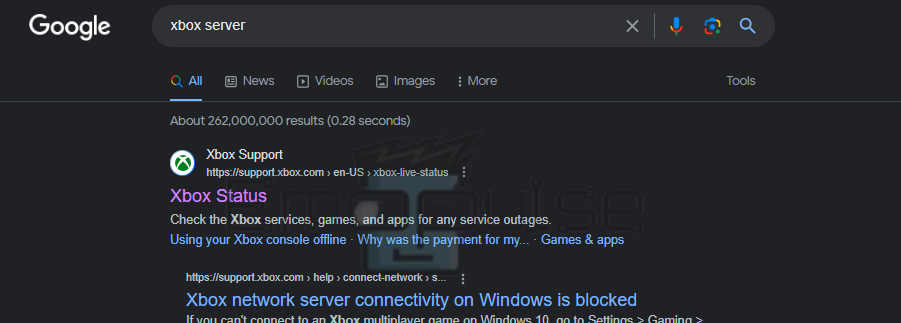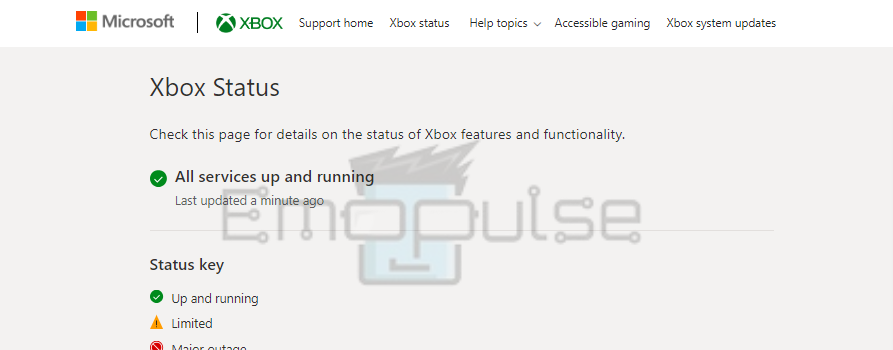Before troubleshooting, I highly recommend verifying the status of Xbox Live servers. Xbox’s security policies can make accessing apps like Netflix and Disney+ difficult when there are server problems. I will guide you on how to check the Xbox Live Server Status.
Key Takeaways
- Regularly checking the Xbox server status lets users stay informed about the current availability and performance of Xbox Live services.
- Verifying server status helps users identify whether any problems with their Xbox console or online features are due to Xbox server disruptions.
- By promptly recognizing and addressing server-related issues, you can ensure a smoother and uninterrupted gaming experience on your Xbox consoles.
If you are facing the following problems, I suggest you should check the Xbox Live Server Status:
- Specific errors such as 0x87e50033.
- Inability to log into new profiles.
- Problems with multiplayer.
- Microsoft store is not working.
- Online updates are not going through.
- Streaming services are not working.
- Offline modes of games that have online modes are not working either.
Checking Xbox Live Server Status
While at first, your only way of checking the status was to look out for any posts from the official Xbox and Microsoft accounts, you can now check the servers anytime by going to Xbox Help. Furthermore, there are also third-party ways of checking the server to cross-check the validity of it; Downdetector is one such website.
The ways to use either website are fairly similar: you must open it and read whatever status it states. I’ll now talk about the exact steps that helped people on Reddit.
Using the Xbox Website
You can use the website to check server status by following these simple steps below:
- Search Google for “Xbox server status.”
Searching Google for Xbox status (Image by Emopulse) - The first result that pops up will be the Xbox support website. Click on it.
Server status on Xbox Help (Image by Emopulse)
As you open it, the first page will tell you the status of the servers.
Using Downdetector
In a similar method to checking it using Xbox help, you can also use Downdetector to check the servers. Follow these steps:
- Search Google for “Xbox Live Downdetector.”
Searching Downdetector on Google (Image by Emopulse) - Go to the first website that pops up.
Downdetector (Image by Emopulse)
Once in, you’ll see a page that tells you whether the servers are down or not.
Final Verdict
Checking the Xbox Live server status is essential to ensure a smooth gaming experience, troubleshoot connectivity issues, and stay informed about service disruptions that may impact gameplay. If you’re still experiencing issues while the servers are running, chances are the problem lies on your end. Generally, you can fix these errors by power cycling your console or fixing your internet. Otherwise, I recommend contacting Xbox Support if none of the above fixes work.
Check out our other guides on Xbox error codes like:
- How To Restart Xbox One
- How To Clear Xbox Storage
- Xbox Error Code 0x87de0017
- How To Factory Reset the Xbox
Frequently Asked Questions
Where can I check Xbox Live server status?
You can check the servers through either Xbox Help or Downdetector.
Xbox servers are working but I can't play online, why?
If the servers are running, there may be some problem on your end. Try fixing your internet or restarting the app.
Are Xbox servers down right now?
You can check whether the servers are running right now by going to Xbox Help or Downdetector.
Good job! Please give your positive feedback
How could we improve this post? Please Help us.