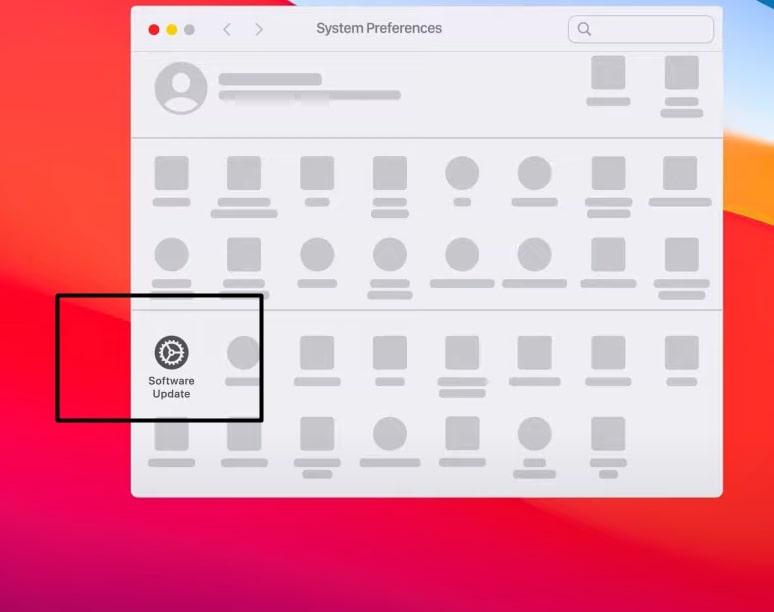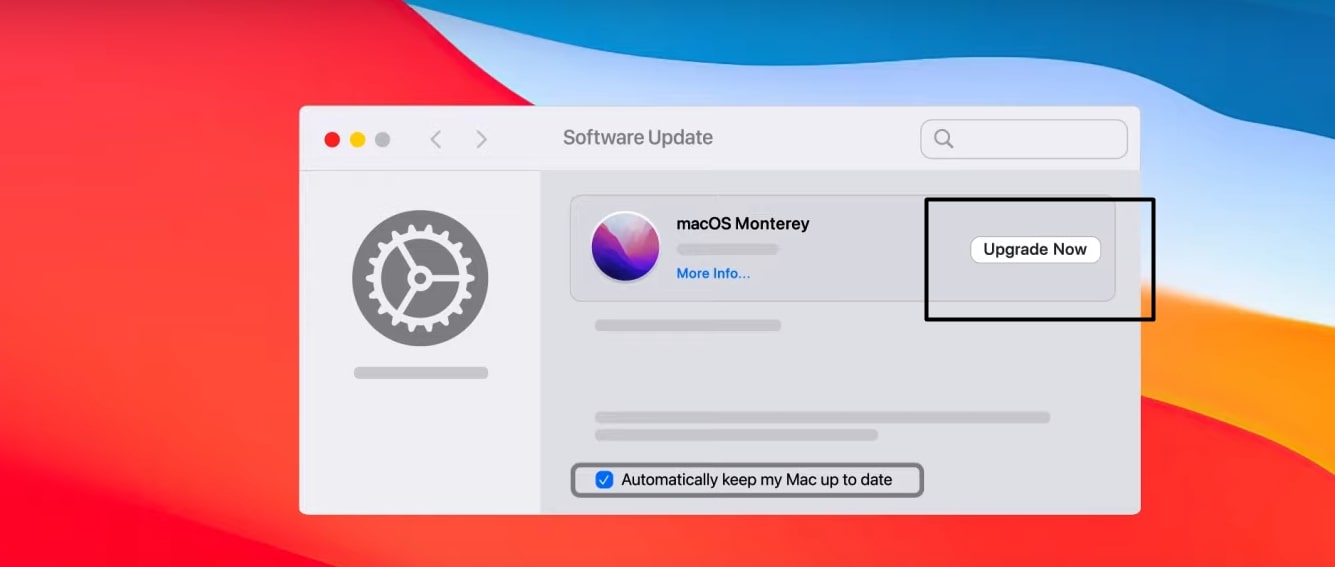The Netflix error S7363-1260-00002E3F is a frustrating issue that appears on Mac computers due to specific functionalities and flexibility provided by Apple, preventing users from watching Netflix. The error screen displays the message “Oops, something went wrong” and persists until resolved.
This blog post will provide five effective methods to resolve the Netflix error S7363-1260-00002E3F. Let’s dive in!
Key Takeaways
- Netflix Error S7363-1260-00002E3F is related to browser component problems, particularly the Widevine content decryption module.
- An outdated Widevine module or a corrupted browser cache can trigger this error.
- Methods to fix the error include updating the Widevine module, clearing the browser cache, turning off browser extensions, resetting the browser, and reinstalling the browser.
This article was developed for Mac users because the problem typically affects Macs. Anyone who accesses Netflix through a TV or any other device can still do so unhindered.
Before I get started, there is one quick cure that I recommend you give a go. Try to refresh the page a few times and maintain a steady internet connection. If this method doesn’t work, here are the other methods that you can do so:
Restart Your Computer
I found a quick fix that usually works for this error: restarting your computer. Sometimes, other apps running in the background can cause hindrances for Netflix. Select the Apple menu in the top left corner, and select the Restart button. After your PC has restarted, you can try Netflix again.
It is important to note that a restart may not suffice sometimes, in which case you try to shut down and boot your Mac back up again.
Clear Browser Cache
One of my team members suggested fixing this error by clearing the browser cache, which also worked for other users. A huge reason for the occurrence of Netflix Error S7363-1260-00002E3F is that the cache in your browser can start affecting how the streaming service processes data. It could be that the data is outdated or corrupted or that there is an excessive amount of it. You must need to clear the browser’s cache to resolve this error.
Shut Down Other Media Players
It is also plausible that other media players are interfering with your Netflix player. According to my experience, this is once again something that can be easily fixed by using the Force Quit option that Netflix provides.
Using this will ensure that all other applications, albeit in the background or running normally, will be forced to close off. It is instrumental in closing buggy software that otherwise won’t close.
Use A Different Browser
Sometimes, the only thing stopping you is a few random browser settings. Therefore, I recommend checking to see if your browser is the most recent version. When you have ensured that the issue still exists, you can move on to trying a different browser.
Google announced Google Chrome for Windows in 2008, a free, cross-platform web browser. It has grown to be one of the most popular browsers.
You can download Mozilla Firefox, one of the most popular free open-source web browsers.
Another great choice is Opera, which is among the most well-known browsers out there. Additionally, it comes with a built-in VPN for private and secure web browsing.
Make Sure Your MacOS Is Updated To The Latest Version
However, even if the website work and features are still there, the MacOS will not receive the latest security patches if outdated. This can often cause issues for the user as the browser security updates cease to be downloaded.
I addressed Netflix Error S7363-1260-00002E3F by updating MacOS to the latest version. So, before you start, it is a good idea to ensure that your Mac is backed up. Here’s a step-by-step guide on how you can update your MacOS:
- From the menu on the corner of your screen, go to System Preferences > Software Update.
Software Update - Select Update Now or Upgrade Now. Update now will install the latest updates for your current version, while upgrade will install a major new version. You will not see the upgrades that are incompatible with your Mac.
Upgrade Now
Final Verdict
This error, Netflix S7363-1260-00002E3F, is a common error that requires the information stored on your browser to be refreshed. So, if you are facing this error, try the methods mentioned above to get rid of the trouble easily.
Hopefully, these methods resolve the error for you. Please let us know in the comments section below if you have other solutions.
Explore some of our other Netflix error code solutions :
Frequently Asked Questions
Are there any other Netflix errors that are similar?
Yes, there's actually a plethora of errors that Netflix users are running into that can be solved in increasingly similar ways. These usually are the family of errors with S7363 in them, conveniently dubbed the S7363 errors.
What Causes these errors?
Usually, a problem with your Mac or Safari will cause you to see the error code S7363. You might be experiencing issues with your computer's operating system, digital rights management, or browser data. When your browser needs to have some data refreshed in order to use Netflix, these errors show up.
Good job! Please give your positive feedback
How could we improve this post? Please Help us.