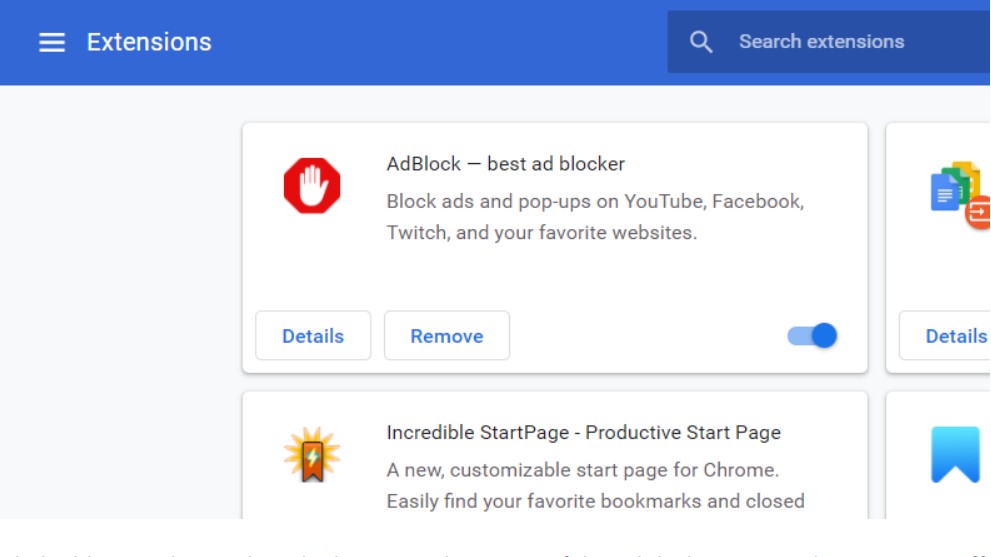Netflix Error Code F7111-1931-404 indicates an issue with the streaming service’s playback. Clearing browser cache and cookies and disabling VPN or proxy are potential fixes. I will guide you through the troubleshooting steps to fix the error. Let’s get started!
Key Takeaways
- Playback issues on the Netflix platform are related to Error Code F7111-1931-404.
- Various factors, including network connectivity problems, browser or app issues, or outdated browser extensions, can cause this error.
- Methods to fix the error include checking your network connection, clearing browser cache and cookies, and disabling VPN or proxy.
I suggest you try these simple fixes before delving into advanced methods:
Turn Off Netflix Extensions
A corrupted or damaged Netflix extension may lead to the error code. I advise you to resolve this issue by disabling the extension. The steps to disable the Netflix extension are different for each browser.
- Click to launch the Google Chrome browser, then enter chrome/extensions/ in the address bar.
- To disable the Netflix extension, locate it in the list of extensions for the Google Chrome browser and click the toggle switch next to it.
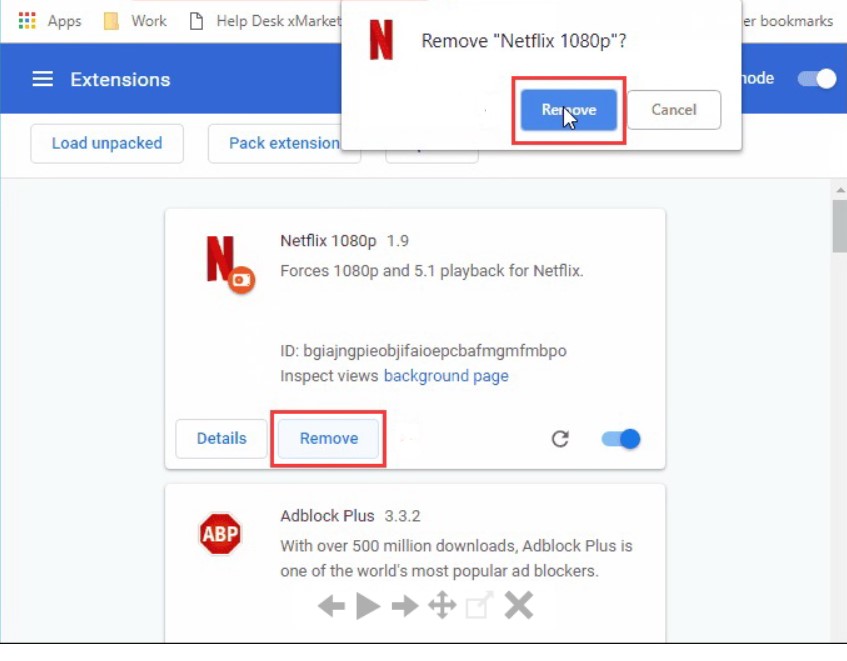
Disable Ad-Block
According to my research, you can use Ad-block to block unwanted advertisements, but it may also affect other issues, such as the Netflix error. You may turn off Ad-block when watching Netflix if you don’t want to remove it entirely.
- Click to launch the Google Chrome browser, then enter chrome/extensions/ in the address bar.
- Search for the Ad-block extension in the list of extensions in Google Chrome, then select the extension by clicking the toggle button next to it to disable it.
Disable Ad-Block Extension – Image Credits (Emopulse)
Disable Your VPN
Accessing Netflix through a VPN may disrupt your network settings. Hence, I recommend deactivating your VPN application and refreshing your browser. My colleague conducted a test that successfully resolved this issue by turning off the VPN, a solution that has also been effective for other users on Reddit.
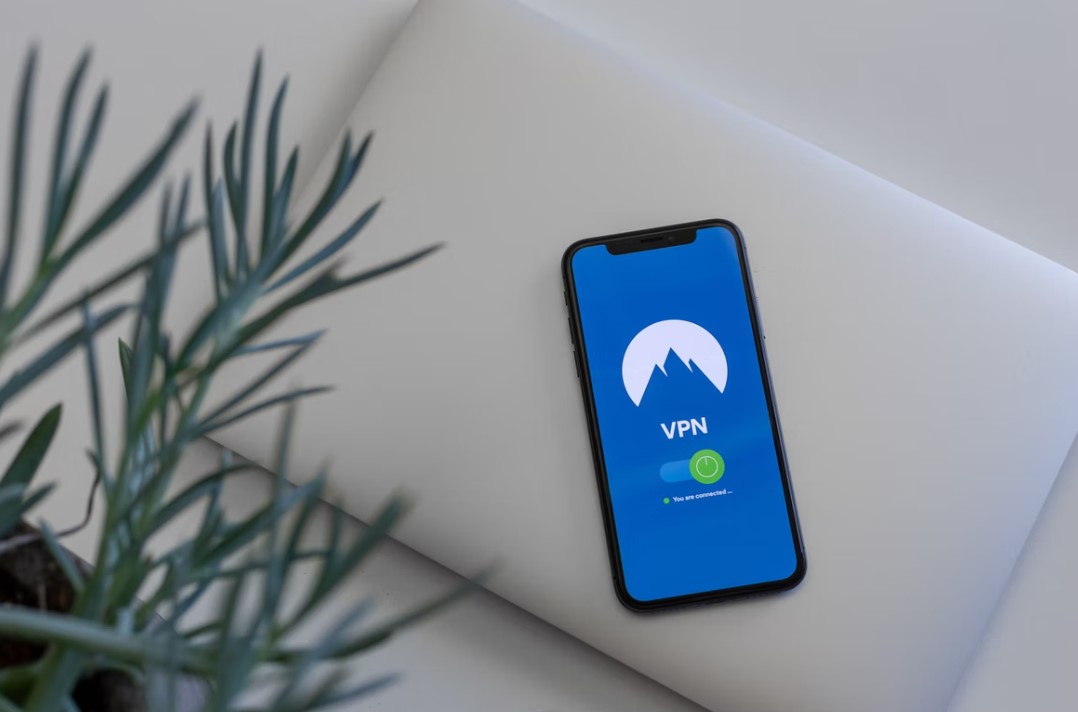
Final Verdict
The specific cause of this error is the alteration of IP addresses and locations through a third-party VPN app. While generic fixes might help, a potential solution is to disable your VPN. This is the final available option, after all. To help with this Netflix Error Code f7111, you can contact the official app developer by contacting Netflix Customer Support.
Also, check out other guides that might come in handy:
Good job! Please give your positive feedback
How could we improve this post? Please Help us.