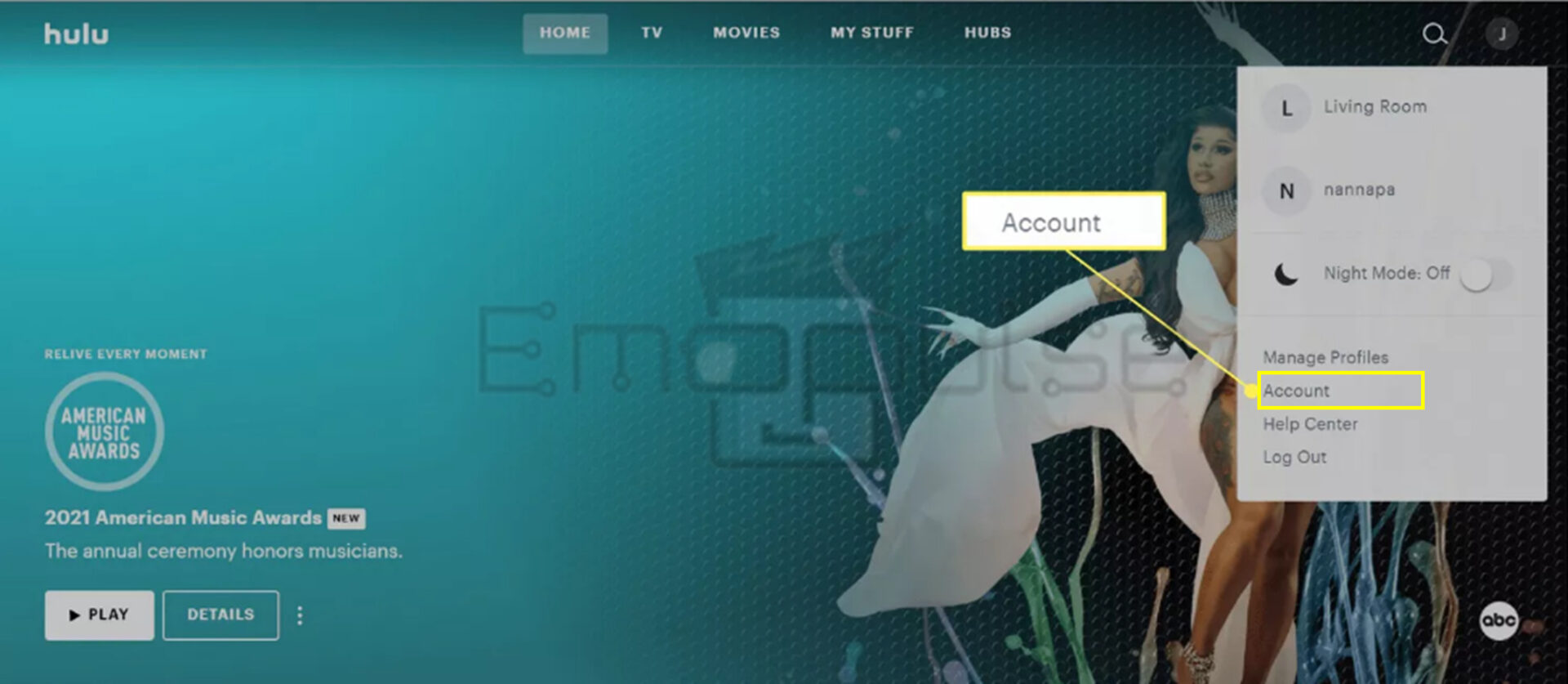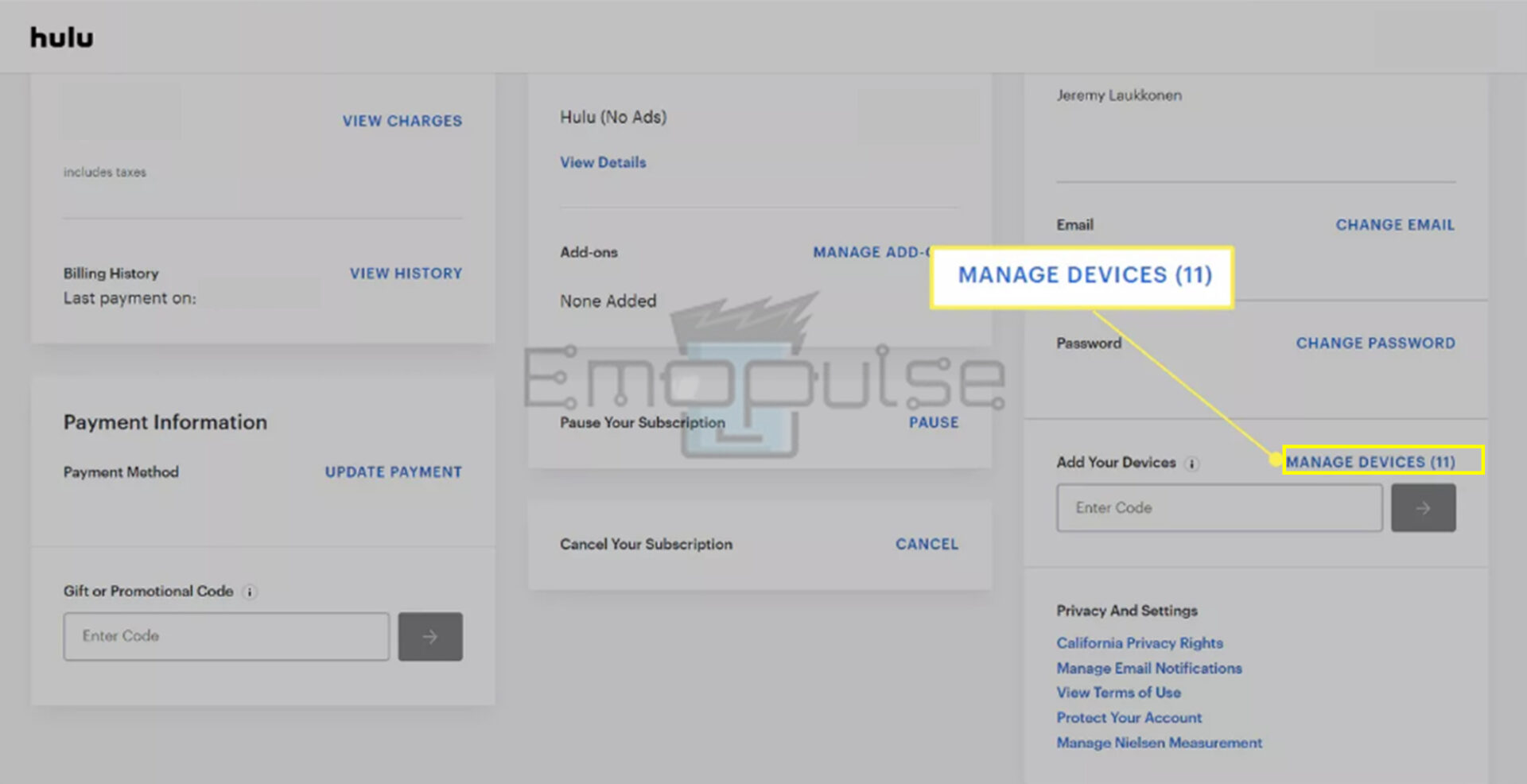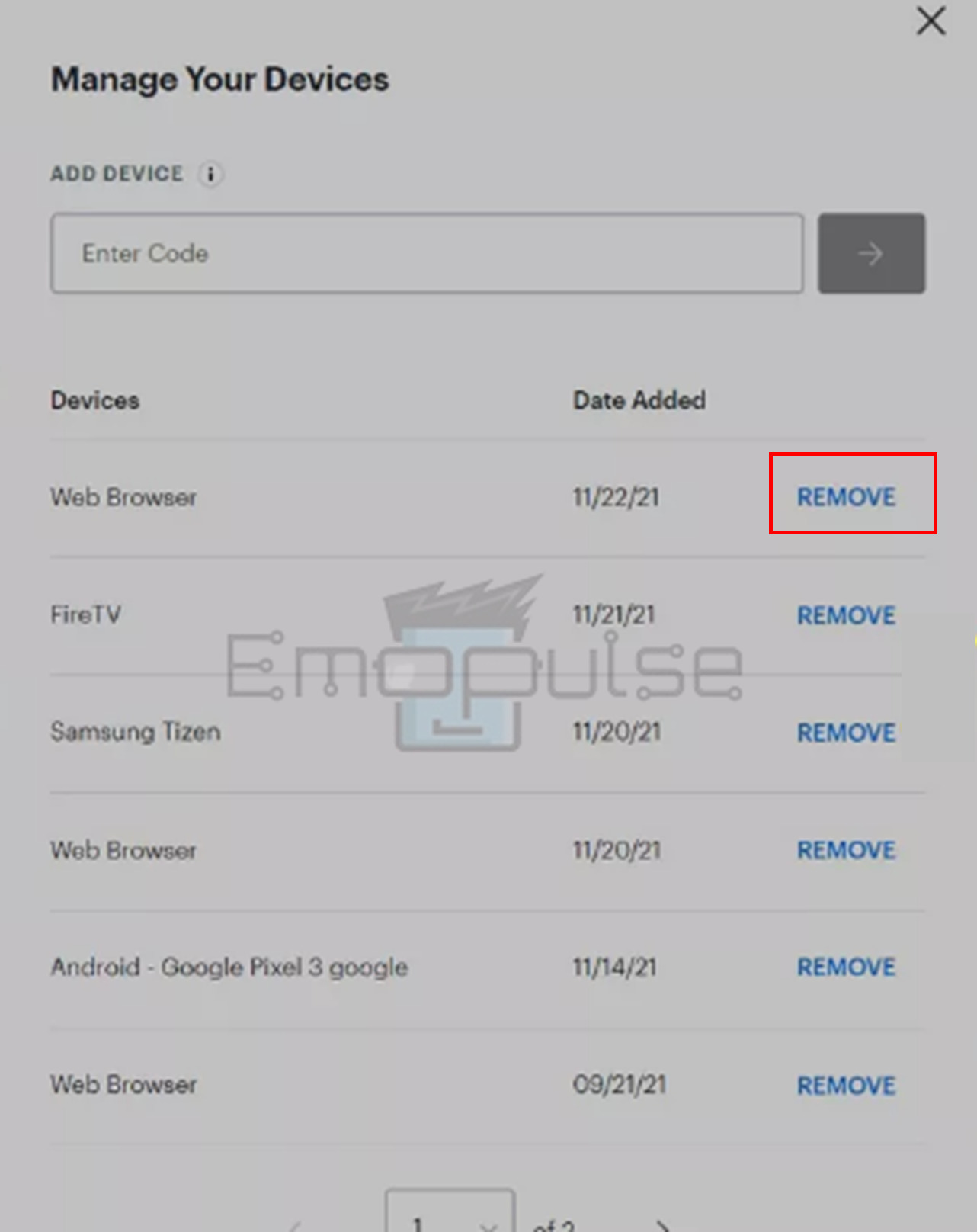You will likely have run into Hulu error 94 on your streaming device if you are an avid Hulu customer. This error code indicates an issue with the internet connection, Hulu settings, proxy VPN, streaming device issues, and more. When this error arises, you will see a message like “Loading Error. Failed to load Hulu. Please close and open the application to try again”.
Potential causes for issues may involve corrupted cache and data, poor internet connectivity, the use of a VPN, outdated system software, and an outdated Hulu app.
This is what the error might look like:
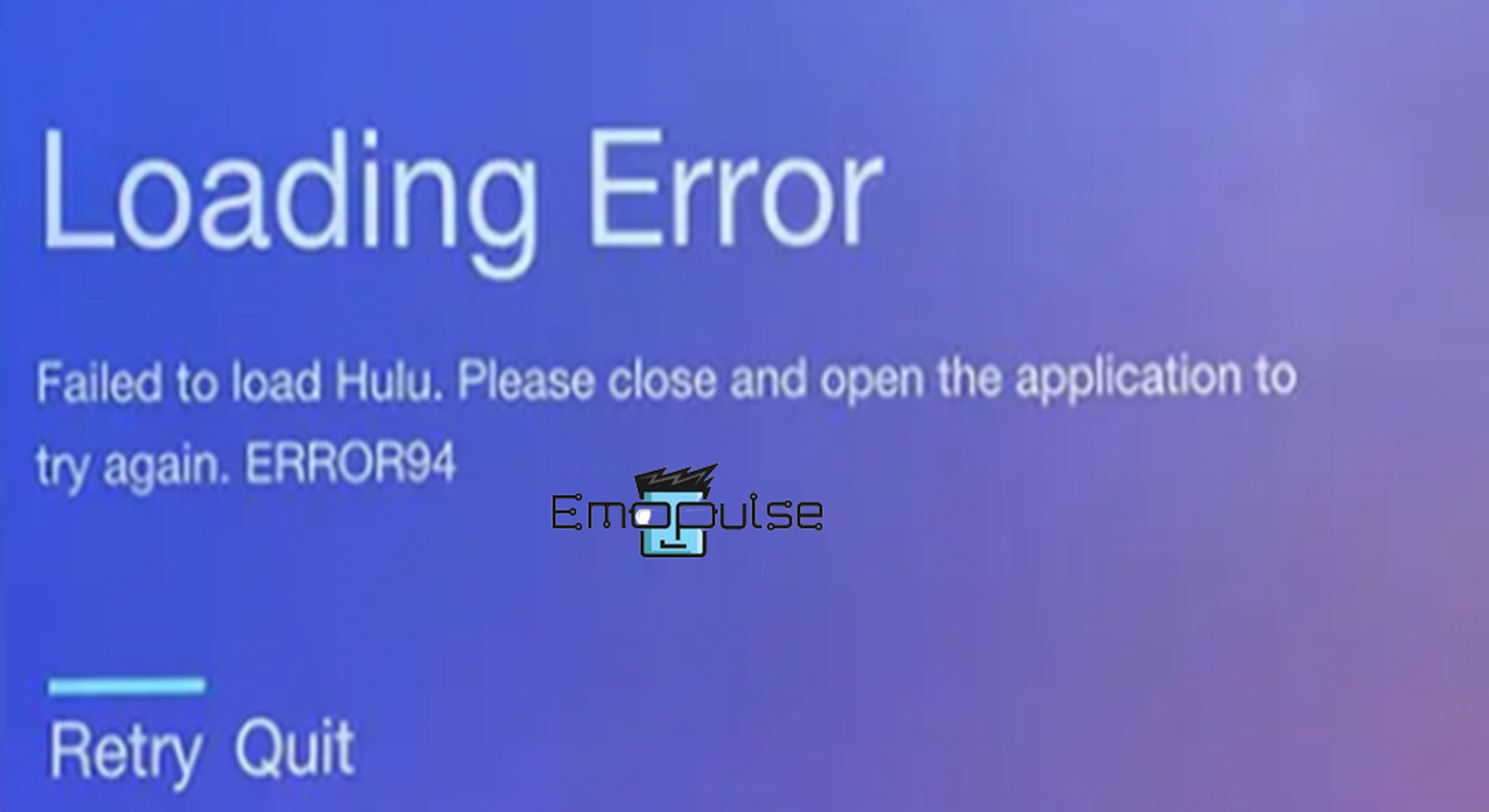
Key Takeaways
- Hulu error 94 stops you from streaming content due to a connection problem between your device and the server.
- The causes of this error include corrupted data and cache, poor internet connectivity, use of VPN and proxy, outdated applications, outdated software, and many more.
- To troubleshoot this Hulu error, try to update the Hulu app, restart your internet router and modem, restart your streaming devices, manage Hulu devices, power cycle your device, clear the app and browser’s cache, and many more.
Manage Hulu Devices
I tried this solution to reassociate my device with my Hulu account to resolve this Hulu problem. All you’ve to do is go to your Hulu page, unlink the device, and then relink it.
- Open a browser and go to the Hulu login page.
- After logging in, go to the “Account” section.
Account option – Image Credit [Emopulse] - At “Add your devices”, click “Manage Devices”.
Manage devices – Image Credit [Emopulse] - Locate the malfunctioning device and select “Remove” next to it. You don’t have to take away every device.
Remove devices – Image Credit [Emopulse] - Switch to your device, log back into Hulu, and enter the 2FA code.
Disable VPN And Proxy Settings
Another thing that I tried was checking my VPN and proxy settings and turning them off. Sometimes, third-party apps like VPN and proxies interfere with your Hulu streaming session, causing disruptions. Disabling them is the best solution I found, restoring me to my uninterrupted streaming on Quora by Ritu Malhotra.
Contact The Hulu Support Team
I think that contacting Hulu support is the final resort. So, kindly contact the Hulu Support Team if none of the above fixes resolves this Hulu error code. You can also go to their website to discuss your issue.
My Thoughts
In my pursuit to resolve Hulu error 94, I conducted thorough research and discovered various potential causes, from corrupted cache to VPN interference. Implementing solutions like managing Hulu devices and disabling VPN settings proved effective. Patience is key, as these steps may take time, but diligently following troubleshooting procedures can often lead to a successful resolution.
Here are similar articles on how to:
Only two devices can stream content simultaneously, but you can activate your account on as many devices as you want. If you stream the content simultaneously from more than 2 devices, you will run into an error. Yes, search www.hulu.com in your web browser, log in, search for the movie or a show you want to watch, and start watching it. You can install and stream Hulu on your supported PCs and Macs using the Chrome browser web. Frequently Asked Questions
How many devices can I use to stream content on Hulu?
Can Hulu be viewed on a browser?
Does Google Chrome support Hulu?
Good job! Please give your positive feedback
How could we improve this post? Please Help us.