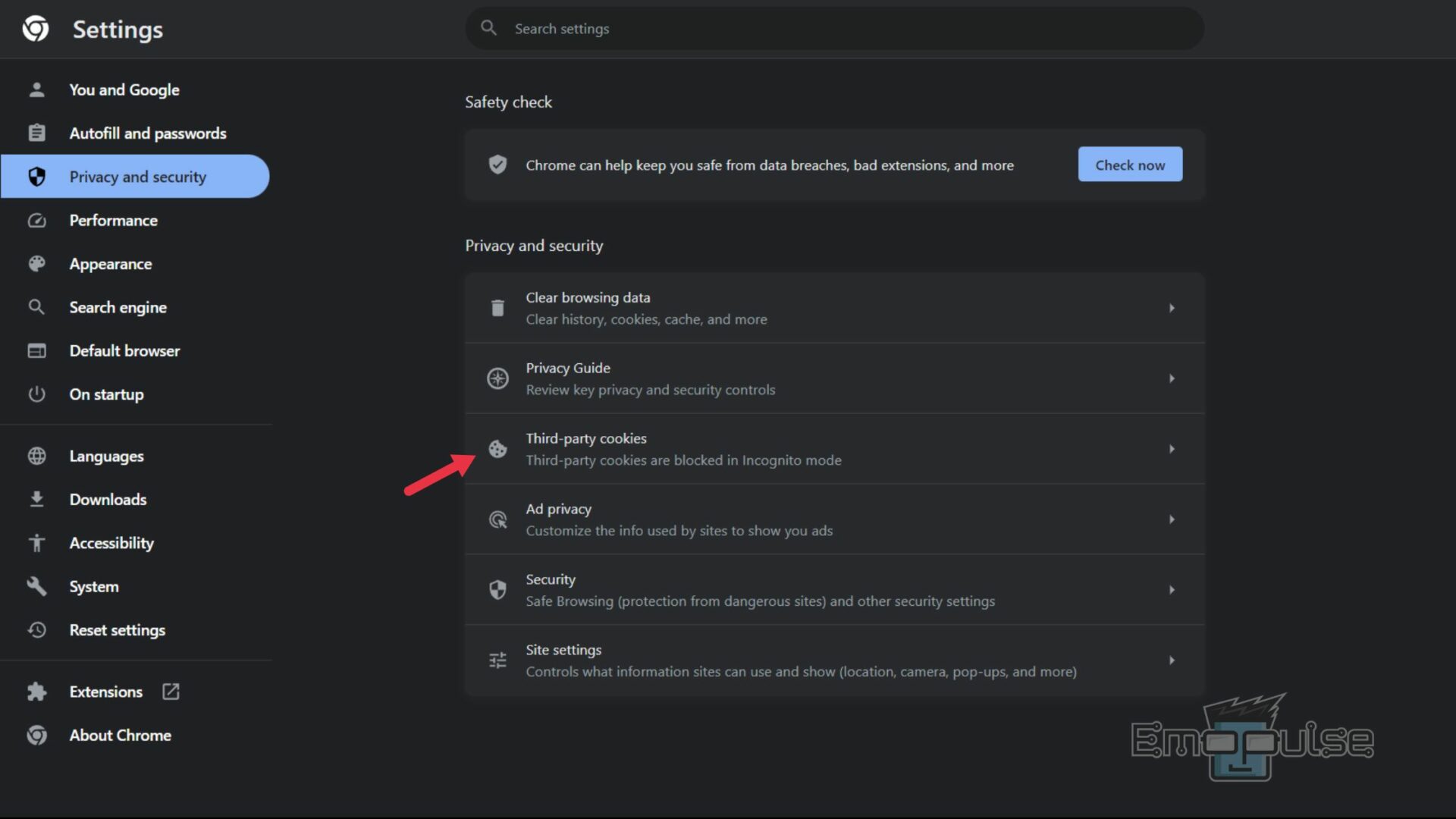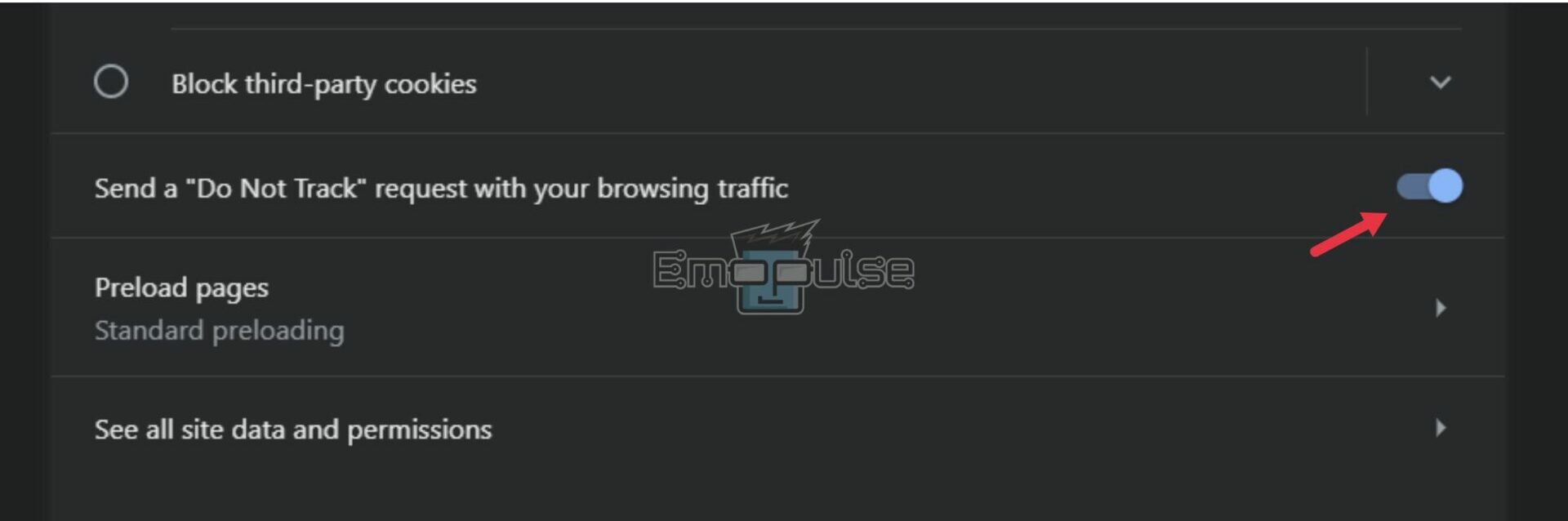Are you dealing with the frustrating Hulu Error Code P-DEV302? Let me tell you, it can be a real headache. This error means there’s a breakdown in the connection between your device and Hulu’s servers. But don’t worry, I’ve been through this too, and in this guide, I’m going to walk you through the steps to fix Hulu Error Code P-DEV302.
When you encounter Hulu Error Code P-DEV302, you will see the following error statement similar to “We’re having trouble playing this. Rest assured, we are working on it. In the meantime, it may help if you cast the video. You can also try closing and reopening the Hulu app.” on your screen. As a result of this error, you will not be able to access or play videos.
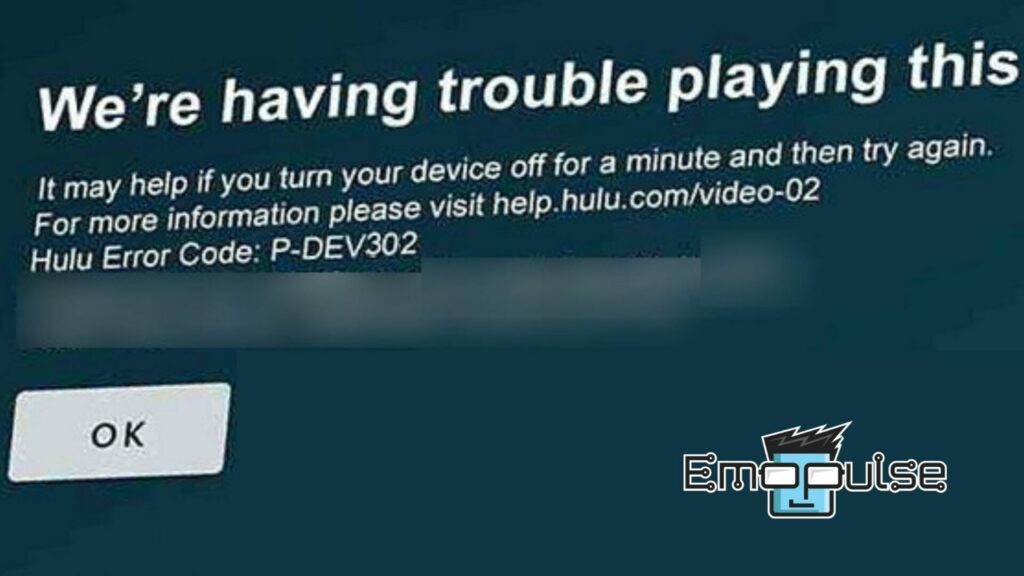
Key Takeaways
- Hulu Error Code P-DEV302 presents problems such as content access and playback issues, frequent interruptions, and overall viewing inconvenience.
- This error code often arises due to a slow or unstable internet connection, outdated device software, or account and subscription-related problems.
- To resolve the Hulu Error Code P-DEV302, users should verify internet stability, update device software, and address any account or payment-related issues.
Disabling Anti-Tracking In Your Browser
The P-DEV302 issue can arise when your browser’s anti-tracking feature is active, causing it to impede Hulu’s ability to meet DRM requirements. Adjusting this setting enables Hulu to operate smoothly and adhere to essential security protocols.
You can do this by following these steps:
- Open Chrome and click on the three vertical dots in the upper-right corner to access the menu.
- Go to Settings, then expand the Advanced Settings and navigate to Privacy and Security.
Third Part-Cookies Chrome Settings (Image by Emopulse) - Go to the “Third Party Cookies” option and toggle the switch of the “Do Not Track” Request option to the off position.
Do Not Track Toggle Switch in Chrome Settings (Image by Emopulse) - Restart Chrome to apply the changes and check if the error is resolved when using Hulu.
My team cross-verified it and also I came across yokingato on Reddit getting his problem solved using this method of ours.
Clear Browser And Hulu App Cache
Clearing cache and data frequently proves effective in resolving temporary glitches and issues responsible for causing Hulu Error Code P-DEV302. This action can significantly enhance your streaming experience, whether you’re using a Windows browser or the Hulu app on your Android or iOS device. WoeIsTravis on Reddit managed to restore Hulu’s streaming functionality using our suggested method of cache clearance.
If you need in-depth guidance, you can check out:
Turn Off The VPN
By turning off the VPN or changing the VPN server, you can resolve potential conflicts that trigger Hulu Error Code P-DEV302. Remember that Hulu restricts access when using certain VPN servers, so choosing a compatible server is crucial to enjoying uninterrupted streaming on the platform.
Changing VPN Server
If the current VPN server is causing communication issues with Hulu’s servers, switching to a different server could establish a more stable connection. For this, simply open your VPN app and, from the “Server Selection” menu, select a different server.
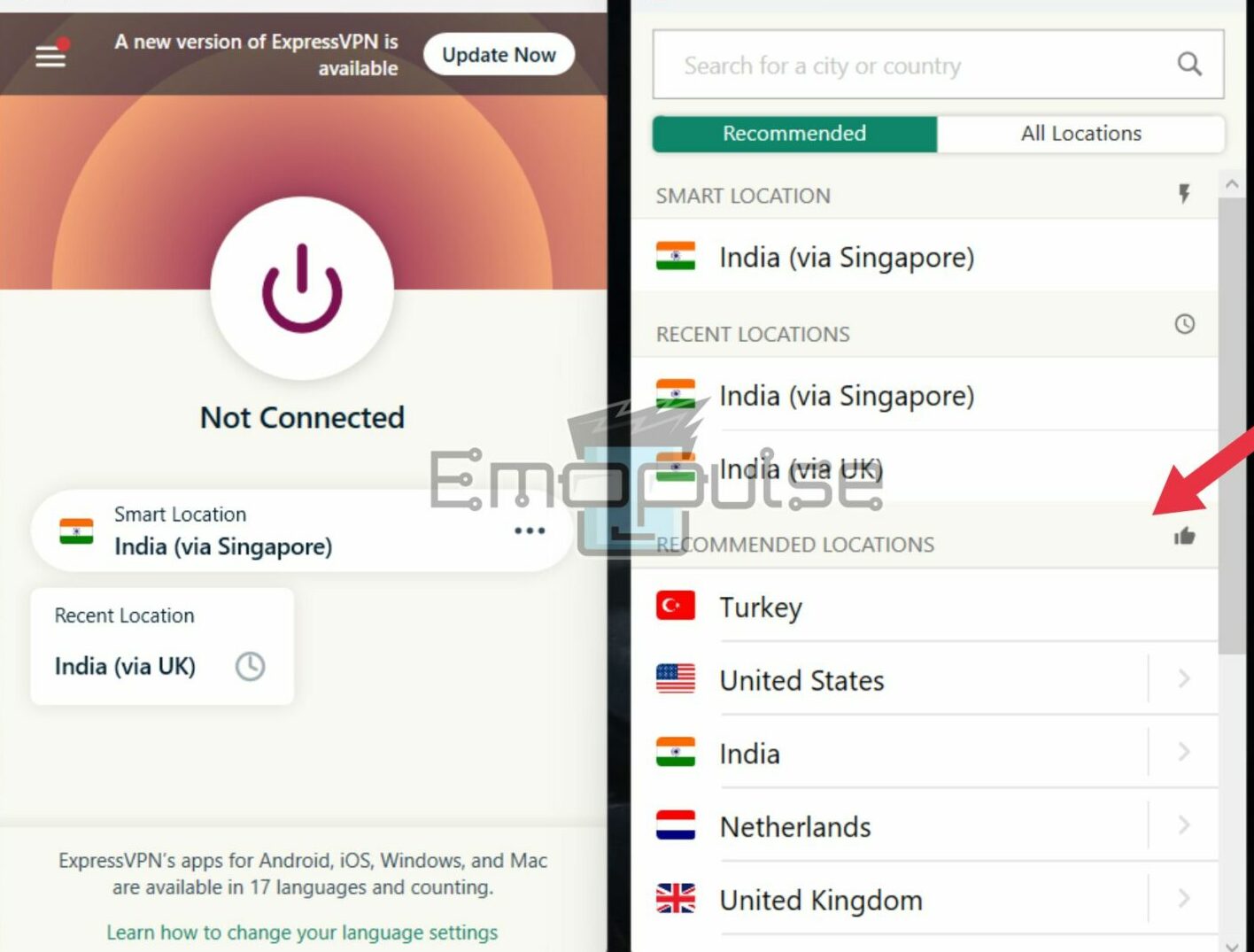
Checking For Service Outages
By utilizing websites like DownDetector.com and Is It Down Right Now, users can quickly determine whether Hulu is down for others as well, helping them differentiate between individual issues and widespread server-related problems. These websites use a combination of user reports and automated monitoring to detect potential outages or service disruptions.
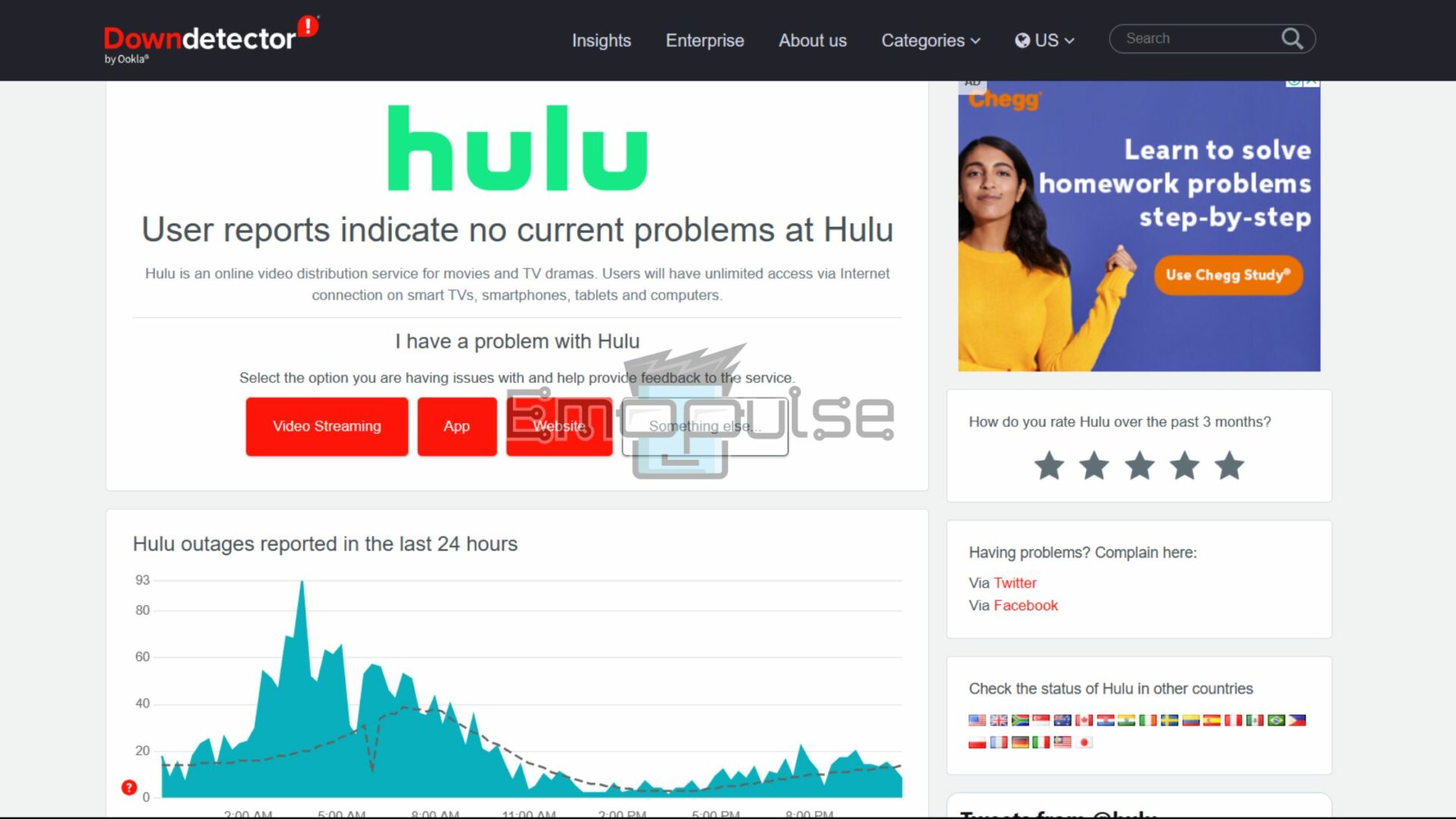
Tip: I always start by heading over to Hulu’s social media pages. I check out their recent posts and tweets. I’m on the lookout for any announcements that might be related to service outages, technical issues, or server problems. You see, the social media teams at Hulu usually post updates during these widespread outages or significant technical disruptions. It’s been a handy trick for me whenever I encounter issues with the service.
Restarting The Router
Restarting your router can fix Error Code P-DEV302 by resetting network configurations and resolving temporary connectivity issues, providing a more stable and fresh connection.
Contact Hulu Support
If none of these steps work, you can contact Hulu Support for specialized assistance. The support team can guide you through tailored troubleshooting steps to identify and resolve the underlying connectivity issue. I suggest checking device settings, verifying network stability, and ensuring Hulu’s servers are functioning correctly.
My Thoughts
Dealing with Hulu Error Code P-DEV302 can be frustrating, affecting content access and playback. The issue seems widespread, possibly due to internet instability or outdated settings. Following the suggested fixes—adjusting browser settings, clearing cache, checking VPN configurations, and restarting the router—should help. However, stay informed through Hulu’s social media for updates on widespread outages.
For some similar fixes, you can check out our guides on:
Frequently Asked Questions
What does Hulu Error Code P-DEV302 mean?
Hulu Error Code P-DEV302 indicates a playback issue on the Hulu streaming platform. It typically arises due to network or device-related problems, preventing content from loading.
Can I fix P-DEV302 by restarting my device?
Yes, a simple device restart can sometimes resolve temporary glitches causing the P-DEV302 error. Try restarting your device and relaunch Hulu to see if the issue persists.
Will using a VPN trigger the P-DEV302 error?
Yes, using a VPN or proxy service might trigger the P-DEV302 error. Hulu may detect the use of VPNs and proxies, resulting in playback restrictions. Disable the VPN or use Hulu without a VPN to resolve the error.
Is P-DEV302 related to Hulu's servers being down?
While P-DEV302 is often caused by user-side issues, it can also be related to server outages on Hulu's end. Check Hulu's official status page or social media for updates on any service disruptions.
Good job! Please give your positive feedback
How could we improve this post? Please Help us.