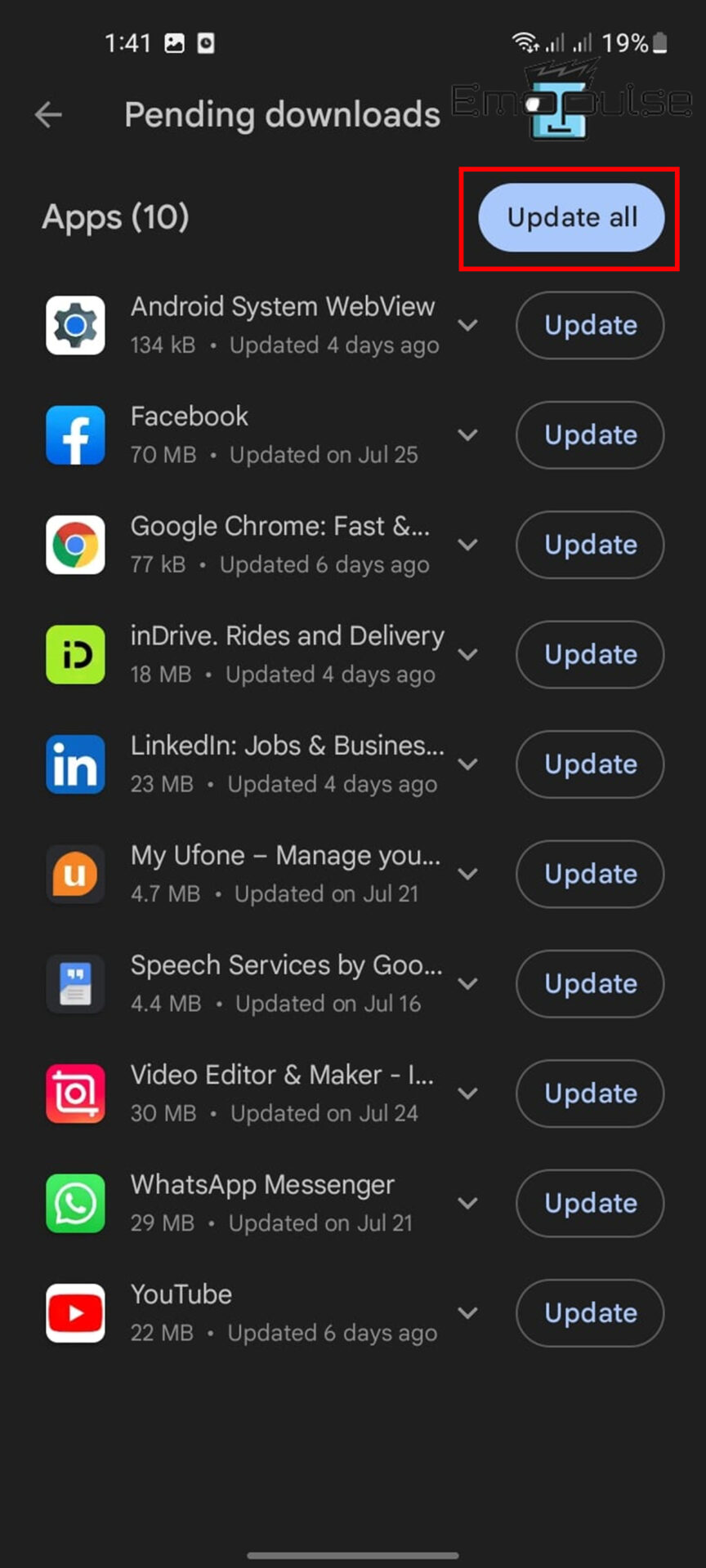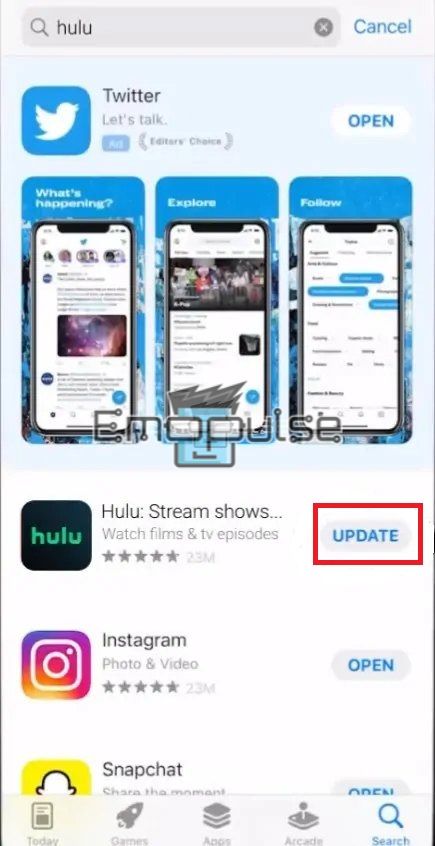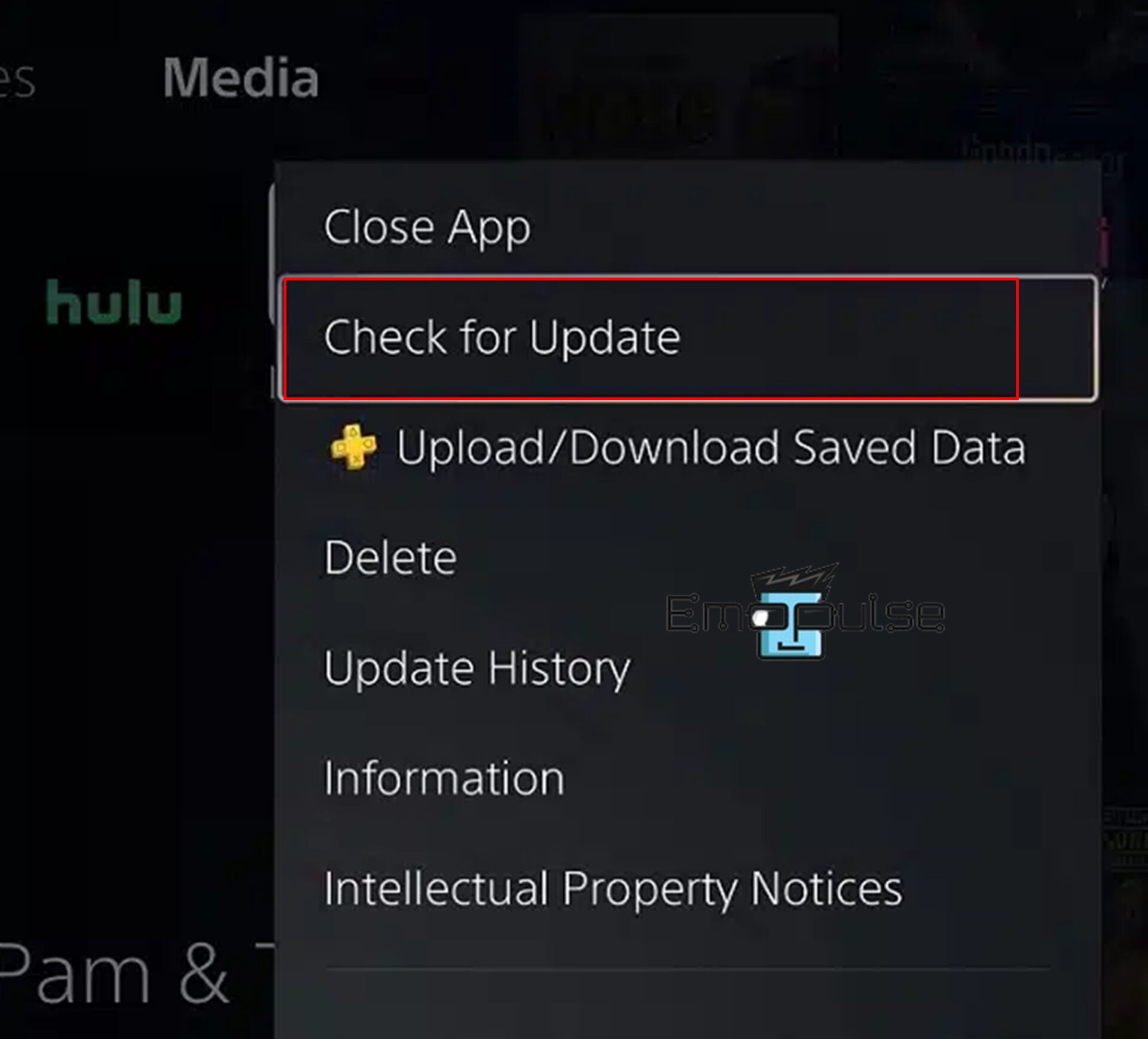It’s essential to keep your app updated to ensure a seamless experience. If you’re encountering error codes, it’s recommended to update your app to the latest version. Regular updates not only enhance performance but also address compatibility issues, providing you with a more reliable and enjoyable user experience.
Key Takeaways
- Some benefits of updating the app include accessing the new features and improvements, fixing minor bugs and errors, maintaining app compatibility, optimizing the app performance, accessing any content, and more.
- Additionally, there may be drawbacks that users must deal with, such as new updates that are incompatible with their device, changes in the user interface, loss of features, high data usage, and many more.
- Updating the app fixes many errors; learn how to update the app on Android, iOS, PlayStation 5, smart TV, PC, and Xbox.
The performance of apps is frequently enhanced, and bugs are fixed in updates. You should check whether an update is available using the Android, iPhone, or Smart TV app. The user experience will typically be improved by updating their applications to the most recent version. Here is how you can update your app on different devices:
Update Via Android Apps
Here is a method I used to update the app from Android:
- Go to the Google Play Store > Profile icon > Manage app and devices.
Manage Apps And Devices – Image Credit [Emopulse] - Click the Update available icon.
- Click Update next to app; select “Update All” to update all apps.
All Updates – Image Credit [Emopulse]
Update Via iOS Apps
If you are an iOS user, then follow the steps I’ve mentioned below to update the app:
- Open the Apple App Store.
- Search for app name on the search bar.
Update Hulu – Image Credit [Emopulse] - Now, tap on it to see any available updates.
- Click Update if it is available.
On A Smart TV
When smart TV users attempt to launch the app on their TV, a notification regarding new app releases will appear. Select the option to update the app.
You can enable the feature Allow automatic updates to simplify updating. As a result, app updates will constantly download and install themselves.
For PC And Xbox Users
I recommend using the most recent software version to prevent app errors by using the instructions below to update your app software for Windows 10:
- Open the Microsoft Store application.
- Click the Library icon in the bottom left corner.
Microsoft Store> Library Icon – Image Credit [Emopulse] - After finding the app, click the Get update option or select Update All to update all apps.
Update All – Image Credit [Emopulse] - Wait for downloading.
- After downloading it, install the latest version of the software.
- Restart your streaming device, open the app, and check if the error persists.
Update On PlayStation 5
It would help if you carried out the following to update manually:
- Go to the Home menu of your PS5.
- Go to Settings > Storage > Media tab.
Storage > Saved data – Image Credit [Emopulse] - Now, highlight the app.
- Press your controller’s Options button; if you’re having trouble finding this button on your DualSense, look for the three horizontal lines on top of it.
- A little window should appear if you’ve done it right. Choose the Check for update option.
Check for update – Image Credit [Emopulse]
When Should You Consider Updating The App?
Depending on the platform (iOS, Android, web, etc.), the frequency of app updates may vary. However, here are some circumstances where you ought to think about updating the app:
- To access the new features and improvements.
- To fix minor bugs and errors.
- To maintain app compatibility.
- To optimize the app performance.
- To access any content.
- To prevent app crashes and freezes.
Final Verdict
A user on Nvidia claimed to fix the Hulu app not working issue by updating the Hulu app. When you update the Hulu app, the app can adapt to the most recent system specifications by updating, which can fix compatibility issues. Furthermore, you can protect your device and personal information by updating the app to the most recent version, which lowers your chance of running into different errors. Additionally, updating the app allows you to access new features and improvements to improve your overall experience and enjoyment.
If this helped, check out our other guides on:
Frequently Asked Questions
Is the Hulu app free?
No, you receive a 30-day free trial of cost-free unlimited access when you sign up the Hulu. One month free trial offer only valid for Hulu (No Ads) bundle. After that, a standard Hulu SVOD subscription with ads is $7.99 per month, while an ad-free version is $14.99 per month.
Can I use my phone to access Hulu?
Yes, mobile phone users meeting Hulu's requirements can download the app. Your screen size should be at least 800x480 pixels.
Can I access Hulu using a VPN?
Yes, there are already some reliable VPNs available that can unblock Hulu. These include Atlas VPN, Surfshark, and NordVPN. In addition to Hulu, these VPN users can unblock Netflix and other streaming services.
Good job! Please give your positive feedback
How could we improve this post? Please Help us.