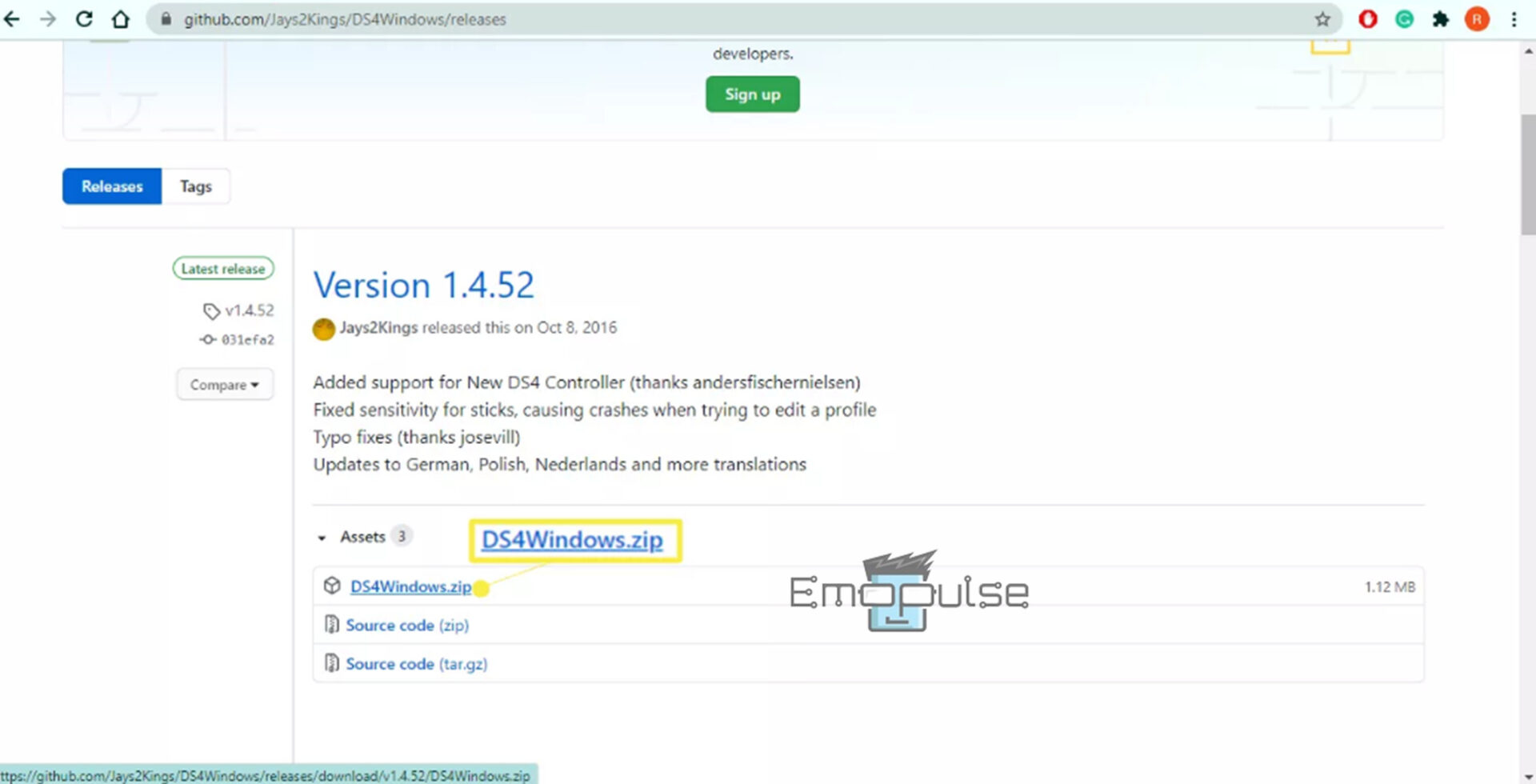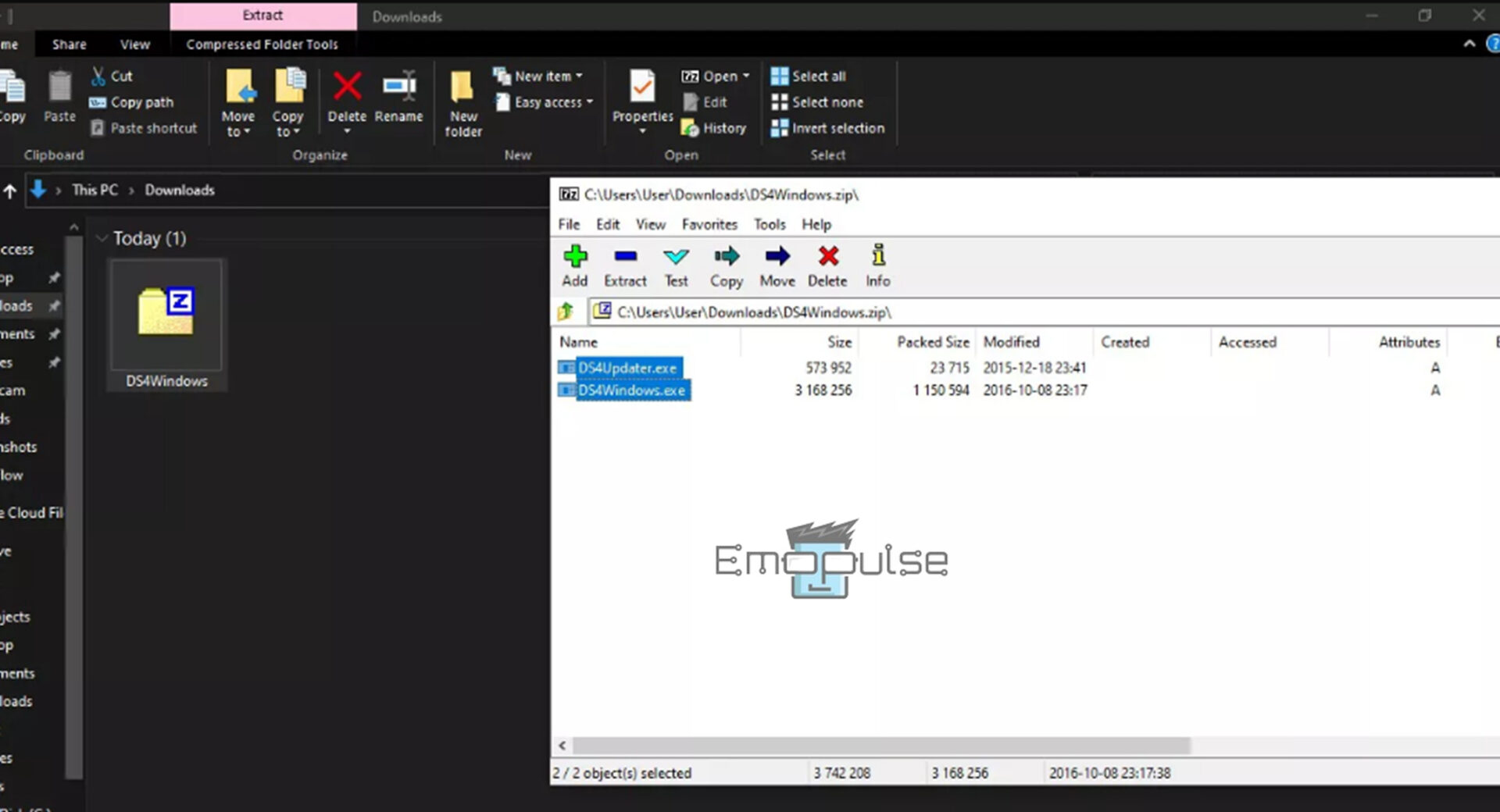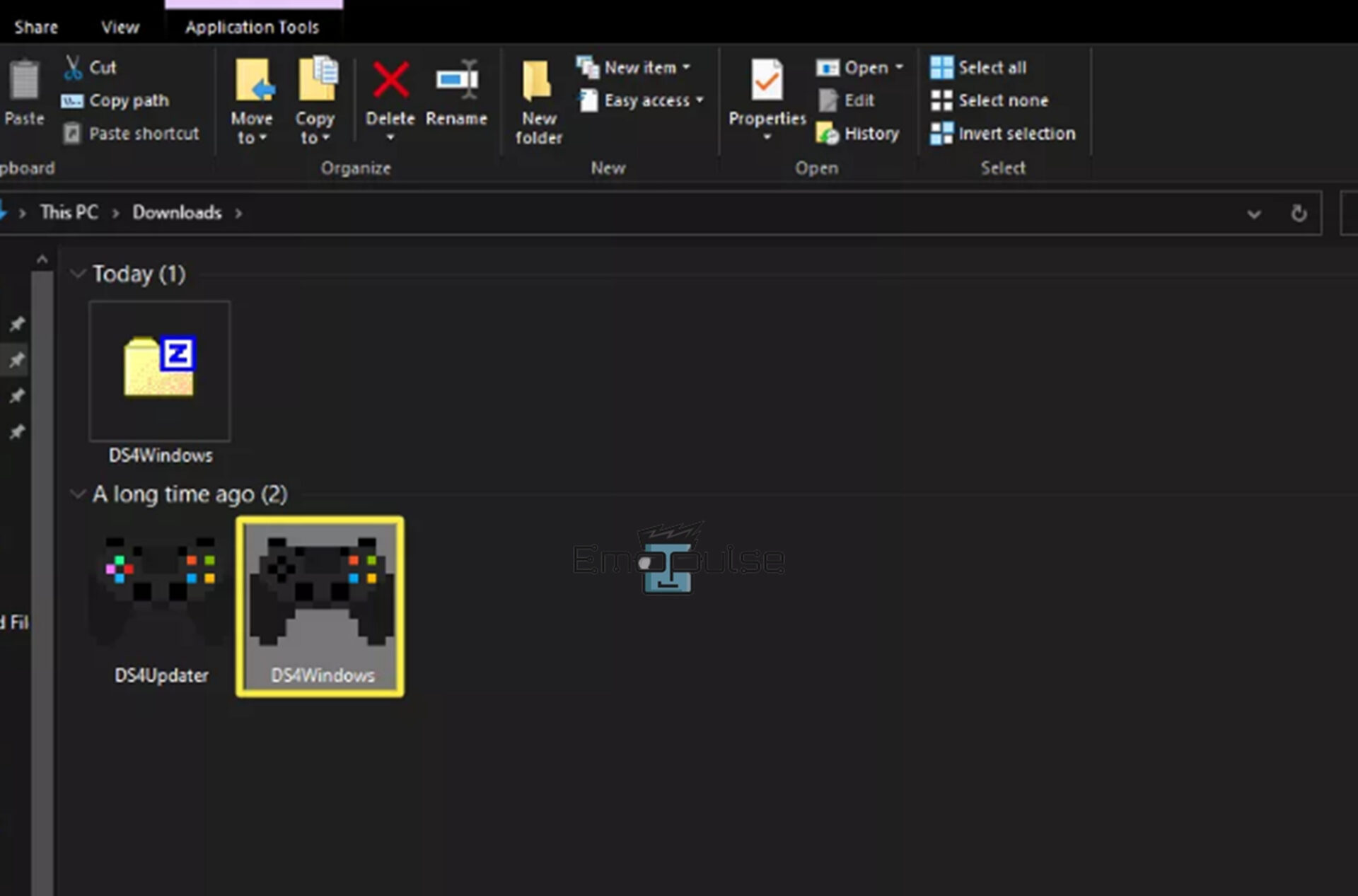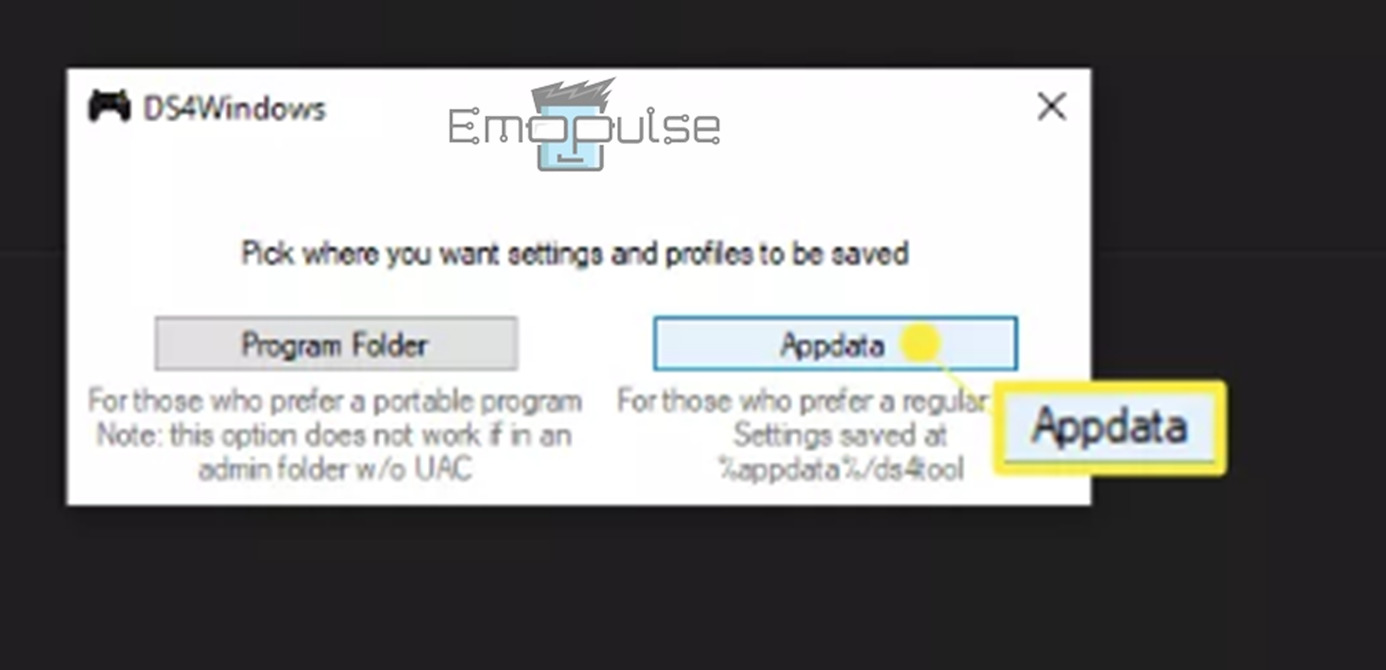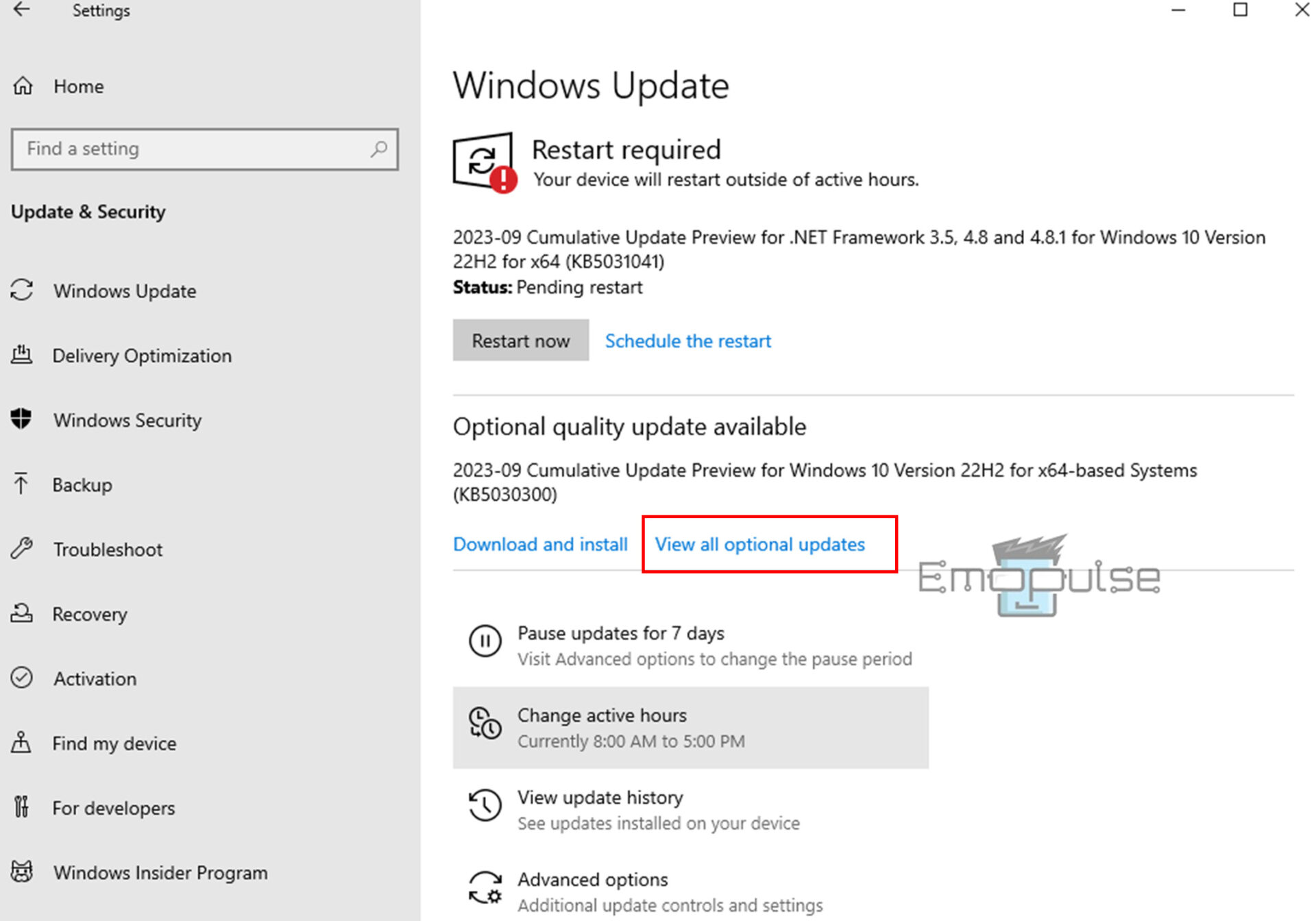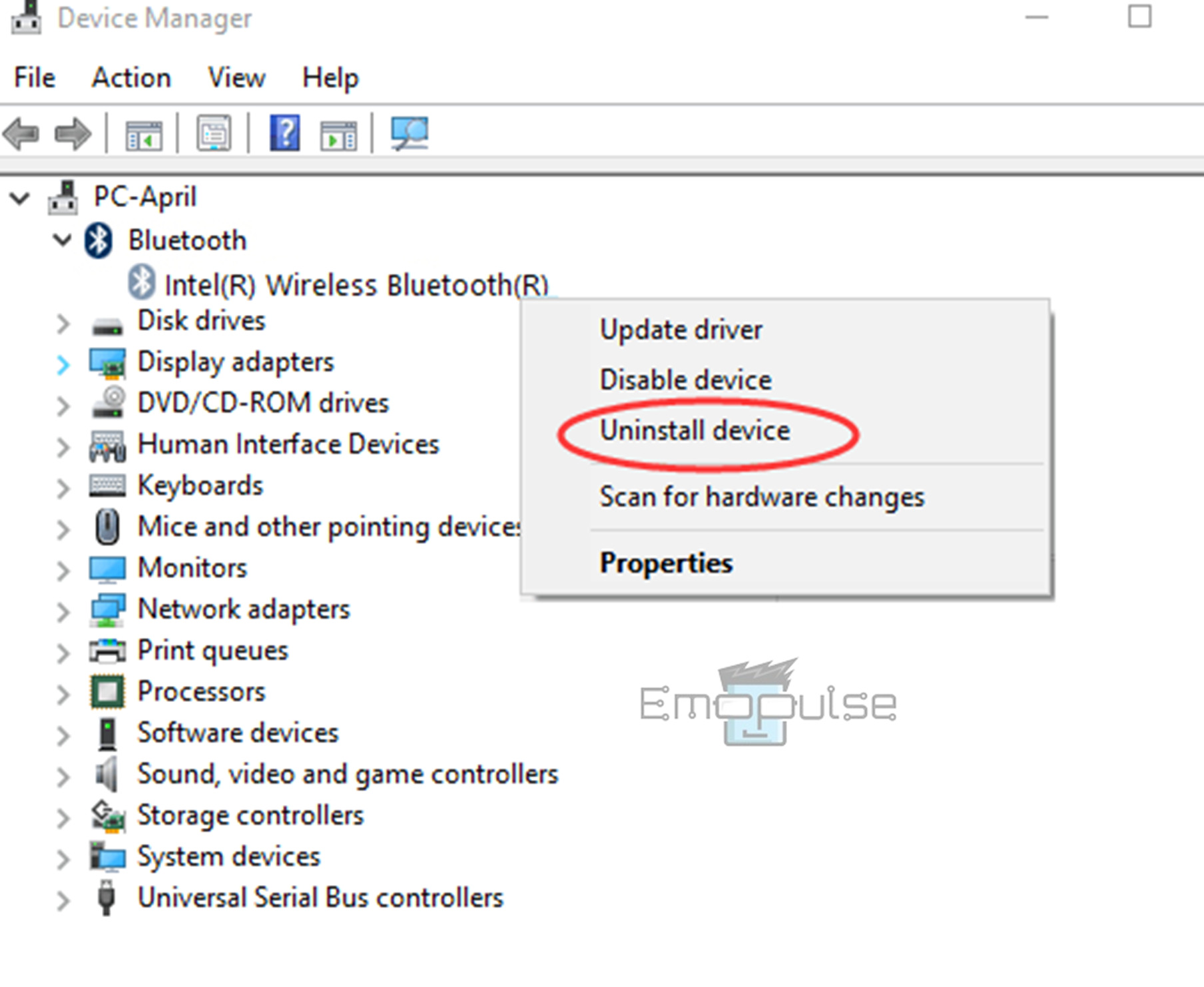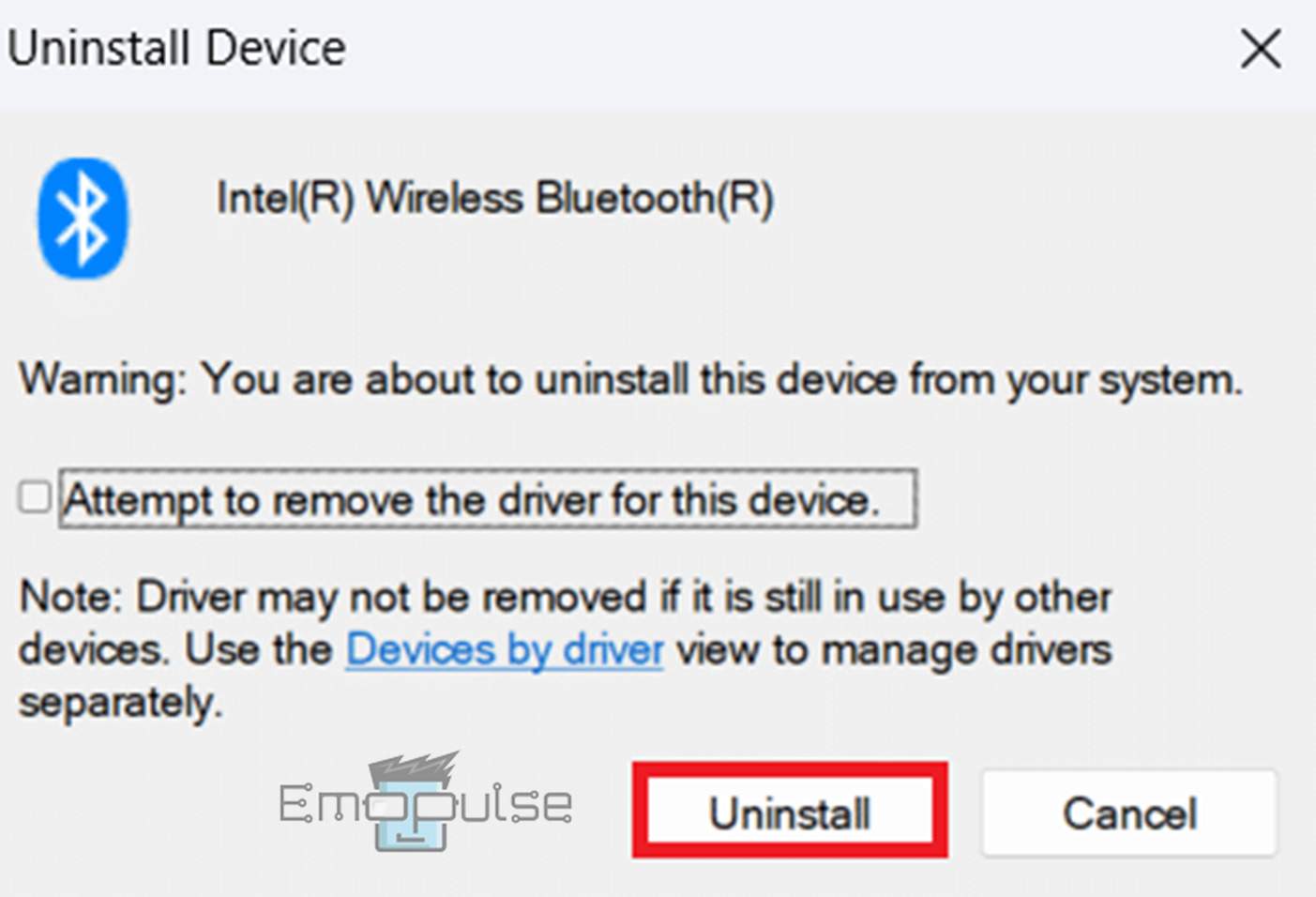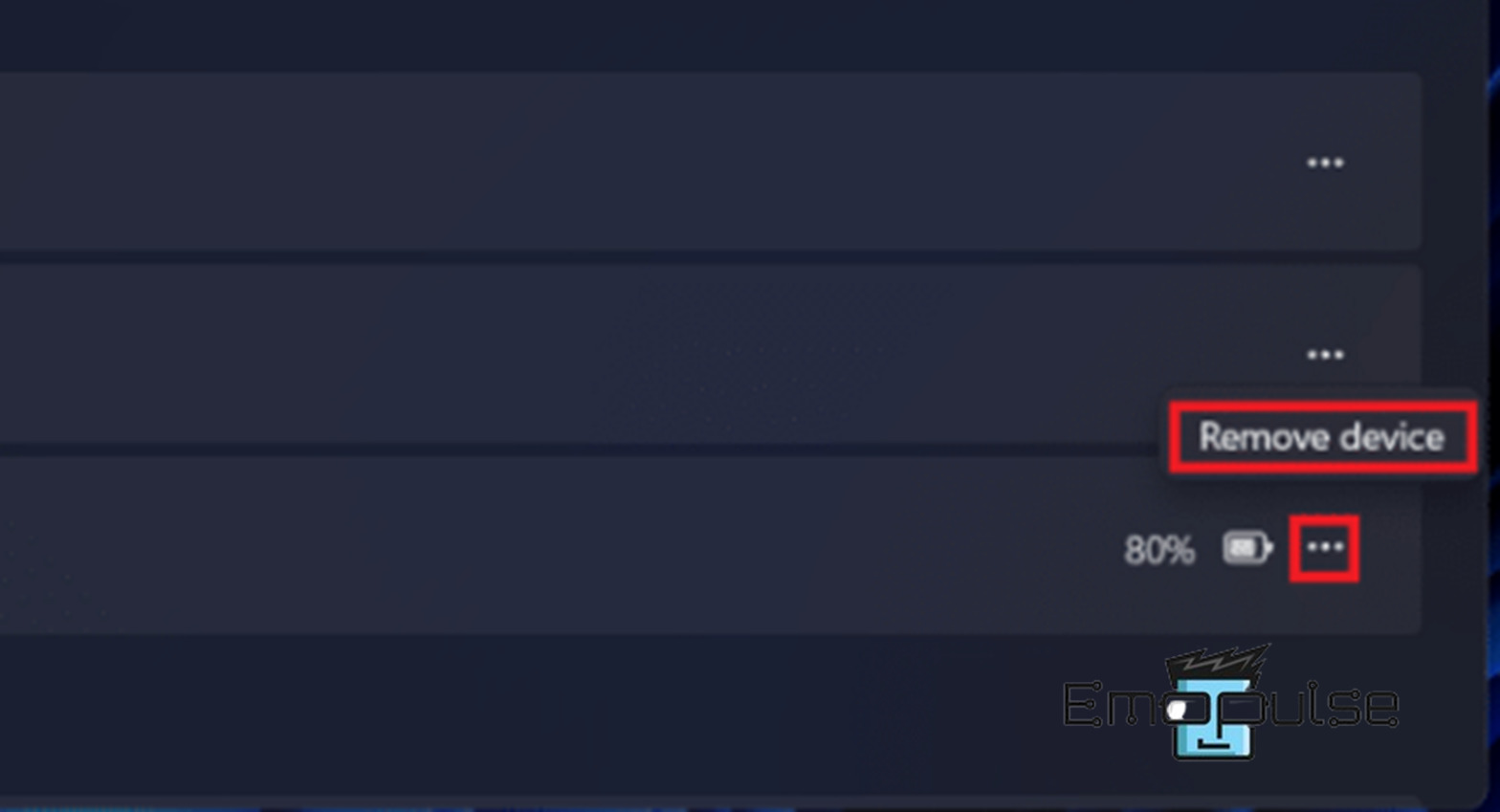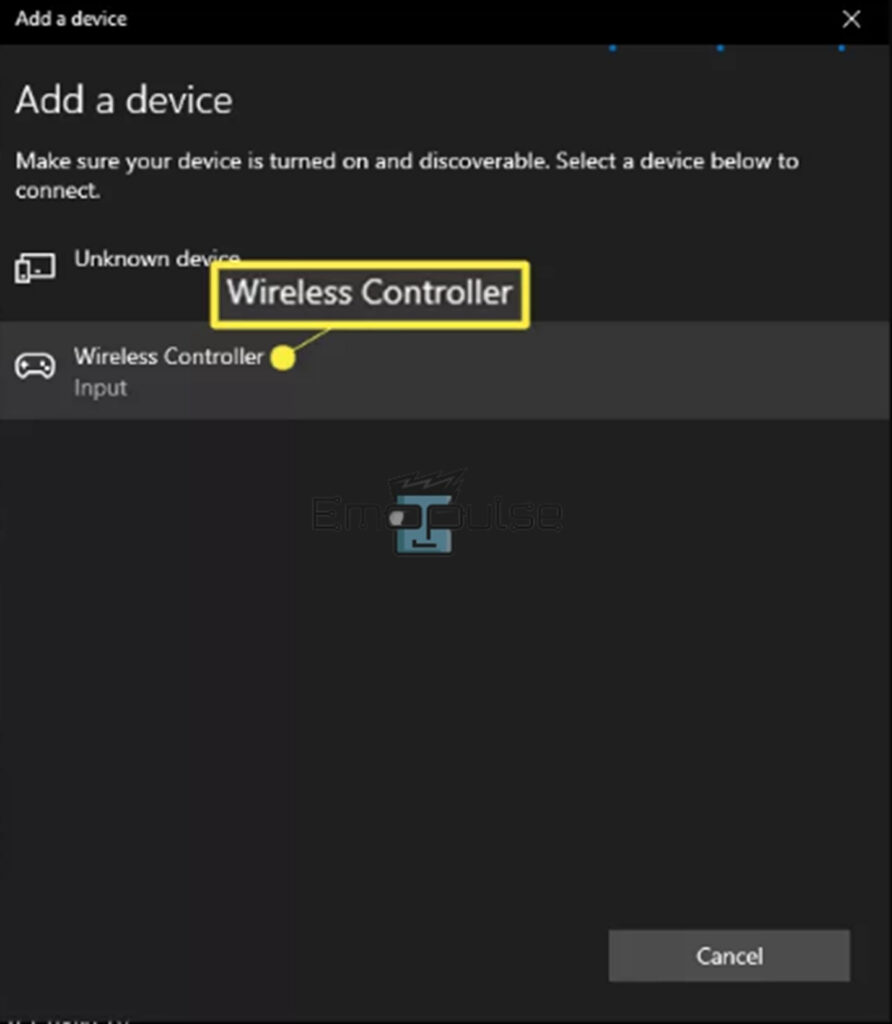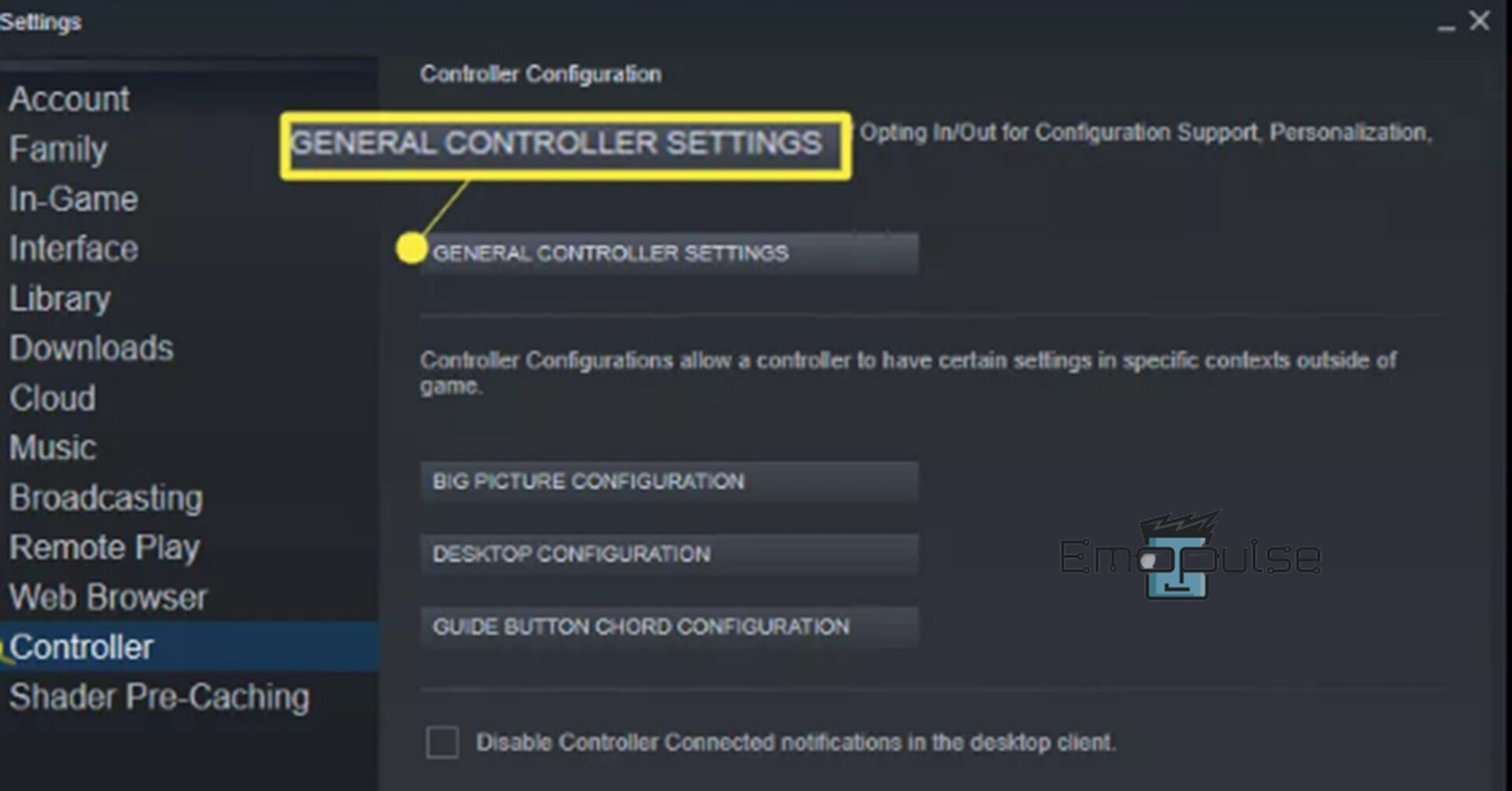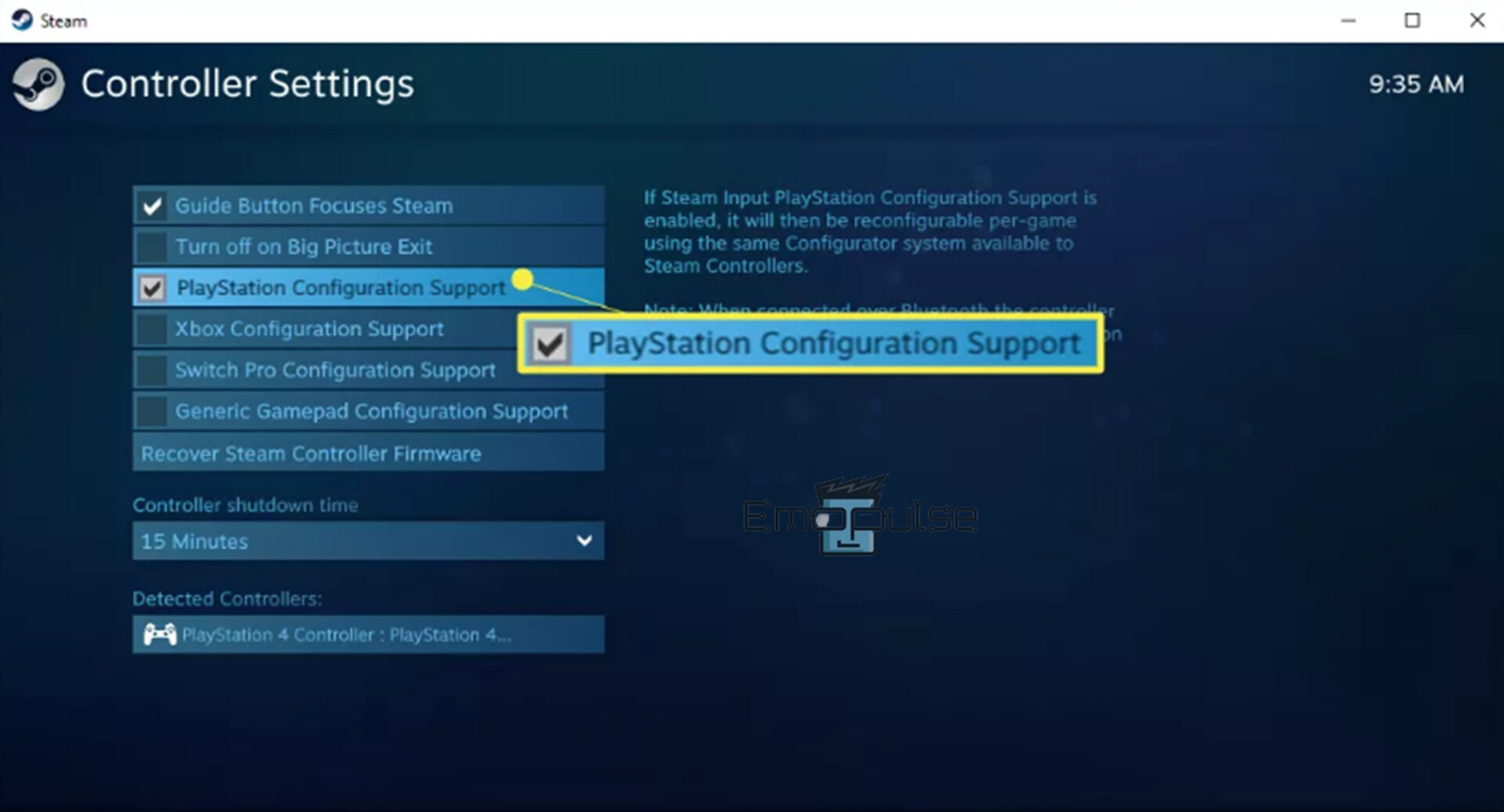Are you seeking a potential fix for your “PS4 controller keeps disconnecting from your PC” problem? Many users on Reddit have claimed that their PS4 controller keeps disconnecting from their PC, which is a regular issue. Several factors, including incompatible Bluetooth drivers, damaged cable/port, an outdated OS system, and other device signal interference, can cause this problem.
Key Takeaways
- Some possible causes of this problem include an incompatible Bluetooth driver, defective connection cable/port, signal interference, low controller’s battery, hardware issues, outdated OS system, and steam settings issues.
- You can try some fixes such as downloading the DS4Windows driver, updating the Bluetooth driver, reconnecting the PS4 controller, restarting your PC, hard resetting your controller, using another port, changing steam settings, and charging the controller.
To avoid this issue, consider implementing these general solutions before proceeding to more specific fixes:
- Restart Your PC
- Hard Reset Your PS4 Controller
Download DS4Windows Driver And Connect It With PS4
I resolved this error using the DS4Windows software to connect a PS4 controller to a PC, which also worked for Steam community users. So, if it’s already installed on your computer, kindly ensure it’s up to date for optimal performance. To download DS4Windows to your PC, follow these instructions:
- Download DS4Windows: Go to ds4windows.com in your web browser and click Download Now. This links you to GitHub, which contains a list of the most recent drivers. To download it, choose DS4Windows.zip.
Github > DS4Windows.zip – Image Credit (Emopulse) - Open file: Open the zip file, then transfer its contents to your PC.
Open DS4Windows zip file – Image Credit (Emopulse) - Launch file: Launch the DS4Windows.exe file.
Launch DS4Windows.exe – Image Credit (Emopulse) - Select Appdata: Choose Appdata from the pop-up menu.
Appdata – Image Credit (Emopulse) - Modify settings: The controller is ready when the driver installs it automatically. You can modify the PS4 controller settings from a menu that appears. To access this menu, run DS4Windows.exe whenever you want.
Note: Restart the PC if you encounter any difficulties. This may occasionally be required for Windows to detect the driver and controller properly.
Update The Bluetooth Driver
Your controller might not connect to the PC even after installing DS4Windows because of an outdated Bluetooth driver. Therefore, I advise you to follow the below-mentioned steps to check for Bluetooth updates on your PC:
- Update settings: Open Settings > Update and Security > Check for updates option. Click the View all optional updates option if driver updates are not showing.
Windows Update > View all optional updates – Image Credit (Emopulse) - Driver update: Choose the driver updates option; download it if any choice is available for Bluetooth drivers.
Optional updates > Driver updates – Image Credit (Emopulse) - Connect controller: Put the driver in. Connect the controller to the Bluetooth after the installation to check if the issue is resolved.
Reinstall The Bluetooth Driver
In my findings, a corrupt or improperly configured Bluetooth driver can also cause this problem. That’s why you should consider reinstalling the Bluetooth driver by following these steps:
- Uninstall driver: Press Windows + X and select the Device Manager > Bluetooth > Bluetooth driver > Uninstall. The device will be uninstalled by right-clicking the Bluetooth driver option from this list.
Device Manager > Bluetooth > Uninstall device – Image Credit (Emopulse) - Select uninstall: Click Uninstall next to uninstall the driver from your Windows computer.
Uninstall device > Uninstall – Image Credit (Emopulse) - Reboot: You will need to reboot after removing the driver. Your PC will reinstall the driver after rebooting it.
Reconnect The PS4 Controller
Sometimes, reconnecting your PS4 controller to your PC resolves the disconnectivity issue. I suggest this method if you have used your controller for a long while. To do so:
- Bluetooth settings: Open “Bluetooth and other device settings” from the Start Menu.
- Remove device: From the list of devices, select PS4 controller and click Remove devices by clicking the three dots next to the controller.
Remove device – Image Credit (Emopulse) - Turn off: Turn off your PS4 controller right now, and then wait a moment.
- Press the PS and Share buttons: Turn on the PS4 controller and press the Playstation and Share buttons on your PS4 controller until the backlight flashes. Your controller will enter pairing mode as a result.
- Add PS4 controller: Now open Windows Bluetooth settings again, and choose Add Bluetooth or other devices. Select your PS4 controller (Wireless Controller), then connect the controller to your PC by following the on-screen instructions.
Add a device > Wireless Controller – Image Credit (Emopulse)
Verify Cables And USB Ports Are Not Damaged
One of my team members suggested connecting the PS4 controller wirelessly or changing the cord connecting it to the PC because a damaged PS4 controller cable can also cause this problem.
Furthermore, to look for a damaged USB port, you can use a different port with the controller. Play games with the controller. If the controller functions appropriately, then the USB port is the culprit of this issue. Now, in each port, try plugging in and observe which one works best.
Change Steam Settings
The controller may occasionally only disconnect while using Steam. I found this to be a typical issue that many users encounter. You only need to:
- Controller settings: Open the Steam client window and choose View> Settings> Controller> general controller settings. On a MAC, select Steam> references.
Controller > General Controller Settings – Image Credit (Emopulse) - Change settings: Choose the checkbox for PlayStation Configuration Support and change the Controller Shutdown Time from 15 minutes to Never.
Controller settings – Image Credit (Emopulse)
Final Verdict
If the methods mentioned above are not helpful, I suggest using the controller in another room while keeping the Wi-Fi router in a different one. Both signals won’t interfere with one another in this way. Furthermore, it would be beneficial if you sat close to your computer inside Bluetooth range. Bluetooth’s typical range is 30 feet. I advise staying 10 feet or less from your computer.
Moreover, a weak signal between the PC and the PS4 controller can result from your controller’s low battery, which could be better. You can also purchase a long controller charging cable for PlayStation 4 for quick charging because it’s likely that a damaged controller wire is the reason why your controller isn’t charging perfectly.
If everything fails, your controller may have become inefficient. You can replace your controller if you want to avoid this. Don’t jump to this conclusion right away. Before you purchase a new controller, kindly try all possible solutions first.
Check out our other related articles on:
- PlayStation Error Code E-8210604a
- PlayStation Error Code CE-34878-0
- PlayStation Error Code SU-30638-0
Frequently Asked Questions
Why is my controller constantly disconnecting and blinking?
If your battery is low, your controller might occasionally disconnect, behave erratically, or even begin flashing. Additionally, your distance from the gaming console may be too great, or your gaming console has too many devices linked to it, causing this problem.
What do the PS4 controller colors represent?
The allocated color is determined by the sequence in which each user hits the PS button. In that order, the first controller to connect is blue, followed by red, green, and then pink.
Does the PS4 controller require drivers for the PC to connect?
The DS4Windows driver is required to run non-Steam games on your PC. However, a DualShock 4 controller works with Windows and may be used to play Steam games.
Good job! Please give your positive feedback
How could we improve this post? Please Help us.