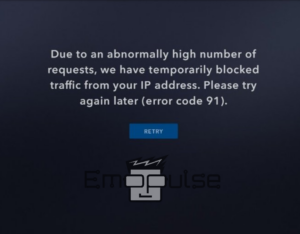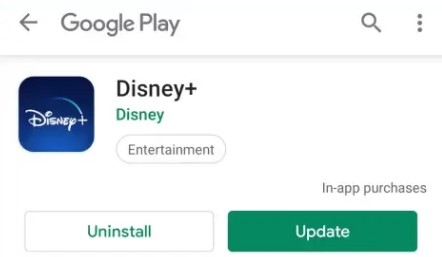If you are trying to stream content on Disney Plus, you may encounter a variety of errors. Disney Plus Error Code 91 is one of the most typical issues. This issue may occur when connections to Disney’s servers fail or your Disney Plus account is unable to establish a relationship. It might also be brought on by a poor Internet connection, a corrupted cache, a down server, or a brief service interruption.
This is how error pops up:
The error code is 91 and it says, “Due to an abnormally high number of requests, we have temporarily blocked traffic from your IP address. Please try again later.” To help you get rid of this error, I’m going to discuss the potential causes and fixes of this error.
Key Takeaways
- Error code 91 on Disney Plus can occur due to various reasons, including changes in internet settings, server issues, poor connectivity, cache accumulation, or temporary service disruption.
- To resolve the error, check the status of the Disney Plus server, ensure a stable internet connection, reboot your router, clear browser cache and cookies, and delete and reinstall the Disney Plus app.
- Consider using a VPN, clear the app cache, update the app, reduce video streaming quality, perform a power cycle of network equipment, try streaming on a different device, and contact customer support if needed. Contacting the Disney Plus Help Center can provide further assistance and access to specific error-related information.
Check the status of the Disney Plus Server
If you have this error. Checking to see if the Disney Plus servers are active might be your first course of action. Visit Down Detector to check if the server is running or is encountering some issues. There is little you can do if you discover that the servers are offline other than wait until the problem is resolved by Disney Plus developers.
Delete And Reinstall The Disney App
Uninstalling and reinstalling the Disney app is another solution that I got after extensive research, and it helped me fix errors. Just delete the existing Disney Plus application and download and install the new version of the app. When you reinstall, the program will start up, and all of the preexisting cache files will be deleted.
Try Using Disney Plus Through A VPN
A VPN might be used to improve connectivity. Change the region with a VPN. To get a better connection, select a VPN service that works for you and connect to other countries or locales. In addition to providing privacy and security, VPNs also help to speed up ping times and help promote secure web browsing. Moreover, this may also be used to fix the Disney Plus error code 91.
- Join a respectable and trustworthy VPN service.
- Go to the app store to download the VPN app.
- Log into your VPN account or app.
- Connect to a nearby server.
- To determine if the issue is still present, open your Disney Plus app to check if it resumes its normal functioning.
Credit to my team for developing the solution: HanyaTuhanYandtahu on Reddit found using a VPN helpful, based on our implementation. Grateful for the collaborative effort that made it work seamlessly. Some popular and reputable VPN services are offered by: Express VPN, Nord VPN, Surf Shark, and many others.
Update The Disney Plus App
Rebooting your device is necessary to finish the update cycle. You will need to have sufficient storage on your device for the update to be installed. Disney Plus frequently releases updates to address problems and issues that could be the source of the error. Similar to my experience, u/disjournel11 on Reddit found a simple solution for updating the Disney+ app. This solution, developed by my team, ensured a seamless experience for other users as well.
Just like me, you might have forgotten to update your Disney+ app with some crucial version upgrades. Go to the app store on your smartphone. Disney Plus on the search bar. Check whether there are available updates and install them.
Android Device
- Select the “My Apps and Games” option from the “Menu” after opening the Google Play store.
- Choose the Disney Plus app from the list, then click “Update.”
Update Disney Plus application on Android device
iOS device
- To see the list of available applications in the AppStore, click on the profile.
- To install the most recent version, click on the update button next to the Disney Plus App.
Contact Customer Support
If you have tried our recommended fixes, none of them seems to resolve the Disney Plus error 91. I advise getting in touch with the official DISNEY PLUS Help Center. Moreover, you may either search for a specific error or discover it in their frequently asked questions section.
My Thoughts
After thorough research, it’s evident that Disney Plus Error Code 91 is a common issue caused by various factors like server issues, poor connectivity, or cache problems. The problem seems widespread and can disrupt streaming experiences. Fixing it involves checking server status, rebooting routers, reinstalling the app, using VPNs, and ensuring app updates.
While these solutions are effective, the timeline for complete resolution depends on individual actions. Users experiencing this error should follow the provided steps promptly, and Disney Plus may need to address server-related issues. Overall, proactive troubleshooting is crucial to swiftly resolve Error Code 91.
Also Read:
Frequently Asked Questions
What does Disney Plus Error Code 91 mean?
Disney Plus Error Code 91 indicates a temporary block on traffic from your IP address due to an abnormally high number of requests. This can occur for various reasons, including server issues, poor connectivity, or cache problems.
How can I resolve Disney Plus Error Code 91?
To resolve Error Code 91, first, check the status of Disney Plus servers. Try reinstalling the app, using a VPN, ensuring app updates, and contacting customer support if needed. These steps, along with others mentioned in the article, can help address the issue.
Why might a VPN help with Disney Plus Error Code 91?
Using a VPN can enhance connectivity by changing your region, potentially resolving the error. Connecting to a trustworthy VPN service with servers in different locations, such as Express VPN or Nord VPN, might help improve your Disney Plus experience and mitigate Error Code 91.
Good job! Please give your positive feedback
How could we improve this post? Please Help us.