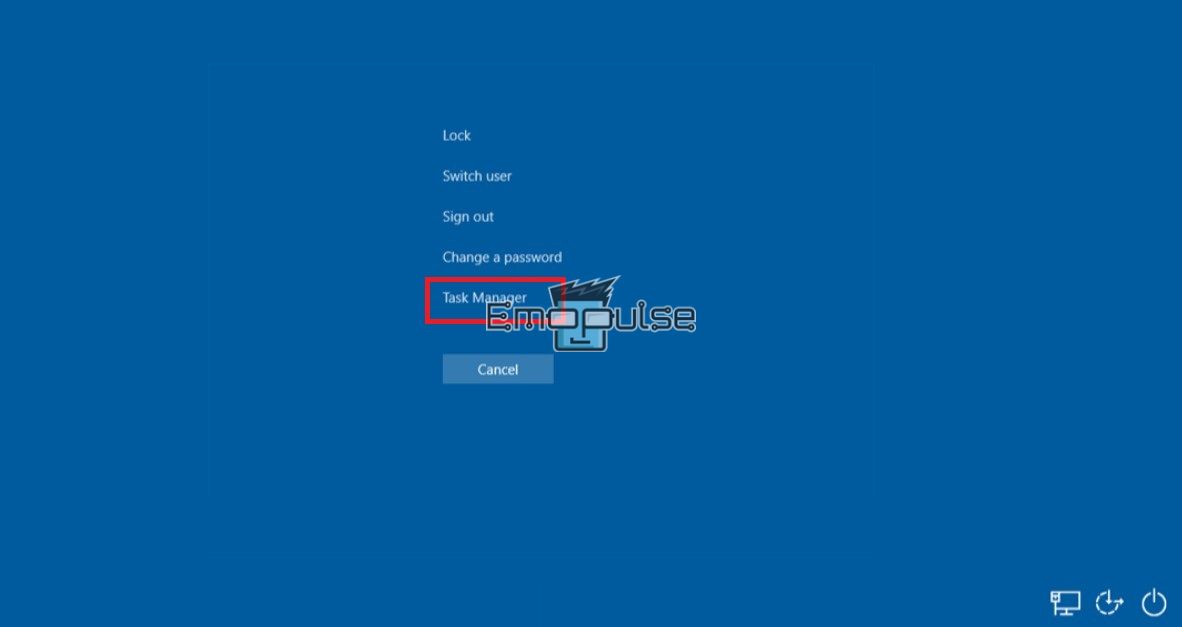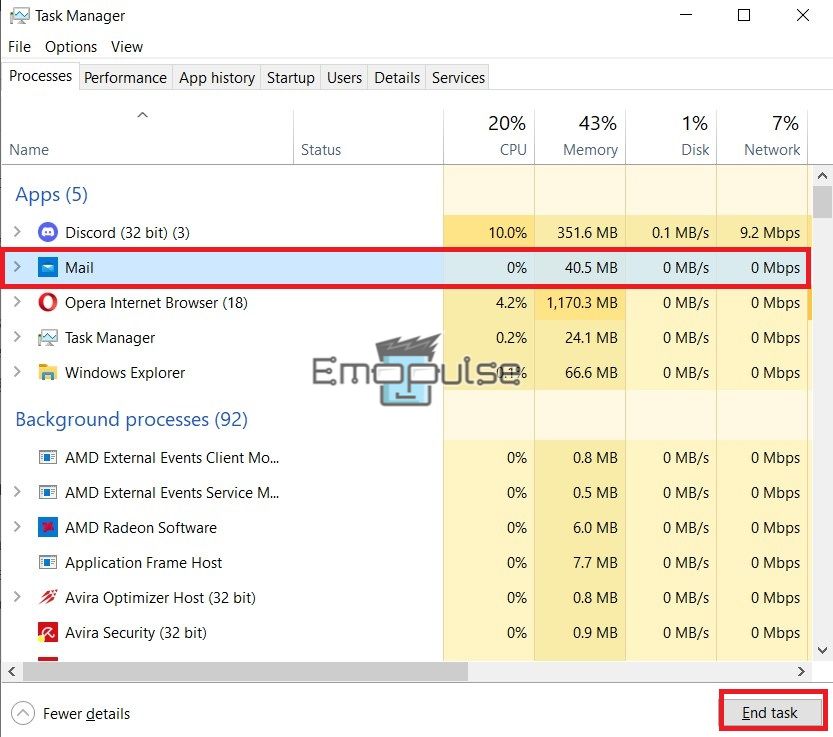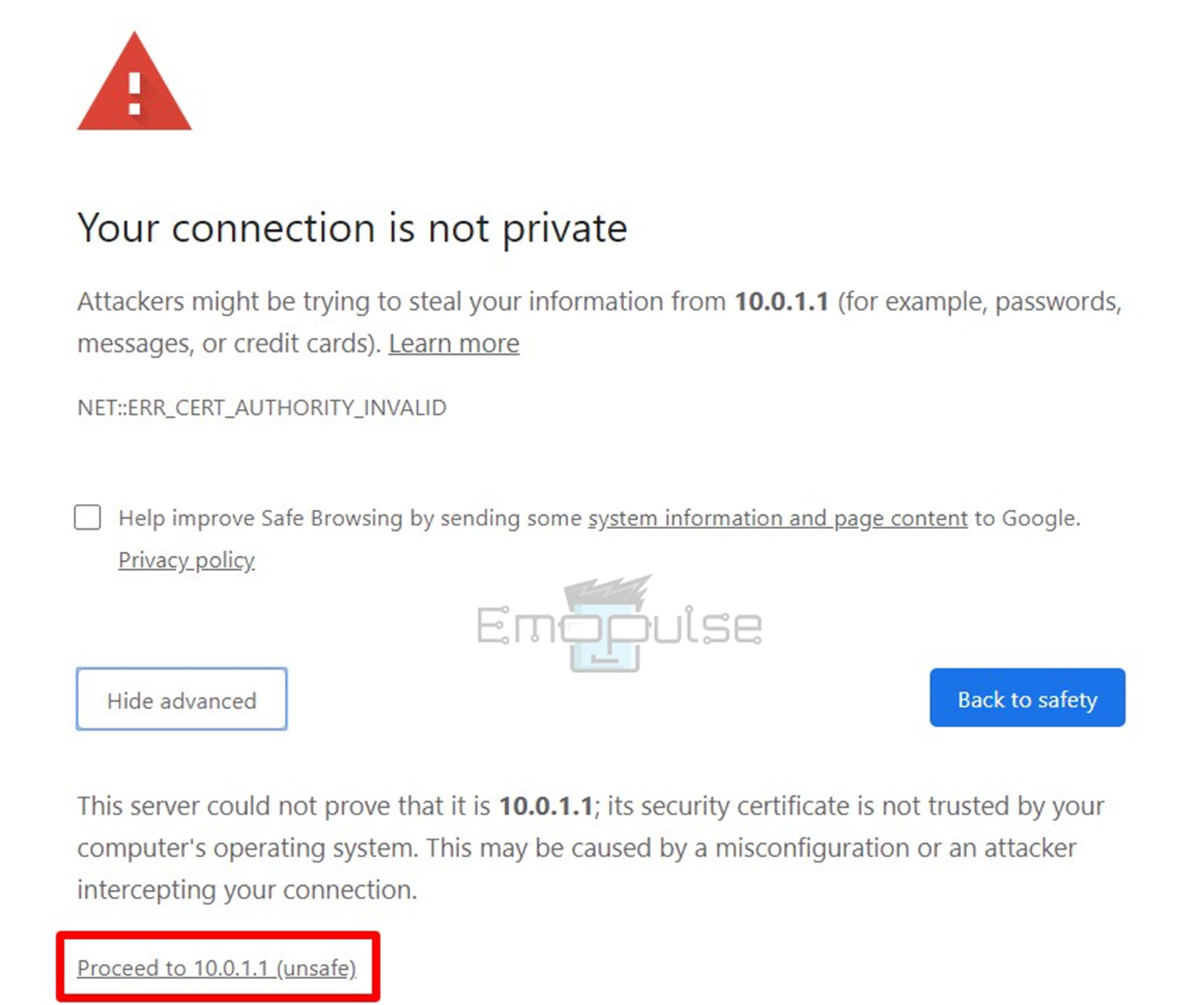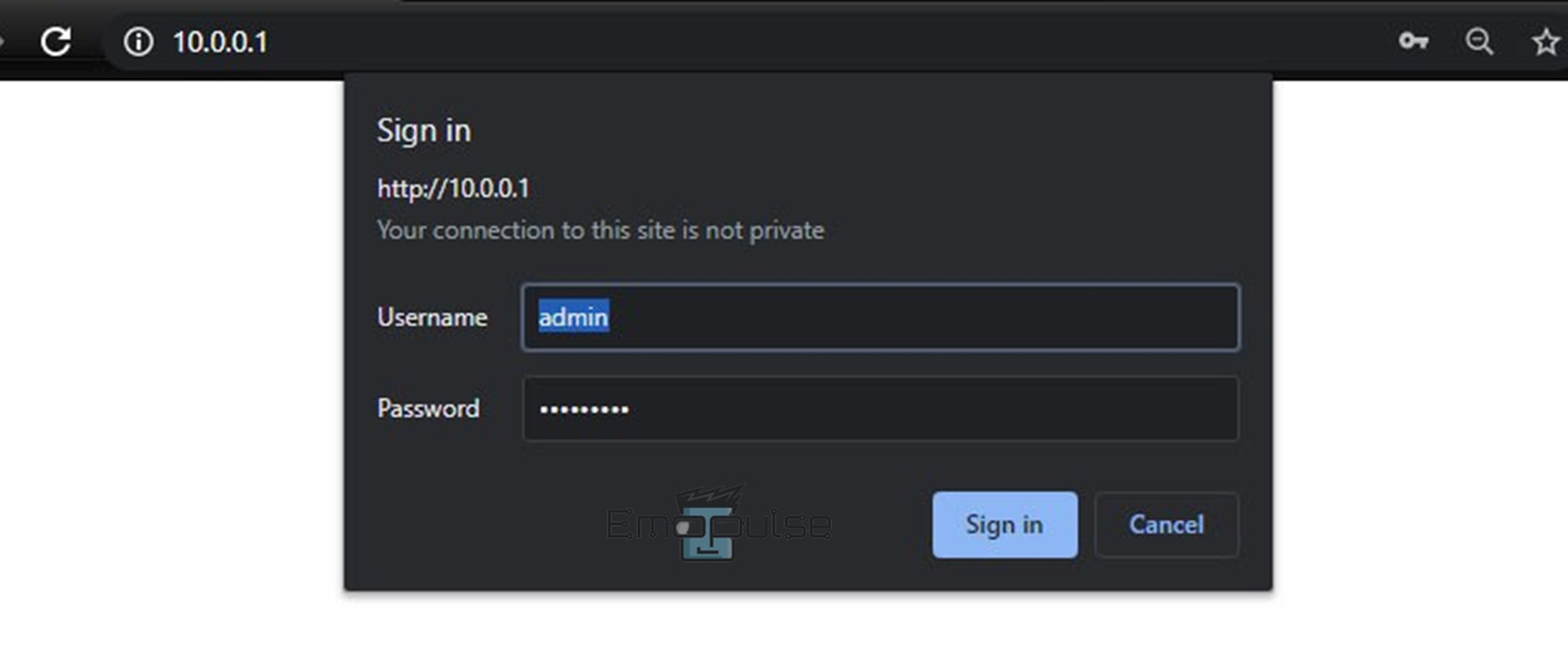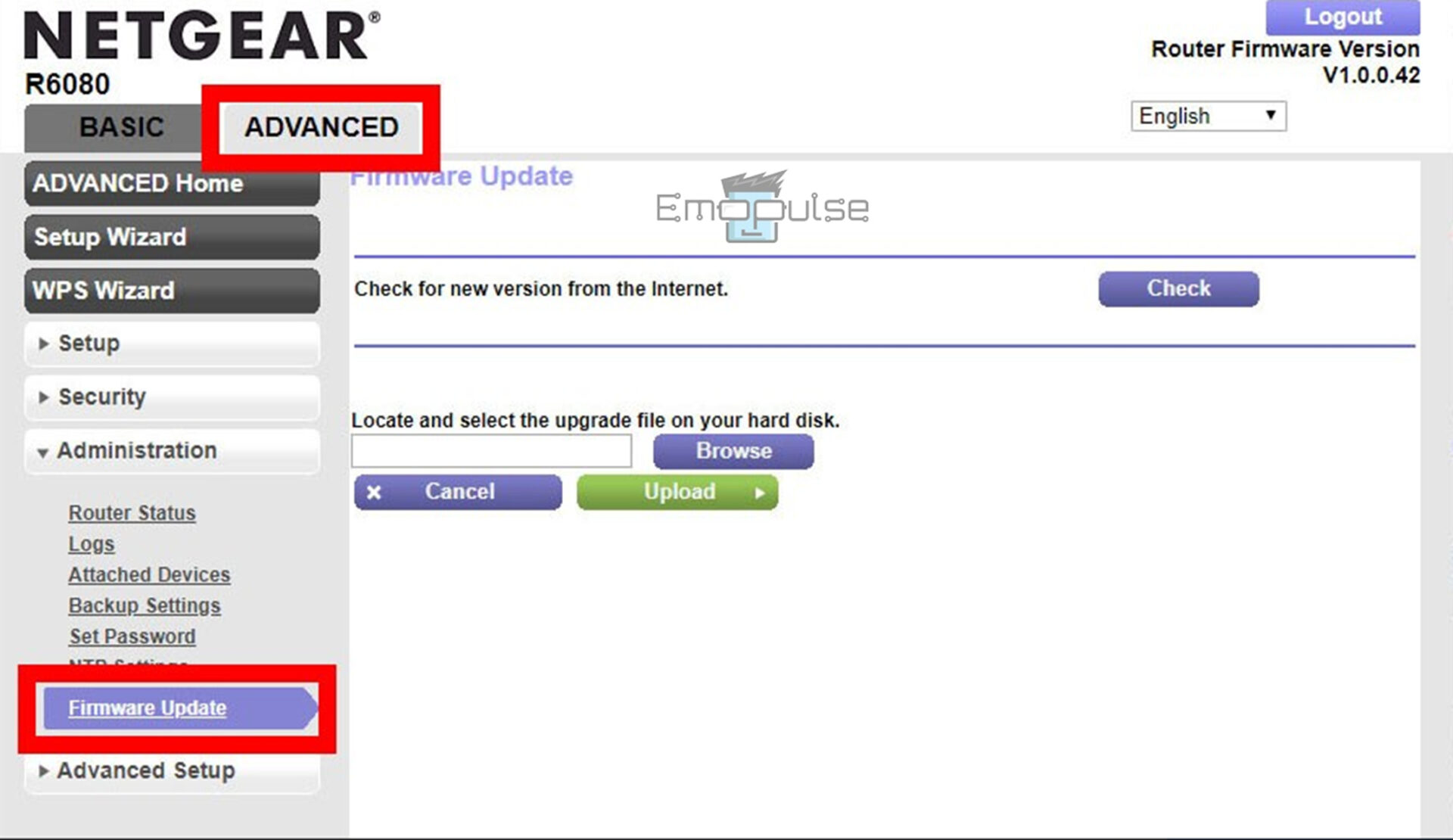Hulu BYA-403-007 error is an error that users of the Hulu streaming service frequently experience. Like other error codes that start with “BYA,” it frequently occurs during Hulu outages or service shutdowns and usually denotes playback issues.
When this error arises, a message like:
“Error playing this video. Sorry, we encountered an error playing this video. Please try restarting the video or select something else to watch.”
or simply:
“Error Code: BYA-403-007”
appears on your screen, preventing you from streaming Hulu content.
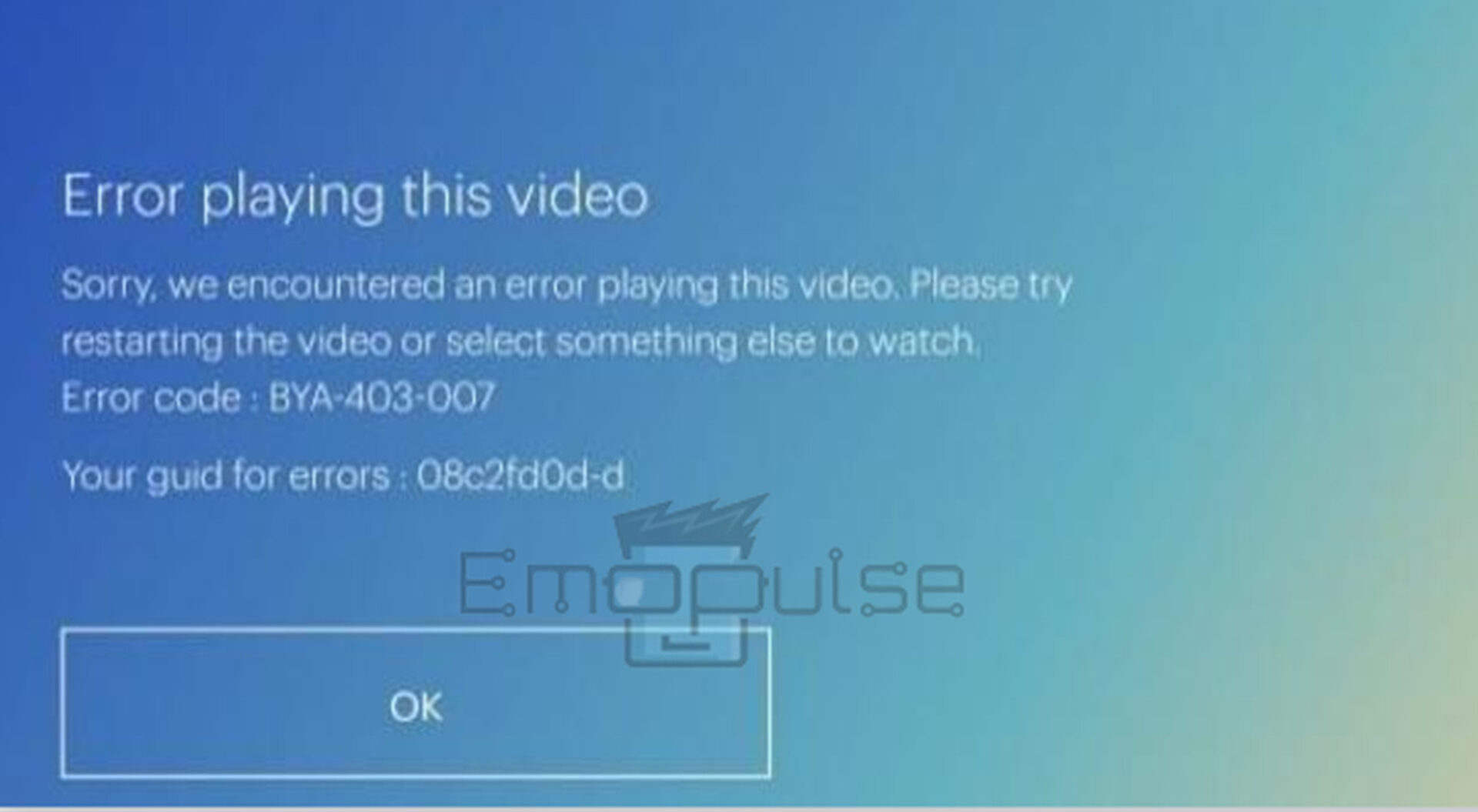
Key Takeaways
- The Hulu BYA-403-007 error indicates a playback issue that mostly occurs during Hulu outages or service shutdowns.
- Some possible causes include shaky internet connections or app issues.
- The potential fixes include updating the network drivers, changing DNS settings, clearing the cache, and turning off the VPN.
NOTE: First, try to see if any of the general steps below can solve the problem without needing any specific troubleshooting:
1. Check The Server Status
Usually, there are several reasons why the playback pauses. As Hulu’s server issue is one of the root causes of this error, I suggest checking to see whether the Hulu server is down by Downdetector.com. Hulu’s employees can only resolve the problem if the server is down.
When the error first surfaced online, Hulu released a statement that the fault was on their end. If this is the case here as well, you can simply wait for the servers to be back up, which will fix the error. If the servers are up, the other fixes will help!
2. Shut Down Background Applications And Reopen Hulu
Hulu isn’t as well optimized as some of the other widely known streaming platforms. As such, it can use up a large amount of your RAM, which makes using other apps in the background problematic.
A very simple fix I tried to combat this was shutting off any other apps. While this fixed the issue, I hope Hulu can update their service, so there’s no need for this.
PC
- Press ctrl + alt + delete.
- Click on Task Manager.
Access Task Manager – Image Credit [Emopulse] - Pick the apps or processes you want to end, and click End Task.
End Task – Image Credit [Emopulse] - Now, reopen the Hulu app.
Phone
On your phone, you can remove these by going to your recent apps and then closing all other apps apart from Hulu.
3. Check For Updates On Network Devices
If you don’t update the firmware on your router, it won’t be able to stop new threats. Our team could fix the error this way on multiple different devices. Even without any errors, I recommend you check the update status once every month.
Here’s how to upgrade your router so all your devices operate more efficiently.
- Firstly, connect your computer to your router’s network. You must connect to your router’s Wi-Fi network to access its settings.
- Enter your router’s IP address in any web browser’s search bar. Check out “how to find your router’s IP address” if you are unsure.
- Select Proceed or Advanced > Proceed if a screen alerts you to a connectivity issue.
Proceed – Image Credit [Emopulse] - Specify your login information. If you are logging in for the first time, your router’s login details can be found in the manual or on the router itself.
- If you can’t remember your router’s username or password, you can reset it and log in with the default credentials. For more help, check out “How to log into your router and change its password“.
Sign in – Image Credit [Emopulse] - You can find the Firmware Update section in the Advanced, Administration, or Management sections. Depending on the brand and model of your router, this may be located in different places.
Advanced > Firmware Updates – Image Credit [Emopulse]
4. Change DNS Server Settings
DNS errors happen when human-friendly domain names cannot be translated into IP addresses. This error can prevent your device from properly connecting to the specified server, leading to several problems, such as slow loading time and even the inability to access some websites. When I faced this error, I could fix it by changing the DNS settings.
5. Contact The Hulu Support Team
If the other fixes for this error don’t work, please get in touch with the Hulu Support Team. Also, you can visit the Hulu team’s official website to contact them there.
The Verdict
While the fixes here may seem daunting to implement, I can assure you that these will fix the error for you. Furthermore, I’ve found out that along with method 1, closing the background apps, getting an Ethernet cable or just a stronger internet connection can help you prevent the error from happening.
Here are some related articles:
Frequently Asked Questions
What general troubleshooting steps should you take to resolve Hulu error code BYA-403-007?
Make sure the Hulu app is updated and server status is available. Otherwise, restart the streaming device, restart the internet router and modem, play the video again, update network devices, change DNS server settings, clear cache and cookies, and disable VPN and proxy servers; you can try to resolve the Hulu error BYA-403-007.
How can I get around Hulu's VPN restriction?
There are several ways to get around this, such as using different VPN services, obtaining access from another US VPN server, clearing cache and cookies, changing VPN protocol, checking for IP and DNS settings, and many more.
Can I have many Hulu accounts?
You'll be given a primary profile when you sign up. You can add five profiles for each household member, for a total of six. Hulu will ask customers for their preferred series, films, and categories.
Good job! Please give your positive feedback
How could we improve this post? Please Help us.