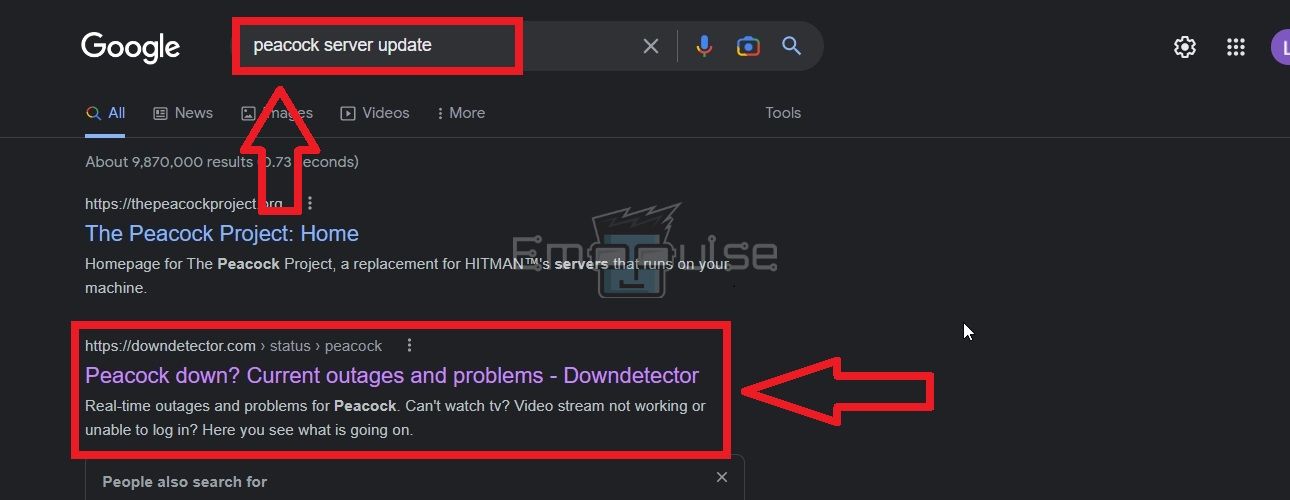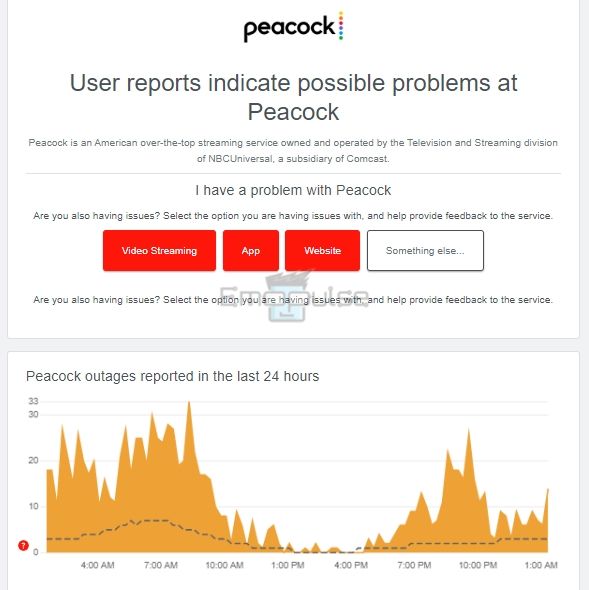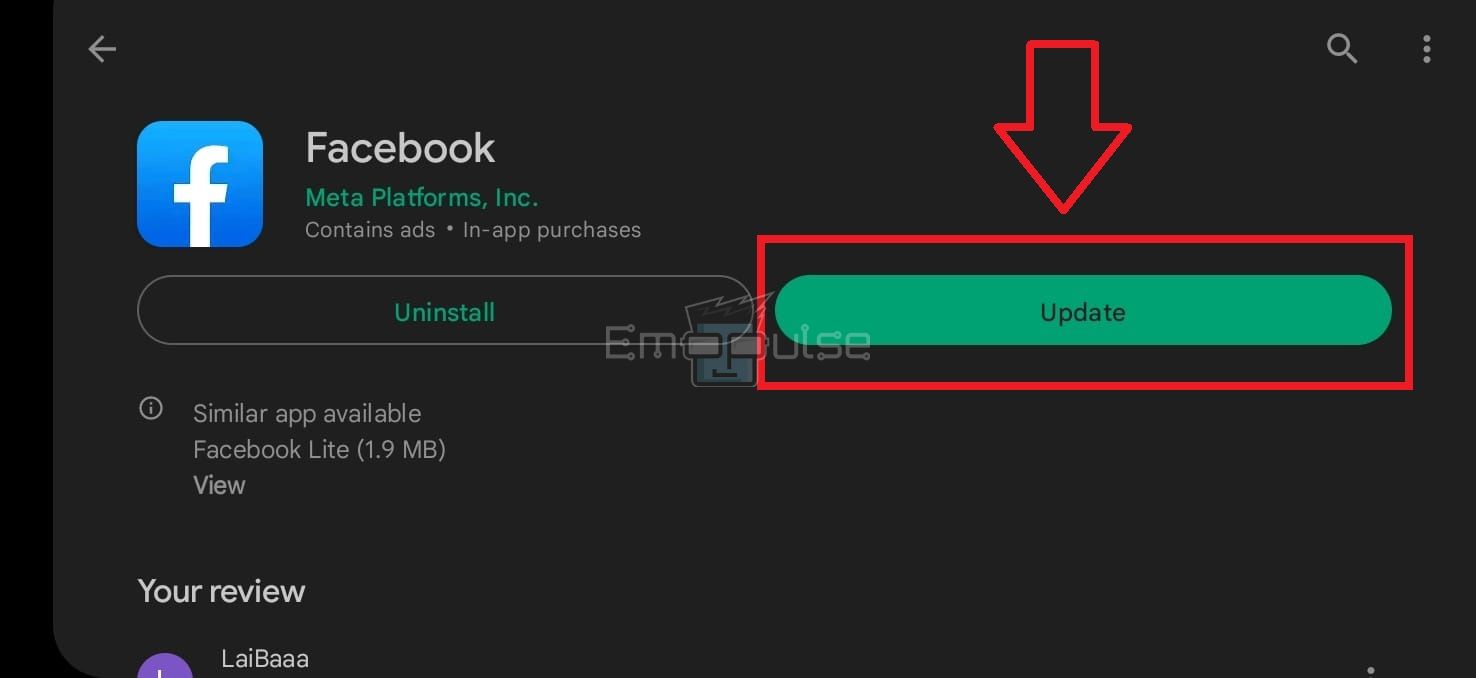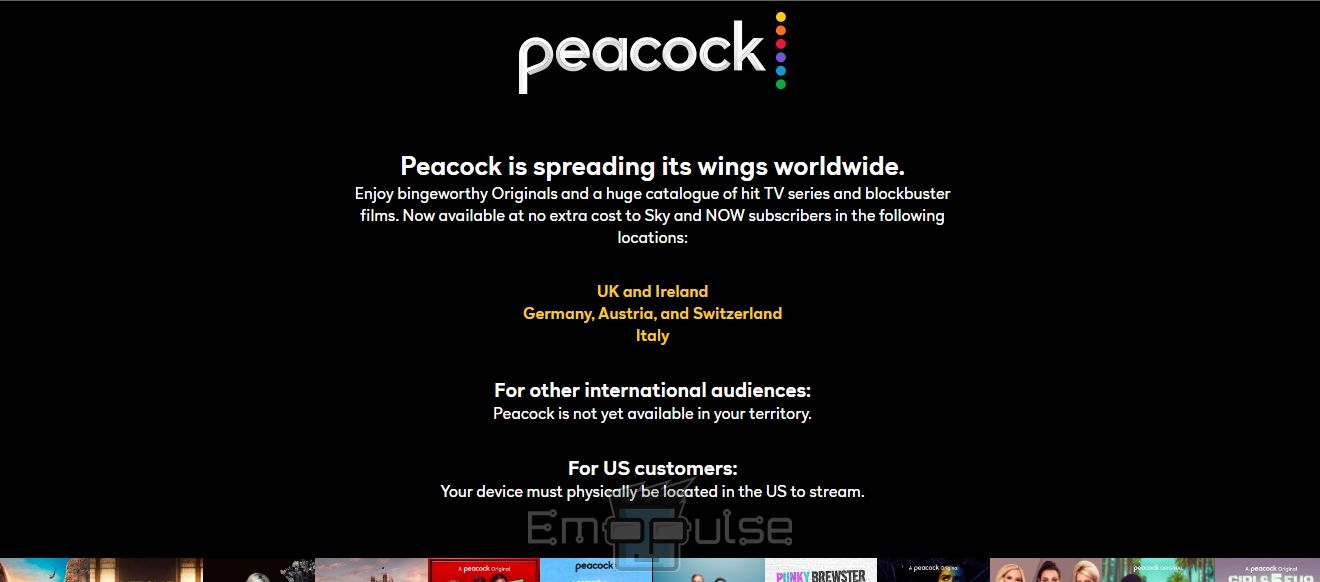Peacock can stop working for a number of reasons, from being in a location where the app does not allow service to, to the app data being corrupted. Whatever the cause may be, in this guide, I’ll talk about how you can deal with it.
Key Takeaways
- Peacock may not work on your device for several reasons, such as a poor internet network, ongoing server issues, the presence of corrupt data in the app’s files, etc.
- Restarting your internet/device, cleaning the cache and app’s data, reinstalling the Peacock app, and other fixes can solve this problem on your device.
- Peacock is available in a limited number of countries. Hence you cannot access it if your location does not match the list of supported countries.
Be sure to try out these simple fixes before proceeding to more complex ones:
Check Peacock Servers
When this issue happened to me, I tried checking the servers on a YouTuber’s recommendation. Sometimes, the network’s servers could be down due to glitches or ongoing maintenance, thus halting the service throughout the globe.
Use the steps below to be sure that the problem is on the server’s end.
- Search “Peacock server status” on your browser.
- Go to Downdetector.
Peacock Server Check – Image Credits [Emopulse] - If the next screen reads, “User reports indicate possible problems at Peacock,” your doubts are confirmed.
Peacock Server Issue – Image Credits [Emopulse]
In such cases, you have no option but to wait for the engineers at Peacock to fix their servers. You can only stream videos on the service once the servers are up and running. So, get an update after 10 minutes to see if the problem is resolved.
Update The Peacock Application
Using an old Peacock version can hinder video streaming on the app. Check if you have missed out on the latest Peacock updates on your device.
- Go to the “App Store” of your device.
- Search “Peacock”.
- You will see an “Update” button if there is a new update for the app.
- Click on the button to install the recent app updates on your device.
Update Peacock – Image Credits [Emopulse]
Stream Peacock On Another Device
If you cannot make the streaming service work on a certain device after multiple tries, I would advise you to try to use it on another device; for example, install it on your mobile phone if you watch the shows on your TV. TutorialsHub on YouTube also resolved the error with this fix.
Enter your login credentials after the installation is complete, and play any video on the app. If you do not encounter any playback issues on this device, then the problem is likely within your previous device.
Find Out If Peacock Is Available In Your Country
As of November 2022, you can only stream Peacock in certain countries. Peacock will not work for you if you are based in any country outside of the ones mentioned in the list below.
- USA
- UK
- Ireland
- Germany
- Austria
- Switzerland
- Italy
Supported Countries – Image Credits [Emopulse]
Final Verdict
Encountering issues with Peacock on your device can be frustrating, but this guide provides practical solutions to address various potential causes. From restarting your device and clearing the cache to checking Peacock servers and ensuring your app is up-to-date, these steps offer troubleshooting options for a smoother streaming experience. Additionally, it’s crucial to consider Peacock’s availability, as the service is limited to specific countries. Before exploring more complex fixes, try these simple solutions, and if the problem persists, seek further assistance or consider alternative devices.
If this helped, also check out how to fix:
Frequently Asked Questions
Why Is Peacock Not Working?
Peacock may not work on your device if you are using an outdated app version/device software, have poor internet speed, or are based in a location where Peacock is currently unavailable.
How Can I Fix Issues Playing Peacock On My Device?
You can resume Peacock's running on your device by clearing the app's cache/data, reinstalling the app, restarting the internet router/Peacock app/ device, and more.
Why Does Peacock Take So Long To Load?
If the buffering icon does not go away for long periods while streaming Peacock, it can be due to a weak internet network. Power cycle your internet router and reduce the number of connected devices on the network to boost its performance.
Good job! Please give your positive feedback
How could we improve this post? Please Help us.