Netflix also has its fair share of errors, but the one I will be talking about in this article would be Netflix error code s7701-1003. Users frequently get Netflix Error Code S7701-1003 while viewing content on the Netflix platform. This error frequently appears when there is an issue with the browser or device you use to access Netflix.
Such is an error s7701-1003, which usually apologizes for the interruption caused by saying, “Pardon the interruption“.
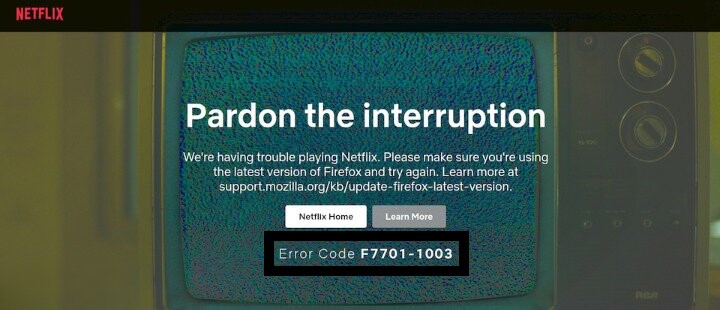
Key Takeaways
- The Netflix error code s7701-1003 is related to your browser or device you are using.
- The problem with the browser you are using to watch Netflix content is the cause of this error.
- I suggest you restart your browser, update your browser and the browser’s content, enable cookies in your browser, enable DRM support, and if it persists, then check your browser’s compatibility.
All the fixes regarding this error code s7701-1003 are related to your browser. The browser where the error occurs is more likely to be the Firefox browser, but try these for your other browsers. You might try to:
Restart Your Browser
The browser you are using often ends up with some error. It may be because sometimes the browsers malfunction. Therefore, I recommend closing the Netflix app and then closing your browser. Relaunch it after waiting a few moments to check if Netflix is functional again or not. If it does not work, then follow the next step.
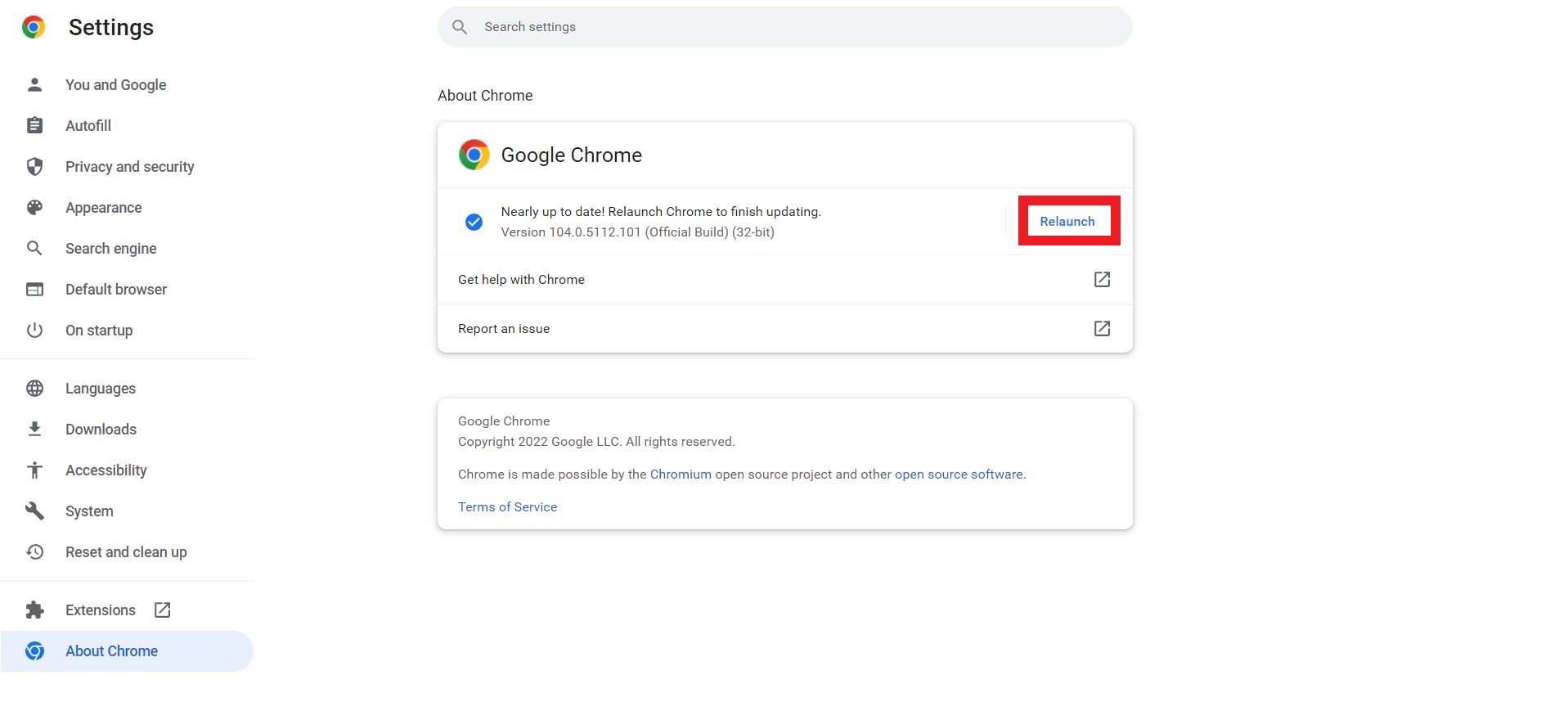
Update Your Browser
I addressed this issue by updating the browser. The browser then would have problems while streaming, causing error codes like s7701-1003. So, if you have been using an old browser version, you have a reason to update it. To update:
- Open the menu option in your browser.
- After opening it, select the help option on the menu.
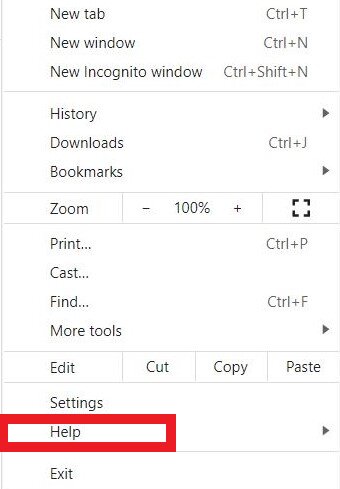
- Click on the About (Browser you are using) option.
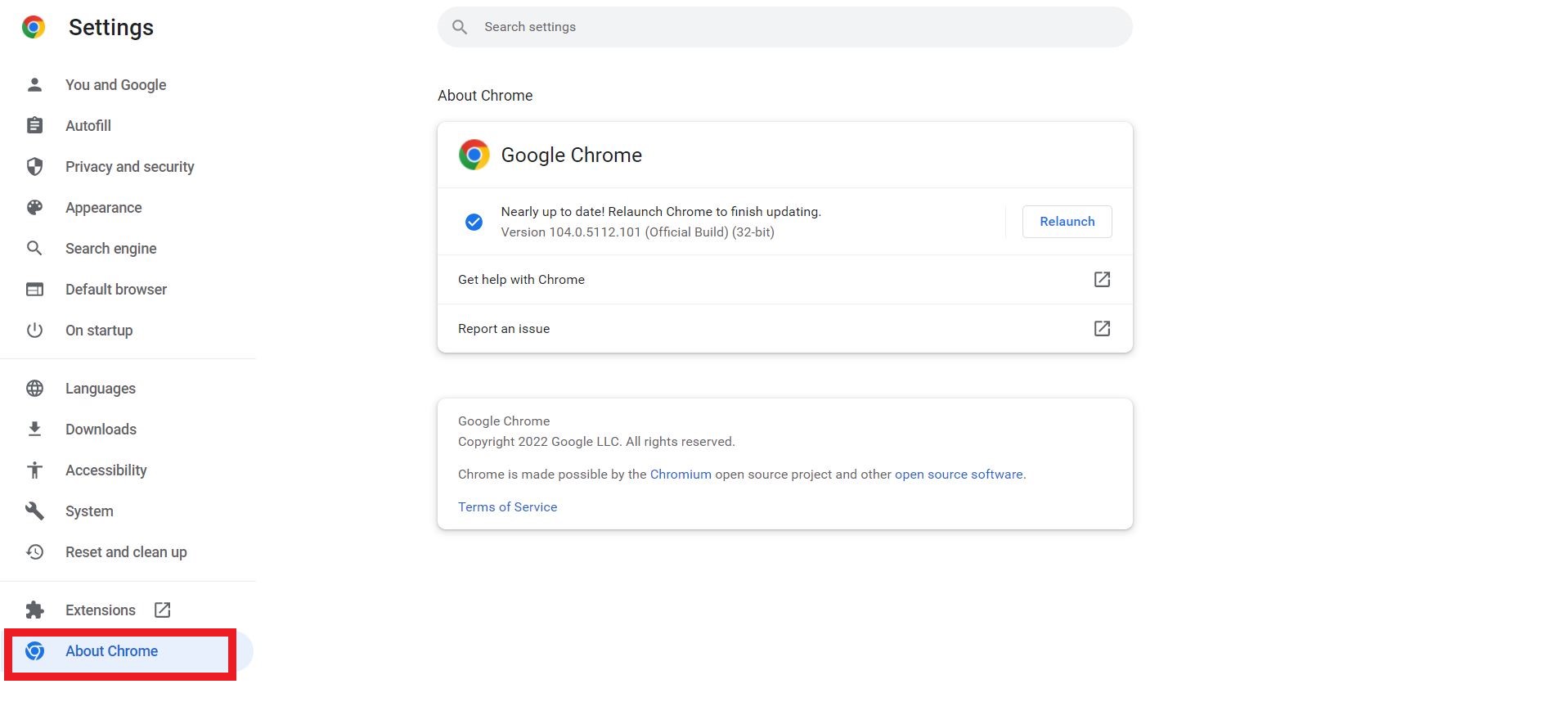
- This will show you the version of the browser and whether an update is required or not.
- Then, relaunch the browser to update it and check whether it is fixed.
Enable Cookies In Your Browser
According to my testing, I concluded that disabling cookies can cause this problem. To be safe and ensure that your cookie settings are not part of the problems caused by the error, try allowing cookies in your system. To do so:
- Hit up the menu in the browser.
- Then select the options panel > privacy and security > history section.
- Then click Allow cookies, thus enabling cookies on your platform.
- Then again, wind up everything, relaunch the browser, and relaunch Netflix to see if the error has been removed.
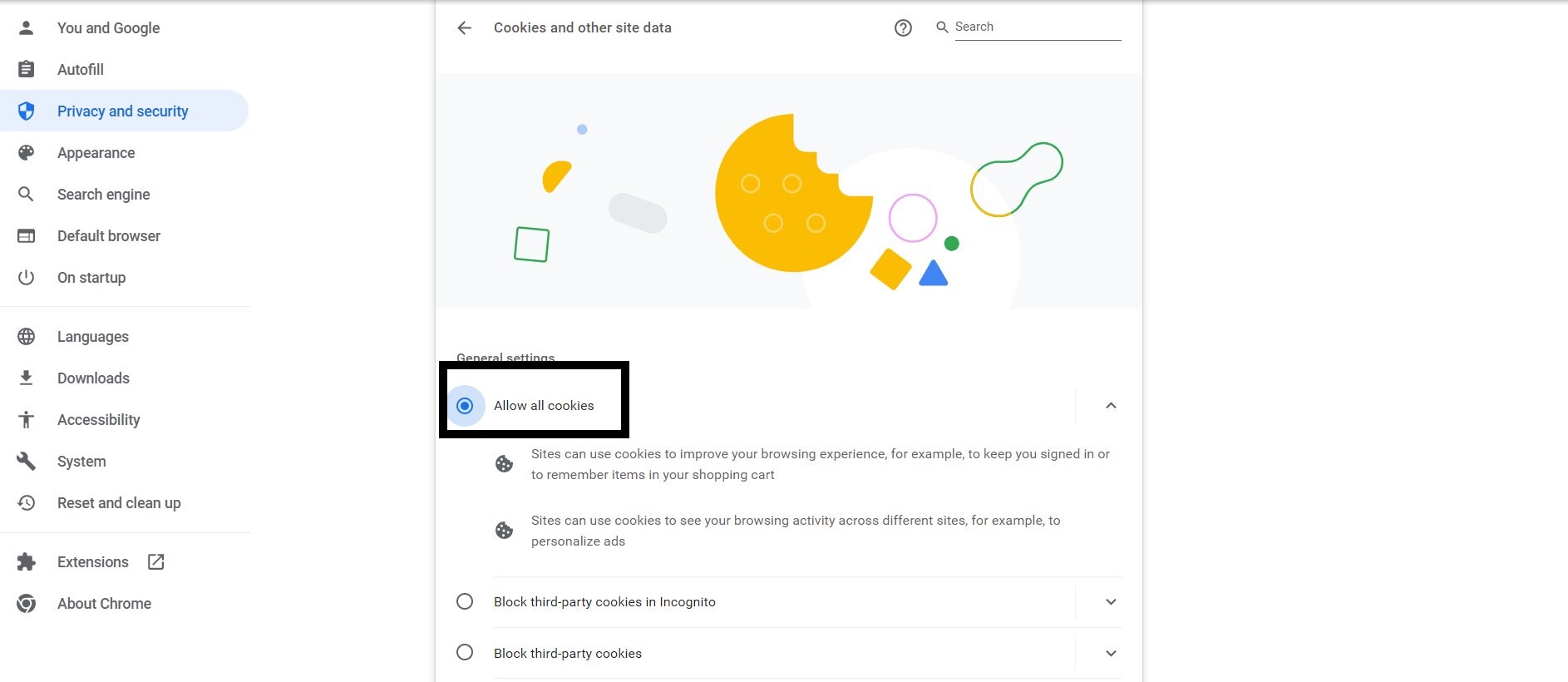
Enable DRM Support
DRM (Digital Rights Management) is a tool that governs whether the content being accessed by users is according to their terms or not. So, in my findings, it’s likely that this is causing you trouble, so you can enable it to see yourself if the error code vanishes. To enable it, try doing the following steps:
- Open the menu and select Options > Digital Rights Console Management > Play DRM-controlled content option.
- And again, relaunch the browser and open the app to see if the trick worked.
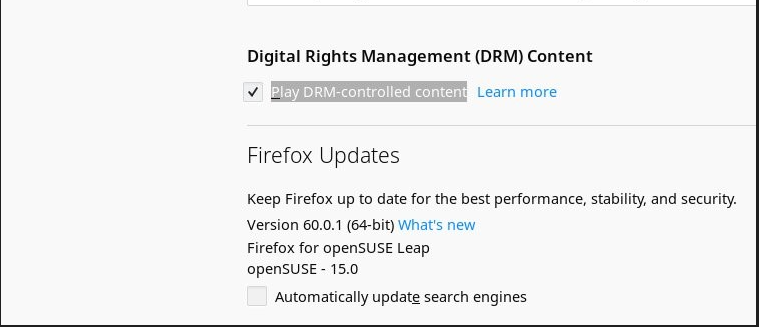
Update Your Browser Content Protection Feature
In my findings, the outed browser content protection feature might be another reason for the error. It tends to cause a lot of problems. Aside from the error fix, it is best to keep such features of your browser active for the best experience. To do so:
- Hit on the menu and select Addons.
- Scroll to the Plugins tab and find the Wide Vine Content Decryption Module.
- If you find it, click the Find Updates option.
- You will determine whether your Wide Vine Content Decryption Module is updated. If not, then update it yourself.
- Now, relaunch and open the browser to see if the trick worked.

Check Your Browser Compatibility
Furthermore, it is also possible that your browser is incompatible with Netflix, and you are unaware of it. So, another cause of the error is the compatibility issue. Netflix does not work on custom versions of browsers and supports an official version. So, I suggest you ensure you are using a supported version. You can check out the latest version of your browser in the About settings section of your browser.
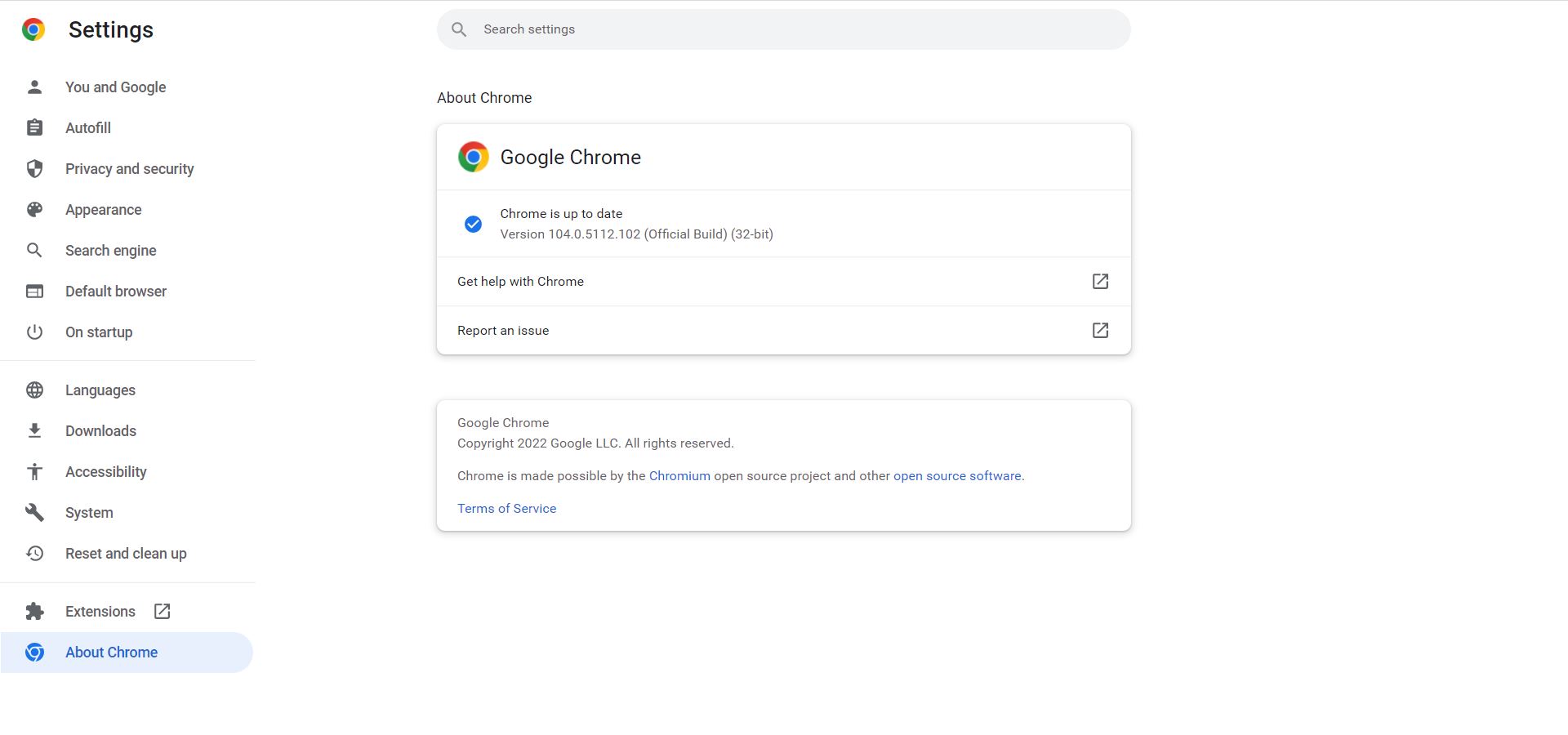
Final Verdict
The good news is that this error is narrowed down to very few causes, among which the browser is dominant. Although the error code s7701-1003 is browser-related, a few tips and tricks might do the trick for you and pave your way to a continuous adventure of endless streaming. It would not hurt to go off the book and tackle it with general solutions like turning off your VPN or your proxy or contacting the Netflix help centre just to be sure. And hopefully, these fixes will do the trick for you as well.
Considering you’re here, assuming you’re a Netflix user and running into issues is safe. Here are some of the more prevalent ones:
Frequently Asked Questions
Can we stream Netflix offline?
No, you cannot stream Netflix offline. Like other streaming services, Netflix requires a stable internet connection. The only way you can watch something online is by downloading it. So go back to the home page, search the series you want to binge, navigate the episodes and hit the downwards facing arrow and boom. Now you can stream those episodes offline.
Does shifting regions affect Netflix?
No, it does not. As long as you are in the regions in which Netflix is available. Although, it comes up with a few additional changes like changes in monthly prices, the payment methods and, of course, the content. The availability of content differs with respect to different regions.
Can I access Netflix on more than one device?
Yes, you can access Netflix on more than one device. Although considering the subscription packages you have chosen, the number of screens that can be shared may differ from account to account.
Can I upgrade or downgrade my subscription immediately?
Yes and no. Yes, you can upgrade your subscription immediately. The upgrades take effect instantaneously, and you can enjoy the higher class right away, and you will be charged the new amount on your regular billing date. But, the downgrades do not happen right away. Instead, it would take time until your next billing date, and you will be demoted. But until then, enjoy for what you have paid.
Good job! Please give your positive feedback
How could we improve this post? Please Help us.