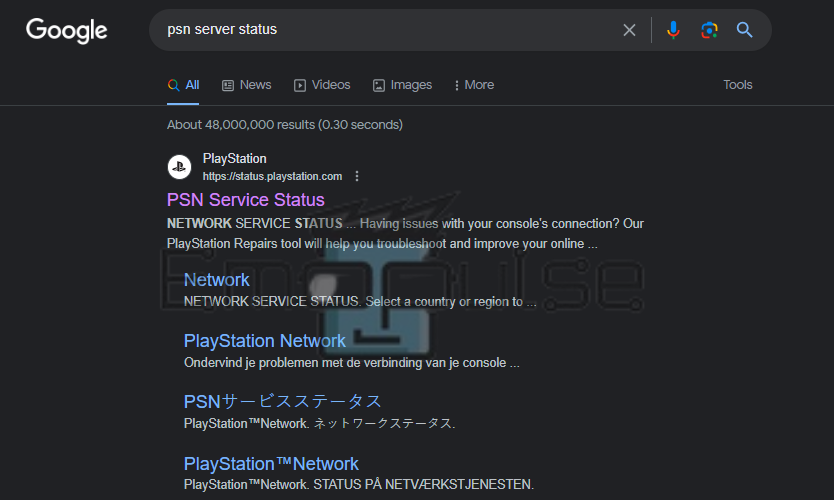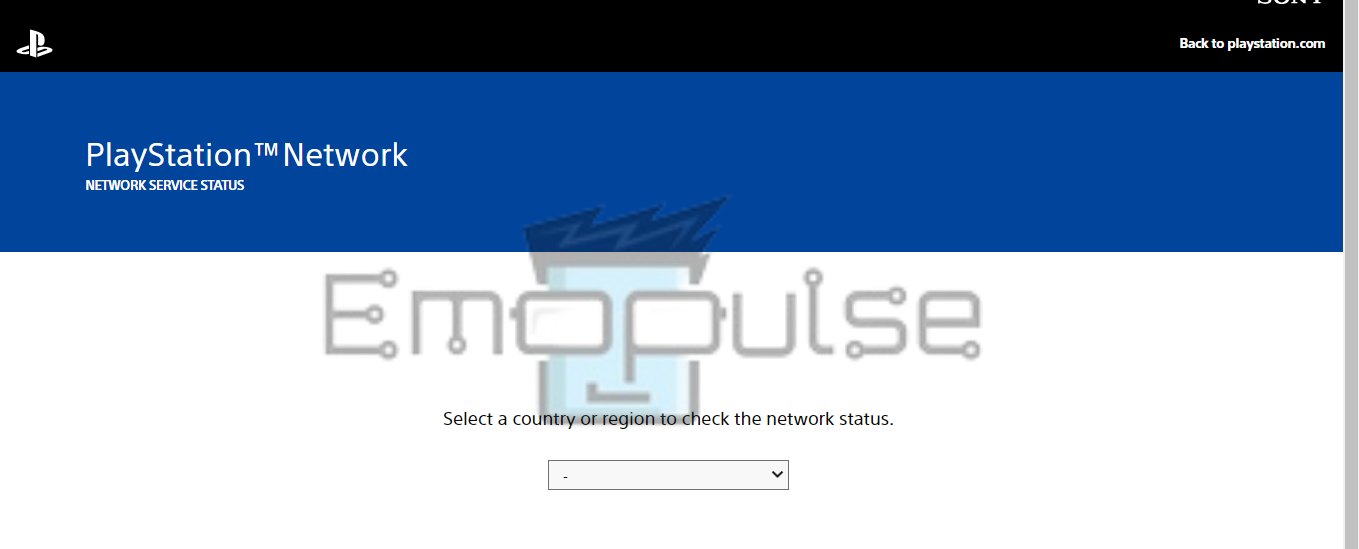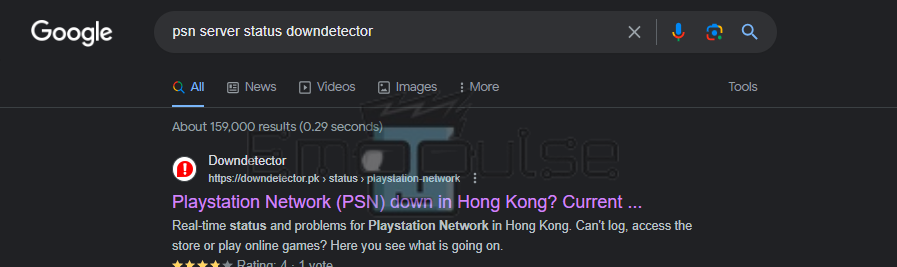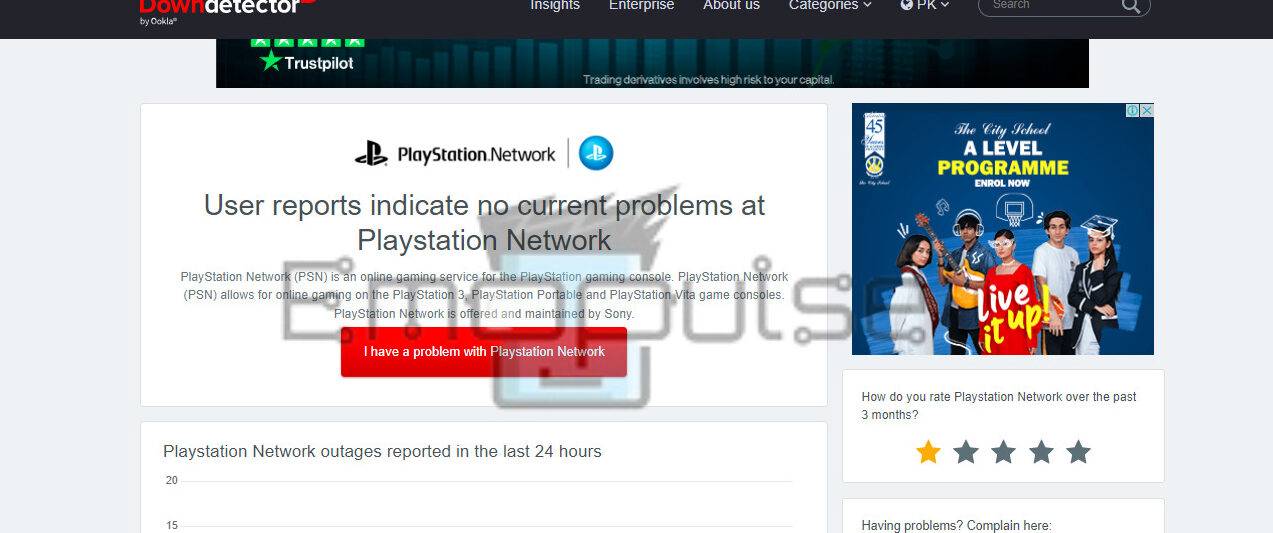Most PlayStation errors you might face today are network errors. Despite the name having network in it, about half the time, the error is instead caused by there being a problem with the PSN servers. Therefore, you can check PSN servers to solve these errors.
Key Takeaways
- Many errors are caused by the servers being down, and it’s necessary to diagnose whether the servers or your internet causes the problem.
- You can use the official PlayStation website to check the status and third-party sites like Downdetector.
- If the servers are not down, the problem lies with your console or internet.
You can check the status of these servers in many ways, but I’ll be discussing the two most commonly used ones here. To do this you can use either of the websites I’ve mentioned below:
Using The PlayStation Website
Checking the problem by going to the PlayStation website is the most helpful method I tried every time. I’ll be listing down the steps required to check the status through the said website below:
- Search Google for PSN server status or simply PSN server.
Searching Google for PSN (Image by Emopulse) - The first link that pops up would be the official PS website, which should be the same as the link I put earlier.
Select your region on the website (Image by Emopulse). - You’ll now be asked to select your region. If you’re unsure about your region, search Google for What PSN region is (insert your country).
- After you have selected your region, the website will refresh and take you to the server status page.
The servers are fine (Image by Emopulse).
If the website shows this, there is no problem with the server.
Using Downdetector
Downdetector, a third-party website that checks PSN servers and other networks, is an alternative to the official website. Therefore, I recommend you follow the instructions below by searching for Downdetector on Google:
- Downdetector on Google (Image by Emopulse)
- Search Google for PSN servers Downdetector, and the website will appear.
The servers are fine on Downdetector (Image by Emopulse). - Once you’re on the website, the server status will be shown on the first page.
What To Do When Servers Are Running?
If the servers are fine, and an error still appears, the problem likely lies with your internet or your console. You can search our website for the specific error code if a specific error is coming up. If it’s a general problem, restarting your router or reconnecting the Wi-Fi can help.
What To Do When Servers Are Down?
Unfortunately, if the servers are down, you can do little more than wait. You should still be able to use your console offline and play any games you own. It also helps to search on other platforms, such as Reddit and Twitter, to see if Sony has posted any statements regarding the servers.
What Causes PSN Servers To Be Down?
Several reasons can cause an issue with the servers. These reasons are:
- There might be scheduled maintenance.
- Too many users are trying to use a feature simultaneously.
- Regional servers are not connecting correctly.
- Your country of residence is not allowing access to PlayStation servers.
- An unidentified issue is causing server problems.
- The PlayStation team temporarily put the servers down in response to some enormous problem.
Final Verdict
If you’re facing an error that does not tell you how to fix it, chances are this error is a network error. In response to these errors, you can check if the servers are running apart from fixing your internet. Unfortunately, if the servers are down for maintenance, you can get the exact time they’ll be back up by searching for them. If, instead, they’re down due to an issue, you might have to leave your plans of logging on for another day.
If this helped, also check out our articles on:
Frequently Asked Questions
What is my PSN region?
You can find your PSN region by logging into the PlayStation website. You'll see your avatar on the top right, from there, you can click on it and then go to Account Settings > Residential Address > Edit to see your region.
Why is my PSN region locked?
Once you've set up your account, you can no longer change the region.
Is PSN region free?
While the PlayStation consoles are region free, PSN itself is divided into regions.
Good job! Please give your positive feedback
How could we improve this post? Please Help us.