Have you encountered a situation where your PS4 controller is unusable, and you need to press the PS button? No worries! My guide offers quick and effective solutions to navigate your PS4 without a controller. The choice of methods to resolve this issue depends on personal preference, available devices, and specific circumstances. Let’s explore!
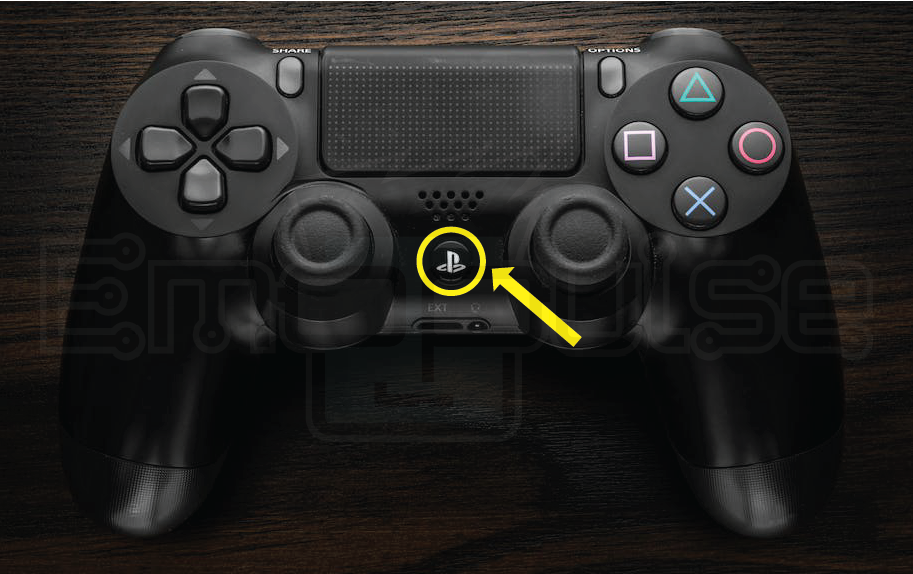
Key Takeaways
- The PS button is crucial for navigating the PS4 system menus.
- Various methods exist to press the PS button without a controller, providing flexibility in different situations.
- The choice of method depends on personal preference, available devices, and specific circumstances.
These are the quick fixes we tried in our troubleshooting journey:
USB Keyboard
If you’re facing problems with your PS4 and need a quick fix, we recommend using a USB keyboard. In our tests, we found that connecting a USB keyboard and pressing the “Windows” key effectively emulates the functionality of the PS button. I discovered this straightforward solution, and it has proven successful. The feedback from the Quora and Reddit communities also supports its effectiveness in resolving similar issues.

Using A Remote Play App
For an enhanced gaming experience, I recommend using the Remote Play application on your PC or mobile device. We found that connecting to your PS4 on the same network, logging in to your PSN account, and remotely accessing the PS4’s home screen, complete with the PS button functionality. During our tests, I observed positive outcomes, making this approach worthwhile.

The PlayStation App
We suggest using the PlayStation App on your smartphone or tablet to make your gaming setup easier.
- Sign In: Launch the PlayStation app and sign in to your PSN account.
- Connect to PS4: Choose “Connect to PS4” for remote activation.
This allows you to activate the PS button remotely, adding convenience to your gaming routine.
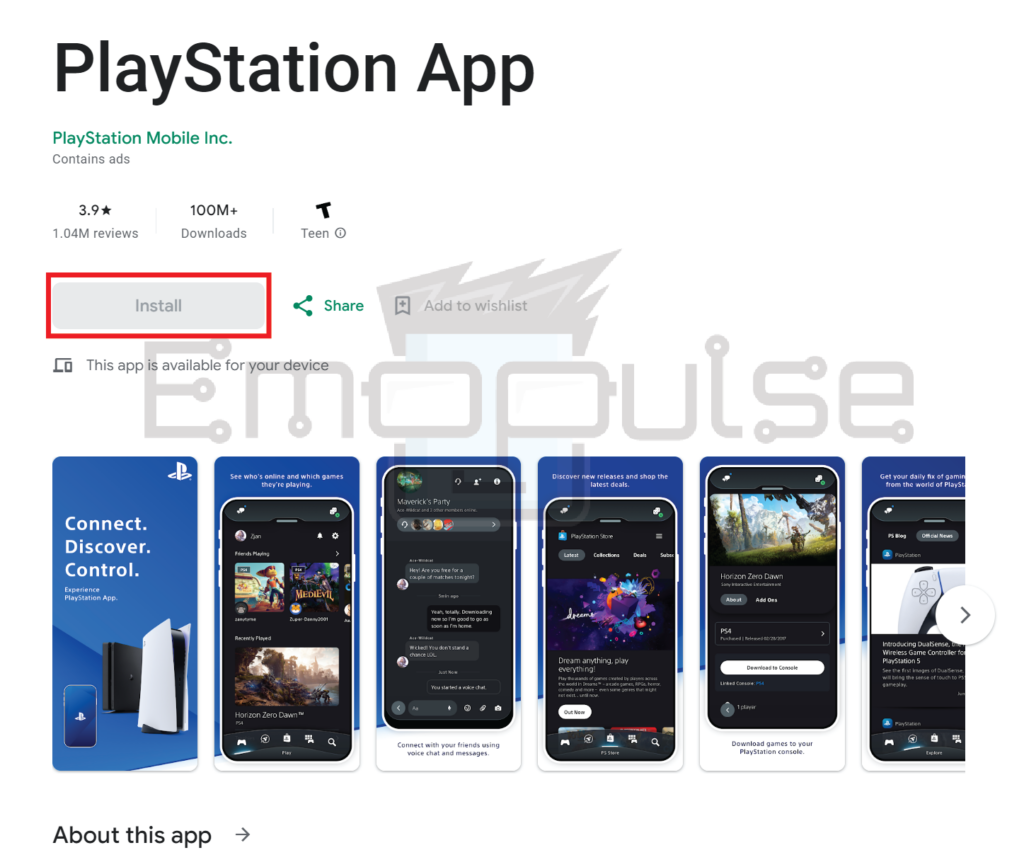
Universal Remote
I used a universal remote for the PS4 that mimics the controller functions, including the PS button. I tested it, and it’s a straightforward alternative to regular controllers. You can easily switch between gaming and other activities, making it a convenient choice for a versatile gaming setup.
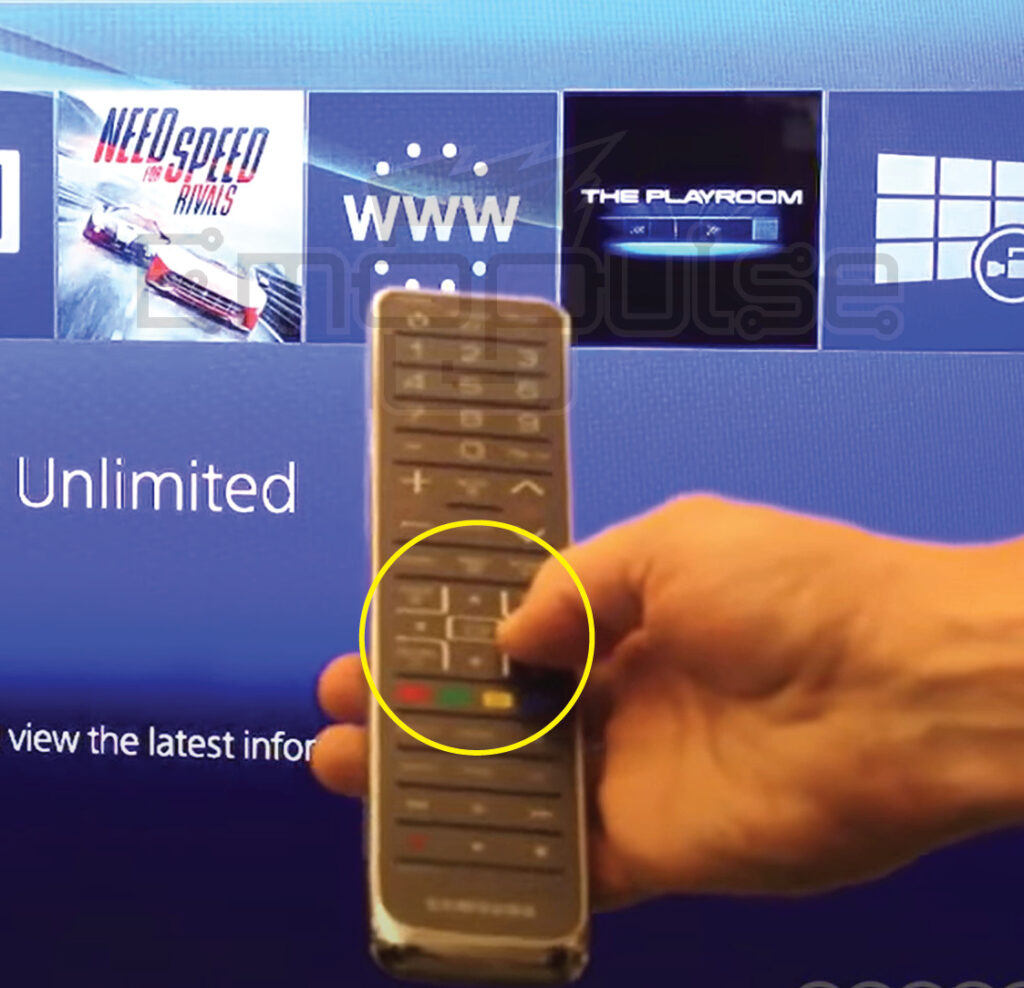
Third-Party Controller
In our exploration of alternatives, we’ve found that choosing a third-party controller with a dedicated PS button is a viable solution. Through our various tests, we’ve observed that certain controllers feature an auto-login function, effectively bypassing the initial “press PS button” screen. This provides an effective solution and adds a layer of convenience to the gaming experience.

PlayStation VR Headset
During our testing, I observed an intriguing aspect of the PlayStation VR headset: the ease with which users can activate the PS button. We found that users can effortlessly access their desired functionalities by holding the PlayStation logo on the inline remote for a few seconds. This makes the PlayStation VR headset a compelling option for PS button activation.
USB Cable
I have found that connecting your controller to the PS4 using a USB cable is a quick and reliable setup. We have extensively tested this approach and discovered it remains effective, even when the PS4 is in rest mode. Our tests show this method is a reliable and practical solution for various gaming scenarios.

Replacement Of Controller
When all else fails, we recommend considering the replacement of the controller. If you encounter persistent issues, seek professional assistance or refer to the PS4 user manual for guidance on the replacement process. We suggest this because sometimes hardware problems need a more comprehensive solution.
Final Verdict
In overcoming the challenge of pressing the PS button without a controller, you have various options at your disposal, catering to your preferences and available resources. We can use a USB keyboard, the Remote Play app, or the PlayStation App. If those aren’t your go-to choices, a universal remote, third-party controller, or PlayStation VR headset can be considered.
For a more straightforward approach, a USB cable, DualShock 4 charging station, or a power button replacement might be the solution you’re looking for. Whatever method you choose, rest assured that there’s a fix for everyone to access your PS4’s features seamlessly.
Check out my other fixes on:
- How To Factory Reset PlayStation?
- How To Rebuild PlayStation Database?
- How To Reinstall PS4 System Software?
Good job! Please give your positive feedback
How could we improve this post? Please Help us.