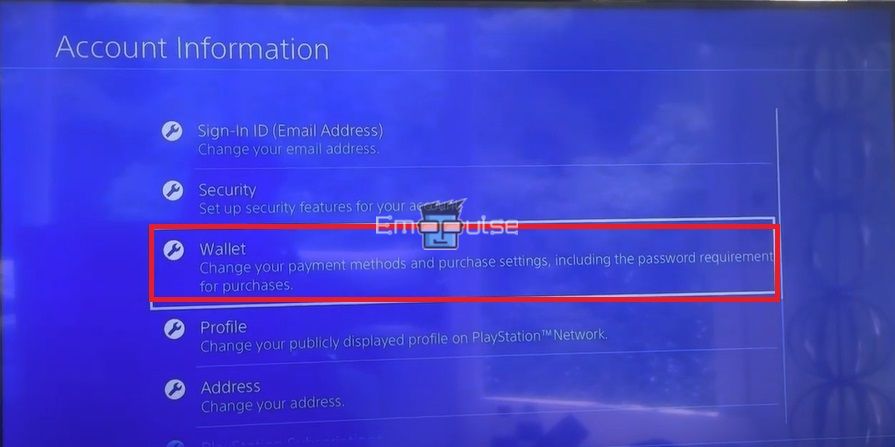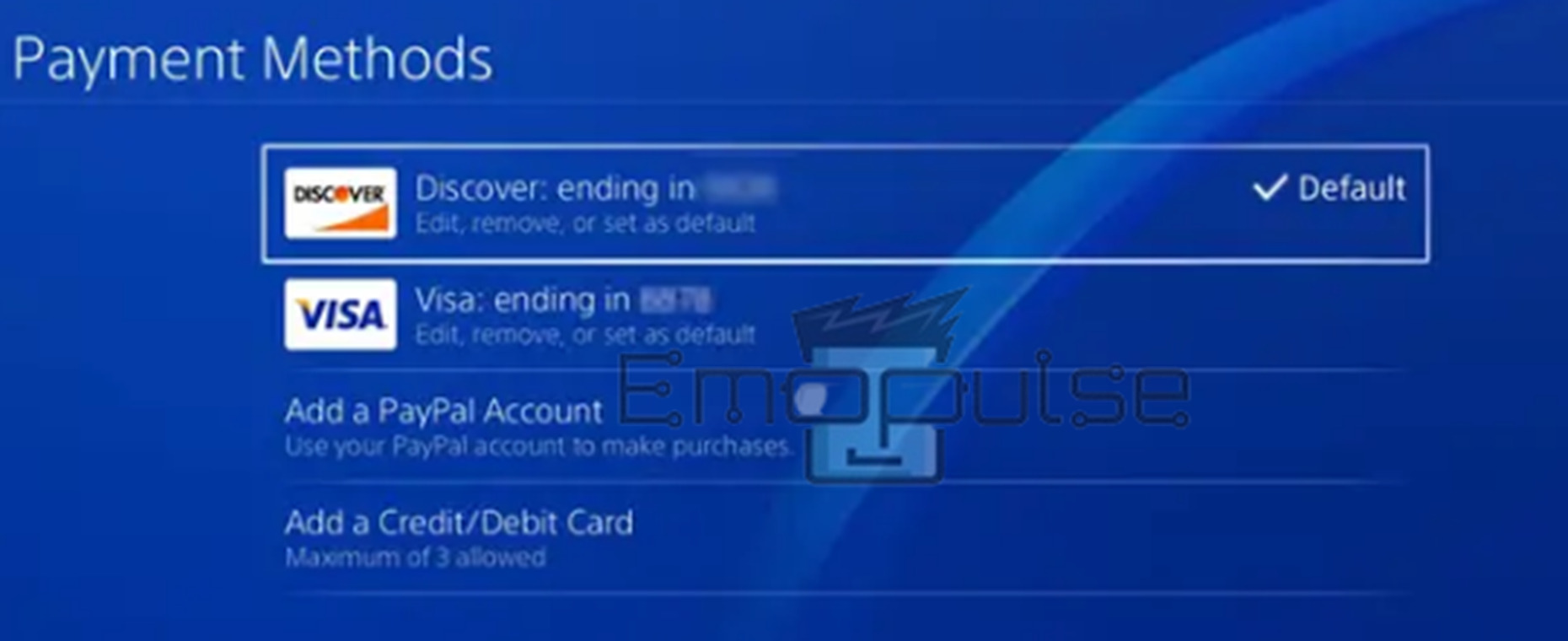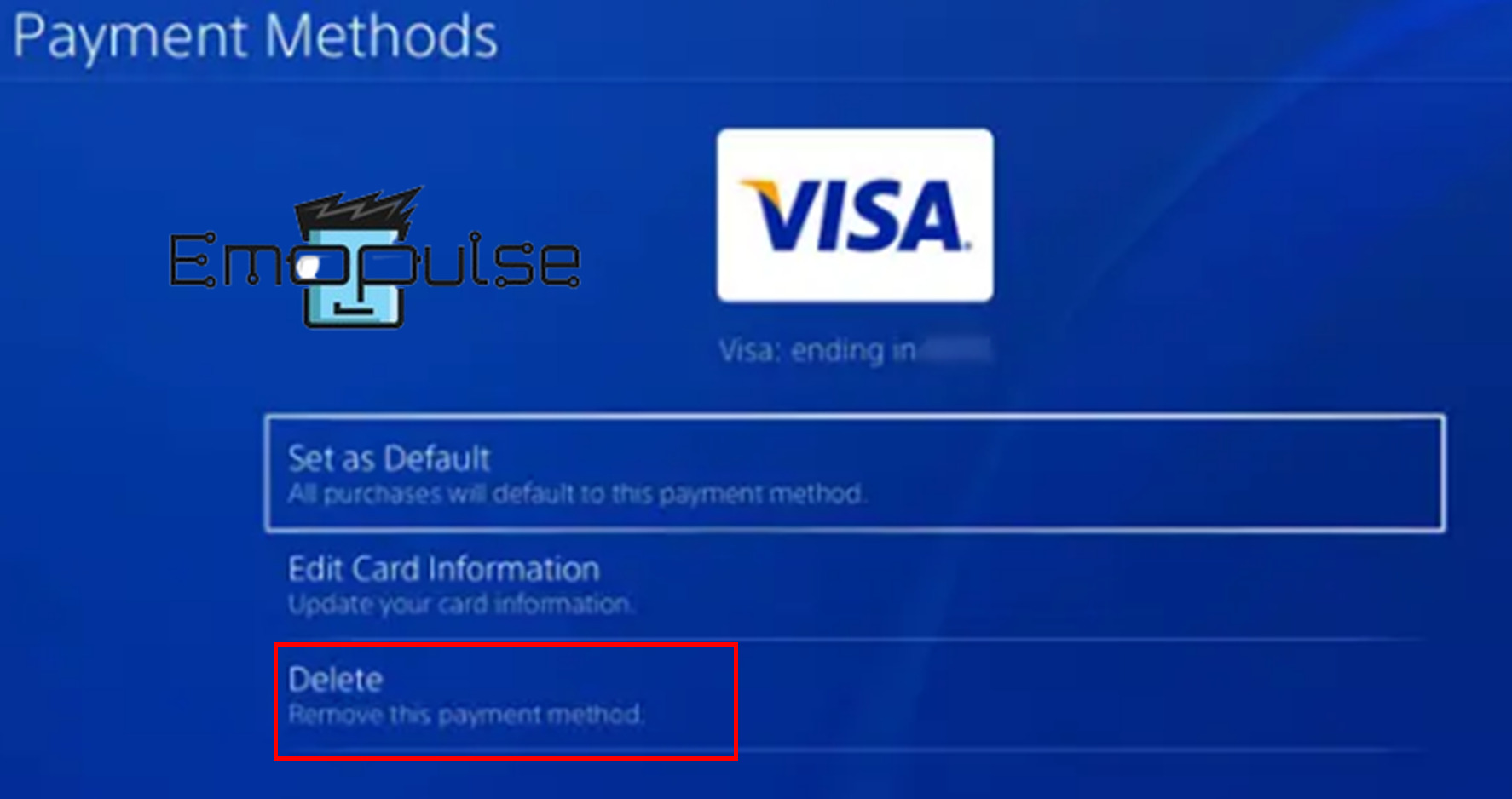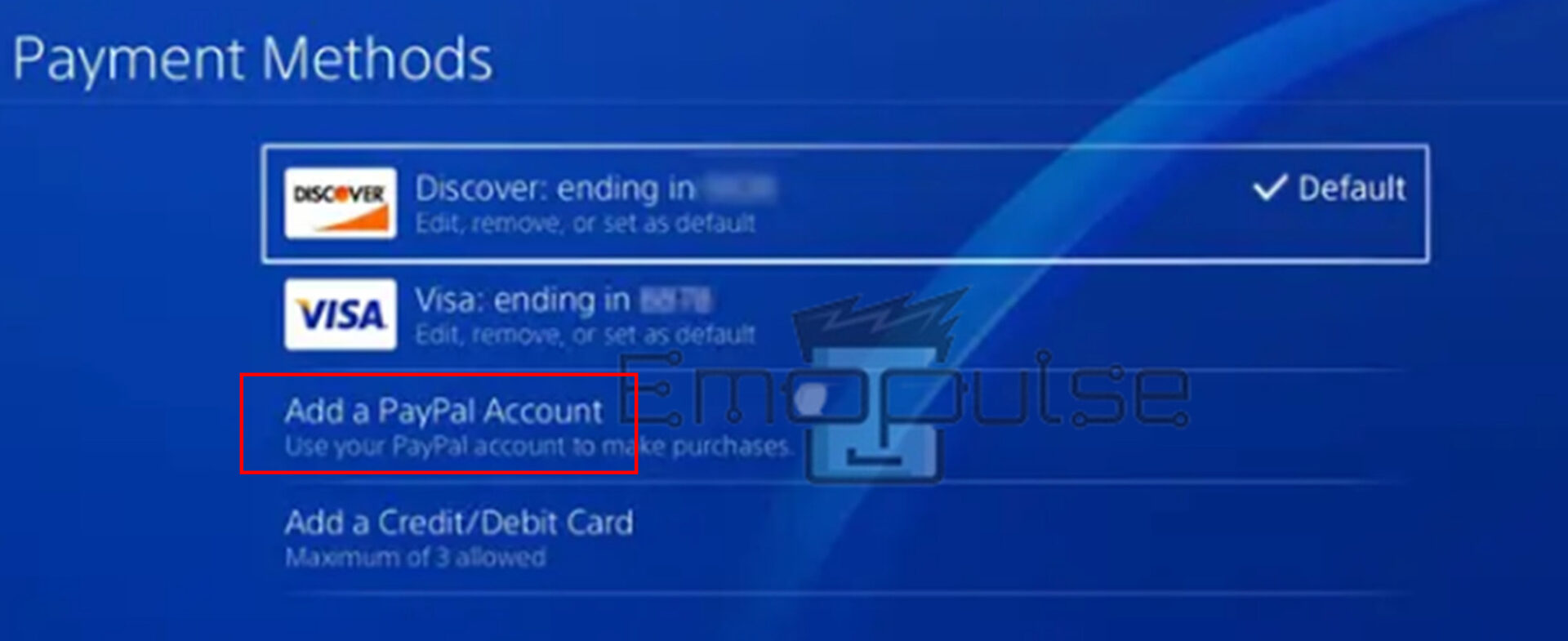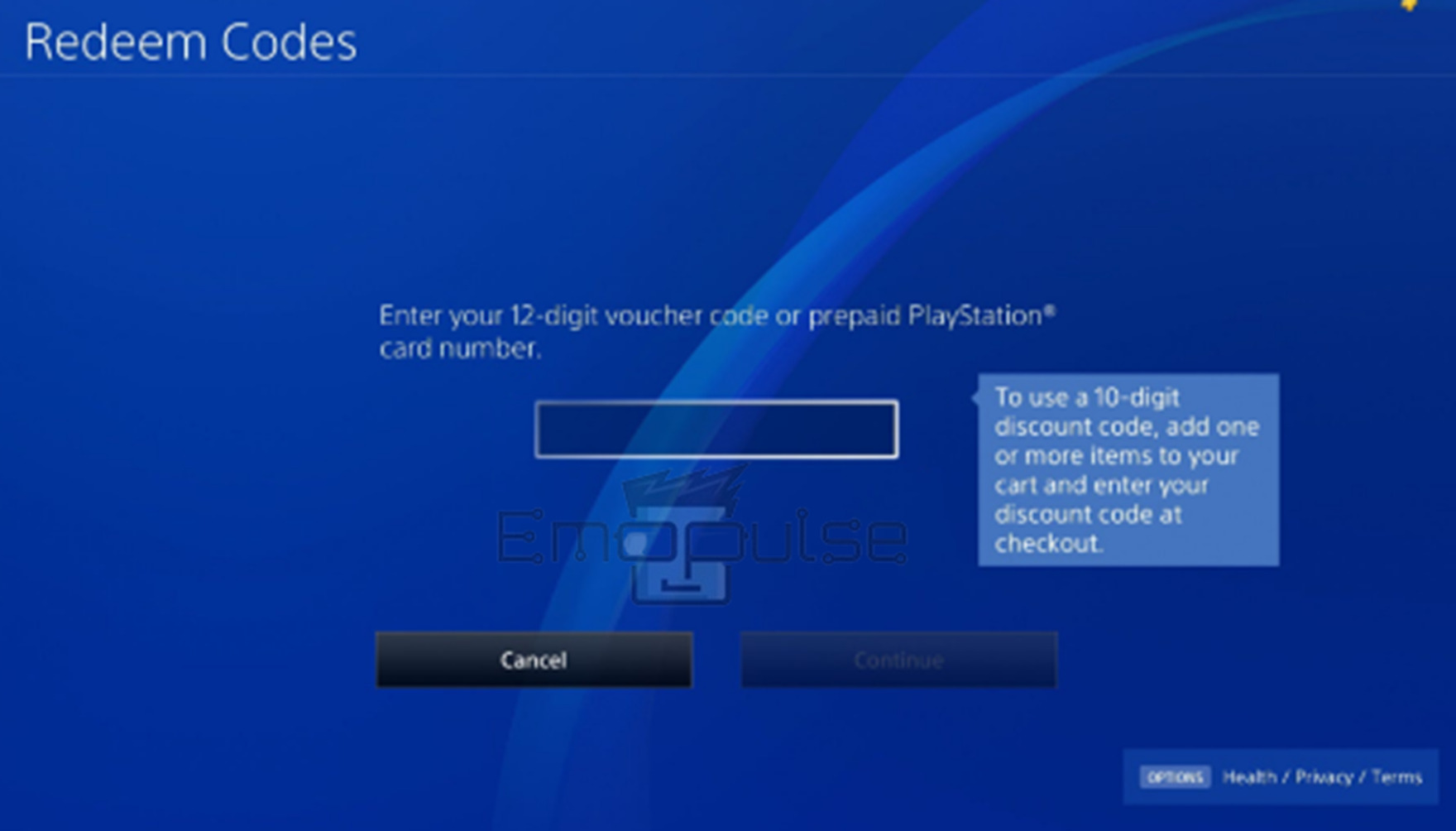On the payment page or when purchasing a PS Plus subscription, many players reported encountering PS4 error code WS-43689-0. Your credit card payment might have been unsuccessful if this error appears while processing a transaction.
When this error arises, a message like “An error has occurred (WS-43689-0)” appears, and the credit card payment may fail due to this error code. It typically occurs when your payment method fails to process or is unavailable due to technical issues.
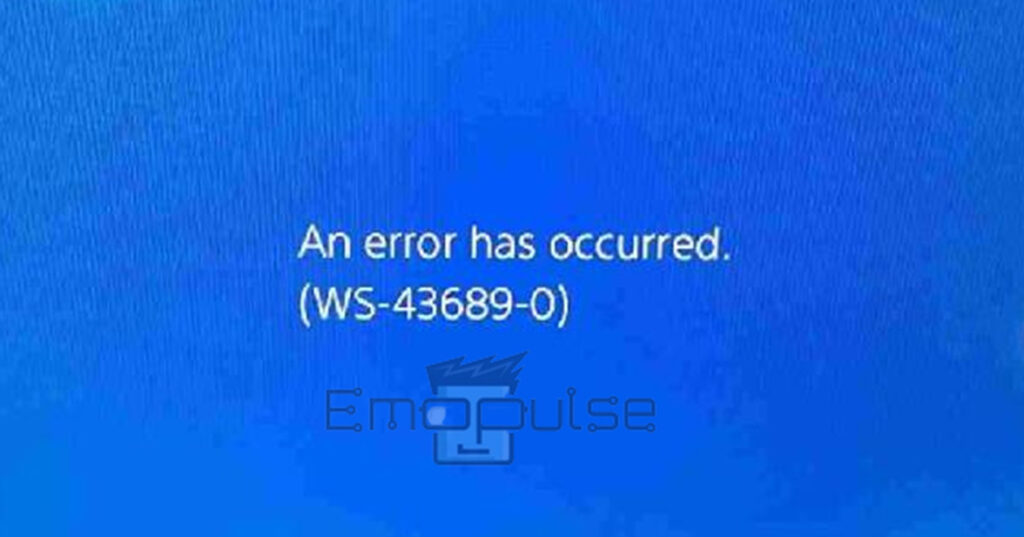
Key Takeaways
- PS4 error code WS-43689-0 indicates an issue with the payment method or credit card information while purchasing a PS Plus subscription.
- The possible causes of this error are network connectivity issues, PSN server issues, outdated software versions, credit card issues, technical issues, etc.
- The potential fixes include checking the payment details and re-registering the credit card.
Checking The Payment Details
According to my research, your payment method is likely the issue if you cannot get a PS Plus subscription. If you’re paying using a credit card, you might have entered the wrong number on your PS4. A Reddit user has also fixed the same problem and said that checking the payment details on your PS4 worked for him.
To ensure you entered everything correctly, please verify your card number, expiration date, and CVV date again before you get a new PlayStation Plus subscription. To do so:
- Wallet: Go to the home screen and select Settings > Account Management > Account Information > Wallet.
Wallet – Image Credits [Emopulse] - You will see all the payment options you have added to the account.
- Pick the one you are currently using and check the data.
Below are all the details you need to review and ensure all the information below is correct:
- Credit/Debit card number, cardholder name, CVV code, and expiration date, as written on your physical card.
- Your current address should be the same as your card’s billing address. Match the capitalization as well.
- No special characters (asterisks*, dashes-, apostrophes”, etc.) exist in any field.
- You are accessing the PlayStation Network from the region where your payment card is registered.
- Your card is compatible with the PlayStation Store’s accepted payment methods.
- You have enabled online payments for your credit/debit card.
Re-registering Credit Card
Occasionally, the card you added for payment is at fault. So, I would advise you to discard each card to solve the issue.
The steps are listed below:
- Login: Enter your account into your web browser’s PlayStation store page.
- Payment Method: Choose Settings > Account Management > Account Information > Wallet > Payment method. You should remove every card, but doing so with the active card will also work.
Payment methods – Image Credit [Emopulse] - Delete: Click on CC card > Delete.
Delete – Image Credit [Emopulse] - Enter Information: Now, navigate to Payment Method > Add a Credit/Debit Card >Credit/Debit card and enter all the necessary information.
- Renew PS+ Subscription: Renew your PS+ subscription with your new card.
Note: Please be aware that you might be unable to add payment information if you re-register your credit card many times in a short period. If this happens, try again 24 hours later.
Using Another Card
One of my team members recommended using another card as an effective fix. PayPal can also be used to make purchases from the store. Follow these steps to link PayPal to your account:
- Sign In: Go to the PlayStation website and sign in.
- Payment Method: Choose Settings > Account Management > Account Information > Wallet > Payment method.
- PayPal Account: Click the Add PayPal button and fill in the details.
Add a PayPal Account – Image Credit [Emopulse]
Purchase A Subscription From Another Retailer
Another method I found on YouTube while researching is to acquire a PS+ subscription from a third-party store rather than a PS4 or PS5 system. If you purchase a PS+ subscription through Amazon, there will be no additional cost. The steps to follow while buying a third-party shop are mentioned below:
- Sign In: sign in to your Amazon account and find a PlayStation Plus subscription by searching it.
- Purchase: now, purchase the Digital code.
- Complete Payment: finally, verify your order and complete the payment.
After completing the checkout and payment, you will receive a code to enter the PlayStation console. Now, use the instructions below to redeem your PS Plus membership:
- Redeem Codes: Select the Redeem Codes from the PlayStation Store redeem code page.
- Activate Subscription: Press X on your controller, then enter the code Amazon gave you. Press Continue to use the code to redeem it and activate the subscription.
Enter Redeem Code – Image Credit [Emopulse]
To Sum It Up
Encountering PS4 Error Code WS-43689-0 during PS Plus subscription payments can be addressed by carefully checking and re-registering payment details. Alternatives include using a different credit card, linking a PayPal account, or purchasing a PS Plus subscription from a third-party retailer like Amazon. Users have various fixes, emphasizing accurate payment information and alternative methods for uninterrupted gaming experiences.
- PlayStation Vue Location Error
- PlayStation Network Sign-in Failed
- PlayStation Order Processing Error
Frequently Asked Questions
How can I check for PS4 errors?
You can view the error history by selecting Settings > System > Error History, which displays incidents like failed downloads and failed Internet connections. Some items may contain details on how to solve the issue when you choose them.
What is PS4 Error Code WS-43689-0?
This error code typically indicates payment issues with your PS4.
How to fix error WS-43689-0 on PS4?
You can fix it by checking your payment info or using another credit card.
Good job! Please give your positive feedback
How could we improve this post? Please Help us.