I faced the PlayStation Order Processing Error and made many attempts to sort it out. Ultimately, I found some useful solutions, which are listed below. The error message reads, “We’ve encountered an error while processing your order. Please try again later.”
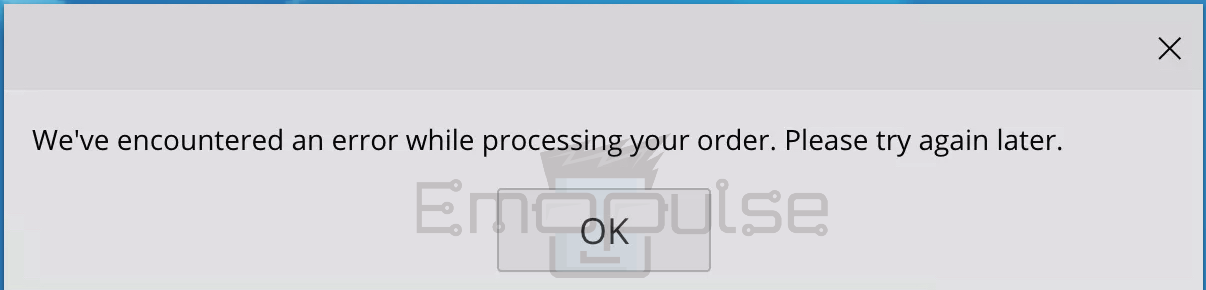
Key Takeaways
- PlayStation order processing errors can be frustrating but are usually fixable.
- These errors can occur for various reasons, from internet connectivity issues to problems with payment methods.
- Troubleshooting involves checking your internet connection, retrying the transaction, contacting PlayStation Support, and more.
Keep In Mind
- PlayStation Store accepts American Express, Visa, and Mastercard, but not all forms of credit and debit cards.
- If your parents have disabled online payments on their cards, those cards won’t work for PlayStation purchases.
- Be cautious when entering credit card information; too many incorrect attempts can result in a 24-hour account block. Use accurate information to avoid this.
I suggest you to attempt these simple fixes before delving into advanced solutions:
- Check Server Status
- Power Cycle Playstation
- Update Firmware
- Change DNS Settings
- Checking Internet Connection
- Clear Cache
- Check Router Setting
Retry The Transaction
As the error message suggests, you can simply try processing the order again later. Sometimes, these errors are temporary and can be resolved by waiting a little while and attempting the purchase again.
Check Payment Information
Please ensure the payment information associated with your PlayStation account is up-to-date and accurate. I noticed that if there are any issues with payment methods, this could lead to transaction errors. This simple fix helped users on Reddit and RedFlag.
Review the card number, expiration date, and CVV you inputted during the payment process. A single-digit mistake can result in a declined transaction. Ensure you’re using the latest card details if you’ve recently received a new card.
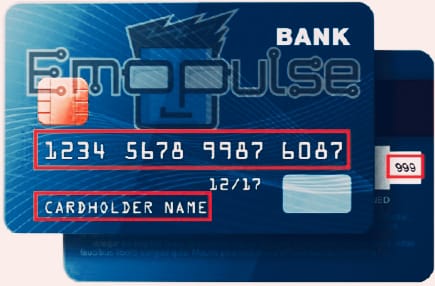
Try A Different Payment Method
If you’ve completed all the mentioned steps and your card is still not being accepted, use an alternate payment method, such as PayPal, a different credit or debit card, or a PlayStation Store gift card. These alternatives can serve as a workaround if your primary card faces rejection.
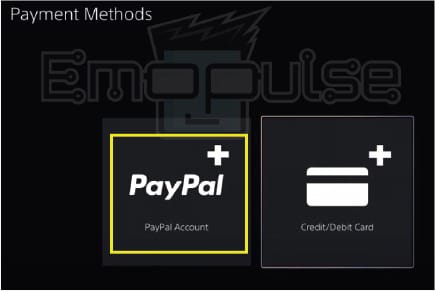
Disable VPN
So, The problem in my case is that I am using a VPN. A VPN is software that establishes a secure and encrypted connection over a less secure network, such as the public internet. In the event of a VPN connection failure, the client program typically displays an error message due to a variable location or changed IP address.
If you’re encountering issues, it’s possible that a VPN is the cause. Turn off the VPN on your device and then attempt the purchase again.
Contact Your Bank
Contact your bank’s customer service if your card is currently blocked or has limitations on online transactions. Describe the situation and request them to eliminate any restrictions or blocks on your card. They might require you to undergo an identity verification process for security reasons.
Final Verdict
This error has no specific cause; it usually happens due to a temporary server glitch. Outdated systems can contribute to such glitches, so checking for updates might help. Generic fixes may work, but checking your payment information is a potential fix.
If the issue persists, you may want to contact PlayStation Support for assistance. They can provide information about the error and guide you through troubleshooting.
You might want to see my other guides as well:
- How To Fix PS3 Error 80023102?
- How To Factory Reset PlayStation?
- How To Rebuild PlayStation Database?
Frequently Asked Questions
Can I fix the PlayStation order processing error on my own?
Yes, many times you can fix this error on your own by following the troubleshooting steps outlined in this guide. However, if the issue persists, don't hesitate to contact PlayStation Support.
How long should I wait before retrying the transaction?
It's advisable to wait at least a few minutes before attempting the purchase again.
Are there any specific requirements for payment methods?
Yes, some regions may have specific payment method requirements, so check with PlayStation Support if you're unsure.
Good job! Please give your positive feedback
How could we improve this post? Please Help us.