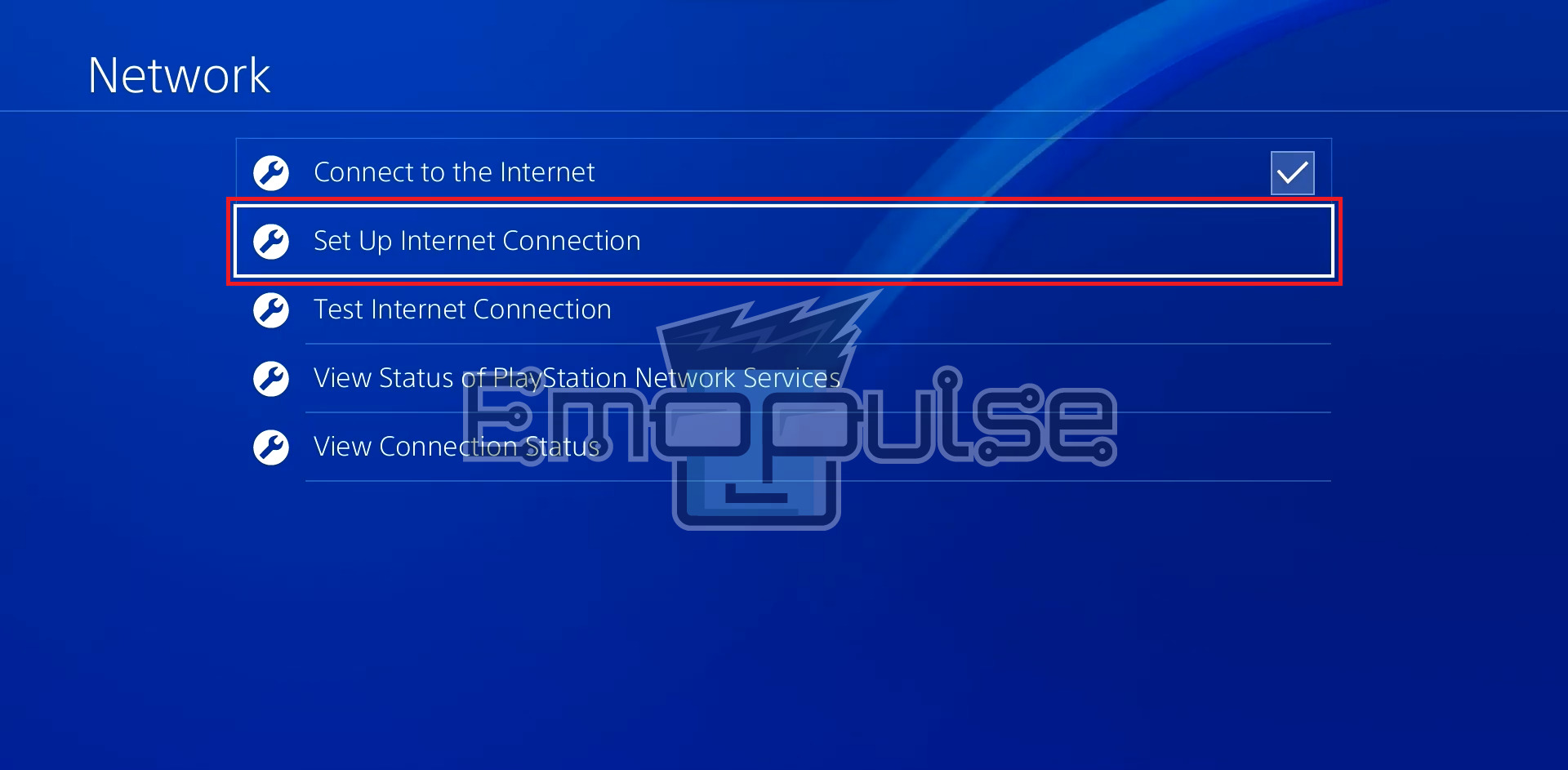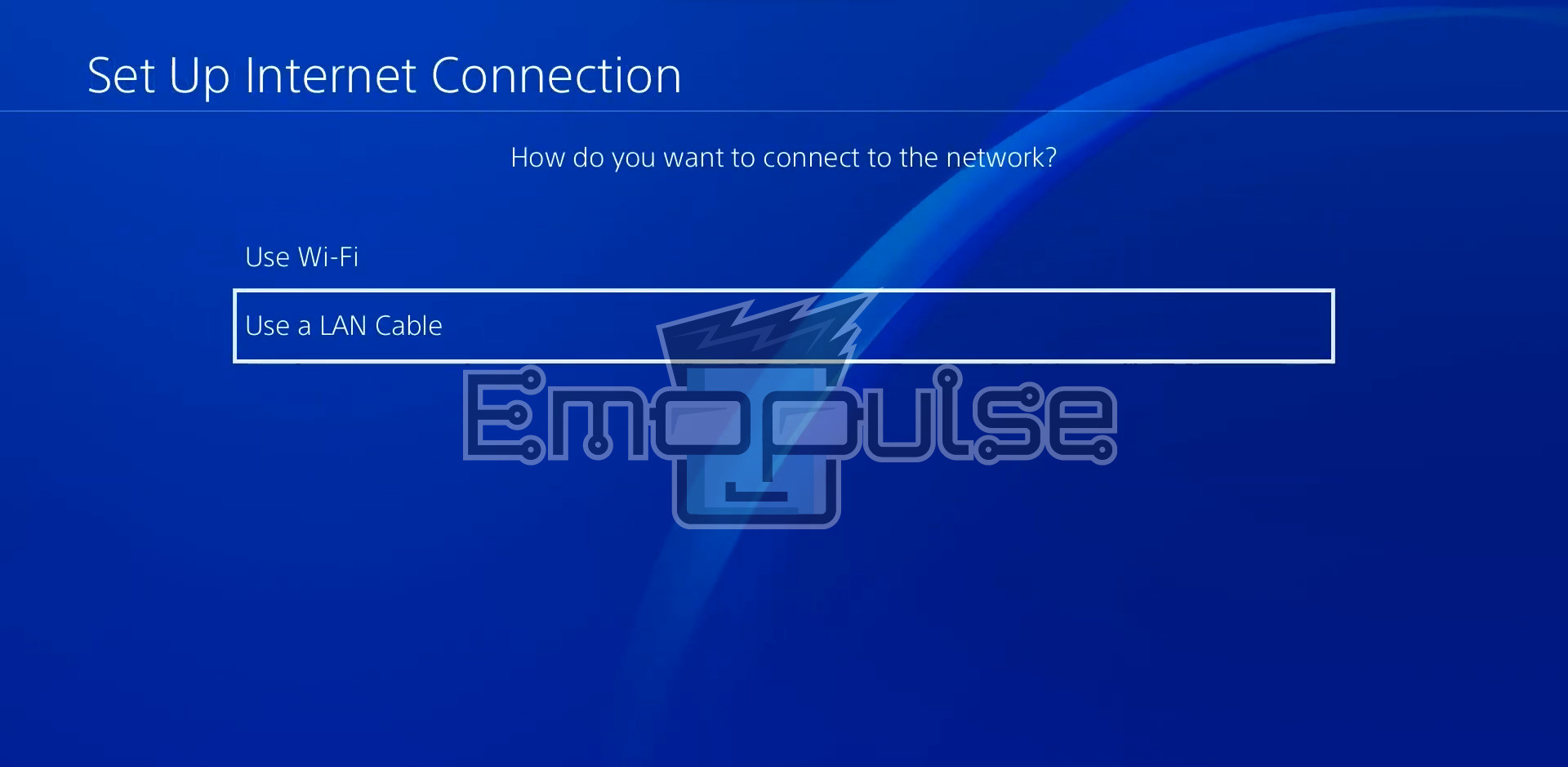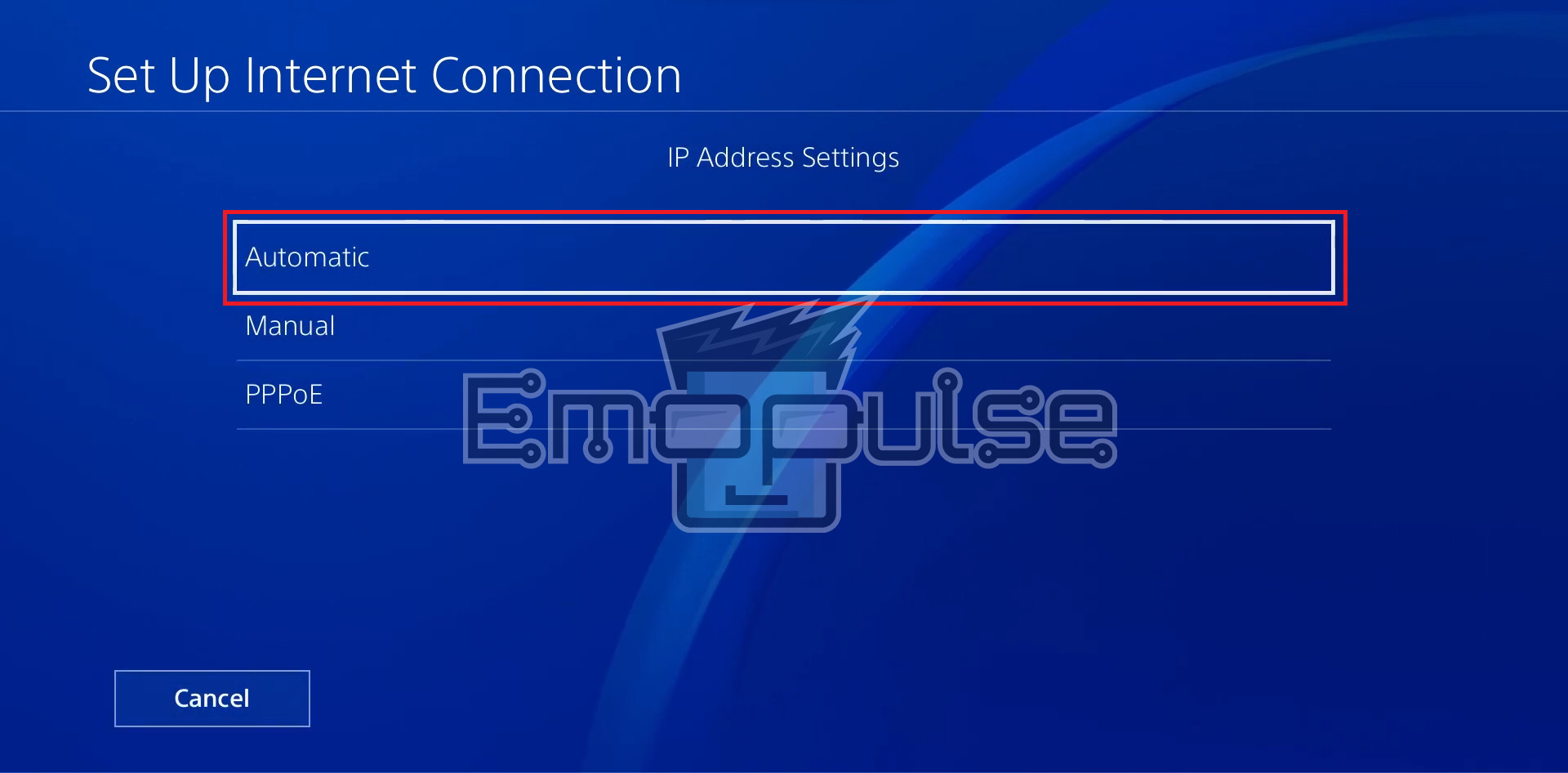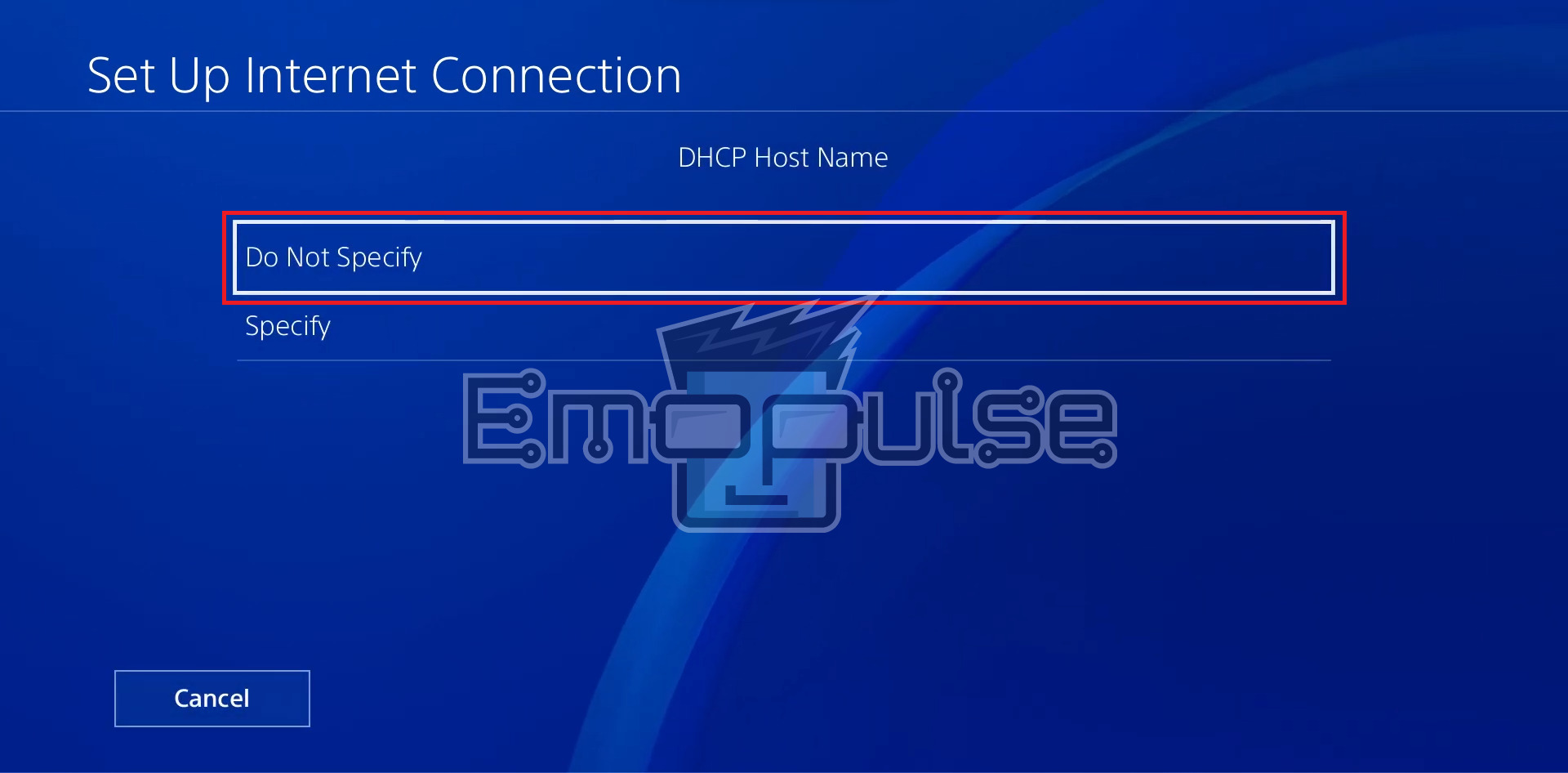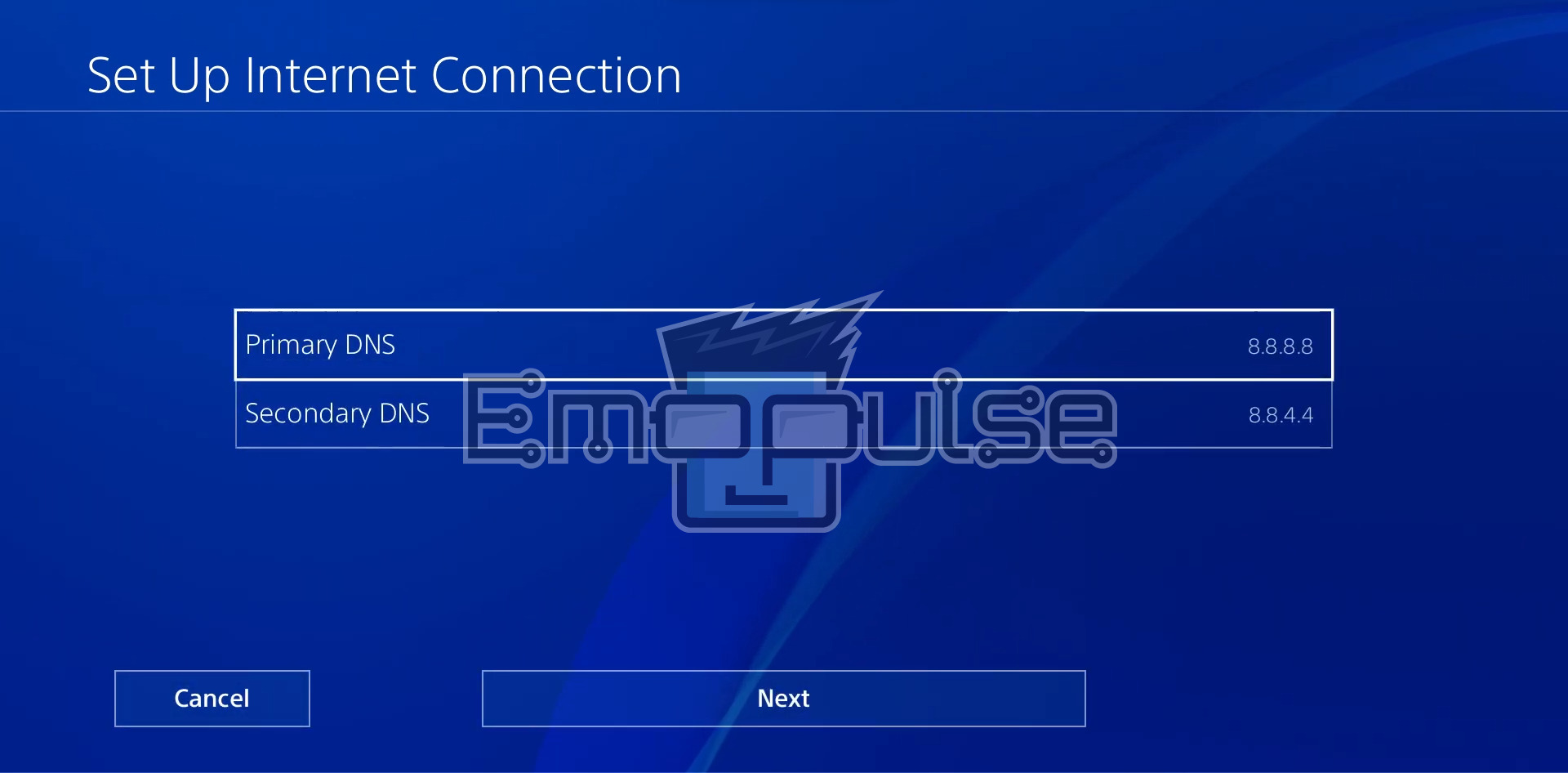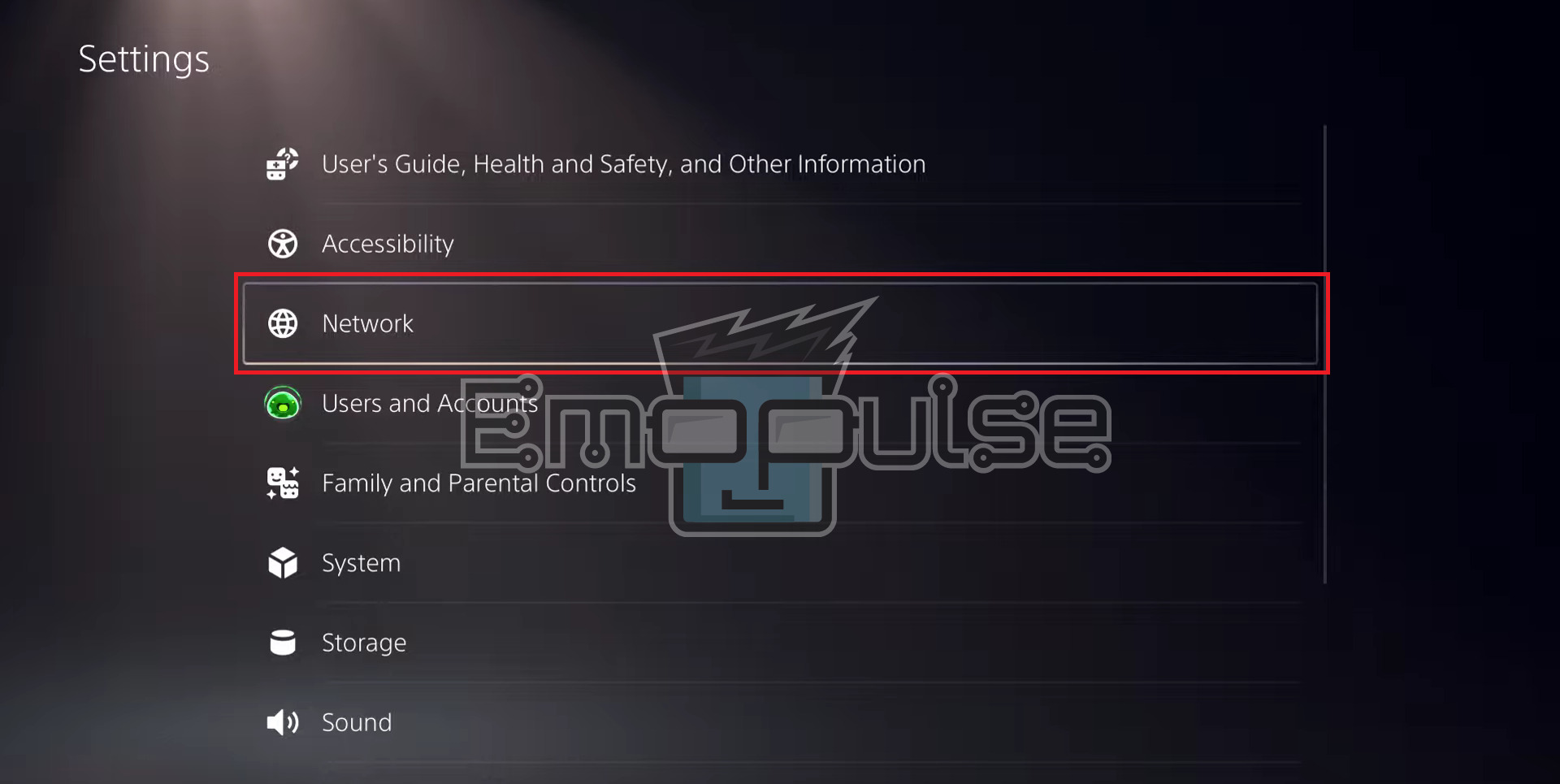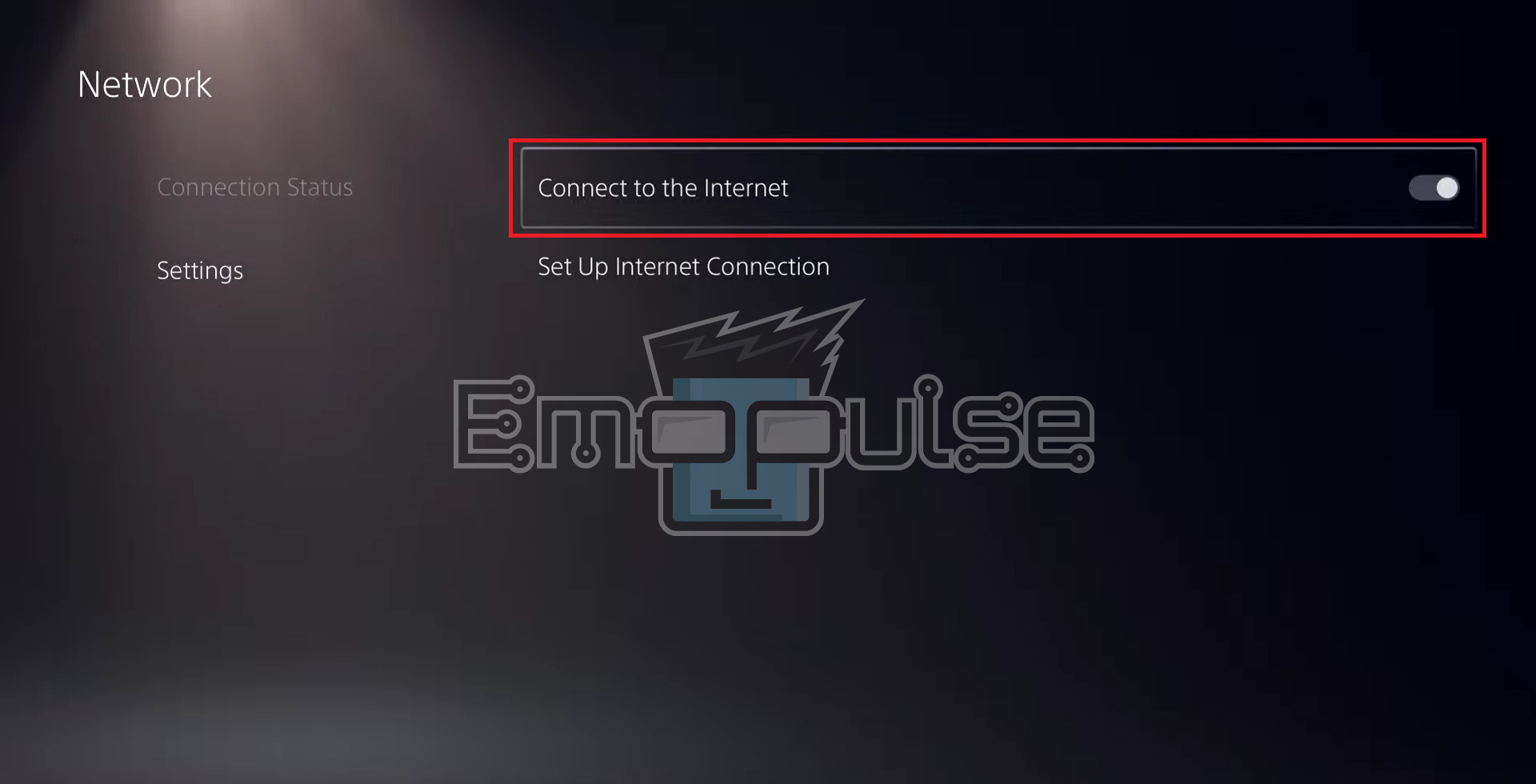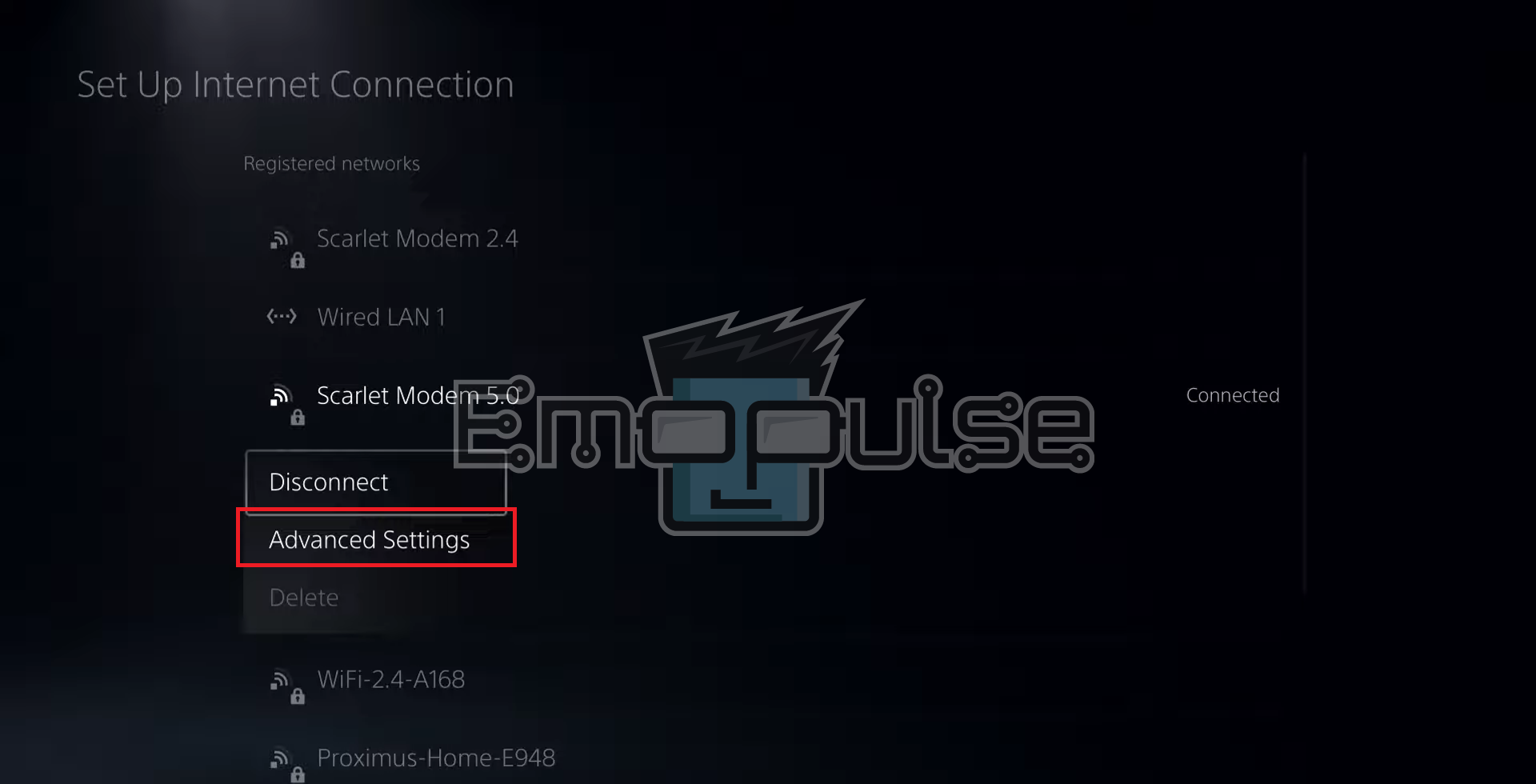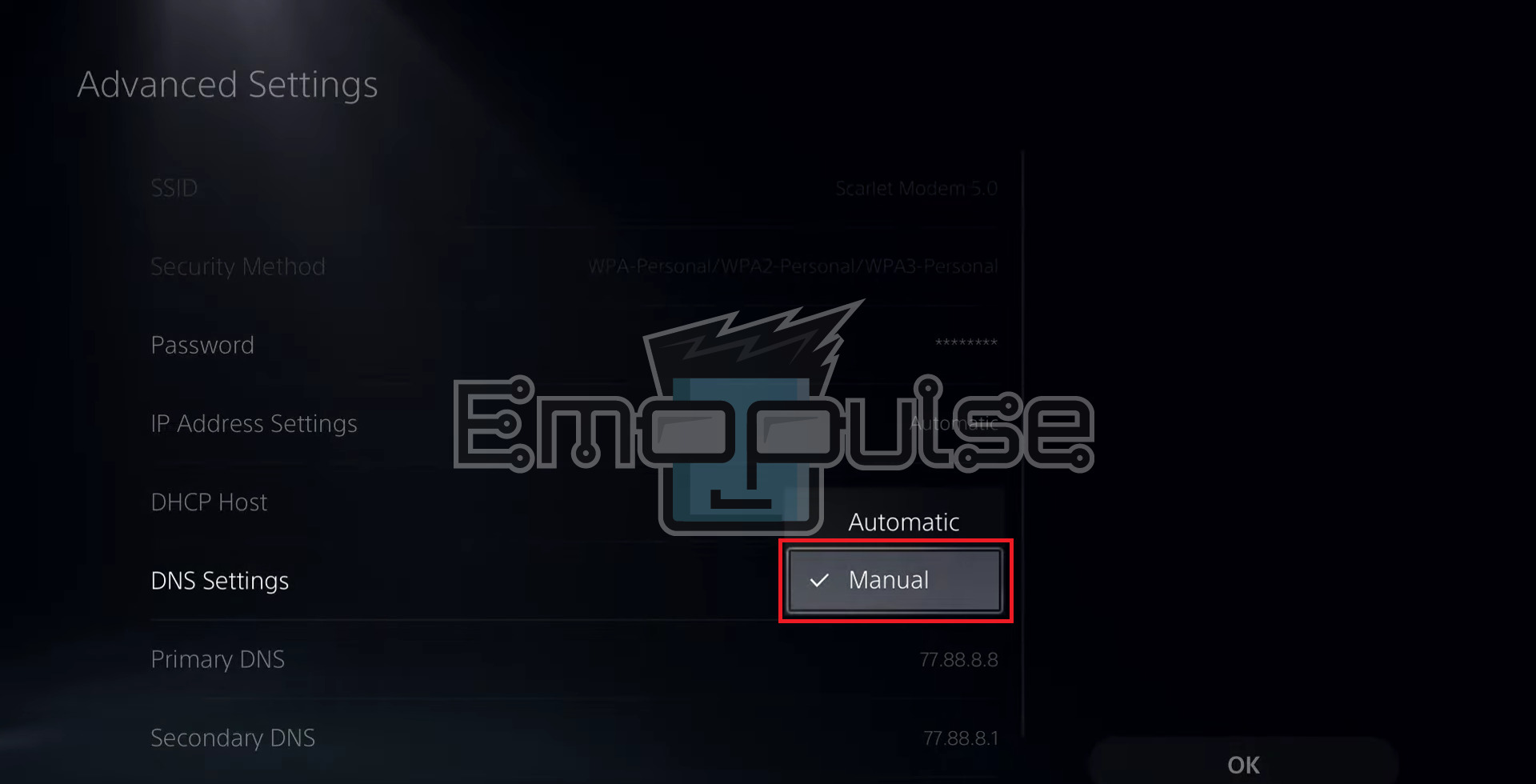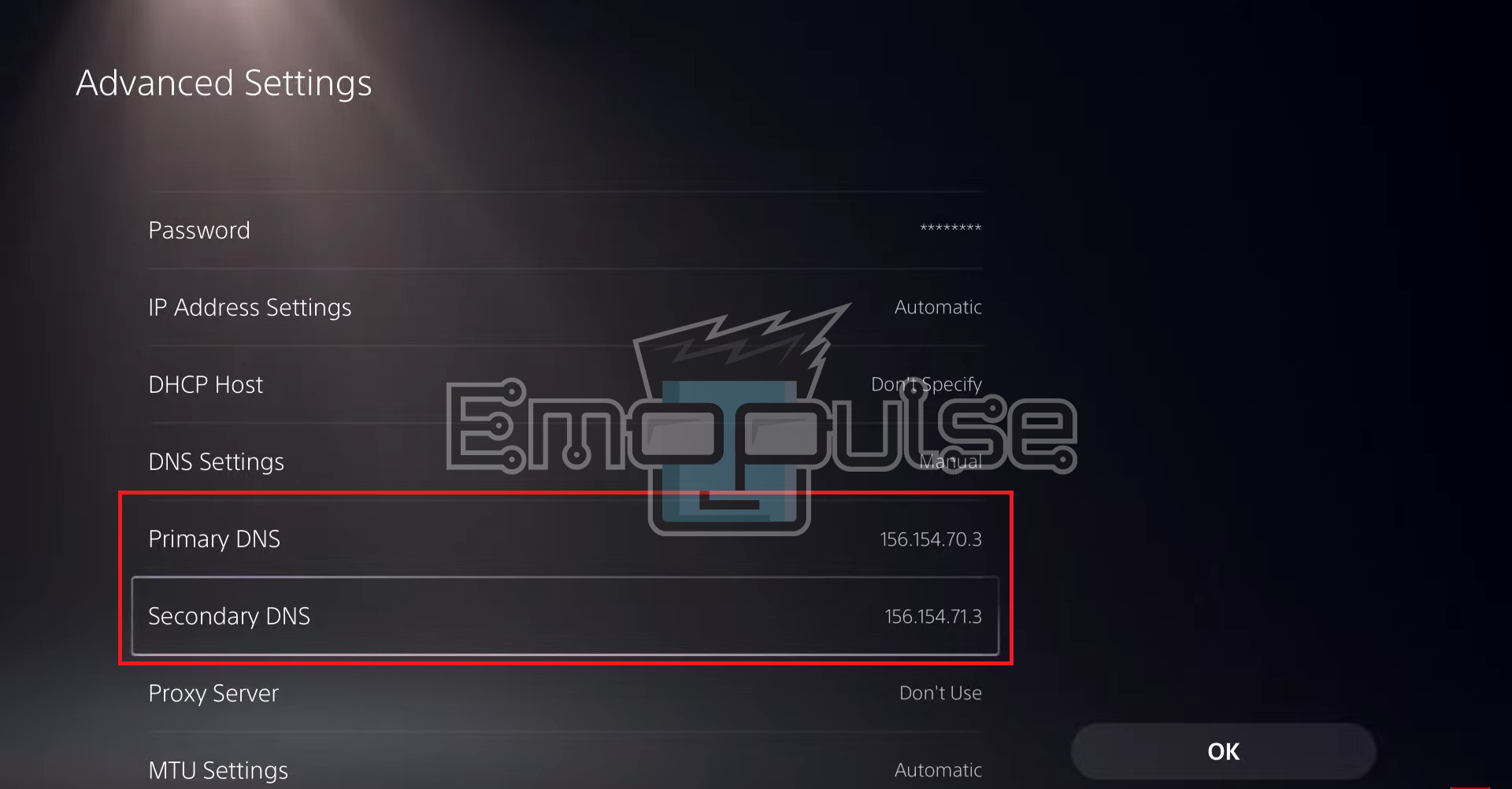It is expected to encounter connectivity issues and slow download speed on your PlayStation, especially if your internet speed needs to be improved. Changing your DNS would be a great way to encounter this issue. I’ve explained how to change your DNS server settings on your PS4 and PS5 in this guide. So, read along to learn how to do that and get your internet up to speed.
Key Takeaways
- DNS helps ensure smooth and easy internet browsing by directing users to the correct websites.
- Changing your DNS server on a PlayStation can improve internet performance, reduce lag in online gaming, and potentially grant access to region-blocked content.
- However, changing DNS may not always result in significant improvements, and some free public DNS services can be unreliable or slow.
How To Change DNS Server On PS4?
Here is a precise method I used to change the DNS server on PS4:
- Power on your PS4 and go to Settings > Network > Set Up Internet Connection.
PS4 Network Screen – Image Credits (Emopluse) - Choose your connection method (Wi-Fi or LAN).
PS4 Set Up Internet Connection – Image Credits (Emopulse) - Select Custom > Automatic.
PS4 Automatic – Image Credits (Emopulse) - Choose Do Not Specify for DHCP Host Name.
PS4 Do Not Specify – Image Credits (Emopulse) - Enter the primary and secondary DNS server addresses.
Change DNS – Image Credits (Emopulse) - Test the internet connection.
- Save the changes if the test is successful.
How To Change DNS Server On PS5
Here is how I recommend changing the DNS server addresses on PS5:
- Power on your PS5 and make sure you are on the home screen.
- Go to Settings > Set Up Internet Connection.
PS5 Settings Screen – Image Credits (Emopulse) PS5 Network – Image Credits (Emopulse) - Navigate to Advanced Settings > DNS settings > Manual.
PS5 Set Up Internet Connection – Image Credits (Emopulse) PS5 DNS Settings – Image Credits (Emopulse) - Enter primary and secondary DNS server addresses.
PS5 Changing DNS – Image Credits (Emopulse) - Press OK to save these changes.
Issues You Might Encounter
Generally speaking, changing the DNS server on your console is harmless. You should also be on the lookout for these issues if you plan on doing it:
- Performance impact: Using a different DNS server can vary depending on your location, internet service provider, and the specific DNS server you choose. Sometimes, the new DNS server might perform better than your default ISP-provided DNS server.
- Unreliable or slow DNS servers: Not all public DNS servers are equally reliable or fast. Some free public DNS services may experience occasional downtime or slower response times.
- Region-specific services: Certain online services or content providers may use region-specific DNS resolutions to enforce licensing agreements or regional restrictions. Changing your DNS server might prevent you from accessing certain region-specific content.
- Incompatibility with your ISP: Some internet service providers (ISPs) might have specific requirements or configurations that work best with their DNS servers. Using third-party DNS servers might only sometimes be fully compatible with your ISP’s network, leading to connectivity problems.
- Privacy concerns: Using public DNS servers means a third-party provider processes your DNS queries. While reputable DNS providers take privacy seriously, some users might have concerns about their DNS queries being logged or monitored.
- Loss of ISP services: Some ISPs provide additional services like content filtering or parental controls through DNS servers. You might lose access to these value-added services by using third-party DNS servers.
- Inconsistent improvements: Even if you experience performance improvements initially, network conditions can change, and the advantages of using a specific DNS server might only be consistent over time.
Final Verdict
DNS is short for Domain Name System, and its primary purpose is to translate human-readable domain names into numerical IP addresses that computers and other devices can understand. Some scenarios when you might consider changing your DNS server are Internet performance issues, ISP-specific issues, improving security and privacy, accessing region-restricted content, reducing lag, etc.
Also, take a look at our other PlayStation-related guides, such as:
- How To Restart PS5
- How To Update The PlayStation
- How To Clear The Cache On PS5
- How To Power Cycle PlayStation
Frequently Asked Questions
What is the best DNS server for gaming?
The "fastest" DNS server typically depends on your location but these are the safest and most reliable options for most gamers:
1. Google Public DNS: Primary: 8.8.8.8, Secondary: 8.8.4.4
2. Cloudflare DNS: Primary: 1.1.1.1, Secondary: 1.0.0.1
3. OpenDNS: Primary: 208.67.222.222, Secondary: 208.67.220.220
Is changing my DNS server secure?
Changing DNS on your PlayStation can be safe, but you should still exercise caution and ensure you are using reputable DNS servers.
Will changing the DNS server improve my ping?
No, the primary purpose of DNS is to translate domain names to IP addresses, so it generally doesn't directly affect your internet connection's speed or latency.
Good job! Please give your positive feedback
How could we improve this post? Please Help us.