The “PlayStation Network Sign-In Failed” error is a common issue that prevents users from accessing the PlayStation Network. In this guide, I will explore the root cause of the PlayStation network sign-in failure and provide step-by-step solutions that I followed to sort out this error.
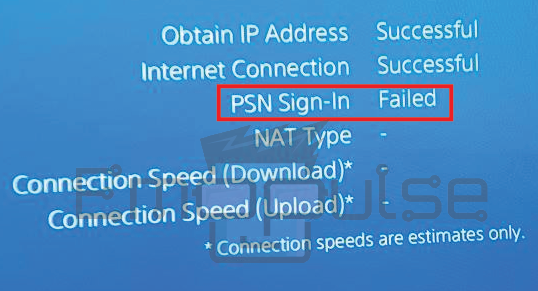
Key Takeaways
- The “PlayStation Network Sign In Failed” error is crucial to troubleshooting.
- Multiple factors can lead to this error, including network issues, account problems, or server glitches.
- You can fix the error by following a series of troubleshooting steps, such as checking your network, verifying your account, and adjusting your console settings.
I suggest you to attempt these simple fixes before delving into advanced methods:
- Check Server Status
- Power Cycle Playstation
- Update Firmware
- Change DNS Settings
- Checking Internet Connection
- Clear Cache
- Check Router Setting
Verify Your Account Credentials
I checked that I am entering the correct login credentials. Double-check your PlayStation Network ID (PSN ID) and password for accuracy. Typos are a common cause of sign-in failures. If you’ve forgotten your password, use the “Forgot your password?” option on the sign-in screen to reset it. Follow the instructions sent to your registered email to create a new password.
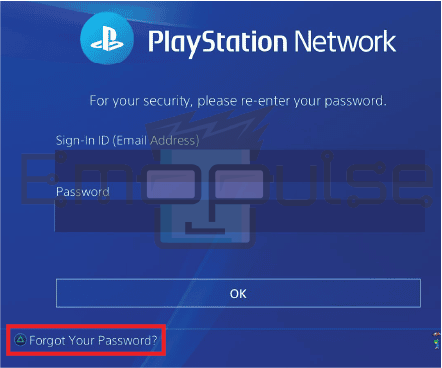
Check Account Status
Check the status of your PlayStation account. If your account has been suspended or banned due to violations of Sony’s terms of service, you won’t be able to sign in. Contact PlayStation Support for assistance if you believe this is the case. If you’re trying to access online features that require PlayStation Plus, ensure your subscription is active and not expire.
PSN Server Status
I noticed that sometimes, the issue might be on Sony’s end. Visit the official PlayStation Network status page for ongoing server issues or maintenance. If there’s a problem, it’s best to wait until Sony resolves it. This also happened with many users. This fix also helped users on GameFAQs and Reddit.
Deactivate VPN
A VPN, which creates a secure, encrypted connection over an otherwise less secure network like the public internet, may lead to issues, particularly when the connection changes or the IP address varies. If you’re facing problems, consider disabling your VPN on your device before retrying the purchase.
Retry Transaction
Retrying the transaction after a brief pause is often a good practice. These errors are transient and can be resolved with a simple attempt at a later time. Patience in troubleshooting can often lead to a successful transaction and a hassle-free experience.
Adjust The Time Zone
If your PlayStation has the wrong time and date, it can stop you from signing in to PSN and show an error. Checking and fixing your console’s time settings is important to ensure you can connect properly.
Try A Different PlayStation Account
If you’re experiencing persistent issues with your current PlayStation account, it might be worth trying a different one. Creating or using an alternate PlayStation account can help troubleshoot and determine if the problem is specific to your original account or a broader issue affecting your console or network.
Final Verdict
This error usually happens due to a temporary server glitch. Outdated systems can contribute to such glitches, so checking for updates might help. Generic fixes may work, but checking the internet connection and PSN server is a potential fix.
If none of the previous solutions resolve the sign-in error and persist, it’s recommended that PlayStation support be contacted. Their specialized team can offer customized assistance and walk you through more advanced troubleshooting procedures if required.
Check my other fixes on:
- How To Factory Reset PlayStation?
- How To Rebuild PlayStation Database?
- How To Reinstall PS4 System Software?
Frequently Asked Questions
Can a poor internet connection cause this error even if my credentials are correct?
Yes. A stable internet connection is crucial for signing in to the PlayStation Network.
What if I've tried all the solutions and still can't sign in?
If all else fails, contact PlayStation Support for personalized assistance.
What should I do if I can't remember my PSN ID or password?
Use the "Forgot your password?" option to reset your password. If you can't remember your PSN ID, try recovering it through your email.
Good job! Please give your positive feedback
How could we improve this post? Please Help us.