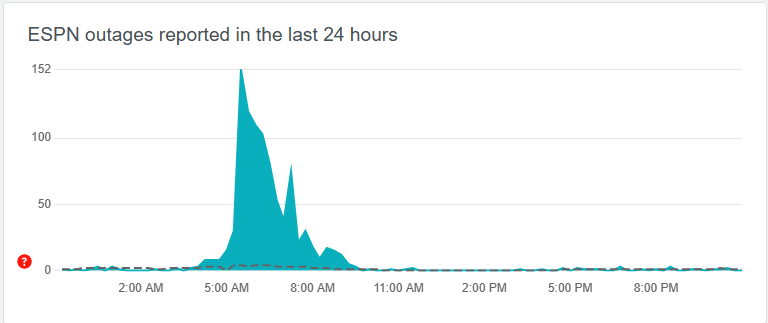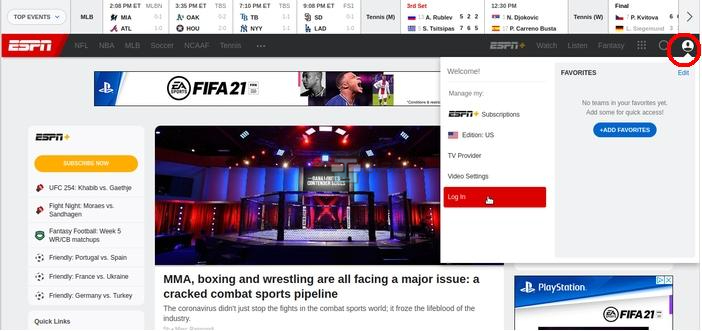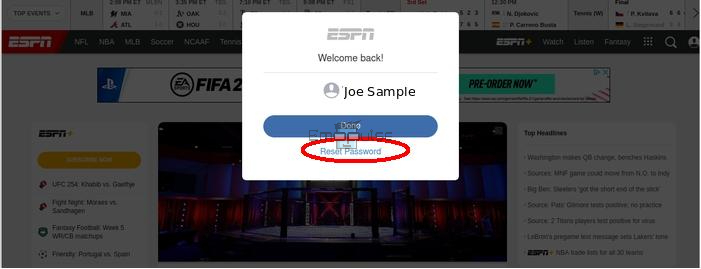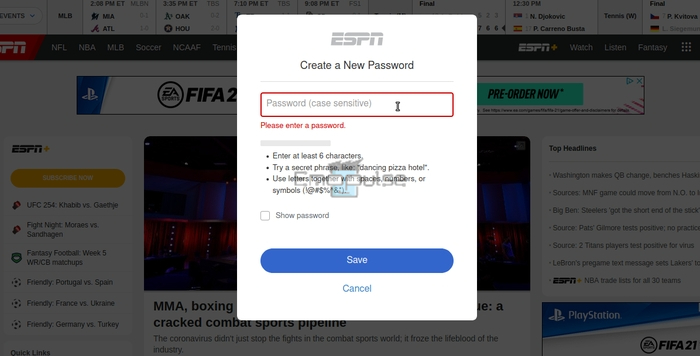In my experience, many fans appreciate ESPN for its unparalleled sports programming, providing an immersive experience with their favorite sports and athletes. However, similar to other streaming platforms, I’ve observed that activating ESPN can pose challenges. Unfortunately, the activation process may not always proceed smoothly, and users may encounter the “ESPN activate not working” error.
They vary from ESPN service outages to network issues and other authentication problems. Activation codes can fail for several reasons, including device compatibility, network issues, or incorrect code entry.
This is what comes on screen when you face this error:
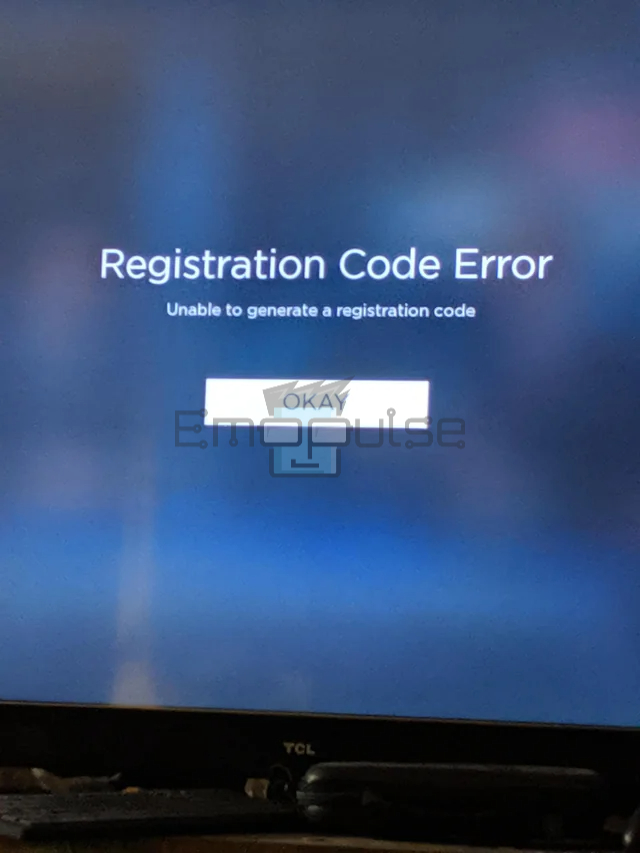
Key Takeaways
- An “ESPN activation not working” error can manifest when attempting to set up and access ESPN content.
- Common causes of this error include authentication problems, device compatibility issues, network connectivity, and account suspension.
- Solutions to this error include checking ESPN service status, disabling VPN, updating account details, checking internet speed, and contacting ESPN support.
Before diving into fixing methods, I recommend taking the following generic fixes:
Check ESPN Live Service
In my exploration, I’ve found that if ESPN activation is giving you a hard time, it might be because of hiccups in the ESPN live service. From what I’ve discovered, server outages, technical glitches, or maintenance on ESPN’s end can throw a wrench into the activation process. It’s like trying to open a door without the key when the live service is affected – a bit frustrating! I suggest keeping an eye out for updates on ESPN’s service status, as these disruptions can certainly impact your activation experience. You can easily check it by following these steps:
- Go To DownDetector Website: Go to the browser. Go to the address bar of your web browser. Type “downdetector.com“ and press Enter to visit the Downdetector website.
- Check Servers: On the Downdetctor homepage. Go to the search bar. type “ESPN”. Press Enter or click the search icon. You will see a graph displaying the number of reported issues over time.
ESPN outage via Downdetector (Image by Emopulse)
You can also see recent user comments reporting problems or confirming that the service is up and running. The graph will show if there is a spike in reported issues, indicating a potential problem with ESPN’s service.
Tip: If the ESPN servers are down, the solution is often to wait until ESPN resolves the service issue on their end.
Re-enter The Activation Code
In my experience, a recommended method involves re-entering the activation code and generating a new one. Here’s a simple guide to follow:
- Locate the activation code: The code is typically displayed on your TV screen when you launch the ESPN app. If you can’t find it on the screen look for options within the app’s settings or help sections to display the code.
- Double-check for errors: Carefully examine the code you’ve entered to ensure there are no mistakes. Pay close attention to letters (uppercase vs. lowercase) and numbers.
- Generate a new code (if possible): Check for an option within the ESPN app to generate a fresh activation code. If available select the option to create a new code and try using it.
- Re-enter the code: Visit the ESPN activation website (espn.com/activate) on a computer or mobile device. Enter the correct activation code displayed on your TV screen. Select “Continue” or “Activate.”
- Complete the process: Follow any additional prompts on the website, such as signing in with your ESPN account credentials. Once the activation is successful, you should be able to access ESPN content on your device.
This very method is given by ESPN itself on their official webpage showing how to get the activation code and then enter it so that one can get started with streaming.
Change ESPN Account Details
In my experience, if ESPN activation isn’t working, it could be attributed to outdated or incorrect account details such as an expired password or mismatched credentials. To address this, I suggest updating your ESPN account information for accuracy, ensuring a smoother activation process. Keeping your details current is crucial to getting ESPN up and running seamlessly. Here’s how you can do it:
- Log into your account: Open your web browser. Go to the ESPN website (www.espn.com), Click on the “Log In” or “Account” link, typically found in the upper-right corner.
Account Details of ESPN – (Image by Emopulse) - Enter Email Address: On the login page, click the “Need help logging in?” link. Enter the email address associated with your ESPN account.
Enter the email address – (Image by Emopulse) - Reset Password: You’ll get a six-digit code in your email. Enter it on ESPN to access your account. Now, you’ll be on a welcome screen asking you to choose between the “Reset password” or “Done” option and then Reset Password.
Reset Password on ESPN – (Image by Emopulse) - Save Password: Input your new password and click the “Save” button.
Save the password after resetting – (Image by Emopulse)
Check ESPN Subscription
In my experience, if my subscription has expired, been canceled, or is inactive, it can cause hiccups in the activation process. Additionally, recent changes to the subscription plan or details may introduce discrepancies that require attention. It’s crucial to double-check and ensure that my subscription is active and up-to-date for a successful activation. Many users on the Roku community, suggested to each other that one should check their subscription that might have expired without them knowing.
To fix this issue, it’s essential to verify and ensure the active status and details of your ESPN subscription, making necessary updates or renewals as required. Follow these steps to do it:
- Go to Profile of ESPN: Access your ESPN account and ‘login.’ On the web, hover your mouse cursor over your Profile picture in the upper right corner of the page. On mobile browsers, select your Profile picture.
- Click Manage Subscriptions: In the menu that appears click on “ESPN+Subscriptions” within the “Manage my” section and click “Manage Subscription.”
- Verify: On the “Manage Subscription” page, you will have the option to verify whether the account is active or if it is currently under a billing hold.
Final Verdict
In summary, addressing the “ESPN Activation Not Working” challenge involves a strategic approach. From verifying server status to updating account details, users can ensure a seamless activation experience. For more complex issues, expert support is available, guaranteeing uninterrupted sports streaming delight.
Ensure your subscription is active, double-check the activation code, and troubleshoot server issues. With these proactive measures, users can swiftly overcome hurdles and dive back into the exhilarating world of ESPN sports programming. Explore additional guides on related ESPN errors for comprehensive troubleshooting assistance.
You might want to see these guides as well:
Frequently Asked Questions
How do I activate my ESPN activation code?
To activate ESPN, start by locating the activation code. Once you have it, open a web browser on your computer or mobile device. Then, visit the website espn.com/activate. On this website, you'll find a space where you can type in the activation code you previously obtained. After entering the code, simply click the "Continue" button, and your ESPN activation will be complete, allowing you to enjoy your favorite sports content.
How many ESPN channels are there?
There are a bunch of ESPN channels. In the ESPN app, you can watch ESPN, ESPN2, ESPN3, ESPNU, ESPNews, ESPN Deportes, SEC Network, SEC Network +, Longhorn Network, ACC Network Extra, ESPN Goal Line, and ESPN Bases Loaded Networks. The app also has stuff from ESPN+, which is a special subscription service you can sign up for directly.
How to get ESPN for free?
You can watch ESPN on popular live internet TV streaming services like fuboTV and DirecTV Stream. These services often offer free trial periods when you sign up. During these trials, you can enjoy ESPN without paying for it.
Good job! Please give your positive feedback
How could we improve this post? Please Help us.