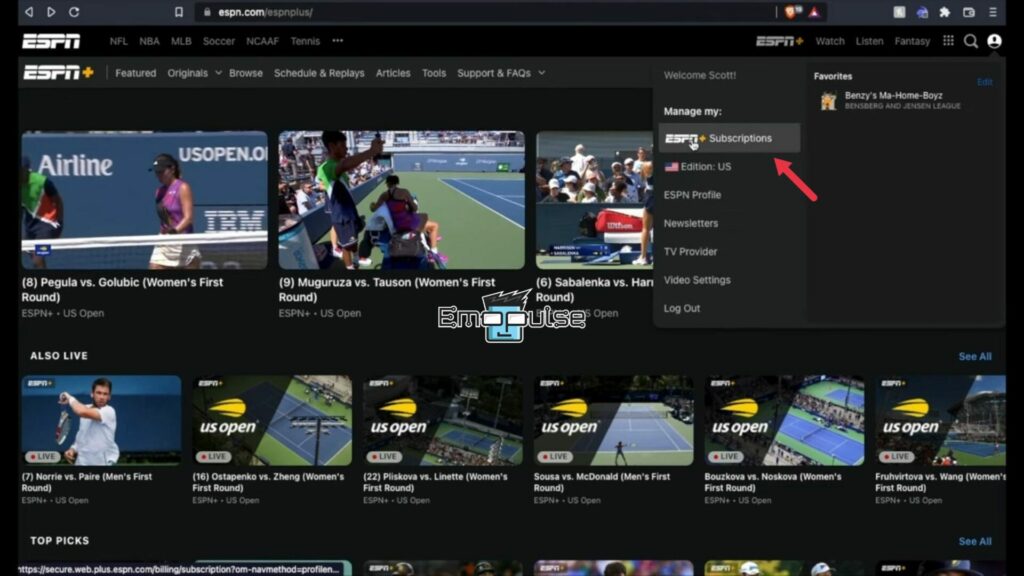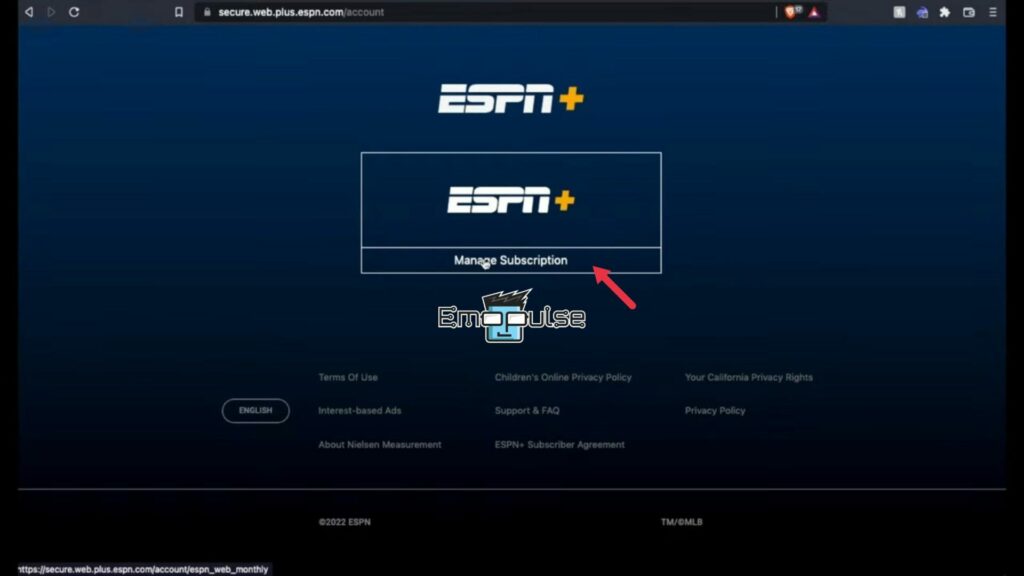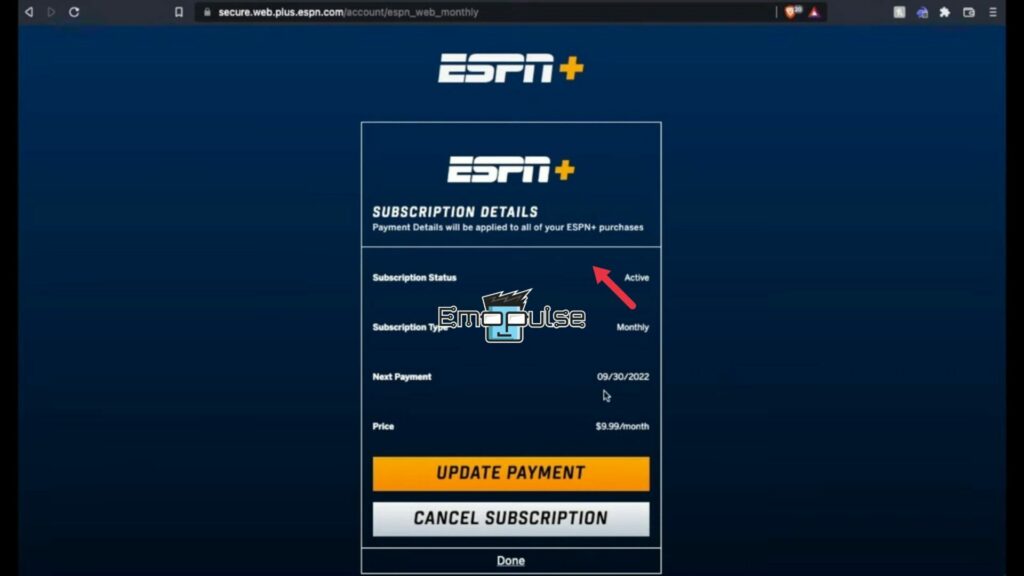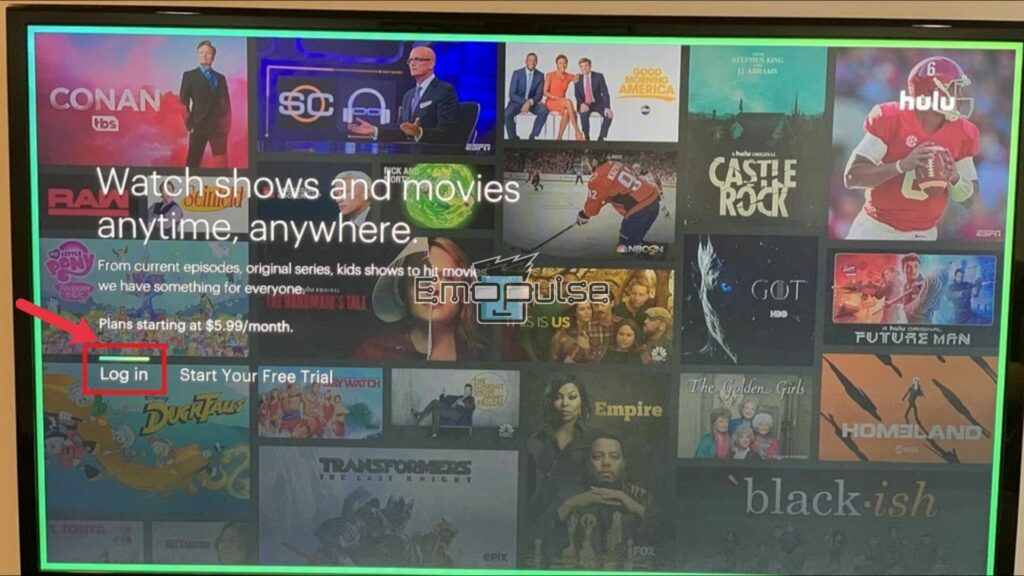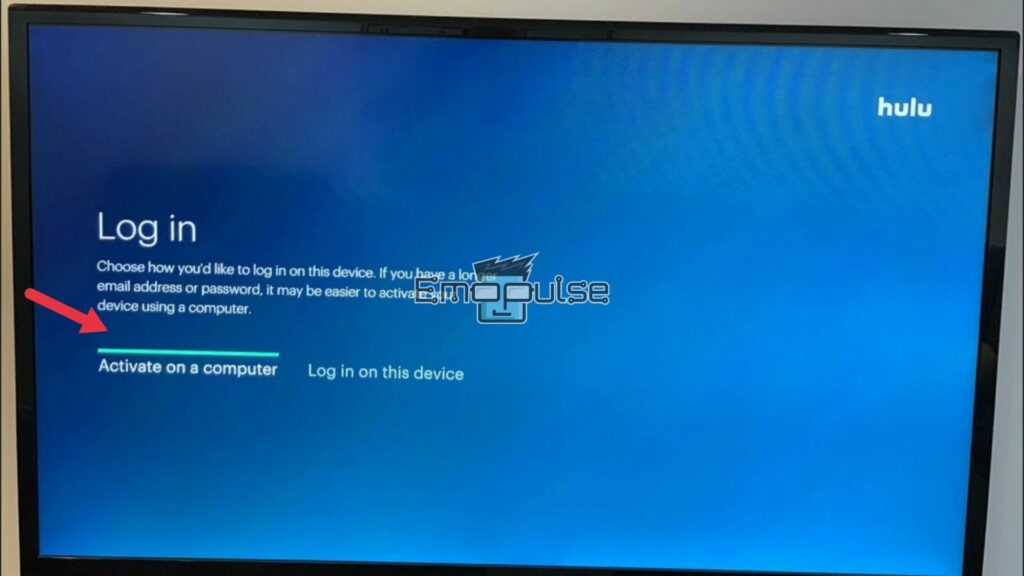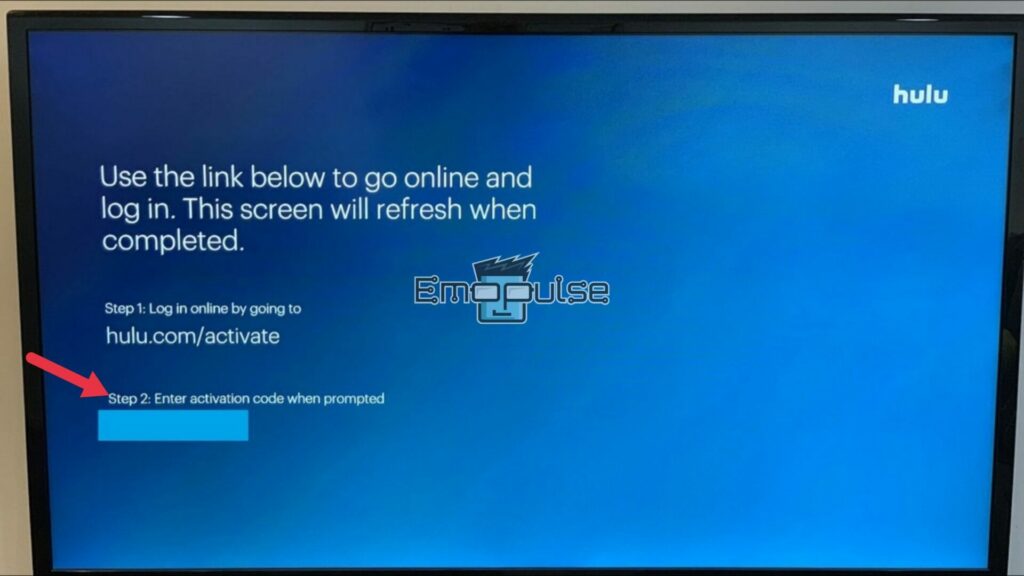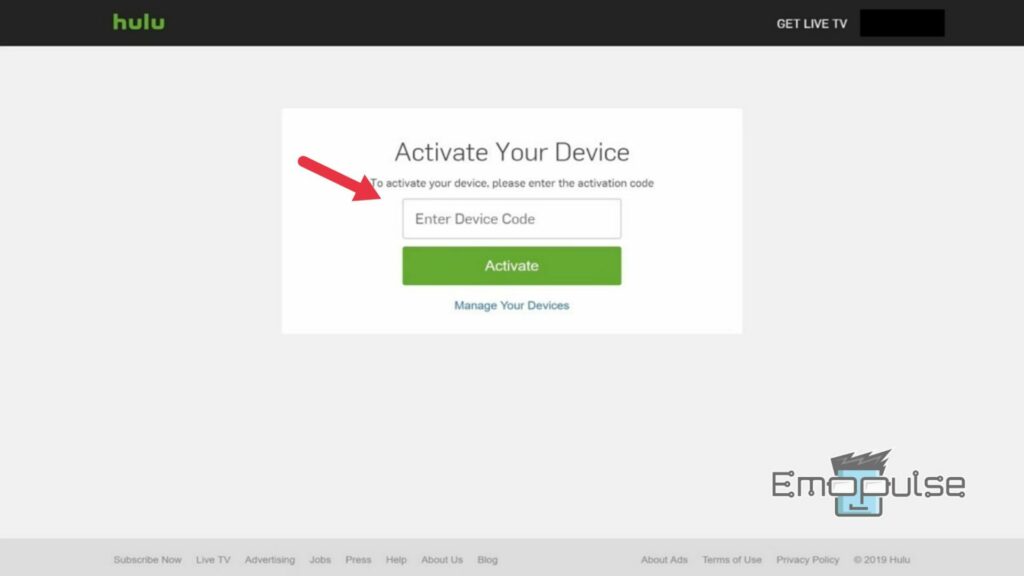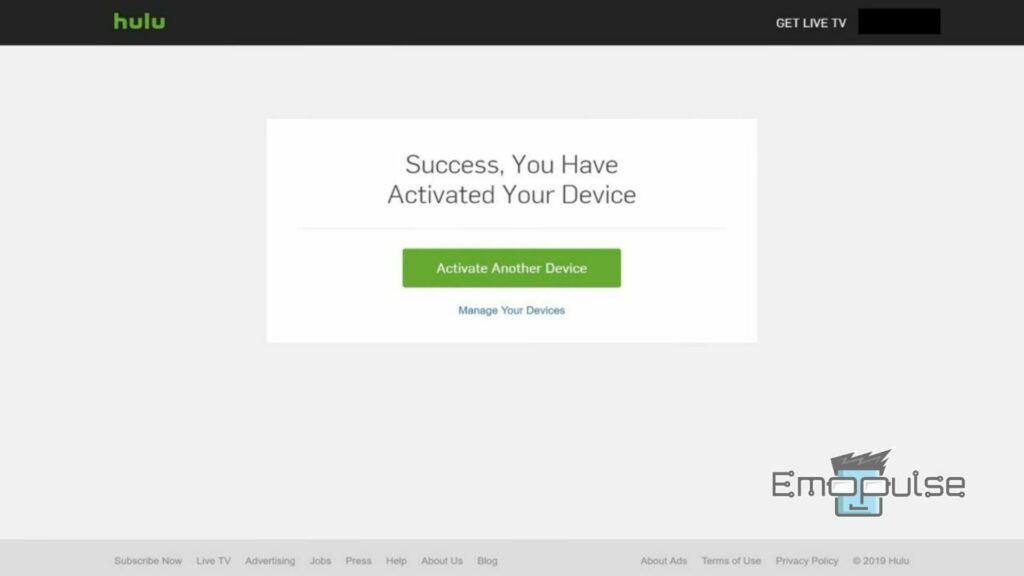The “ESPN ‘You Are Not Authorized’ error” is a common error that you might encounter while trying to access ESPN’s content. This error message, which states, “You are not authorized to view this content on ESPN,” stems from a range of reasons. It can be triggered by factors such as expired or inactive subscriptions, regional restrictions that limit content availability, technical compatibility issues, network connectivity problems, and incorrect login credentials.
Moreover, our team found that this error occurs due to content restrictions implemented by ESPN to protect their intellectual property rights and adhere to licensing agreements. In this article, we will share the top fixes for this error.
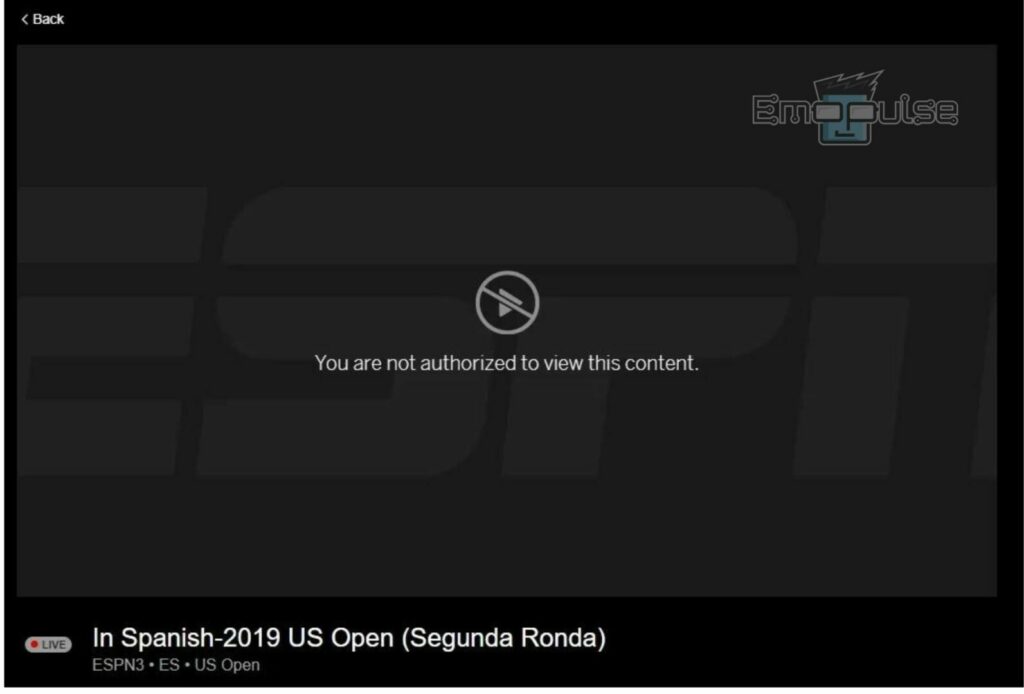
Key Takeaways
- ‘ESPN “You Are Not Authorized” error’ blocks access to ESPN content, displaying “You are not authorized to view this content on ESPN.”
- Its major causes include expired or inactive subscriptions, geographic restrictions, technical compatibility issues, network connectivity problems, or incorrect login credentials.
- You can resolve this error by checking your subscription status, using a VPN, ensuring technical compatibility, improving network connectivity, verifying login credentials, managing authorized devices, or clearing your app or browser cache.
- Clear Browser/App Cache
- Use A VPN Connection
- Double-Check Login Credentials
- Use A Different Internet Connection Like Hotspot Or Ethernet
Moreover, here are some of the top fixes to resolve this error:
Checking Subscription Status
I have noticed that often when I face this issue, my subscription has expired. So now, the first thing I do and will also recommend to you is to ensure that your subscription is active and up-to-date to regain access to the content you love on ESPN. You can follow these steps to check your ESPN subscription:
- Open ESPN Website: Open the ESPN website and log in to your ESPN+ account.
- Click On Profile Icon: After successfully logging in, click on your profile picture or username in the upper right corner to access your account settings.
- Go To Your Subscriptions Menu: Afterwards, from the drop-down menu, click on “ESPN+ Subscriptions”.
ESPN+ Subscriptions Option in Account Menu (Image by Emopulse) - Manage Subscriptions: Furthermore, on the page that opens, click on the “Manage Subscriptions” option.
Manage Subscriptions Option (Image by Emopulse) - Confirm Subscription Details: Finally, a page will open that will display all of your subscription details and status.
ESPN+ Subscription Details (Image by Emopulse)
Re-authorize Your Device
ESPN often limits the number of devices that can be logged in under a single account. To resolve this issue, the next thing I tried was to log out of ESPN on all of my devices and then log in again and activate my account on the specific device I intended to use. Additionally, you can also review and manage the list of authorized devices in your ESPN account settings. Many Reddit users have also been found to benefit from this. To do this, you can follow these steps:
- Open ESPN: Open the ESPN app and click on the login option.
Login to Hulu Account - Login Using A Computer: On the login page, you will be asked if you want to log in using a computer or that same device. Here, select the “Activate on a computer” option.
Activate Your Hulu Account Using a Computer. - Note: The Activation Code: On the next page, you will be prompted to head to the Hulu Activation Page and will be given an activation code. Note down this activation code.
Note the activation code from the login page. - Open Activation Page: Open the Hulu activation page, and after logging in using your credentials, enter the activation code given to you.
Enter the activation code on the Hulu activate page. - Manage Devices: After this, your device will be activated, and now, if you wish, you can see and manage all of your connected devices by clicking “Manage Your Devices”.
Hulu Device Activation Confirmation Page.
Wait For ESPN Server Resolution
When the ESPN app isn’t working, I’ve often found it’s either due to server-side problems or maintenance. So, my first step is to check ESPN’s official announcements for any scheduled maintenance or service interruptions. I also use websites like Is it Down Right Now to look for widespread outages. I’d suggest you do the same, as it’s usually the case.
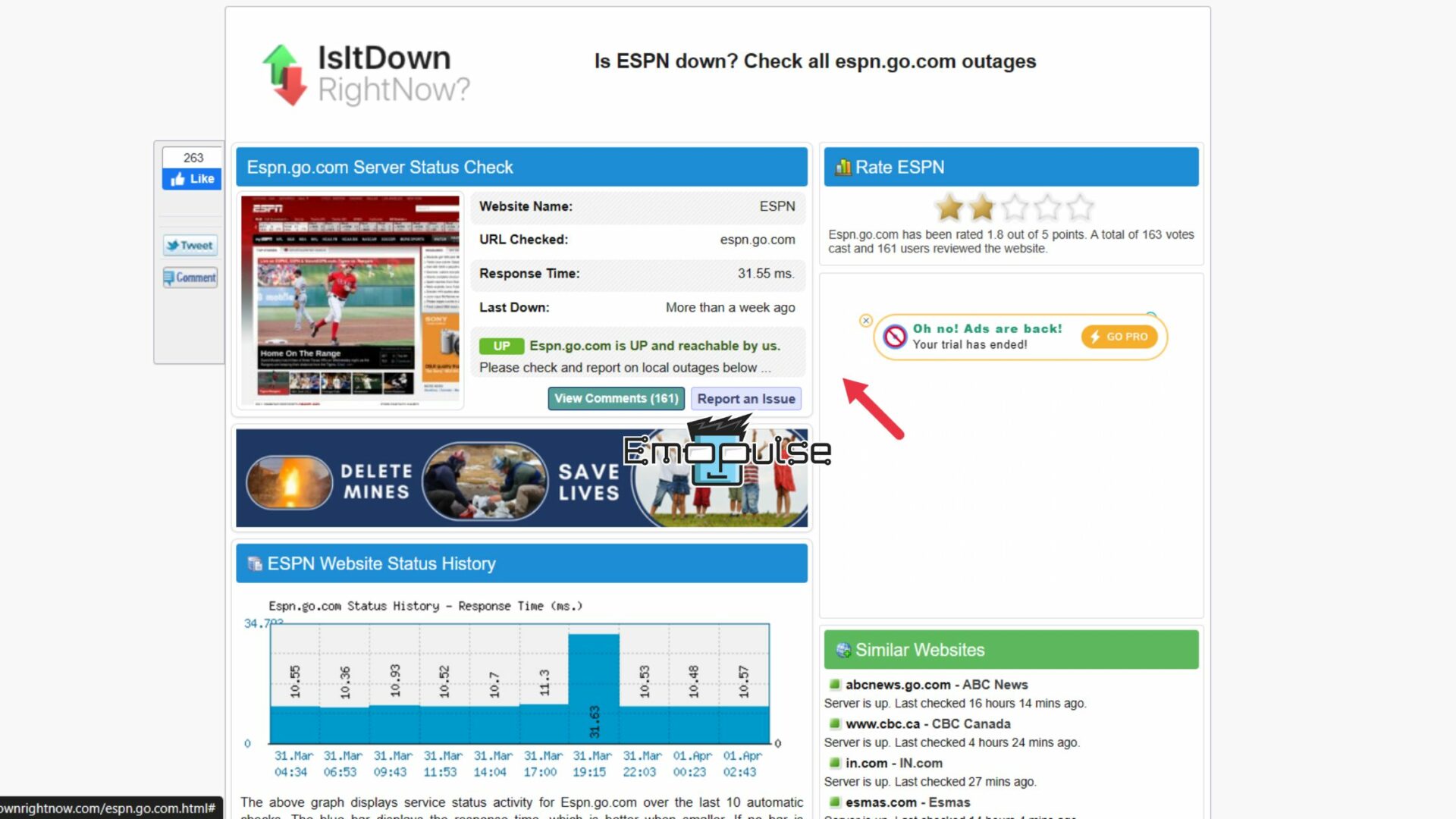
Final Verdict
In conclusion, this error typically indicates restrictions or limitations preventing users from viewing certain content on the platform. Reports from forums and Twitter suggest that users encounter this error for various reasons, including expired subscriptions, technical compatibility issues, and network connectivity problems. Personally, I found that checking subscription status, re-authorizing devices, and monitoring server status were effective strategies in resolving the issue.
Moreover, check out our other error fixes:
Frequently Asked Questions
Why am I seeing the 'You Are Not Authorized' error on ESPN?
This error typically occurs due to subscription issues or regional restrictions.
How can I resolve the error quickly?
You can start by checking your subscription status and verifying your location. Clearing your browser cache and cookies might also help.
Is there a way to prevent this error in the future?
Yes, maintaining an up-to-date subscription, staying informed about regional restrictions, and using compatible devices and browsers can help prevent it.
Can I access ESPN content outside my region?
It depends on your location and ESPN's regional restrictions. Using a VPN may help, but it's essential to respect their terms of use.
Are there alternative sports streaming platforms if I can't resolve the error?
Yes, consider exploring other sports streaming services such as Hulu Live, Sling TV, or FuboTV as alternatives to ESPN.
Good job! Please give your positive feedback
How could we improve this post? Please Help us.