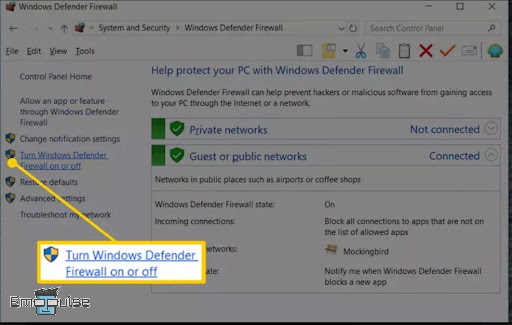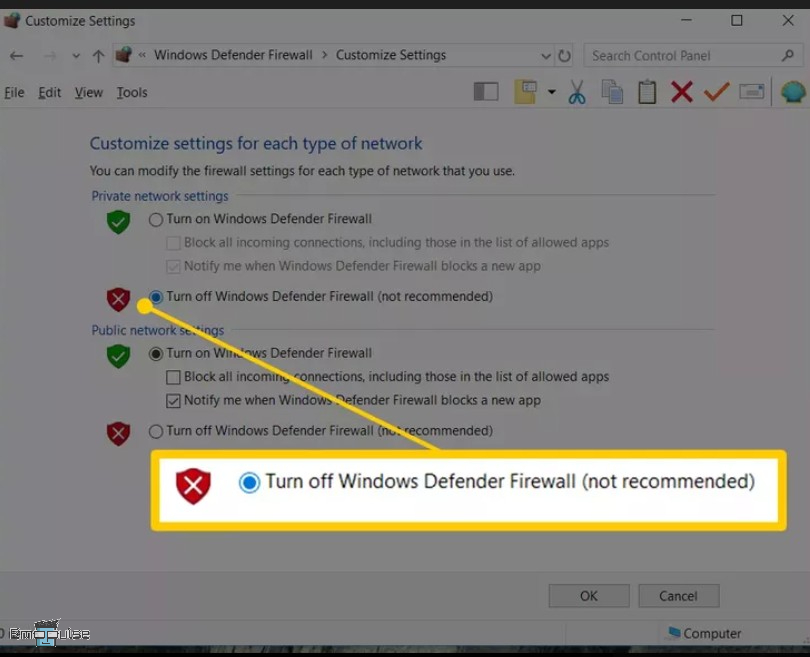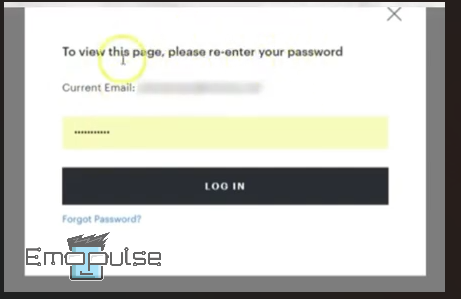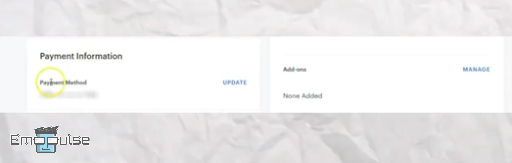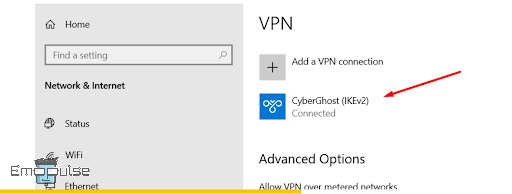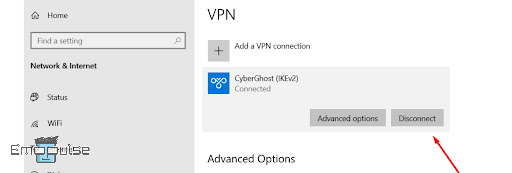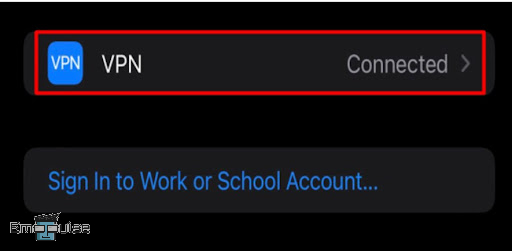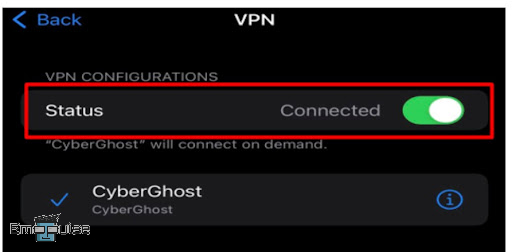This Hulu Error Code P-DEV334 typically arises due to problems related to the device’s network connectivity, software configuration, or caching issues. In this article, I’m going to help you find out the core reason behind this Hulu error and how you can troubleshoot it.
Hulu error code P-DEV334 may arise due to internet connection problems, corrupted cache, network firewall issues, outdated billing information, server outages, and device compatibility issues.
Key Takeaways
- Internet connectivity, device compatibility, and corrupted cache are common triggers for Hulu’s error code P-DEV334. Troubleshooting includes clearing cache, disabling firewalls, and updating billing details.
- Solutions include turning off VPNs, updating the Hulu app, and checking internet speed. Persistent issues may require logging out of other devices.
- If all else fails, contacting Hulu Support is the next logical step for personalized guidance. They can offer insights into account-related matters, technical issues, and more to restore seamless streaming.
Disable Firewall
Network firewalls are designed to protect your devices and networks from potentially harmful external sources. However, in some instances, an overly strict firewall might inadvertently block Hulu’s streaming traffic.
Here are the steps to disable the firewall on Windows 10:
- Search for “Control Panel” or access it from the Start menu in Windows 10.
- Select “System and Security” from the Control Panel options.
- Choose “Windows Firewall” from the available options.
- On the screen’s left side, click “Turn Windows Firewall on or off.“
Turn Windows Firewall on or off. – (Image by Emopulse) - Select the bubble next to “Turn off Windows Firewall.”
Turn off – (Image by Emopulse) - Click “OK” to confirm the change and save the settings.
Sarah from Quora got her Hulu back to streaming by disabling the firewall and my team confirmed it.
Tip: The steps are the same for Windows 7 and 8; if you have any of these, follow the above steps to get rid of the Hulu error code P-DEV334.
Update Billing Information
In my experience, Hulu requires accurate and up-to-date billing details to ensure you have the proper authorization to access their content. Outdated or incorrect billing information can lead to authorization problems when you attempt to stream.
So, if you face this error, you should consider updating the billing info following the given steps:
- Open your web browser and navigate to hulu.com.
- Log in to your Hulu account using your username and password.
Log in – (Image by Emopulse) - Once logged in, find your account name at the top of the page.
- Click on your account name to open a menu on the right side of the screen.
- From the menu, select “Subscription.”
- In the Subscription section, click on “Update Payment Information.”
Update Payment Information – (Image by Emopulse) - Choose an appropriate payment method from the available options (debit card, credit card, PayPal, etc.).
- Enter the required details for the new billing information.
- Submit the updated form to finalize the changes. Your Hulu subscription’s payment information will now be updated.
Disable VPN
As per knowledge, VPNs are known for enhancing online privacy and security, they can sometimes interfere with seamless content streaming. VPNs reroute internet traffic through different servers, potentially causing conflicts that trigger the P-DEV334 error. Hulu is detecting VPN, so to solve a problem of any sort on Hulu, Disabling the VPN is the right approach.
You can easily solve it by disabling the VPN. Here are the steps to do it:
On Windows:
- Open Settings from the Windows icon or through the search bar.
- Choose “Network & Internet.”
- Select “VPN.”
- Click on the specific VPN you wish to disconnect from.
Click on the connected option – (Image by Emopulse) - Finally, select “Disconnect.”
Disconnect – (Image by Emopulse)
On iPhone:
- Access Settings from your home screen.
- Tap on General.
- Choose VPN & Device Management.
- Select VPN.
VPN – (Image by Emopulse) - Toggle the switch to set your VPN’s status to Off.
Toggle off – (Image by Emopulse)
Check Internet Connection
To stream Hulu on your phone or PC, you must have a stable and high-speed internet connection, and it is not me who says it, but Hulu itself says to test your speed. It’s because a sluggish or unstable internet connection can be a prominent trigger behind the Hulu error. However, worry no more, as you can easily tackle this issue by checking and fixing your internet speed.
Update Hulu
An outdated app might struggle to communicate with Hulu’s servers effectively, leading to authentication problems and, consequently, the P-DEV334 error. The best solution to this issue is to update your Hulu app. By keeping your Hulu app up to date, you enhance the streaming experience and address potential disruptions like the error we are talking about.
Delete Cache And Outdated Files
Cache and outdated files play a crucial role in the functioning of various apps, including streaming services like Hulu. However, over time, cached data can become corrupted or outdated.
When the cached data related to Hulu’s streaming process is corrupted, it can disrupt the communication between the app and Hulu’s servers, resulting in authentication problems and playback errors. To address this, you should clear the cache and data associated with the Hulu app. Following my advice, WoeIsTravis on Reddit got his problem solved by this method.
Contact Hulu Support
If you’re still encountering Hulu error code P-DEV334 despite attempting the troubleshooting steps, I recommend reaching out to Hulu Help. Their experts can provide personalized guidance and solutions to resolve your issue, whether it’s technical, account-related, or otherwise.
My Thoughts
In my quest to address the Hulu Error Code P-DEV334, I extensively researched its origins and devised effective troubleshooting methods. Identifying culprits such as network glitches, outdated data, and billing issues, I crafted solutions that span disabling firewalls to updating billing details. Drawing insights from individuals like Sarah on Quora, my goal is to empower users to independently navigate and resolve the error. For persistent issues, seeking assistance from Hulu Support ensures a thorough resolution.
You might also want to check out:
Frequently Asked Questions
Why does Hulu give me an error message?
Hulu might display error messages due to internet connectivity issues, server outages, device compatibility problems, outdated app versions, or even account-related problems. These factors can intermittently disrupt streaming, causing error messages on your screen while attempting to enjoy your favorite content.
What is the error code 403 on Hulu?
If you attempt to use Hulu through a proxy or VPN, you might encounter the Hulu error code BYA-403-011. This message advises you to turn off your proxy tool to gain access to Hulu. The error occurs because Hulu identifies and blocks IP addresses that it deems violate its service terms.
How do I fix my Hulu video error?
If you're facing Hulu's playback failure error, start by restarting your device or reloading the Hulu app. If the issue persists, consider updating your software or adjusting router settings, as explained earlier. If none of these steps work, don't hesitate to reach out to Hulu's customer service for assistance.
Good job! Please give your positive feedback
How could we improve this post? Please Help us.