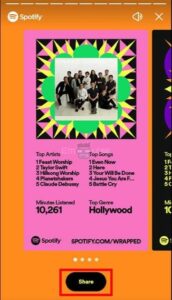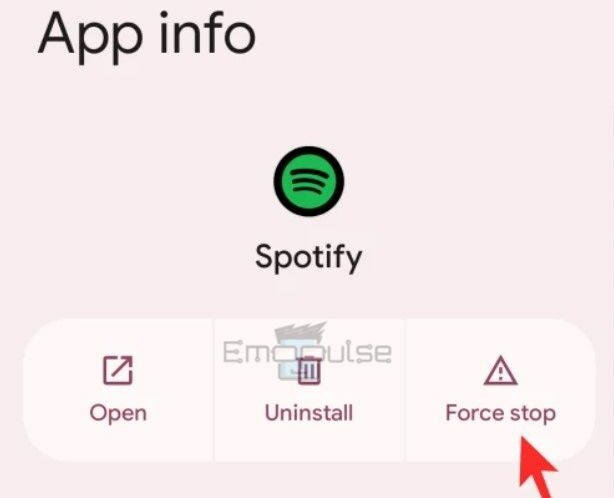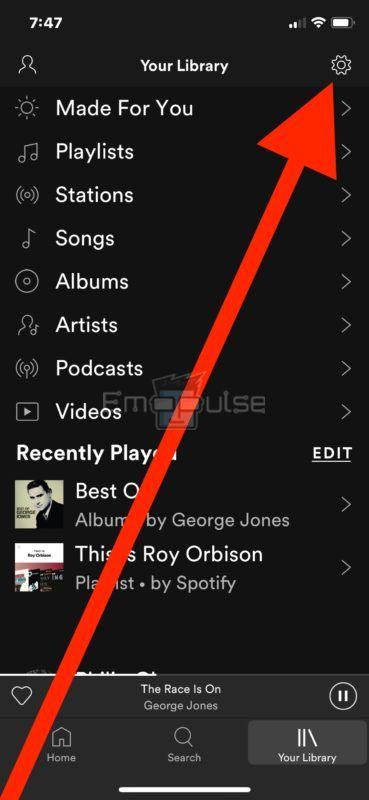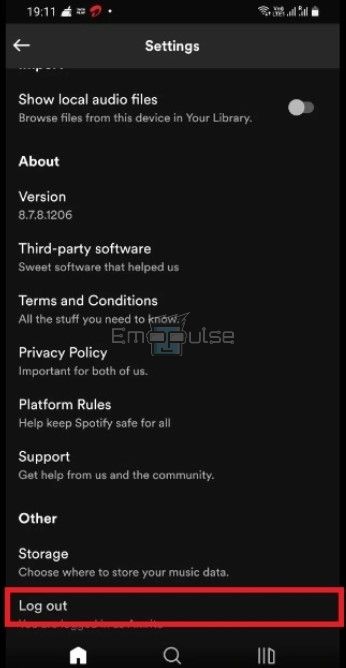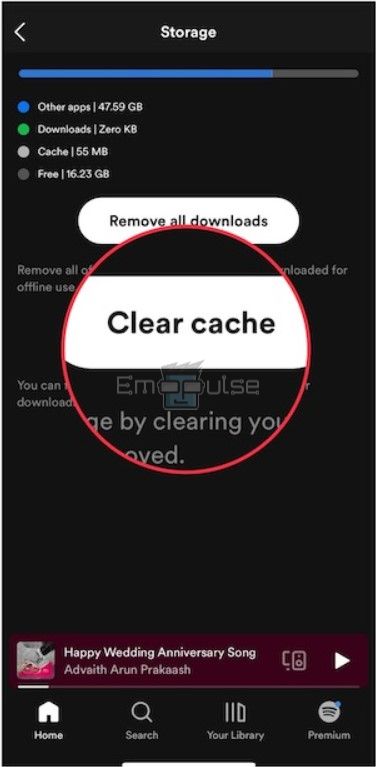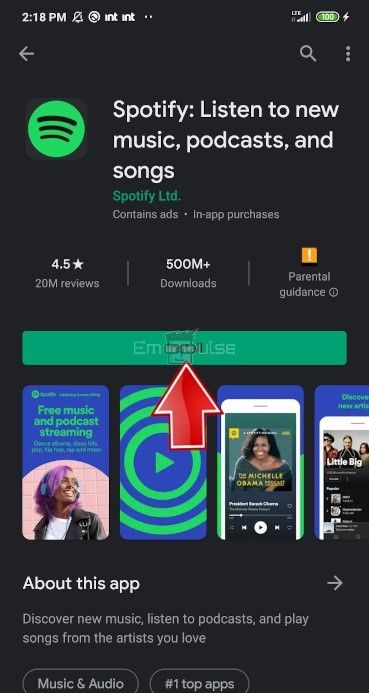Spotify Wrapped is one of the most loved campaigns Spotify has given its users, as it allows them a chance to see their time spent on Spotify and to compare it with other listeners.
You can see the artists and songs you’ve listened to the most and what percentage of top listeners you lie in. As it is so adored, the feature not working is distressing to its users.
Several reasons can cause this, from an outdated app to a temporary glitch. In most cases, this can be fixed by updating your app and clearing the cache.
Key Takeaways
- Spotify Wrapped is a well-loved feature on the Spotify app.
- An outdated app or a temporary glitch can cause it to malfunction.
- Among other fixes, changing the “Animation Scaling” options fixes the issue.
How To See Your Spotify Wrapped Playlist?
I’ll show you how to access Spotify Wrapped correctly, but if you still can’t see the playlist after that, go through my recommended fixes below.
- You can view the banner saying “Your Wrapped 2022 is ready” by opening the Spotify app on your smartphone and scrolling down. You need to be logged in to see it.
- You should be able to see the story-liked feature after tapping the banner. You can also scroll down to see other year-end personalized playlists, such as Your Top Artists or Top Songs of the Year.
- If you want to share your playlist, tap on the share button after the end of the stories or tap “Share this story” at the bottom of the page.
Share your Spotify Wrapped – Image Credits [Emopulse]
NOTE: First, see if the app is updated, and try restarting Spotify to see if the issue resolves.
1. Force-Stop Spotify
If you have this issue, I suggest you force-quit the app and then re-open it to fix it. When restarting doesn’t work, my first instinct is to do this! My first instinct was right in this case, as doing this and then opening the app again eradicated the error on my phone.
Here’s how you can do so:
- Select Settings > Spotify > Force Stop.
Force stop Spotify – Image Credits [Emopulse] - After that, reopen the Spotify app and see if Wrapped works.
You can force-stop the app only on Android devices. Apple devices do not give you the option to force stop. Therefore, you must remove the app from your recent apps and relaunch it on iOS.
2. Log Out And Log Back Into Your Spotify Account
If you cannot find the Wrapped playlist on Spotify, your account may have a problem. So, you might want to try signing out of your account and then back in again. I have multiple Spotify accounts, so I found this fix by accident when switching between them. This also helped other users.
Follow the steps mentioned below for this method:
- Open the Spotify app and select the settings icon in the top right corner of the home page.
Spotify settings icon – Image Credits [Emopulse] - In the settings menu, scroll down and select the Logout option.
Logout of Spotify – Image Credits [Emopulse] - After logging out, You will be taken to the app’s sign-in page.
- Enter your credentials and log back in.
- Check to see if Wrapped is available.
3. Clear Spotify App Cache
Another issue I faced was when my data for Spotify reached multiple gigabytes worth of cache. From this, I learned that the issue could also be resolved by clearing the app’s cache.
Below are instructions for clearing the cache in the Spotify app.
- Navigate to your phone’s Settings > Apps and Notifications > select Spotify > Storage > Clear Cache.
Clear Cache – Image Credits [Emopulse]
Check if your Wrapped playlist is now visible on Spotify after clearing the cache on your phone and restarting it. Unfortunately, clearing the app cache is only an option on Android; Apple does not give you the option to do so. However, you can delete and reinstall the app on iOS to remove the cache.
4. Use VPN
Due to the recent launch of this service by Spotify, it may experience server lag due to heavy user traffic. However, if you use a free VPN service, you can always switch between servers. While this doesn’t always work, our team did test it to help several times.
- Launch the Play Store or App Store.
- Search for any VPN; I recommend NordVPN or ExpressVPN.
- After the installation is complete, connect to the VPN.
- Then, open Spotify to see if the Wrapped playlist appears for you.
5. Modify The Animation Scaling
Although highly effective, this solution is only available for Android devices and does not work with all phones. You can try modifying the scaling of the animation in the developer options. If you haven’t visited developer options, you can enable it from the phone’s settings.
- Go to Settings > About or System Information > Software Information > Build Number.
- To access the developer settings, you may be required to enter your phone’s PIN.
- Select “Developer Options.”
- Select the “Animation Scale” or “Animation Duration Scale” option.
- Modify it to something between 1x – 0.5x, or turn it off.
Depending on your device’s make, one of these options ought to work.
6. Delete And Reinstall Spotify
I advise deleting Spotify and reinstalling it if the solutions mentioned above don’t seem to resolve the problem. Doing so will install the most recent version, removing all potentially corrupted data.
This is another thing that I do whenever an error isn’t going away, and it usually fixes it for me. Furthermore, this also helped many users.
On iOS
- Press and hold on to the Spotify app icon until it wobbles.
- Select the Delete App option.
- After uninstalling, visit the App Store.
- Search Spotify on the search bar.
- Reinstall the app.
- Launch the app. You may have to enter your credentials after reinstalling, and you will be able to find the Wrapped playlist on the Spotify Home page under the recently played tab.
On Android
- On your home screen, press and hold the Spotify app icon.
- From the app options that appear, select Uninstall.
- In the pop-up screen, press Uninstall again to confirm.
- Once installed, visit the Google Play Store.
- Search Spotify on the search bar.
- Install the Spotify app.
Reinstall Spotify – Image Credits [Emopulse] - Launch the app and enter your credentials. On the homepage of Spotify, you’ll be able to see your customized Wrapped playlist.
7. Contact Spotify Support
If you have tried all of my recommendations and the problem still doesn’t seem to be fixed. Getting in contact with Spotify support would be your final resort. They can offer any additional technical assistance you may require to get the Wrapped feature to work.
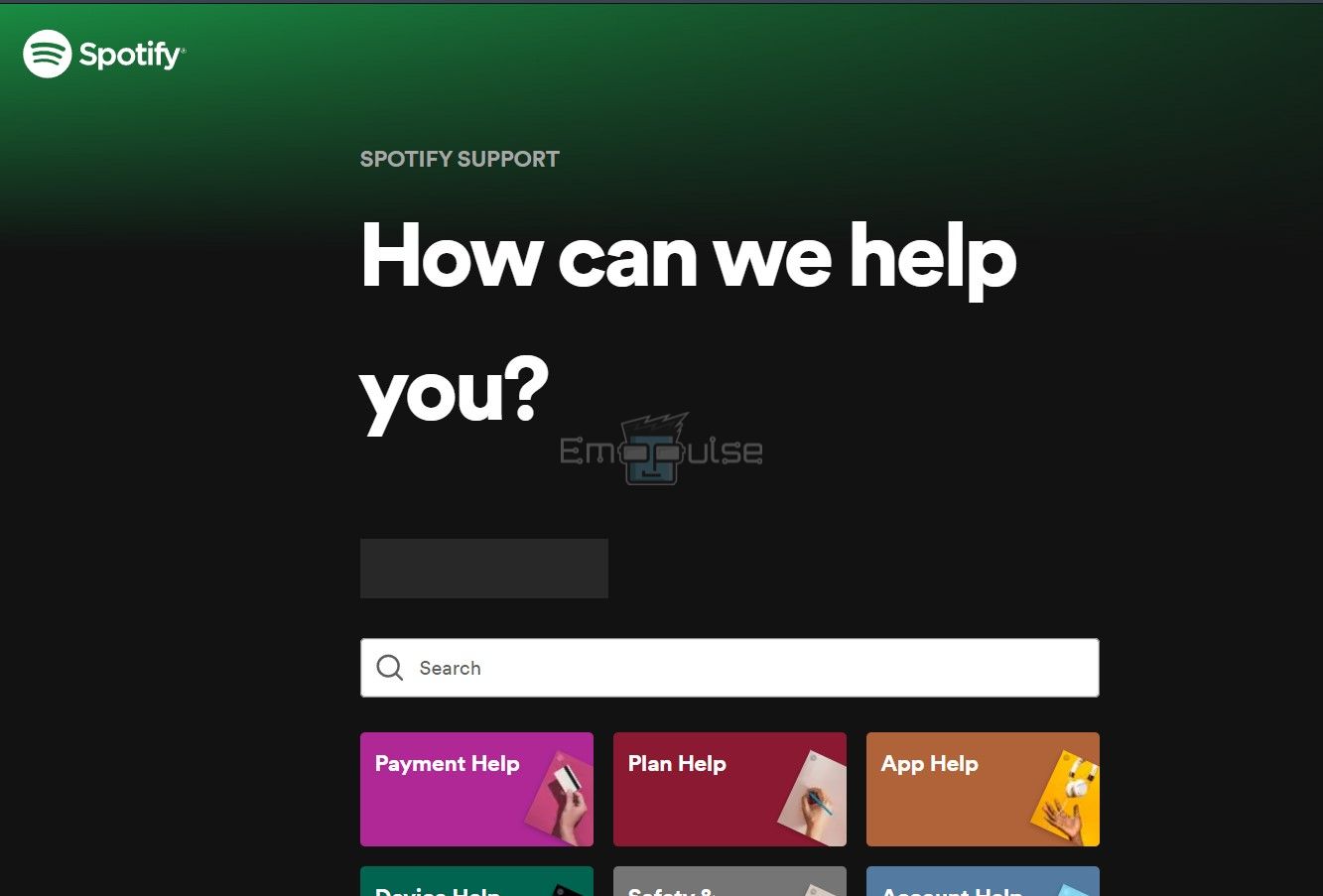
The Verdict
I talked to a lot of people regarding this issue and found some intriguing things. Firstly, the feature simply isn’t available to people in specific countries. Secondly, if you can’t see it on your app, it may still be available if you log onto your account on the web player. Lastly, you cannot use the feature if you’re using a cracked apk.
If this helped, I also have other Spotify-related guides:
Good job! Please give your positive feedback
How could we improve this post? Please Help us.