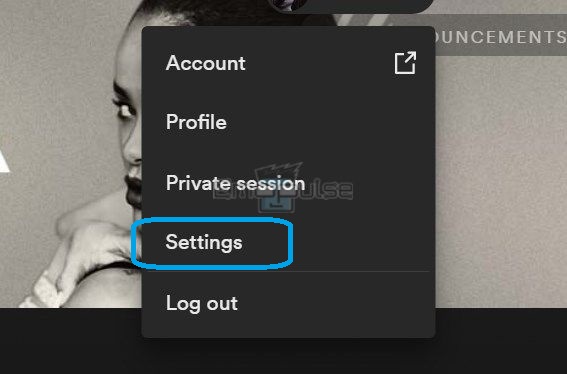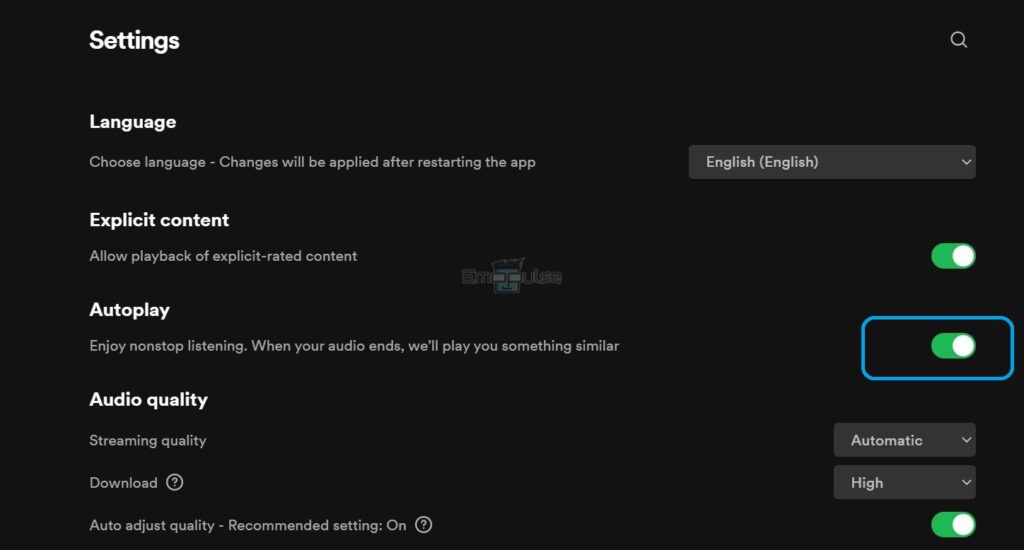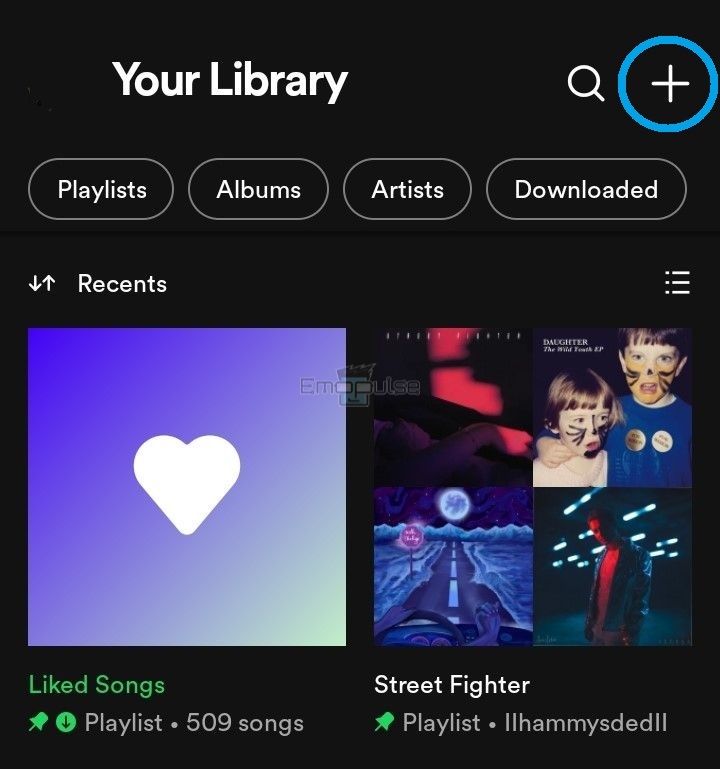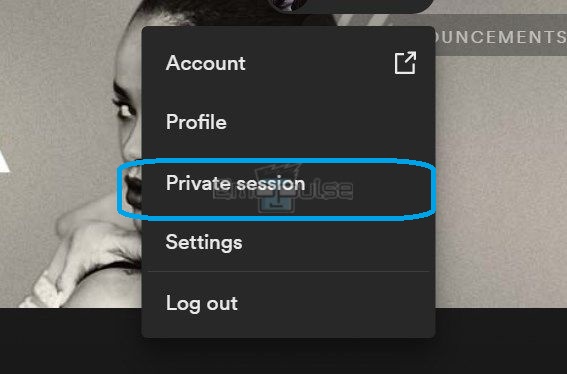Is Spotify playing suggested songs again and again? Dont worry. In this guide, I’ll talk about how you can disable some features that can stop the app from playing suggested songs and also about other methods I’ve tried that have helped.
Key Takeaways
- Spotify keeps playing suggested songs as its algorithmic recommendation system is designed to keep users engaged with the app and provide them with a personalized and enjoyable listening experience.
- You can prevent Spotify from playing suggested songs by disabling autoplay or using the private session feature.
- Upgrade to premium if you are highly irritated by suggested songs being played on Spotify.
I suggest you give these straightforward alterations a shot before tackling complex solutions:
Disable The Autoplay Feature
First, it would be best to consider disabling the Autoplay feature on your Spotify account. One of my team members claimed to fix this error by disabling it, which has also been a tried fix for other Reddit users.
- Turn on your device.
- Go to “Spotify.”
- Now, click on “Settings.”
Settings – Image Credits [Emopulse] - From the settings window, toggle the button next to “Autoplay” to turn it off, which will prevent the app from automatically playing suggested songs after the current song has ended.
Toggle this button to turn off Autoplay – Image Credits [Emopulse]
Turn Off The “Discover Weekly” And “Daily Mix” Playlists
The “Discover Weekly” and “Daily Mix” playlists are the primary sources of suggested songs on Spotify.
- Open the Spotify app and go to the “Your Library” section.
- Find the “Discover Weekly” or “Daily Mix” playlist.
- Click on the three dots in the playlist’s top right corner.
- Now, select “Don’t play after this.”
- Repeat the process for each “Discover Weekly” or “Daily Mix” playlist you want to turn off.
- After you have turned off these playlists, they will no longer play automatically after you finish listening to your current songs.
Note: Disabling the “Discover Weekly” and “Daily Mix” playlists will not affect other suggested songs that may be recommended based on your listening habits and preferences.
Create A New Playlist
If you want to keep listening to music on Spotify, you can create a new playlist with only the songs you want to hear. You can then play that playlist, and Spotify won’t play any suggested songs.
- Turn on your device.
- Launch the Spotify app.
- Go to the “Your Library” tab.
- Click on “Playlists.”
- Now, tap the “+” symbol and choose “Playlist.” Give your playlist a name and a description, and decide whether you want to make it public or private.
Click on “+” – Image Credits [Emopulse] - Click on “Create.” To add songs to your new playlist, search for them in the Spotify search bar or find pieces in your library and drag them to your new playlist.
Enable Private Session
You can also use the Private session feature, which prevents your listening habits from affecting the songs suggested.
- Go to the “Spotify” app.
- Click on the profile picture displayed in the upper right corner of the screen.
- Now, select “Private session.”
- Doing so will enable the private session, and Spotify will track none of your listening habits.
Private session – Image Credits [Emopulse]
Note: Private sessions are only available while the Spotify app is active and will finish when you shut the app or change the “Private session” button to the “Off” position. I recommend you enable the private session every time you listen to songs on Spotify to keep your listening habits hidden.
Final Verdict
This problem, commonly associated with the free version of Spotify, lacks a specific cause. Opting for “Spotify Premium” provides a permanent solution. While generic fixes may help, disabling the “autoplay” feature can address issues in the free version. If the problem persists, contacting Spotify support or consulting the Spotify community is recommended for further assistance.
Check out my other Spotify-related guides:
Frequently Asked Questions
How do I turn off suggested songs in Spotify?
To turn off suggested songs on Spotify, disable the "Autoplay" feature by going to "Settings."
Why does Spotify keep playing suggested songs even though I turned off autoplay?
If you've already turned off autoplay and are still receiving suggested songs, it may be due to other features in the app that are generating recommendations. For example, the "Discover Weekly" and "Daily Mix" playlists are generated based on your listening habits and can continue to play even if the autoplay is turned off. To turn off these playlists, follow the steps outlined in the solution explained above.
Why does Spotify play suggested songs instead of my playlist?
Spotify plays suggested songs instead of your playlist when the "Autoplay" feature is turned on. Autoplay automatically plays songs after the current song ends, based on your listening habits and recommendations. If you have a playlist selected, Spotify will play songs from the playlist and then switch to suggested songs when it runs out of songs in the playlist. So, turn off the Autoplay feature to stop Spotify from playing suggested songs.
Good job! Please give your positive feedback
How could we improve this post? Please Help us.