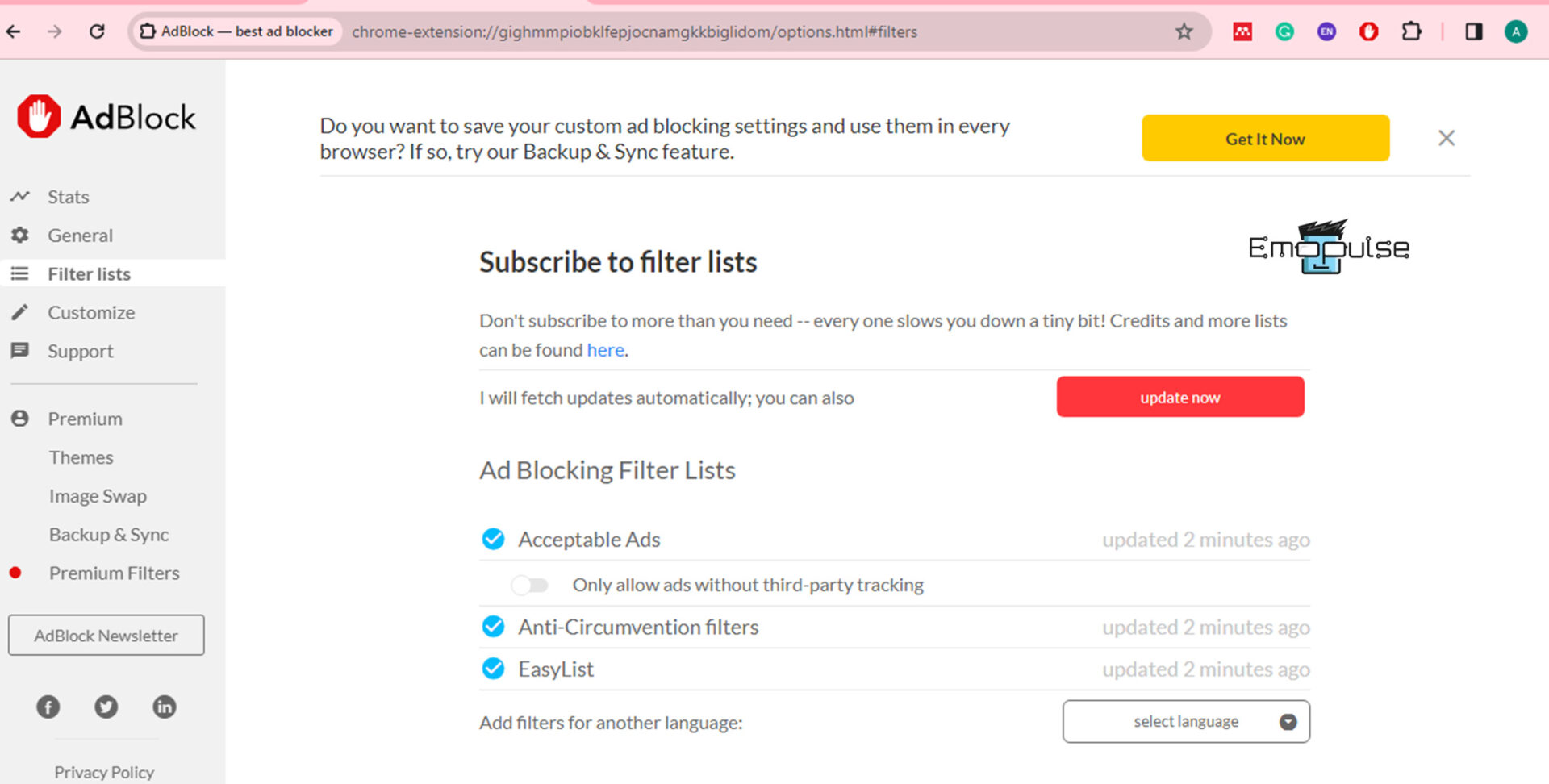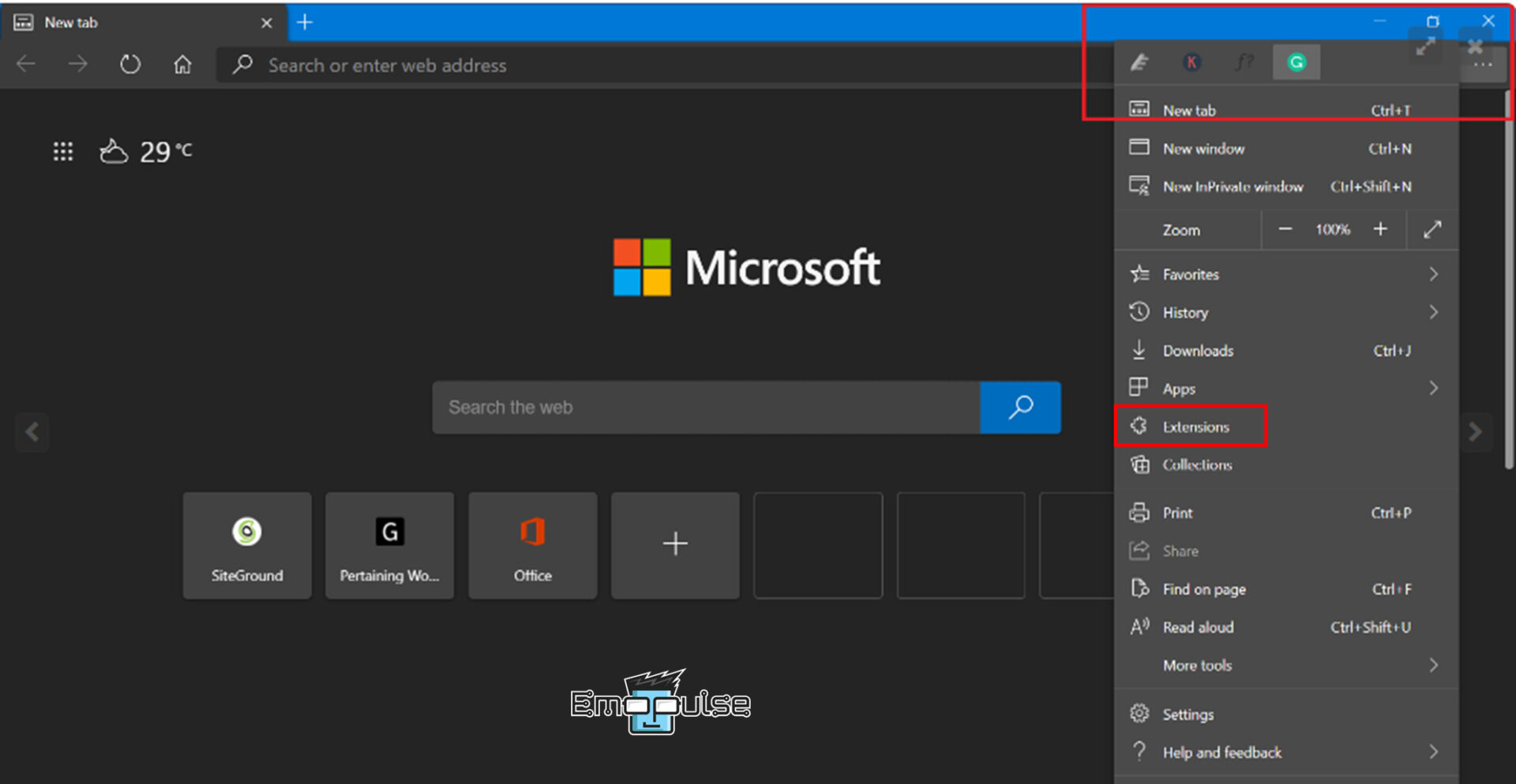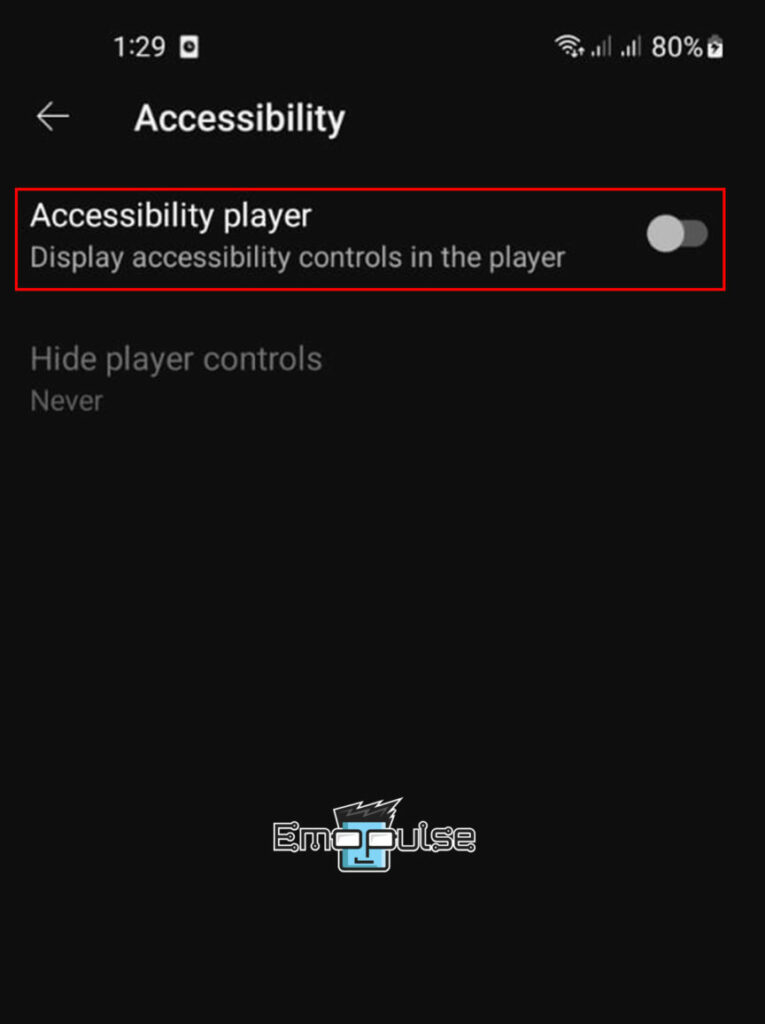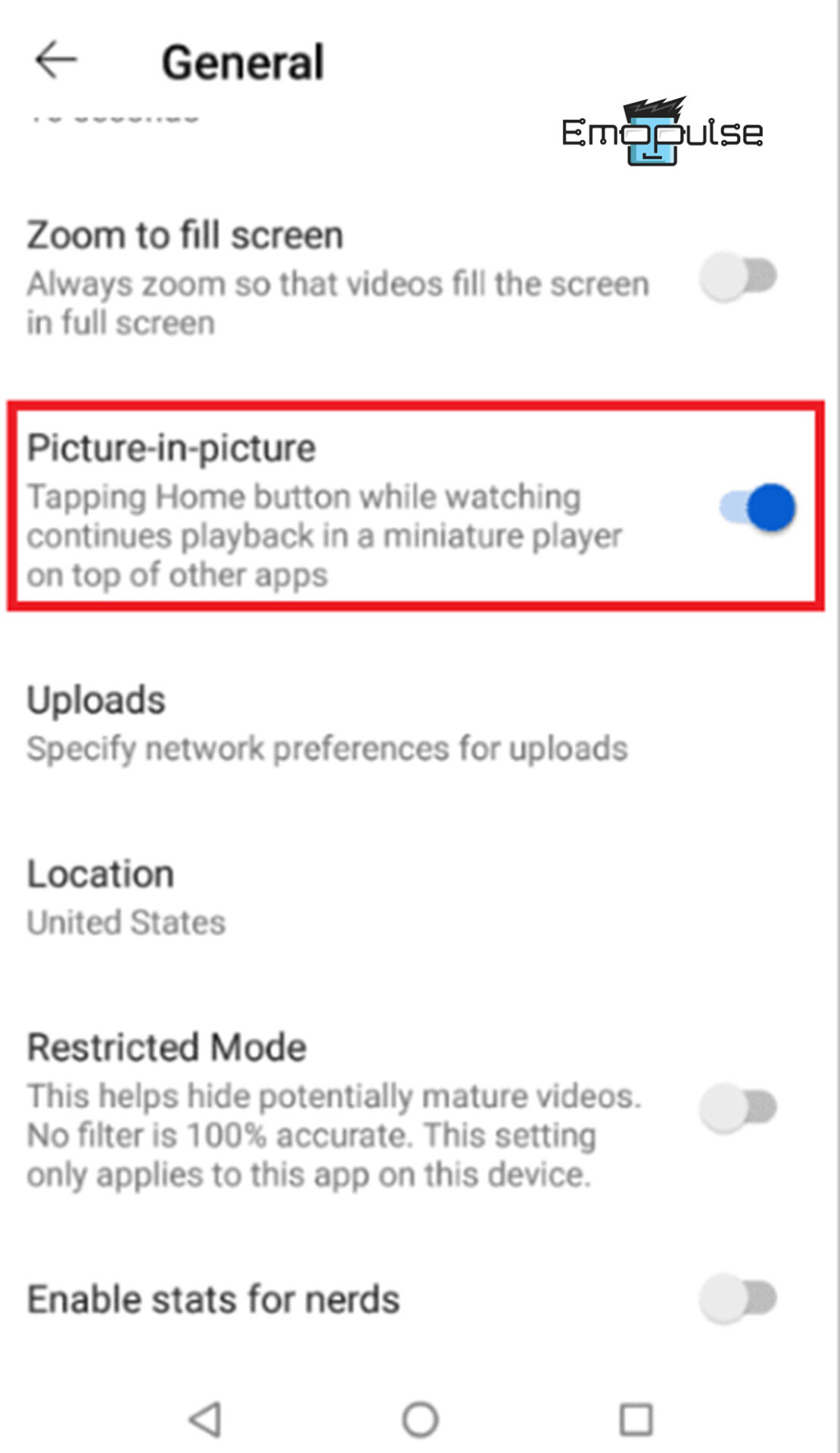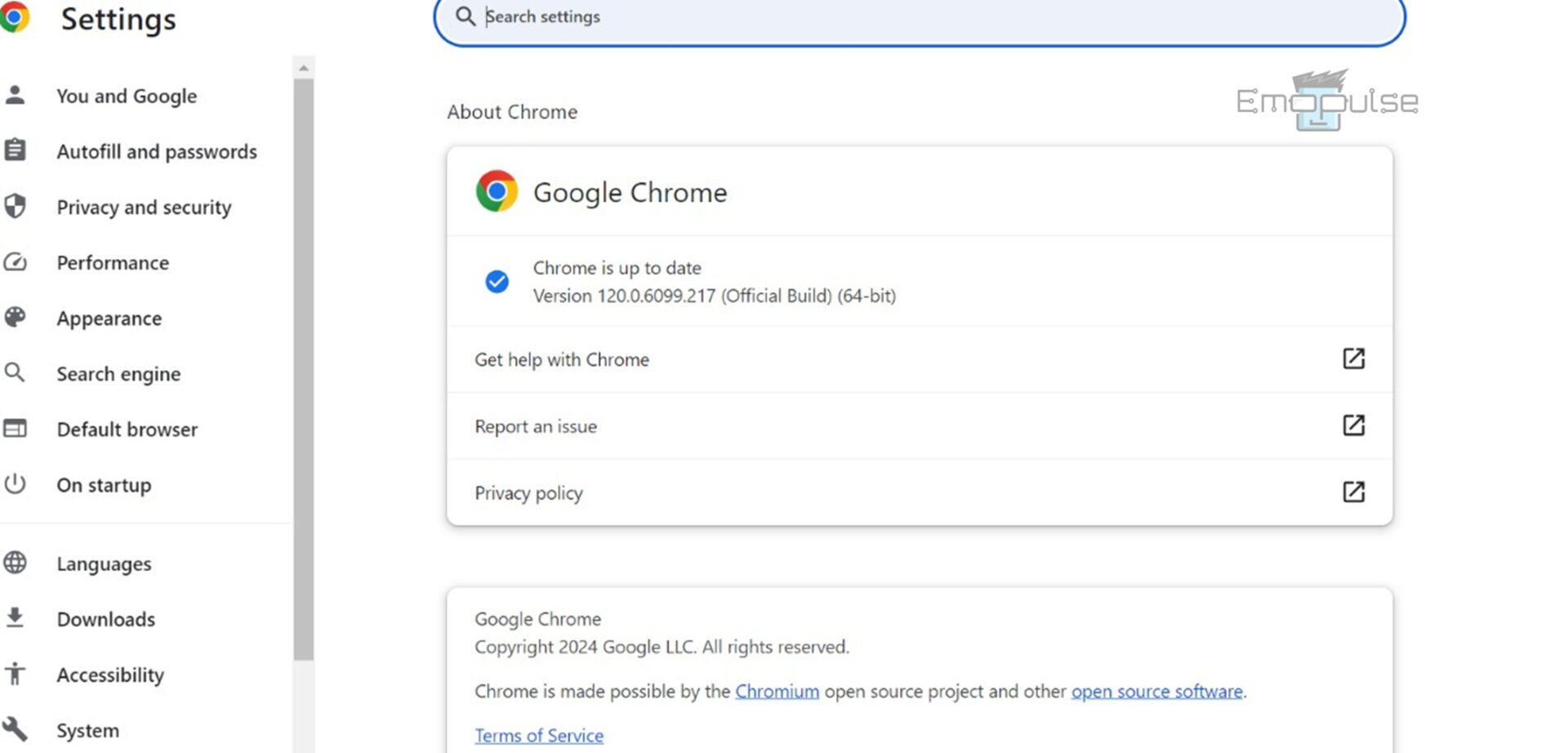When I stumbled upon the annoying YouTube lag and unusual pause button glitch a few days ago, I felt the frustration building up. Considering drastic measures like finding an alternative platform crossed my mind. Surprisingly, a simple fix like turning off AdBlocker worked like a charm, saving me from the hassle and potential headaches.
So, if you’re dealing with any YouTube glitches, fear not; there’s a remedy that might save you time and spare your YouTube experience. So, keep reading this guide to know about the fixes!
Key Takeaways
- The reason behind this lag is a slow internet connection, an outdated browser or app, a turn-on AdBlocker option, a turn-on accessibility feature, etc.
- You can fix it by turning off the accessibility feature, turning off AdBlocker, updating the browser, changing the current browser to a new one, and many more.
Sometimes, the simplest steps can work wonders, like:
- Ensuring A Stable Internet Connection
- Uninstalling And Reinstalling The YouTube App
- Clearing YouTube Cache
- Updating YouTube App
However, for more potential fixes, follow the methods mentioned below:
Updating AdBlocker
If you are using either the free or paid version, update it to version 5.17.1 or 3.22.1 for the Plus version. When we found some unusual glitches affecting YouTube, we diligently sorted them out on our different platforms. As we highlighted the issue, AdBlocker got back to us after releasing a patch fix with the following statement:
“Our engineering team fixed the problem and released ABP 3.22.1 and AB 5.17.1. The new versions are already available in the Opera and Edge extension stores and are currently being reviewed in the Mozilla and Chrome extension stores. Our team will closely monitor the situation and is ready to make further adjustments if necessary.”
To update the AdBlock:
- Update now: Go to AdBlock settings > filter lists > update now.
Filter lists > Update Now – Image Credit (Emopulse)
Disabling AdBlocker
If updating AdBlocker doesn’t work for you, I recommend turning off AdBlocker because the unusual YouTube glitches vanished instantly when I tried this method. To do so:
- Extensions: Go to Settings > Extensions on your browser.
Settings > Extensions – Image Credit (Emopulse) - Manage Extensions: If you use Microsoft Edge, a window like this will pop up. Click on “Manage extensions.”
- AdBlocker extension: On the next window, find the AdBlocker extension that you are using.
- Turn off: Disable it by clicking on the button.
Turn off AdBlocker – Image Credit (Emopulse) - Restart: Restart the browser for the changes to take effect fully.
Note: The steps of disabling AdBlocker may differ for other browsers, but you can disable AdBlocker in the manage extension settings.
Turning Off The Accessibility Feature
It could result from the accessibility feature if you’re experiencing any YouTube glitches, like the pause button glitch on the YouTube app. I found a solution that worked for my team members, and other users have successfully used it to eliminate these annoying glitches. Turn off the accessibility feature, and report back to me if it also works for you by following these steps:
- Accessibility option: Go to the YouTube Profile picture > Settings > Accessibility.
- Turn off: Now, turn off the accessibility player option.
Accessibility Features – Image by Emopulse
Turning Off Picture-In-Picture Mode
Turning off the YouTube app’s picture-in-picture mode is a simple fix that my team fellows found successful. After making this change, other people who had the issue reported success. Therefore, feel free to try turning off picture-in-picture mode by following these steps:
- Picture-in-picture settings: Go to Settings > Apps > YouTube > Picture-in-picture option.
- Turn off: Now, turn off the Allow Permission button to prohibit the app from creating a picture-in-picture window.
Disable picture-in-picture mode – Image Credit (Emopulse)
Updating Browser
Usually, when you close and reopen the browser on your computer, updates take place in the background. However, if you haven’t closed your browser in a long time, an update may be visible to you. To update your browser:
- Open settings: If you use Chrome, open Chrome > more > help > about Google Chrome.
Chrome > more > help > about Google Chrome > Update – Image Credit (Emopulse)
If there is an update available, you will see an option like “Relaunch to update”, “Finish update”, or “New Chrome available”. If the option is not visible, you already use the latest version. In that case, move on to the next fix mentioned below.
Changing Current Browser
One of my friends suggested a simple tip to eliminate these annoying, unusual YouTube glitches: use a different browser. It eliminated the bug, sparing users from interminable buffering headaches. So check if changing the current browser to the new one also fixes these unusual YouTube glitches.
My Thoughts
From turning off the ad blocker, accessibility feature, and picture-in-picture mode to navigating browser updates and switching to a different browser, each step unfolded a potential fix. The ease with which AdBlocker could be disabled instantly solved these unusual YouTube lag headaches. Therefore, don’t panic if you are stuck in the same annoying cycle; a quick setting change could be all you need for a flawless YouTube experience.
To resolve more software-related errors, check out the following:
Frequently Asked Questions
How do we resolve YouTube's pause button stuck issue?
Many users experience an issue with the YouTube app where the play/pause options persist on the screen until the close button is clicked during video playback. In that case, navigate to settings, then accessibility, followed by accessibility/menu. Turn off this option, and the problem should be resolved.
Why does YouTube pause so often?
If you receive notifications from another app or receive a call, YouTube may automatically pause. You can turn on your phone's Do Not Disturb mode momentarily if you want to watch YouTube uninterrupted.
Why is YouTube still having glitches?
Videos may lag or experience buffering due to accumulated cookies and caches. To fix this problem, regularly delete the cookies and cache in your browser.
Good job! Please give your positive feedback
How could we improve this post? Please Help us.