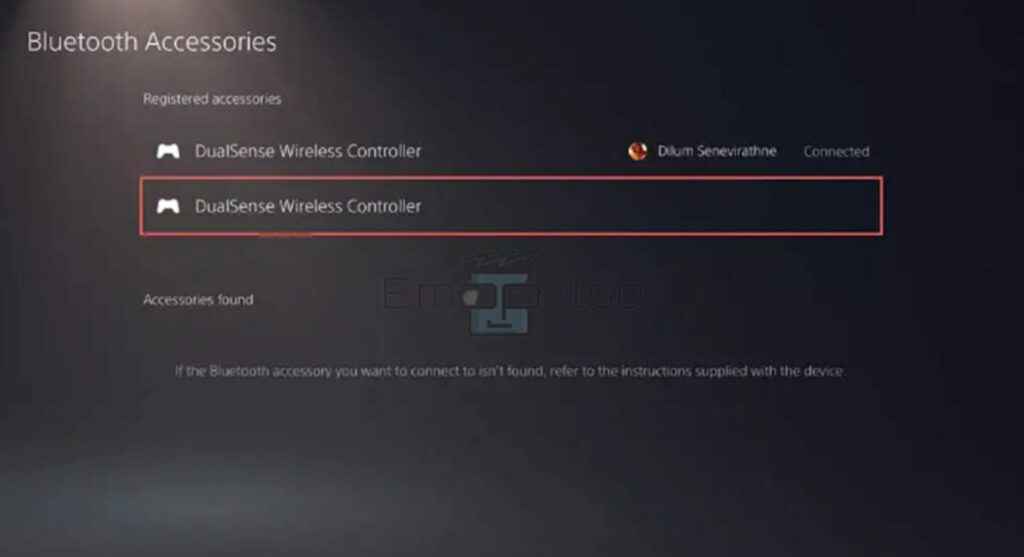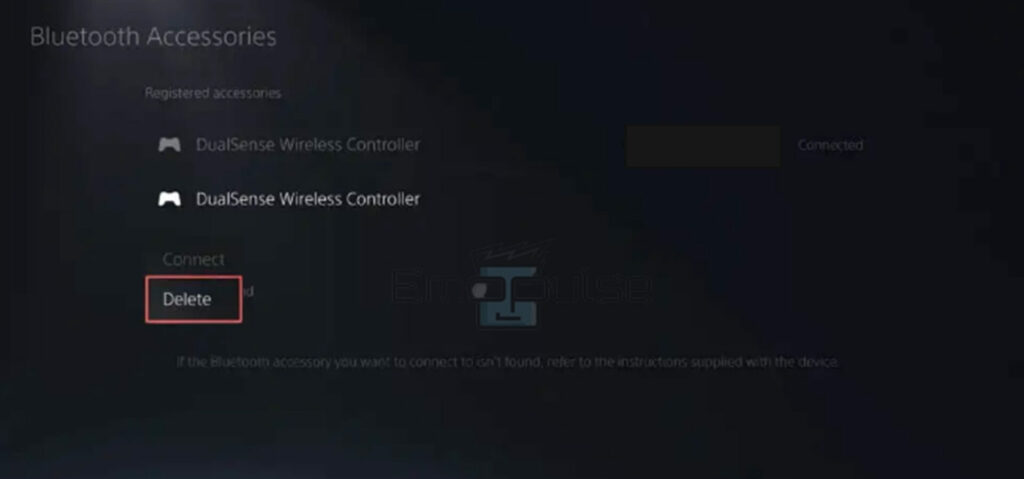Do you have a headset connected to the PS5 via a 3.5mm jack, but you are not getting any audio? Many users reported the issue of the PS5 controller headphone jack not working on Reddit while connecting a headset to the PS5. There are some possible fixes for your jack not working, such as ensuring the volume is not down and firmly reconnecting the jack.
Verify there are no obstructions, and if required, thoroughly clean the jack of dust and hair. However, no matter where the issue started, I will walk you through a thorough fix guide that will solve the problem for you. So, keep reading!
Key Takeaways
- The 3.5mm audio jack on the PlayStation 5 controller sometimes gets dusty, causing issues like no audio.
- The jack’s not working causes include a dusty port, defective connection cable, PS5 software/hardware issues, and a low controller battery.
- To troubleshoot the issue, try to reconnect the controller to the PS5, try a different headset, charge your controller, clean the port, and hard reset the PS5
Connect The Controller To PS5 Again
When I encountered this error, I fixed it by reconnecting the controller from the PS5. It will undoubtedly fix any software errors that are the root of the interference problem. To do so:
- Select controller: Go to Settings > Accessories > Bluetooth Accessories and select the desired controller.
Accessories > Bluetooth Accessories – Image Credit (Emopulse) - Delete: Choose Delete by pressing the Options button and clicking OK.
Bluetooth Accessories > Delete – Image Credit (Emopulse) - Connect controller again: Press the PS button on your PS5 controller now, and follow the on-screen instructions to connect your controller to your PS5 again.
Charge Your Controller
Your controller is likely no longer powered, making it unable to support the headphone connector and wirelessly pair it with the console. Therefore, I suggest you give your controller’s type-C cable a 10-minute charge by plugging it into a power source.
If the charging process is successful and the device is getting power, the battery icon on your PS5 controller will animate on the PlayStation’s home screen.
Clean The Port
One of my team members suggested cleaning the jack to fix this issue. Because the PS5 controller’s microphone port may only allow the headphones to be fully inserted and connected if there is enough dust or dirt. So, try to clean the jack by following the steps below:
- Household materials: Firstly, you will require household materials, including a toothpick, an ear stick, a pressurized air shooting device, and alcohol (optional).
- Use toothpick: Put the toothpick inside the headphone port and break up any solid debris using gentle movements.
PS5 Controller – Image Credit (Emopulse) - Use an ear stick: Grab an Ear stick and dip it into water or alcohol. Make circular movements after inserting the ear stick into the port and remove the port’s debris and hair as much as possible.
- Use pressurized air equipment: Remove any remaining debris inside the port using pressurized air equipment.
PS5 Controller – Image Credit (Emopulse) - Test the headphones: Now, plug the headphones into the port to test them.
Try A Different Headset
In my findings, it would help if you tried to connect a different headset to the port because it may have an issue compared to the PlayStation 5 controller.
Grab the headset you want to test with the controller and plug it into the port. Watch for the controller to recognize the headset by blinking once. After identifying the headset, check if the audio comes from the headphones.
Hard Reset PS5
To fix the headset problem, I recommend performing a hard reset on the PS5. After the console boots up, it’s also advised to disconnect the headphones from the controller and then firmly plug them back in. Play a song to check the headphones’ functionality.
If the console has a software issue, it might not recognize the headphones plugged in and wirelessly transfer the music to the controller.
Final Verdict
So, in a nutshell, repair the wires or get a new headset if the cord is frayed or the internal wires are broken. Furthermore, if you notice any debris, such as dirt, hair, or food, use a cotton swab dipped in rubbing alcohol to clean the connector. Also, don’t forget to try using a different headset and controller if none of the other fixes help resolve this issue.
Check out our other PS5-related articles on:
Frequently Asked Questions
Why won't my headphones on my PS5 work?
Your Wi-Fi router may be experiencing interference from another electronic device, or your headset may be out of reach of your console. Try reconnecting your headset and turning off and back on your wireless router.
Are special headphones required for the PS5?
No, any headphone can be used with a PS5. Typically, wired headphones are the most prevalent because they contain a 3.5mm port that you may plug into your PS5 controller or headset adaptor.
Can I connect AirPods to a PS5?
No, because Sony only allows wired headphones or headsets compatible with the PS5, you cannot connect AirPods directly to the PS5.
Good job! Please give your positive feedback
How could we improve this post? Please Help us.