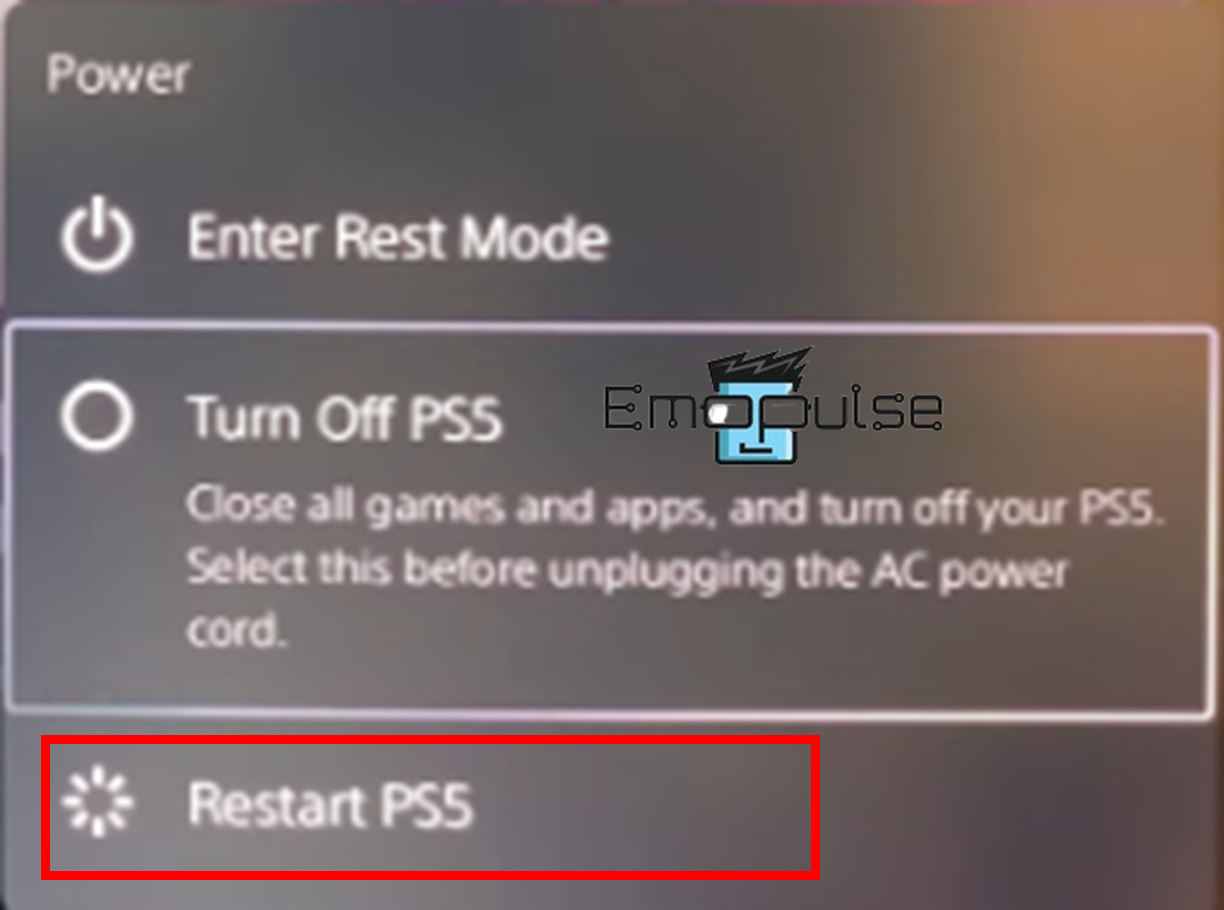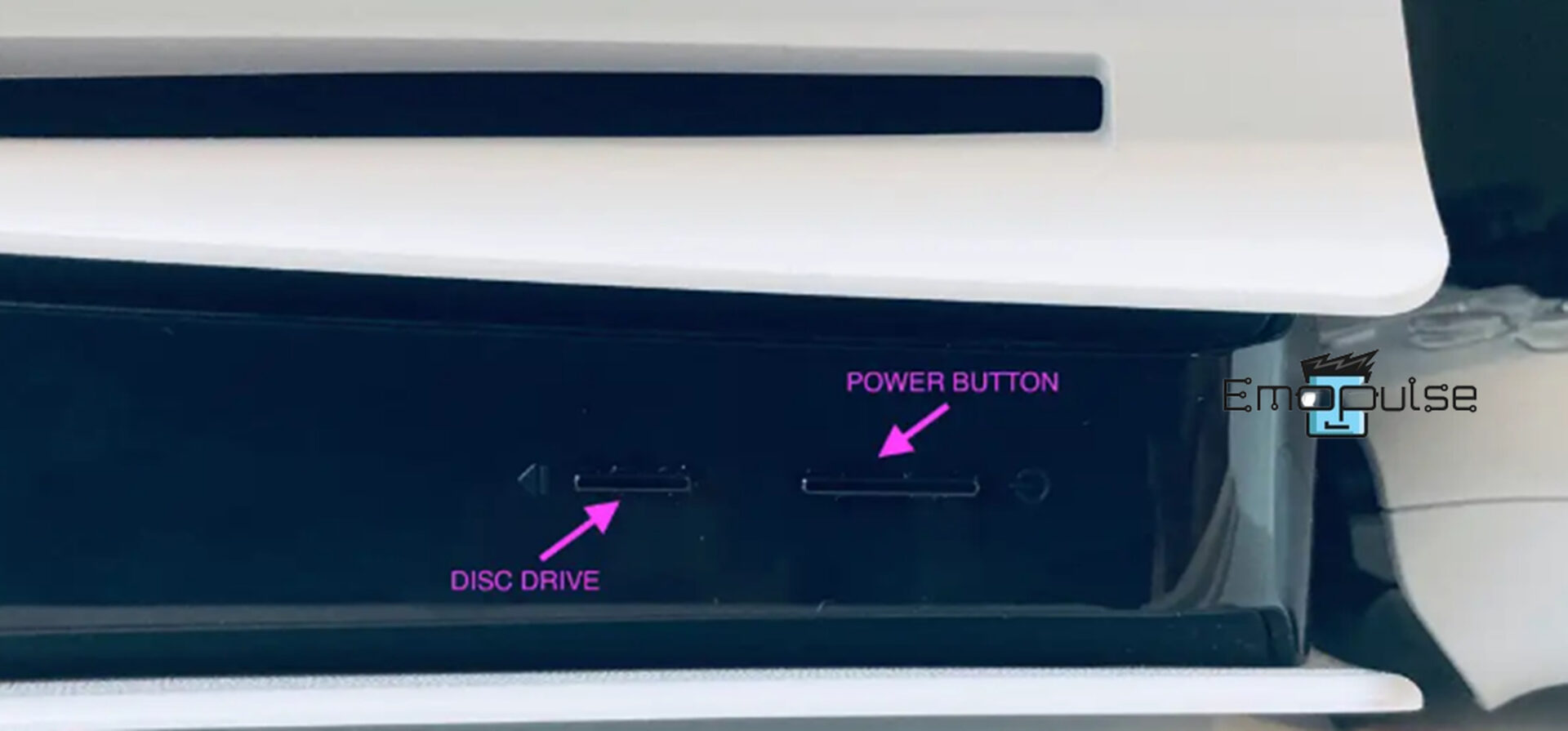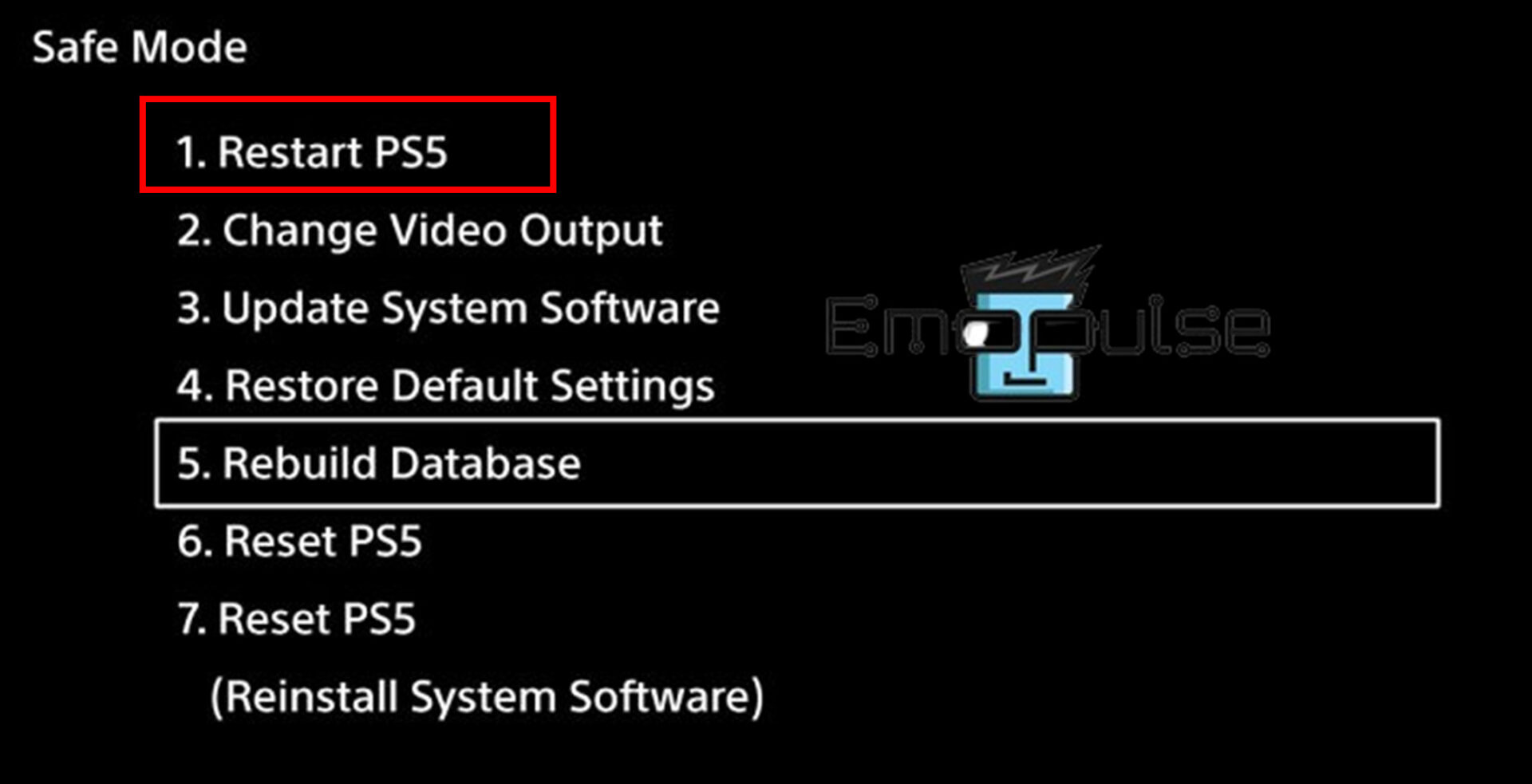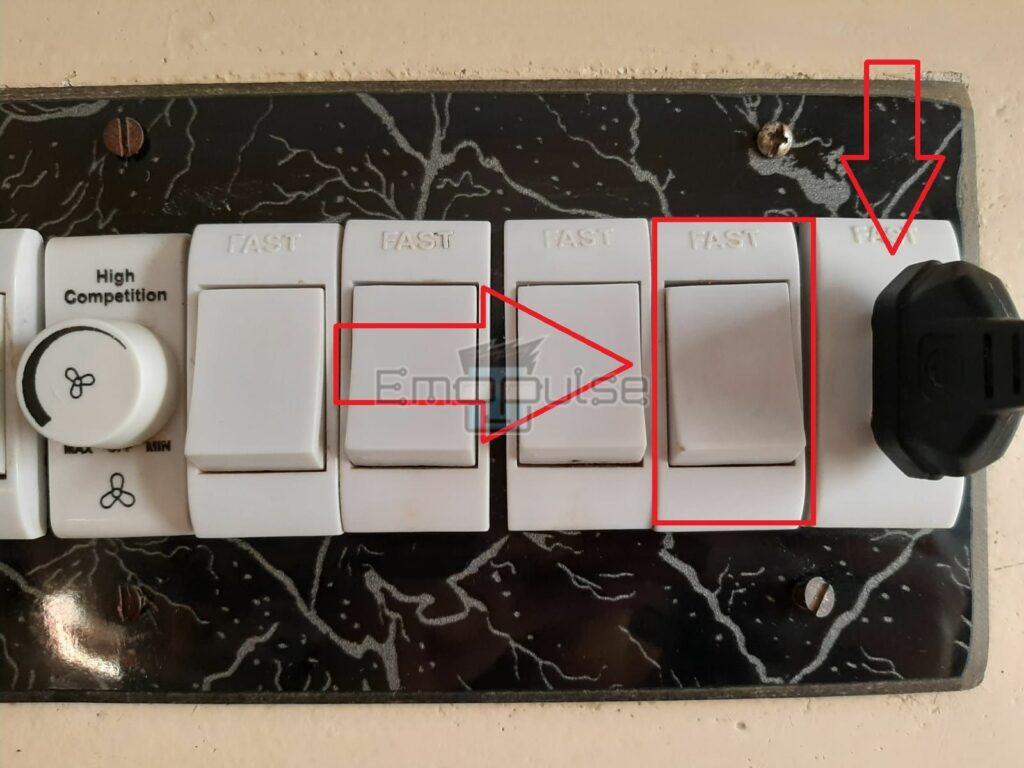Running PlayStation 5 consoles for long gaming hours may cause the system to get hot, affecting performance and causing glitches to occur. To resolve such errors, a simple restart can be enough.
You may think there’s only one way to do so, but there are 4 different ways to go about it, depending on your needs.
Key Takeaways
- A restart can bring many benefits at times.
- This method can also be used to treat many errors.
- Restarting is often the first step recommended for any issue.
When To Consider Restarting Your PS5?
A restart can be helpful in many cases. Here are some common ones:
- Your console freezes often.
- Connectivity issues during multiplayer.
- Unnatarually long bootup times.
- As a treatment for some errors.
- To finalize some settings.
1. Restart Using The DualSense Controller
The easiest and most straightforward way to restart your console is to do it using a controller. Here’s how:
- Hold the PS logo on your DualSense Controller to access the Control Center.
PS Button – Image Credits [Emopulse] - Navigate to the Power button and select “Restart PS5.“
Restart PS5 – Image Credits [Emopulse]
2. Restart Via Console
You need to force restart your PS5 if it is not responding to controller commands. To do this, you can restart the console directly.
Here are the steps:
- Press and hold the power button on your console for over 10 seconds to turn off the PS5 console.Power button
- You will then hear a beep sound and a message preparing to turn off PS5.
- Your PS5 will shut off right now.
- Wait for at least 2 minutes before turning on your console.
- Now, use the PS button on your DualSense controller or the power button on your console to turn on the PS5.
3. Restart In Safe Mode
You may boot your PS5 in Safe Mode if you are experiencing any performance issues with the device. Moreover, many customization options like Changing video output, rebuilding databases, reinstalling system software, and restarting your PS5 are available in Safe Mode.
Here are the steps:
- Press and hold the power button on your console for about three seconds to turn off the PS5 console. When this happens, the indicator will flash.
Power button – Image Credits [Emopulse] - After completely turning off the console, press and hold the power button again.
- Let go of the power button when you hear the second beep, which should occur after about seven seconds.
- Connect your controller with the USB cable to the gaming system, and press the PS button on your controller to turn the PS5 back on.
PS Button-Image Credits [Emopulse] - Now, you will be in Safe Mode.
- Select Restart PS5.
Safe Mode-Image Credits [Emopulse]
Also, if the PS5 does not boot into safe mode, please ensure the HDMI, power, and USB connections are properly connected.
4. Hard Restart By Detaching The Power Cord
- Press the power button on your console for about 10 seconds.
Power button – Image Credits [Emopulse] - Turn off the power switch on the plug board and detach the power cord.
Switch Off – Image Credits [Emopulse] - Reattach the power cord after 5 minutes. Any remaining power from the console may be drained during this waiting period.
- Now, turn on the power switch.
- Finally, use the PS button on your DualSense controller or the power button on your console to restart the PS5.
Note: This method may lose your data or potentially damage the system due to excessive use. So, before hard restarting, I recommend you back up any important data and files.
How Does Restarting PS5 Resolve Issues?
Restarting the PS5 can fix errors and other problems by cleaning the cache storage of your console, thus eliminating any harmful glitches or bugs in the temporary files and refreshing system resources. It also frees space in the RAM storage to improve the performance of the installed games and apps on your PS5.
The Verdict
Depending on how accessible your controller is, there are different ways you can use to restart the console. Since the dawn of time, it’s been the go-to quick fix for any piece of technology, and even newer consoles are no different.
If restarting doesn’t fix any issue you have, search it up on our website, and I assure you you’ll find the help you need!
If this helped, also check out other guides on:
- How To Restart PS4.
- How To Update PlayStation.
- How To Clear The Cache On PS5.
- How To Power Cycle PlayStation.
Frequently Asked Questions
After how long should I restart my PlayStation 5?
If you use PS5, you won't have to restart your console as frequently as you might think. If you use it daily or every other day, just put your console to sleep.
Will everything be deleted if I reboot/restart my PS5?
No, a reboot will not wipe all your saved data until you factory reset your PlayStation 5, but it is still a good idea to back it up first.
My PS5 won't turn on after restarting; why?
Dust accumulation within your PS5 might cause overheating and hardware issues, prohibiting the console from booting. In this case, use compressed air to clean your PS5 power port and surrounding areas.
Good job! Please give your positive feedback
How could we improve this post? Please Help us.