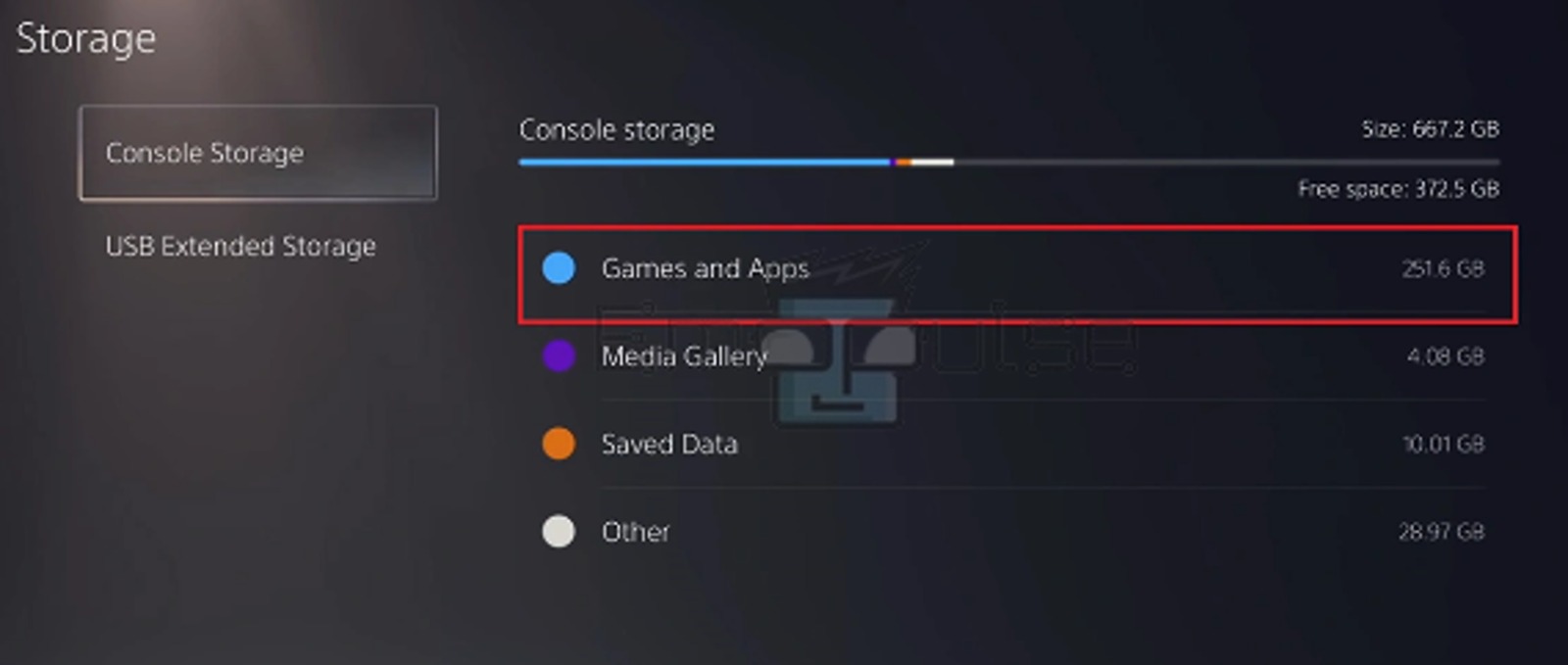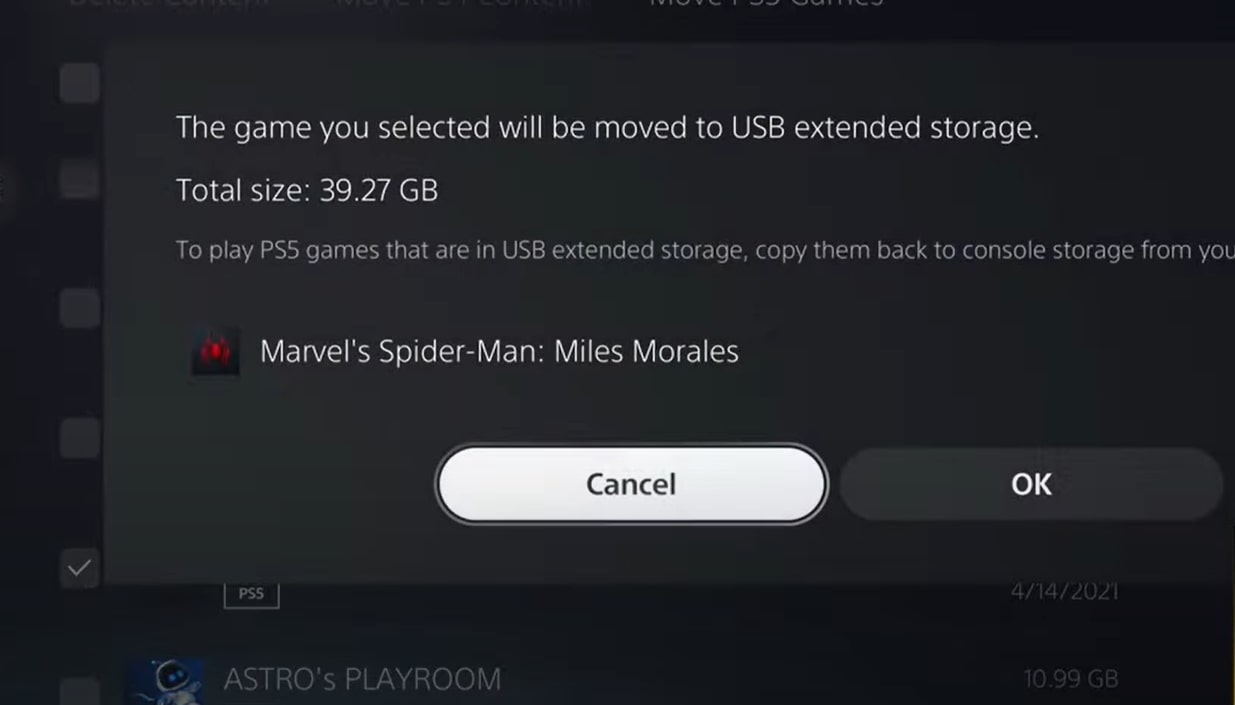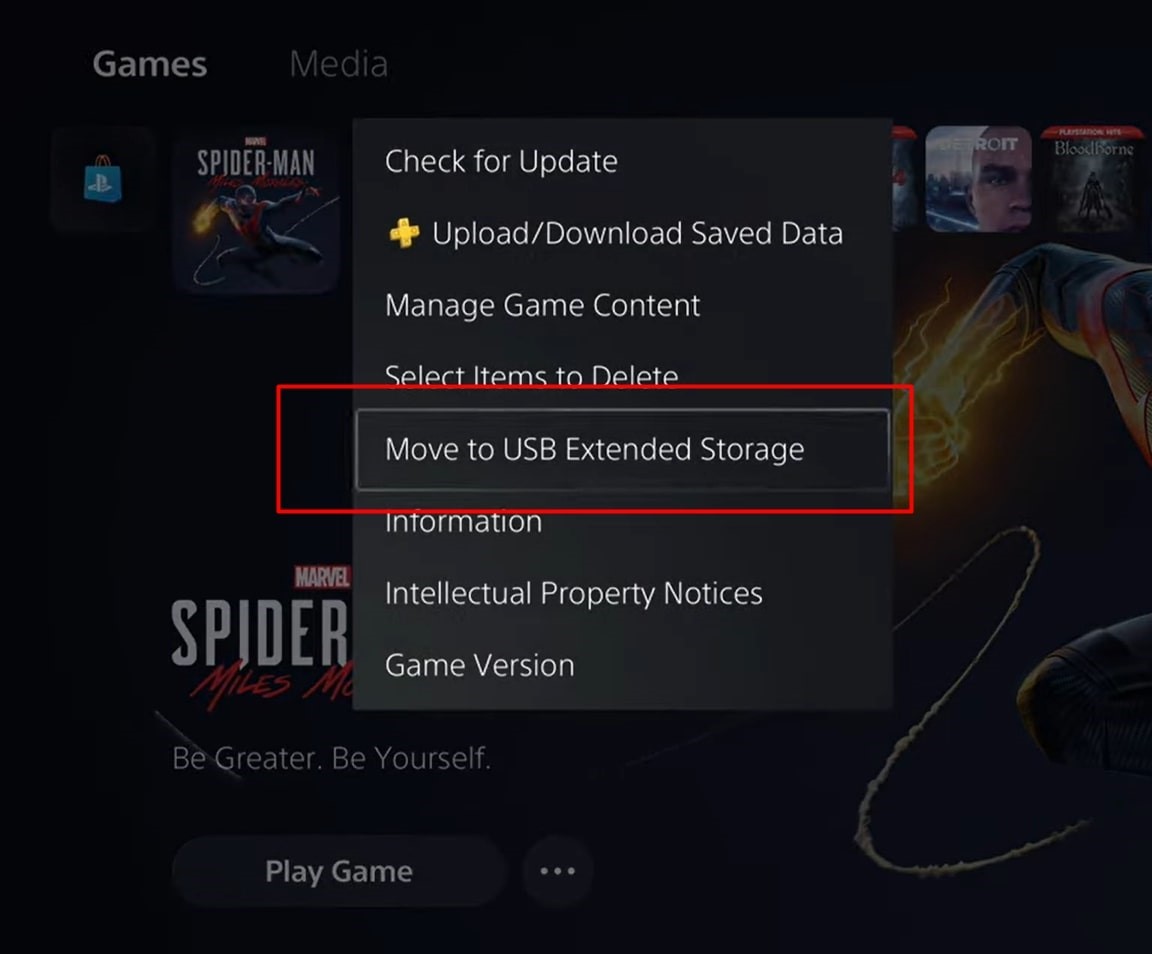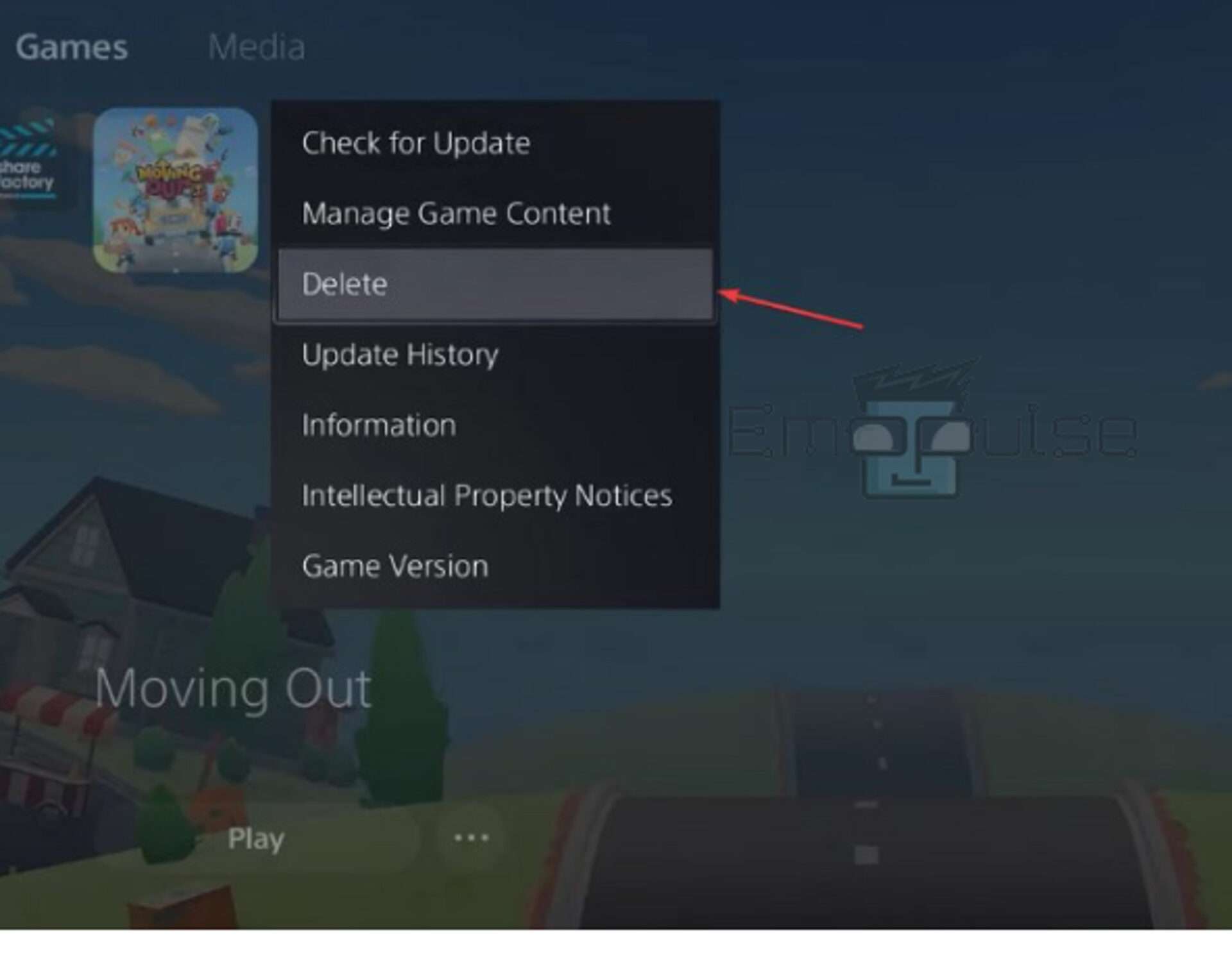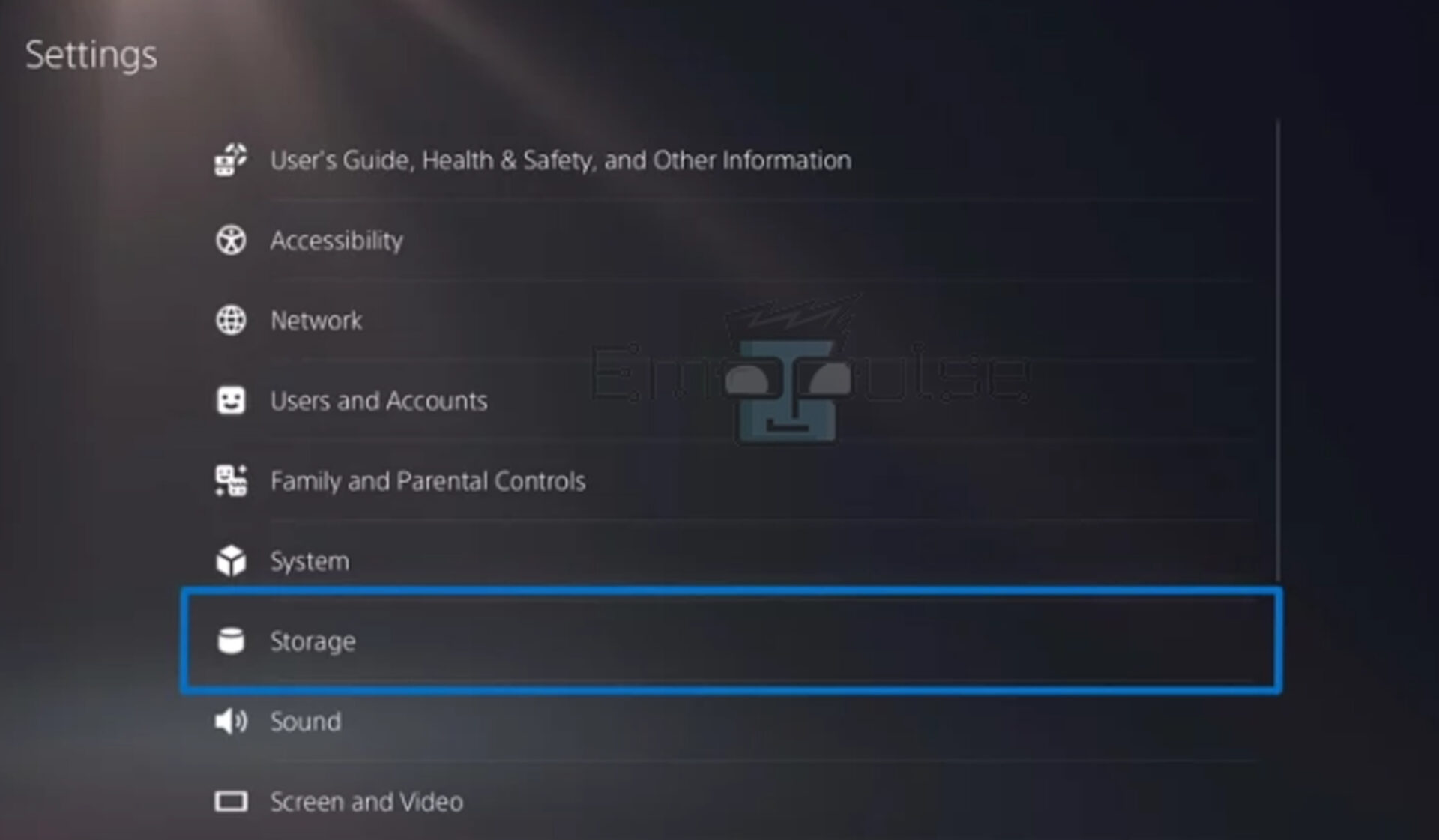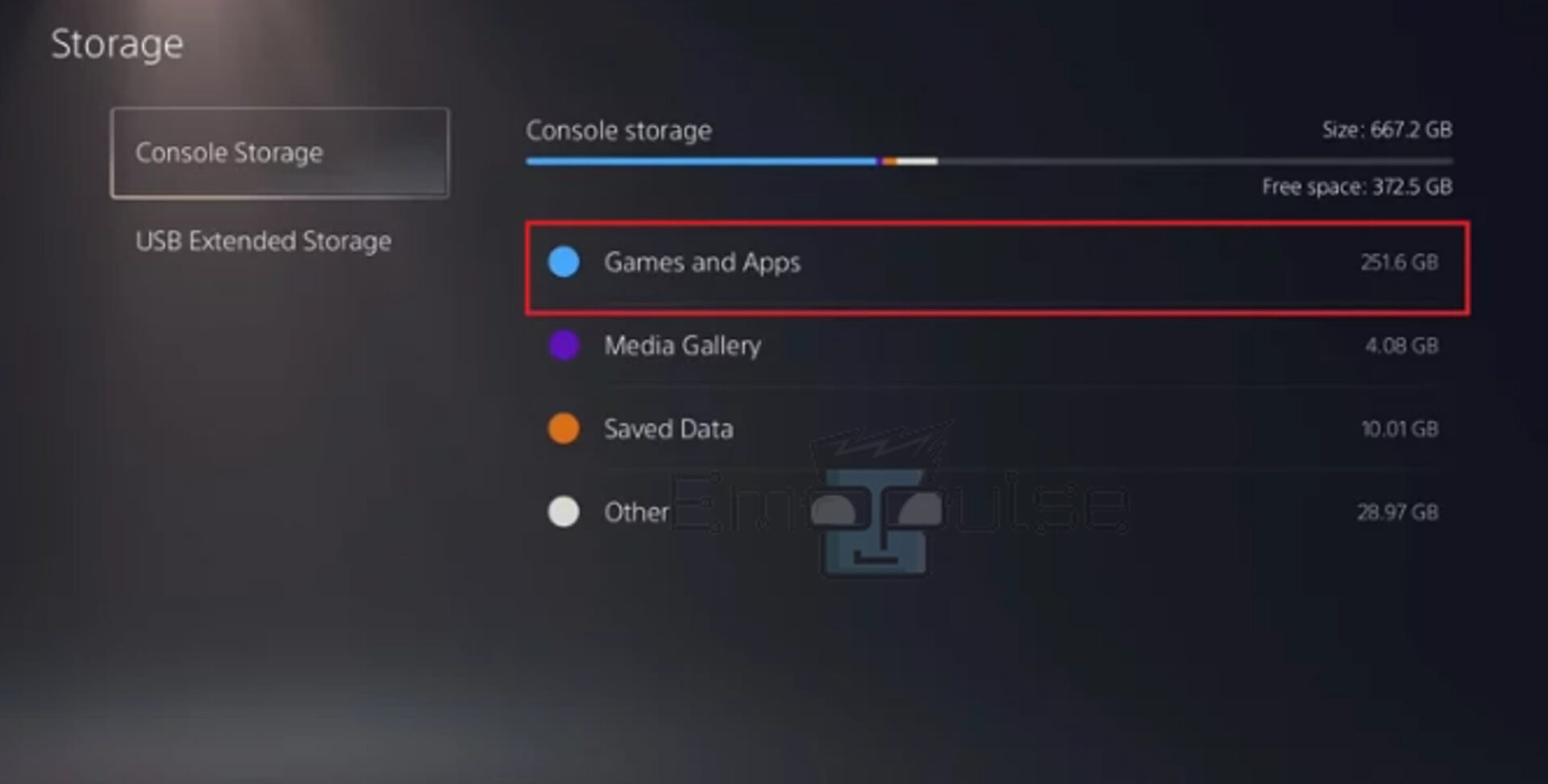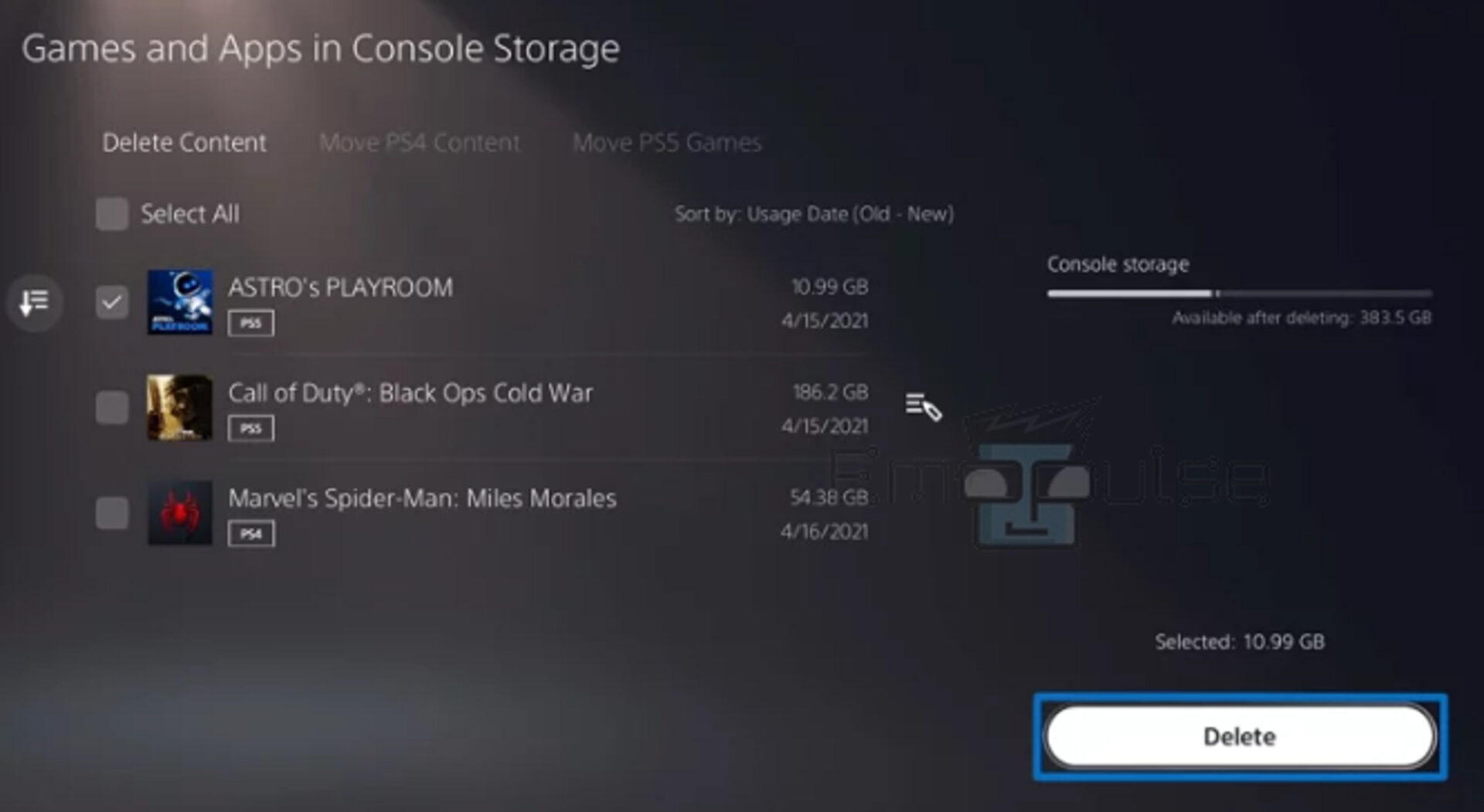Are you also infuriated after seeing PS5 error code CE-112840-6 on your screen? Many users on Reddit face this error when the console has a troubled internet connection glitch, resulting in being unable to buy points, procure games from the store, or try to redeem coupon codes. It can hinder your internet surfing and file downloading.
Sometimes, when PS5 users try to buy points for their games, attempt to retrieve their coupon codes, or update their games, the PlayStation error code CE-112840-6 appears. A new page will open, and the error code “Can’t load. Something went wrong. Please try again later” may occur when connecting to the PlayStation servers.
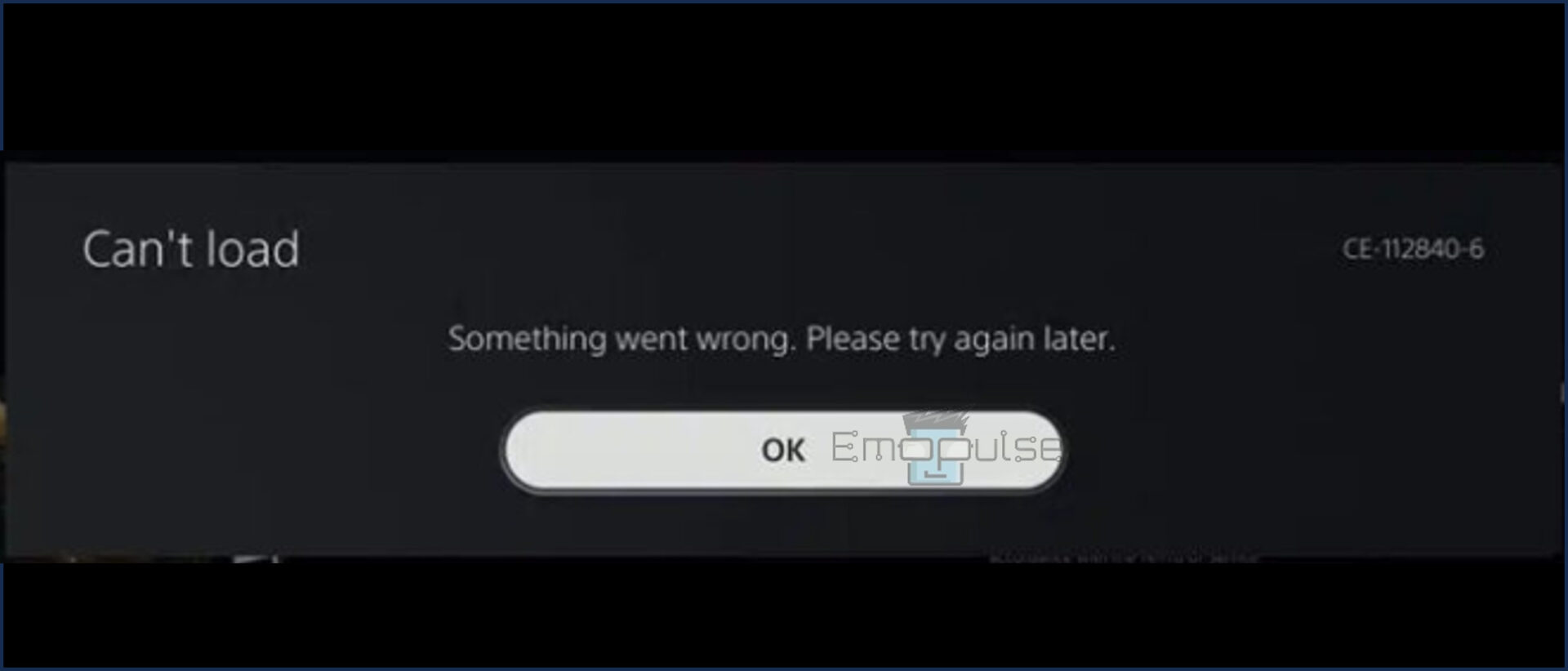
Key Takeaways
- PS5 error code CE-112840-6 indicates a technical glitch when users try to buy points, redeem their coupon codes, or buy games from the store.
- Your network connectivity issues, downloads from various sources, network congestion, firewall or router settings, system software bugs, server-side issues, etc., may cause this error.
- To troubleshoot the problem, use a wired connection, update the console system software, rebuild the PS5 database, clear the cache, move the game back to the external storage, delete and reinstall game items, etc.
Before you try to fix your issue, you must check the PlayStation network status to ensure there are no server issues. You can also do a quick test using Downdetector to check for any reported outages or maintenance.
Further, you can take a quick internet speed check or check it out on speedtest.net. These websites will help you in checking your internet connection speed.
Now, Let’s get straight to the procedures to fix the error following these fixing methods:
- Use A Wired Connection
- Restart Your PS5 In Safe Mode
- Update Console System Software
- Clear Cache And Cookies
Moving The Game Back To The External Storage
Moreover, I suggest transferring your games and app data from the console to external storage to help you cope with storage, error, and speed issues. To do so:
- Go to extended storage by first selecting Settings.
- Go to the Games and Apps section.
Console storage > Games and Apps – Image Credit [Emopulse] - Choose the Game where the error occurs and move it to the internal storage.
Moving the game – Image Credit [ Emopulse] Moving the game to drive – Image credit [Emopulse] - Now check the game’s appearance on the internal hard drive.
- Check the error by running the game.
Deleting And Reinstalling Game Items
If updating the system software, clearing the cache, and restarting don’t work for you, then one of my team members recommended reinstalling a game. You must ensure you save your files on the cloud storage. You can reinstall a game with the help of the following method:
- Drift over the game that is facing challenges.
- Click the options button on the controller.
Options button on controller – Image Credit [Emopulse] - Delete the game and review your Game Library.
Delete – Image Credit [Emopulse] - Reinstall the game and check for any new updates.
Free Some Space On Your PS5
To function effectively, your PS5 needs a specific quantity of free space. Therefore, I also suggest trying to free up some space by following this method:
- Switch on your PS5 system.
- Choose Settings > Storage.
Settings > Storage -Image Credit [Emopulse] - Select Games and Apps in console storage.
Games and Apps – Image Credit [Emopulse] - Choose the Delete option after selecting the games and programs you no longer use.
Delete unused games – Image Credit [Emopulse]
Perform Factory Reset
As a last resort in troubleshooting PS5 error, CE-112840-6 use the factory resetting option. This is also a tried fix by my team members, but before factory resetting, backup your data that you don’t want to lose because after performing this method, every game, app, movie, log-in information, and piece of personal data will be erased from the console’s memory.
Final Verdict
This official PlayStation website says that the server issue is only the cause of this error. They recommended checking the PlayStation network status. If the server is down, then try after a few hours. However, if the problem does not lie on their end, and you have tried all the troubleshooting steps mentioned above, contact PlayStation support for expert help.
Check out other PlayStation error fixes like:
- How To Factory Reset PlayStation?
- How To Rebuild PlayStation Database?
- How To Reinstall PS4 System Software?
Frequently Asked Questions
What does error code CE-112840-6 mean on PS5?
The server connection needed to be fixed. This error could indicate a server problem. For any server problems, see the PlayStation TM Network status page. This issue could be short-lived. Please give it another shot in a few hours.
What if my PS5 has an issue?
If the required procedures are followed, a PS5 purchased from Sony or any other reliable store and still covered by warranty can be fixed.
Does the error code CE-112840-6 on PS5 result in viruses?
No, the error code CE-112840-6 on PS5 does not result in viruses.
Good job! Please give your positive feedback
How could we improve this post? Please Help us.