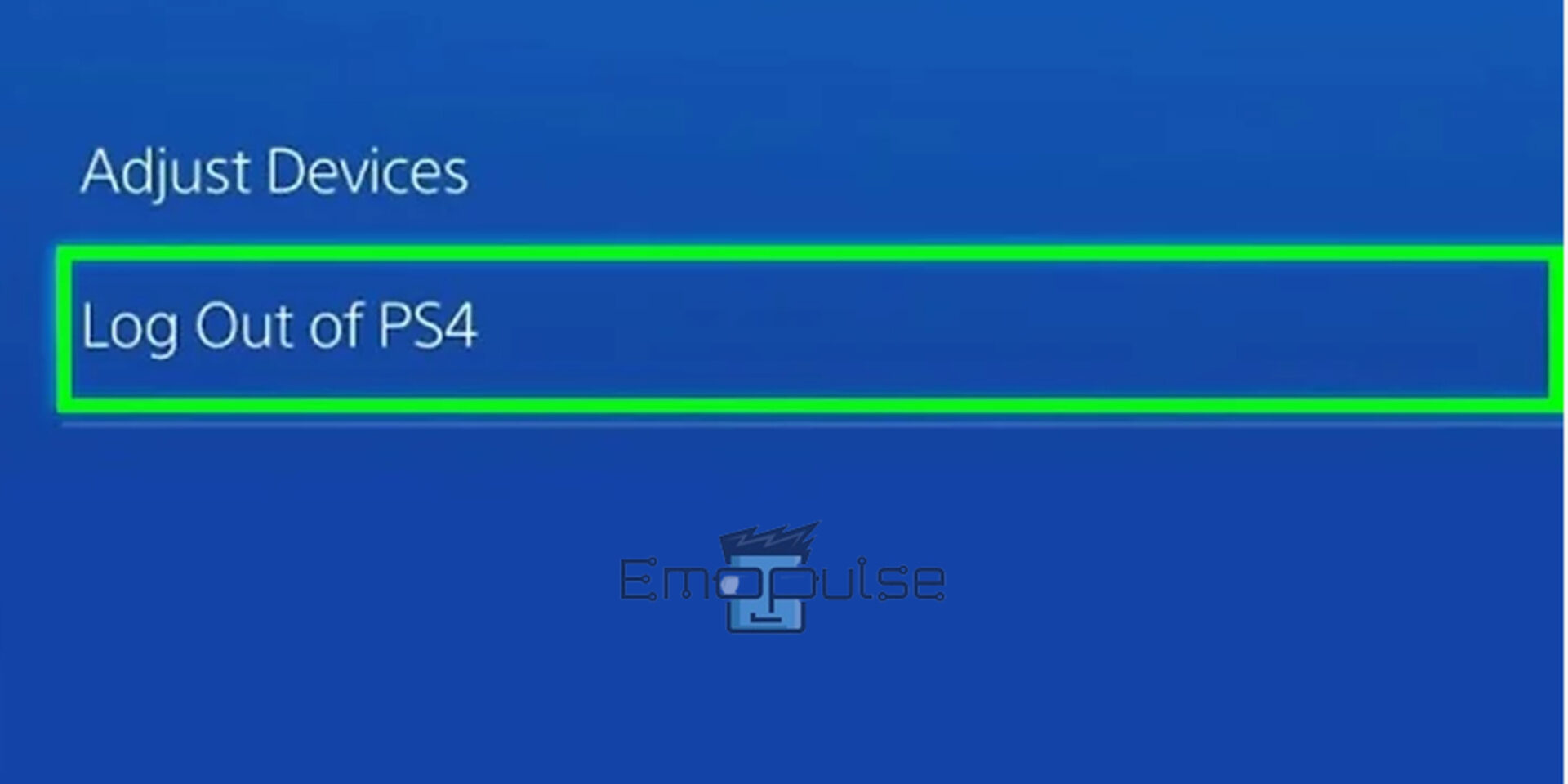The color of a DualShock 4 controller’s LED indicator changes based on your use. If the controller blinks red while charging, disconnect the power cord and plug it back in afterward. However, many users face this issue due to hardware problems, such as a defective USB port/cable, a damaged charging dock, and many more.
However, if you are not playing and the PS4 controller light is blinking red, there is probably a problem that you can resolve by following this guide.
Key Takeaways
- The PS4 controller blinking red issue mainly indicates a hardware-related problem but can also occur due to software glitches.
- The leading causes of this issue are a low controller’s battery, defective USB port/cable or charger, defective battery, charging dock problem, damaged ribbon cable, and user account issue.
- The potential fixes include resetting the PS4 controller/console, changing the ribbon cable, checking the USB cable and charging dock, restarting the console, checking the user account, and checking the console’s USB port.
Reset The PS4 Controller
If connecting to the console becomes challenging and causes the PS4 controller to blink red, I suggest you reset the controller. Firstly, turn off your PS4 controller, then take the following steps to accomplish this:
- Default Factory Settings: You’ll find the Hole at the back of the controller near the L2 button. After pressing the button inside this hole, the controller is instructed to return to its default factory settings.
- Place the needle here and keep it there for 5 seconds to reset.
Controller Reset button – Image Credit (Emopulse) - Connect controller with console: After turning on your controller, connect the controller to the console. The light must flash white to show the successful pairing.
Change The Ribbon Cable
Ribbon cables are flat, flexible cables with several parallel wires. The possible cause of your PS4 controller’s red color is the damaged ribbon cable that can become damaged over time by moisture and heat, leading to improper connections and the need for replacement.
Now, I recommend disassembling the controller by removing the parts that hinder the ribbon cable’s access. The cable can then be taken out by carefully detaching its clips. After removing the old ribbon cable from your DualShock 4, connect the new cable by lining up its clips with the motherboard connector and see if the issue is resolved.
Check The USB Cable And Charging Dock
In my findings, if your PS4 controller blinks red while charging but won’t charge, there is likely a problem with the USB cable or charging dock. Even though the controller’s indicator light may be blinking due to a low battery, if you have a defective USB charging cable or charging port, the threshold won’t rise.
- Check USB cable: Check the USB cable by charging a different controller. The USB cable is probably damaged and needs to be replaced if it does not function with other controllers.
- Check the controller’s charging dock: If only one controller doesn’t charge through the cable, you must examine the controller’s charging dock. If the charging dock is the one that causes the problem, you might require a specialist’s assistance to fix it.
Check The User Account
One of my team members suggested signing out of the secondary account to make the controller’s color revert to normal because the PS4 controller light will illuminate red to identify the new user when you switch to another account. To do so:
- Hold the PS button: Keep holding down the PS button on the PS4 controller to log out of the PS4.
- Log Out of PS4: Go to the power icon > log out of PS4 if the user doesn’t match.
Power > Log Out of PS4 – Image credit (Emopulse) - Log in: To log in again, Press X, then the PS button on the controller, and choose the primary user. You can kick the other user from your console if necessary.
Check The Console’s USB Port
A faulty USB port also causes this red light issue for many users. So, I recommend cleaning and charging your battery before connecting the USB port. Try inserting the cord into a different USB port if the problem persists.
Reset The PS4 Console
The PS4 console may occasionally experience a bug that causes the controller to flash red. It could occur when the console and controller are not in use, or it might happen after a software update that might be causing some issues. So, as the last step, I suggest you reset the PS4 console.
Final Verdict
The controller’s LED light will turn red to alert you that it needs to be charged if the battery level dips below a predetermined level. It only requires a power outlet connection to recharge. But, if the battery has a problem, you must buy a new one to replace it.
Furthermore, fixing your DualShock 4 requires disassembling the PS4 controller; I advise you to take a photo of its internal components before removing the damaged part. You can refer back to the picture if you ever need to remember how to put the pieces together.
Check out our other related articles on:
- How To Change DNS Server Settings On PS4
- How To Reinstall System Software On PS4
- How To Update System Software On PS4
Frequently Asked Questions
How Can I Tell If My Dead PS4 Controller Is Charging?
A dead controller won't respond to any button presses, but if you plug it into a power outlet, its light indicator will turn on and progressively flicker orange.
How many hours can a controller take to charge fully?
The full recharge of a DualShock 4 controller can take several hours. However, if the controller has been charging for hours and is still dead, there might be a problem with the charger or the dock.
What does orange flashing light mean on my PS4 controller?
Your PS4 is charging in standby mode if the orange light on the controller is blinking.
Good job! Please give your positive feedback
How could we improve this post? Please Help us.