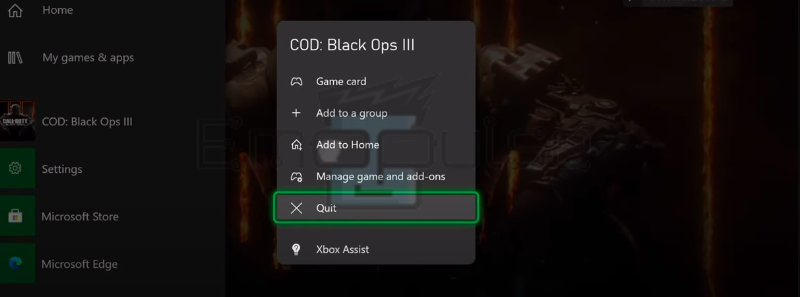Restart games to fix temporary errors; it takes little time and is super simple once you get the hang of it. I’ll explain how you can have this fix at your fingertips in this guide!
Key Takeaways
- Restarting the game fixes temporary errors that happen due to no specific reason.
- Knowing how to do this is recommended because it’s quicker and easier than any other method.
- This doesn’t always fix the error and cannot fix any issue except specific game errors.
I encountered the following issues while playing games on Xbox. Just a simple restart helped me to fix the problem. So, before going into the bulky trouble-shouting stuff, please restart your game. These cases of restarting are:
- When a game is glitching for no apparent reason or cause.
- In the case of errors that affect only one game.
- When one specific game has an input delay.
- When the specific game has connectivity issues or stops you from playing multiplayer.
- When a game is frozen.
- When you cannot boot up other games because it says that a game is already running.
How To Restart Games On Xbox?
You can access any game through the “Guide menu.” You can then quit the game or app from here and run it from the main interface again.
Here’s how you can do this:
- Open the Guide menu > Options > Quit button to open options for that specific app.
Quit inside-game options (Image by Emopulse) - Wait for around 10 seconds, and then relaunch the game. A Reddit user also fixed some glitches and issues using the restart method.
Final Verdict
Restarting a game on Xbox is a crucial troubleshooting step that often resolves various issues and enhances overall performance. If you’re having trouble with your game or app not closing, you can report the error at Xbox Support.
Check out my other related articles on:
Frequently Asked Questions
Does going to home quit games on Xbox?
No, unless you quit it yourself or open another game, it keeps running in the background.
How do you hard restart a game on Xbox?
You can hard restart a game by quitting it from the "Guide menu" and then running it again.
Does restarting games fix errors?
If it's a temporary error that has to do with the specific game, then restarting the game can fix it.
Good job! Please give your positive feedback
How could we improve this post? Please Help us.