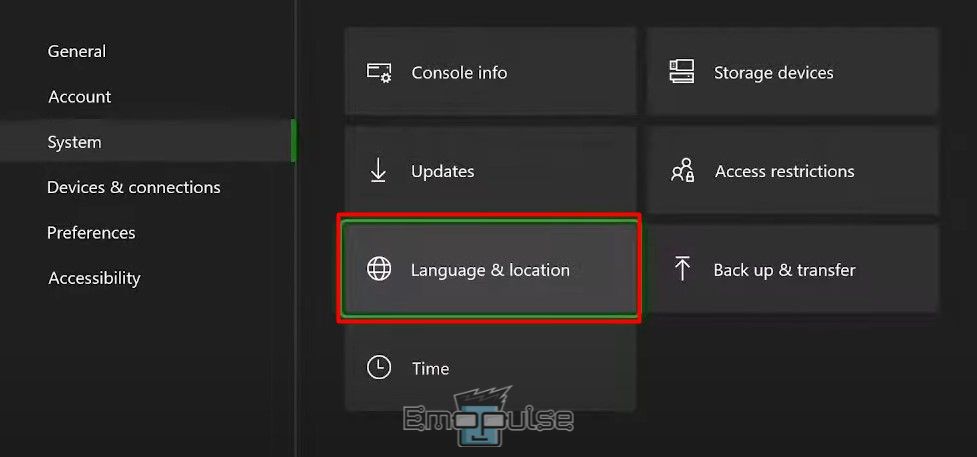Xbox Error Code ‘807B0193’ may emerge as you try to download your Xbox Live profile through the Xbox Live service. I stumbled upon the error when it was first reported on the Microsoft Forums.
It might signal a temporary shutdown of the Xbox Live service itself, a hiccup that can occasionally ripple through the online gaming realm. Alternatively, and perhaps more intriguingly, this error code could be of your personal Xbox Live profiles.
![Xbox Error Code 807b0193 - Image Credits [Emopulse]](https://emopulse.com/wp-content/uploads/2023/08/Xbox-Error-Code-807b0193.jpg)
Key Takeaways
- The error may occur when attempting to download your Xbox Live profile.
- It may be caused by a temporary Xbox Live service shutdown or issues specific to your profiles.
- There is a large list of fixes you have to go through in order to fix it.
Before you dive into troubleshooting the error, I advise you to ensure:
- Your connection is stable.
- You’ve restarted your console.
- There isn’t any cache buildup.
- Your OS is updated.
1. Re-download Profile
This error may be attributed to profile corruption, a relatively common issue in the digital gaming landscape. When I faced this error, this was the case for me. Profile corruption can manifest as various errors and inconsistencies. Because of this, removing and re-adding my account fixed the error for me and plenty of other users.
- Go to Settings > Account > Remove Accounts.
Remove Xbox User Account(s) – Image Credits [Emopulse] - Select the profile causing the issue and remove it from your console.
- Once your console has restarted, go to Settings > Account > Add Account.
- Sign in with the Microsoft account associated with your Xbox Live profile.
- Download your Xbox Live profile again.
2. Turning Off VPN or Proxy Services
Another fix that I personally used was disabling my VPN. Disabling the VPN or proxy services can effectively resolve connectivity issues, as these tools can potentially disrupt the Xbox’s connection to online services.
Specific VPNs and proxies can reroute traffic in a manner that is incompatible with gaming services. This step is often instrumental in establishing a consistent and stable gaming experience.
To deactivate VPN or Proxy on your Xbox:
- Access your Xbox settings.
- Navigate to Network Settings > Advanced Settings > Turn Off VPN or Proxy.
Advanced Settings – Image Credits [Emopulse]
Apart from my own experiences, I also found a large number of users online vouch for this. If there’s one fix you want to try, I’d say it’s this one.
3. Checking Xbox Live Services
Microsoft has transitioned to a server and network-centric model for enhancing security and services. In this framework, server issues can have a substantial impact, potentially leading to a complete disruption of your console’s functionality.
When encountering problems linked to Xbox servers, I advise you to verify the status of these servers to determine if they are operational.
4. Check for Any Pending Payments
Often attributed to account-related complications, this error can be triggered by pending balances or unresolved payment issues linked to your Xbox Live account. Any lingering dues or payment discrepancies could inadvertently set the stage for this error.
I haven’t experienced this cause on my own console, but our trusty team found that this does help in several scenarios.
- Press the Home button.
Home Button – Image Credits [Emopulse] - Navigate to Settings > Account > Subscriptions.
Subscriptions – Image Credits [Emopulse] - Identify any due subscriptions.
Past Due Dated Subscription – Image Credits [Emopulse] - Click on Pay Now.
Pay Now – Image Credits [Emopulse] - Complete the payment process.
Make a Payment – Image Credits [Emopulse]
5. Verifying Router/Firewall Settings
I’ve also fixed this error by changing my Firewall settings.
Incorrect configurations may obstruct your console’s access to essential Xbox services. As such, Ensuring that your router and firewall settings are accurately configured to permit Xbox services is imperative, as this optimizes your console’s ability to connect to online features seamlessly. This step plays a crucial role in resolving network-related issues.
To inspect router and firewall settings on your Xbox:
- Access your router’s web interface.
- Locate the firewall or port forwarding settings.
Port Forwarding – Image Credit [Emopulse] - Ensure that Xbox Live ports are open.
- Save any changes made and, if required, restart your router for the adjustments to take effect.
6. Test On Another Profile
Another fix I recommend is testing another profile to see if the error still shows up. This approach involves creating or using an alternate Xbox profile on the same console to ascertain whether the issue is specific to your primary profile or if it’s a more widespread problem.
I’ve found this to be a more effective fix on shared consoles, but it still can work if you only have 2-3 profiles. Follow these steps:
- Press the Home button on your controller.
- Use the joystick to scroll right to the Profile & System section.
Profile and System – Image Credits [YT/AnthonyAllen] - Select “Add or Switch.”
Add or Switch – Image Credits [YT/AnthonyAllen] - You can either switch to a different account to try it from there, or add a new account entirely to help diagnose the problem.
By attempting to log in and access Xbox Live services with a different profile, you can determine if the error is limited to your main account. If the alternate profile can connect without encountering the error, it suggests that the problem may be associated with your primary profile’s settings, permissions, or data.
7. Region Settings
I’ve found that modifying your console’s region settings can create problems. Incompatible region settings may hinder your ability to access specific games or services.
Confirming that your console’s region setting corresponds to your geographical location is essential to overcome region-specific restrictions, ensuring a seamless gaming experience without any content access limitations.
A team member tried changing his region to have an easier time buying games from the store, and that resulted in this error being prompted. While it’s an annoying thing to deal with, we could fix it swiftly by changing the region back.
To review region settings on your Xbox:
- Navigate to Settings > System > Language & location.
Language And Location – Image Credits [Emopulse] - Verify your current region settings.
- Adjust them if necessary.
8. Factory Resetting Your Console
If all other troubleshooting steps have proven fruitless, I suggest you consider a factory reset. Keep in mind that this action will wipe all data from your console, so it’s essential to back up any critical account information, such as emails and passwords, beforehand. Notably, game data remains unaffected, so there’s no need to worry about re-downloading your games.
9. Contact Xbox Support
When confronted with the Xbox Error Code 807B0193, an obstacle that can impede the fluidity of gaming experiences, the ultimate solution often rests with Xbox Support. The support emerges as a pivotal resource to surmount this particular challenge. Xbox Support’s expertise can hold the key to unraveling the intricate threads of this error’s origin.
The Verdict
With errors as vague as this, the fixes are all over the place. I’ve found users wondering why servers being down affected their ability to watch Netflix or Hulu on the console since the streaming services aren’t associated with the server. This is because Xbox’s OS is hyper-optimized to the point that it cannot function without a server connection.
If this guide was of any help, be sure to check out these too:
Frequently Asked Questions
What does this error indicate?
This error suggests potential problems with either the Xbox Live service itself or your individual Xbox Live profiles.
What could be causing Xbox Error Code 807B0193?
The error can stem from various factors, including Xbox Live service outages, network connectivity issues, profile corruption, account authentication problems, console software glitches, account management issues, or security/firewall settings.
Why should I check for system updates?
Keeping your Xbox system up-to-date is crucial for optimal functionality and can help prevent errors like 807B0193.
Good job! Please give your positive feedback
How could we improve this post? Please Help us.
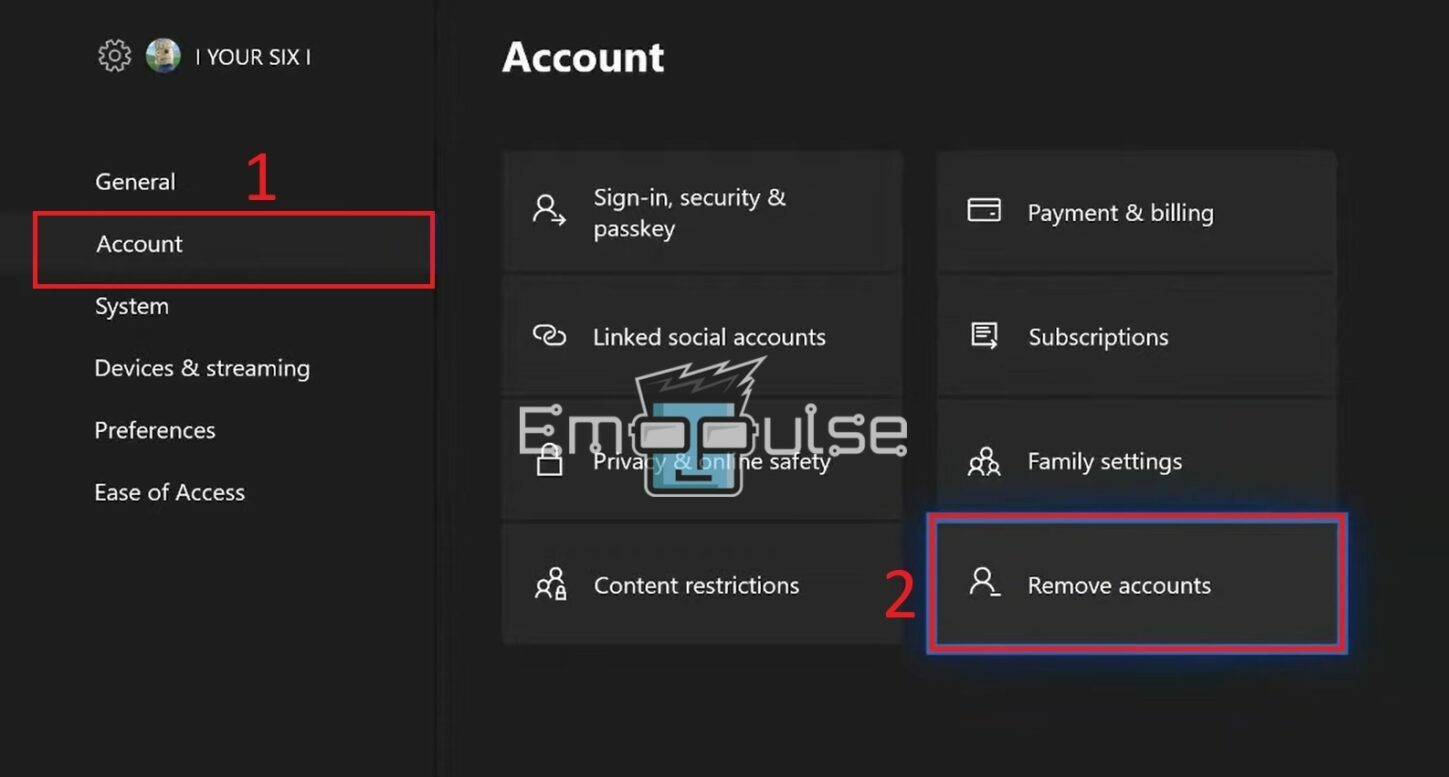
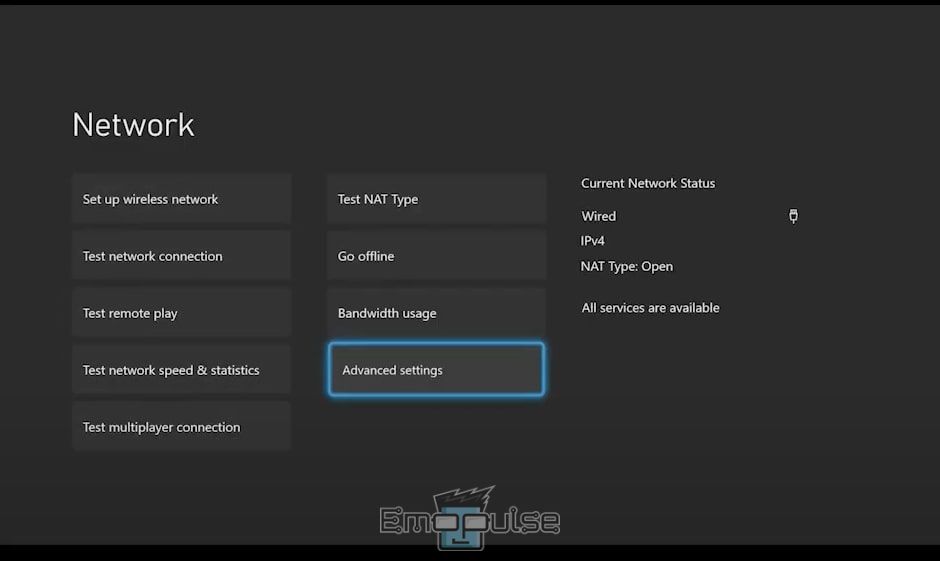
![Home Button - Image Credits [Emopulse]](https://emopulse.com/wp-content/uploads/2023/08/Home-Button-1.jpg)
![Subscriptions - Image Credits [Emopulse]](https://emopulse.com/wp-content/uploads/2023/08/Subscriptions-2.jpg)
![Past Due Dated Subscription - Image Credits [Emopulse]](https://emopulse.com/wp-content/uploads/2023/08/Past-Due-Dated-Subscription.jpg)
![Pay Now - Image Credits [Emopulse]](https://emopulse.com/wp-content/uploads/2023/08/Pay-Now.jpg)
![Make a Payment - Image Credits [Emopulse]](https://emopulse.com/wp-content/uploads/2023/08/Make-a-Payment.jpg)
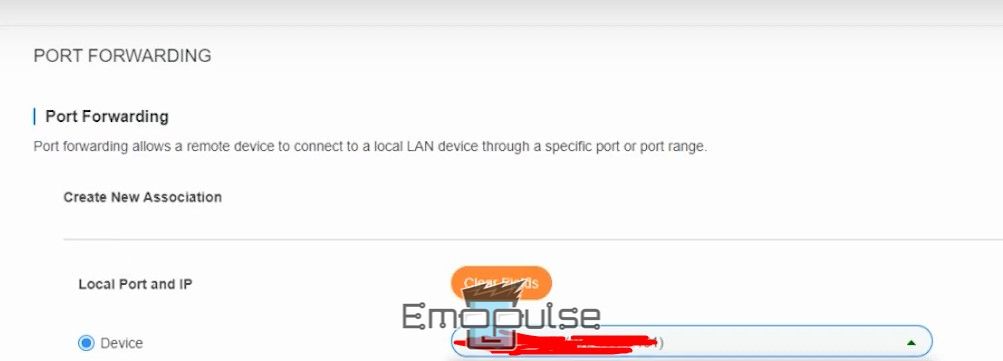
![Profile and System - Image Credits [AnthonyAllen]](https://emopulse.com/wp-content/uploads/2023/08/Profile-and-System.jpg)
![Add or Switch - Image Credits [AnthonyAllen]](https://emopulse.com/wp-content/uploads/2023/08/Add-or-Switch.jpg)