The RStudio IDE(integrated development environment) uses the Qt framework for its graphical user interface and is partially written in C++. I will discuss the “error: vector memory exhausted (limit reached?)”. Mostly, this error happens when Rstudio or your system needs more allotted memory for the current task. To fix it, try the methods I mentioned here.

Key Takeaways
- This error is related to memory problems in which the program is running.
- This error occurs when your system needs more RAM for the present work or when Rstudio needs more allocated memory.
- To fix this error, look for a computer system with more RAM, use parallel computing, change r_max_vsize in Rstudio, and increase memory manually in R.
I suggest you try these simple fixes before delving into advanced methods:
Look For A Computer System With More RAM
Insufficient RAM on the system is one of the many causes of Vector Memory Exhausted. You need enough RAM if you are working on a larger file. RStudio has the answer for you if you’re wondering how much RAM would be sufficient for your system or work. One of my team members claimed to fix this error by increasing RAM, which has also been a tried fix for other Reddit users.
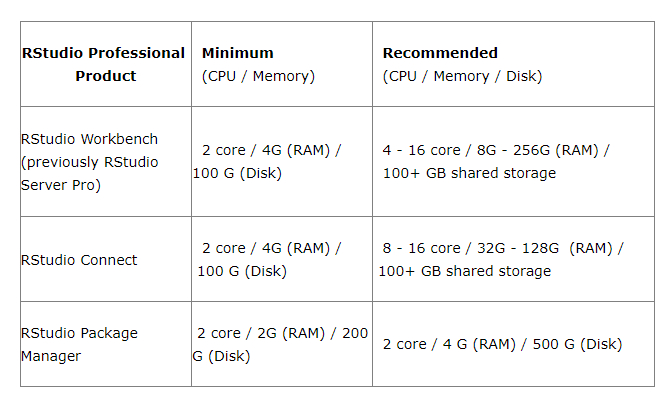
Use Parallel Computing
A kind of processing known as parallel computing involves running several computations or processes concurrently. Huge problems may frequently be broken down into smaller ones, which can all be handled simultaneously.
There are many parallel packages for RStudio. Parallel computing helps a lot in programming. It saves your time and allows you to work faster.
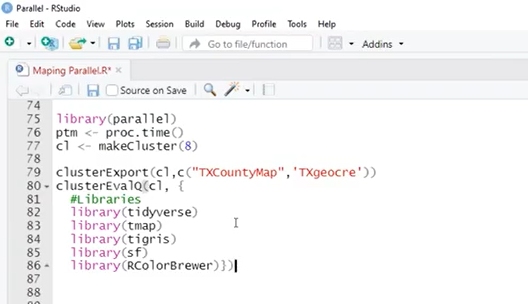
Starting And Stopping Clusters
library(parallel)
detectCores() #How many cores do you have
[1] 8. cl <- makeCluster(2) #starting a cluster
#cl <- makeForkCluster(8)
#stopCluster(cl) #Stopping cluster
Sending Libraries To Clusters
clusterEvalQ(cl, {library (tidyverse)
}) #clusterEvalQ make all the clusters run this code as is
[[1]] [1] “forcats” “”stringr” “”dplyr” “purrr”“”readr” “tidyr”
[7] ““tibble” “ggplot2″ ““tidyverse” “stats”“graphics” “”grDevices”
[13] “utils” “datasets” “methods” “base” [[2]] [1] “forcats” “stringr” “”dplyr” “purrr™“readr” “tidyr”
[7] “tibble” “ggplot2″ ““tidyverse” “stats”“graphics” “grDevices”
[13] “utils” “datasets” “methods” “base”Sending Functions And Variables To Clusters
a<- 2
square <- function (num) {num**2}
clusterExport(cl,c(“a”,”square”)) #sends
variables and functions to clusters
clusterEvalQ(cl, {
print(c(a,square(a)))
})
[[1]] [1] 2 4 [[2]] [1] 2 4Change r_max_vsize In Rstudio
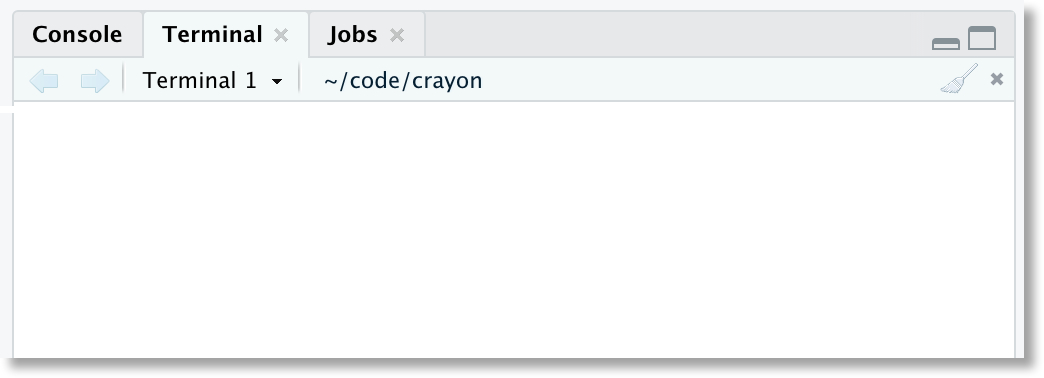
1, cd ~
2, Touch.Renviron
3, open .Renviron
Save the following line as the file’s first one once. Renviron has opened:
4 lastly, Save r_max_vsizwe = ___GB.
Change r_max_vsize On The Command Line
R max vsize will be modified using the next line on the command line:
Sys.setenv(‘R_MAX_VSIZE’=_______M)
On the other hand, you may expand RStudio memory on Windows by using the memory.limit() method.
Increase Memory Manually In R

- The first step is to right-click the R software icon on your desktop and select Properties.
- Next, locate the Target field on the Shortcut tab.
- Then, modify the target field by adding – -max-mem-size= __amount of memory you require.
- After that, the previous code will allot the R program to the specified amount of memory.
- Click OK.
Final Verdict
Encountering the “error: vector memory exhausted (limit reached?)” in RStudio often indicates insufficient system memory for the task. To address this, consider increasing your computer’s RAM, exploring parallel computing for more efficient processing, adjusting the r_max_vsize in RStudio through the terminal, and manually boosting memory in R. Before opting for advanced methods, try simple fixes like checking internet connectivity, restarting the router, and updating your system.
Here are my other guides on similar errors:
- Remote Rejected Internal Server Error
- Error In The file(file, “rt”)
- Error Validating Basket Doordash
Frequently Asked Questions
How do I clear all memory in R?
By using the keyboard shortcut Ctrl+Shift+F10 in RStudio, you may restart your R session.
Does R use RAM? By using the keyboard shortcut Ctrl+Shift+F10 in RStudio, you may restart your R session.
By using the keyboard shortcut Ctrl+Shift+F10 in RStudio, you may restart your R session.By using the keyboard shortcut Ctrl+Shift+F10 in RStudio, you may restart your R session.
How do I reset R console?
Press Ctrl and L simultaneously inside R. The console should now be emptied, and the screen will now be refreshed.
Is R good for big data?
Big data works wonderfully with R. However, as R is bound by the amount of RAM in the operating system, you need a workflow.
How do I update the R version?
To check for R updates, select "Check for R Updates" from the "R" menu. When you do that, R will display the version number you're currently using and let you know whether you can download a more recent version.
How much RAM do I have?
The Device Specifications section may be found by opening Settings, then System, and next About. The amount of RAM you now have should be indicated on a line labelled Installed RAM.
How much RAM do I need for R?
Having as much RAM as possible is ideal because R uses a lot of memory. The amount of RAM you can allot to a single instance if you employ virtual machines could be constrained. Then, I advise buying as much RAM as you can and considering utilizing many nodes.
Good job! Please give your positive feedback
How could we improve this post? Please Help us.