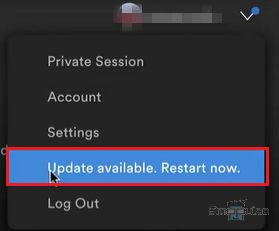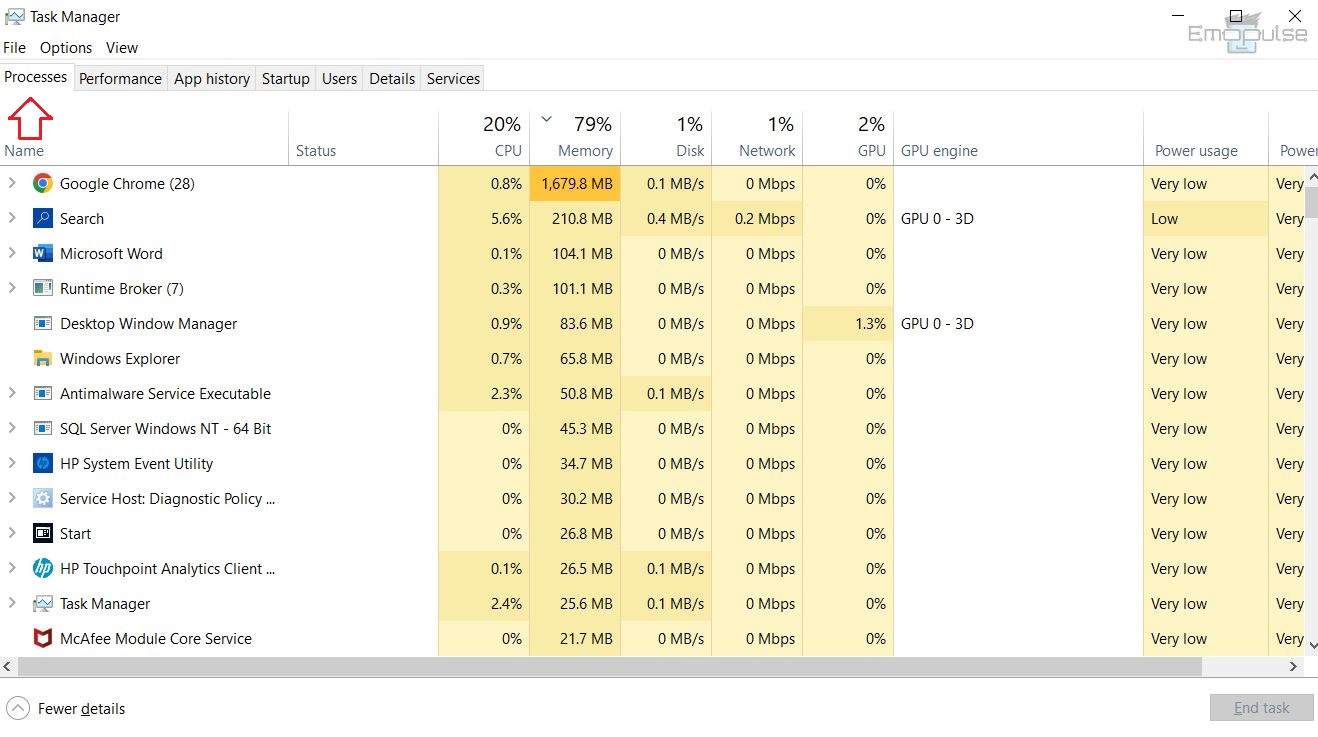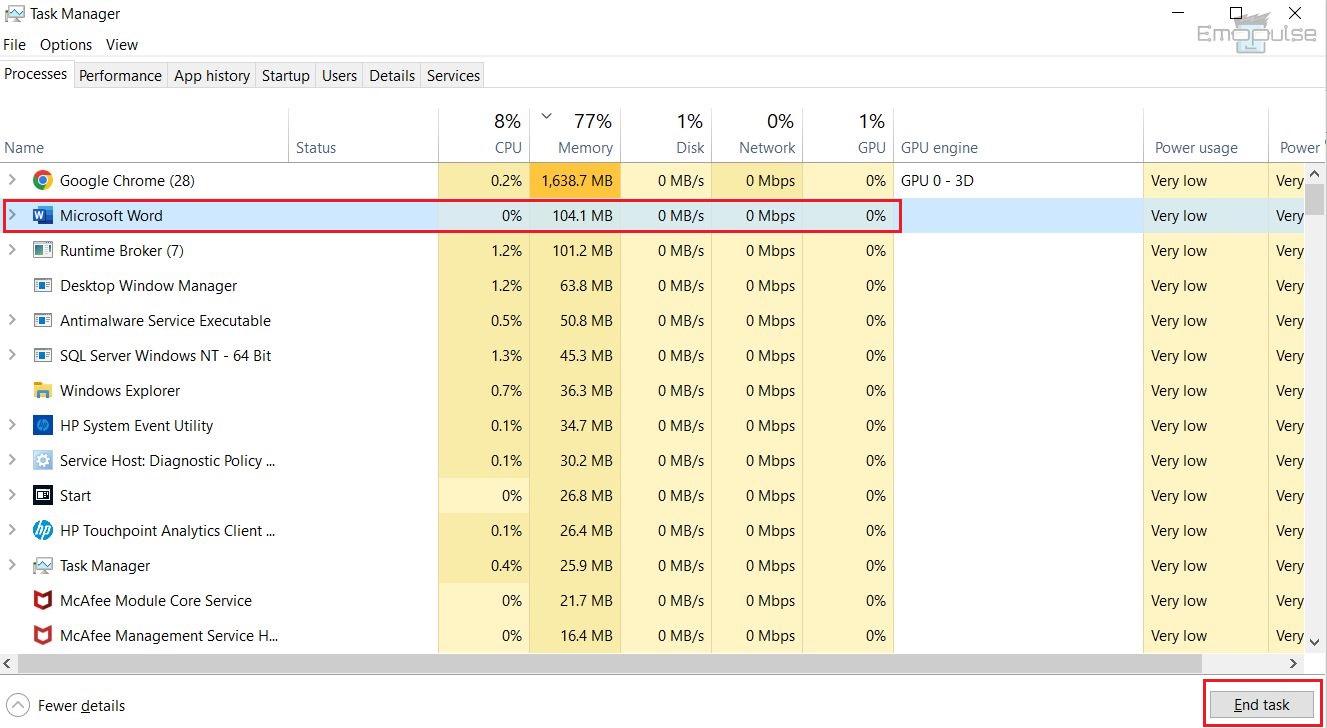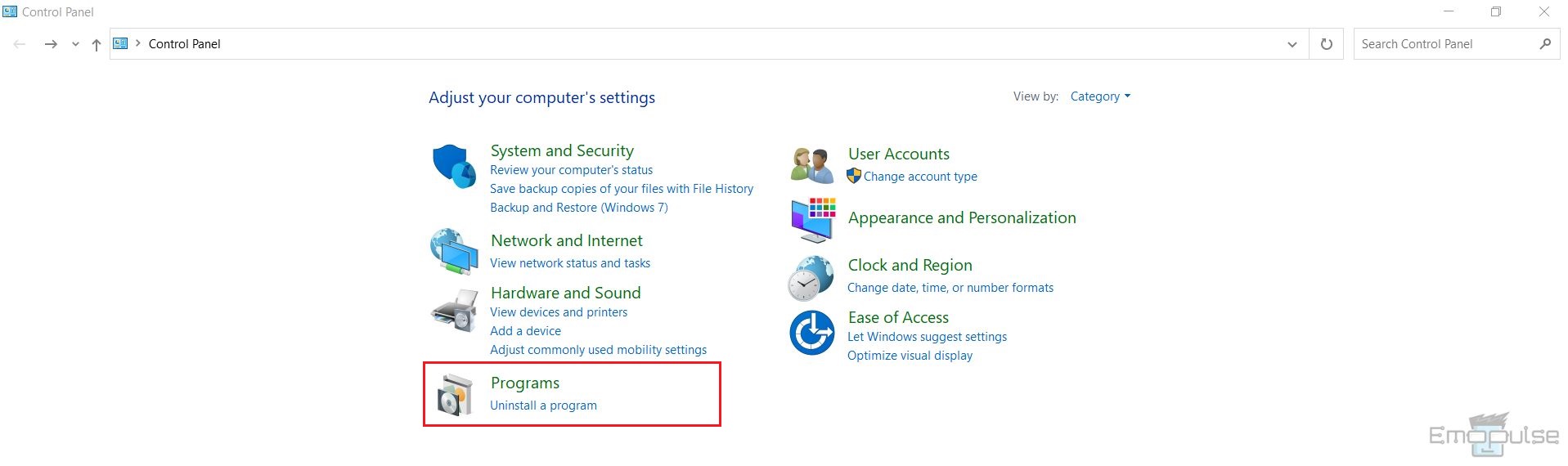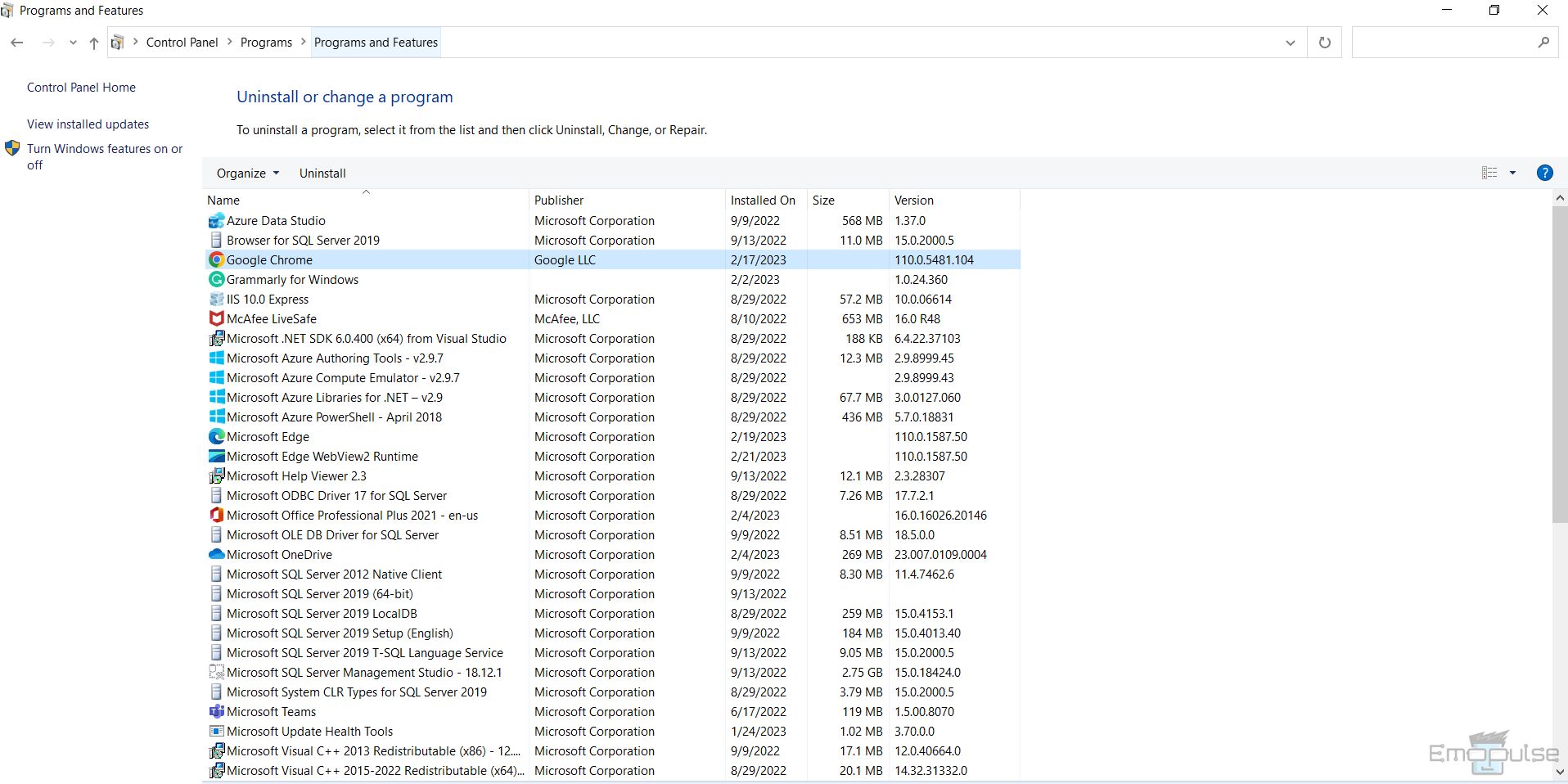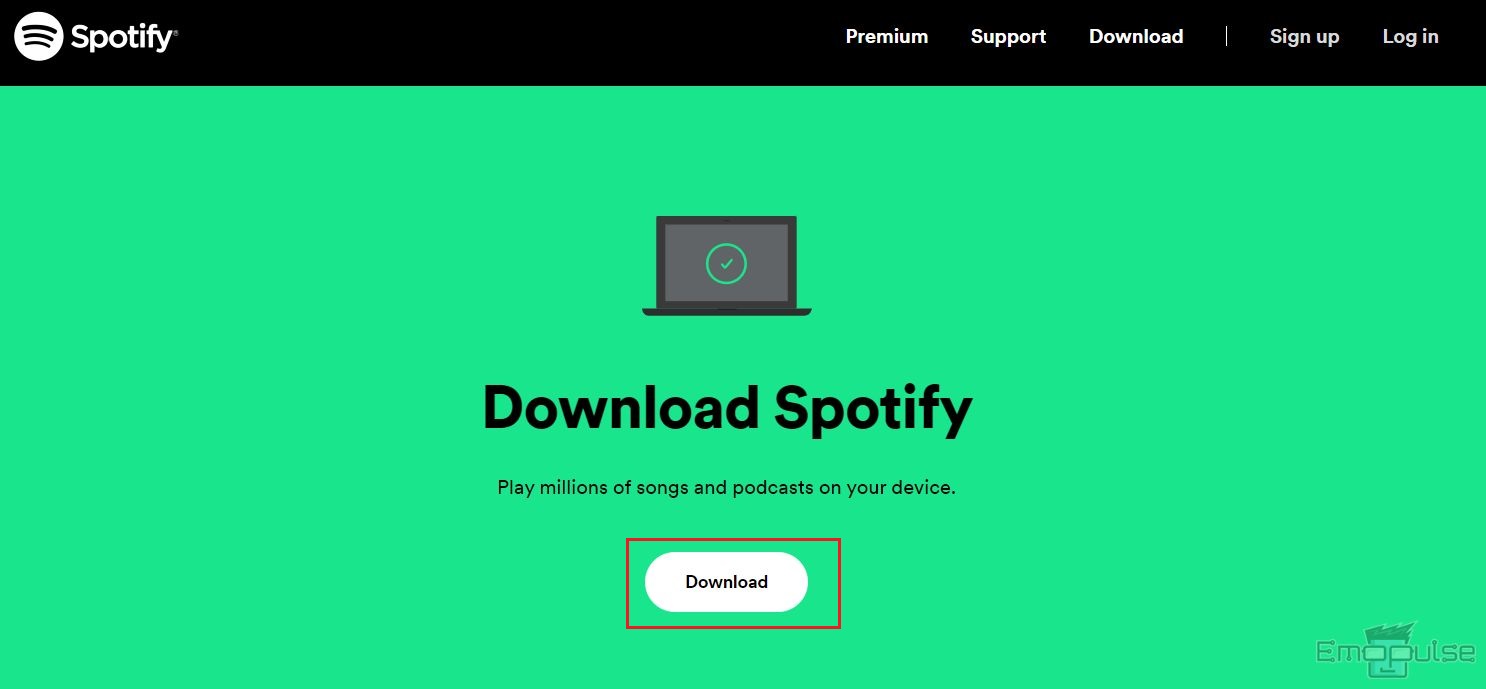This Spotify error 0 is a runtime error users face when launching the Spotify app on Windows. Usually, the error occurs due to a connection issue with Spotify’s servers or app malfunctioning. When this error arises, you may see a message like “Spotify encountered a problem and needs to close; we are sorry for the inconvenience.” To fix this, I recommend you update your window, restart your PC, and reinstall Spotify; if the error persists, then here, I have an easy-to-follow guide for you.
Key Takeaways
- You may face Spotify error 0 at runtime when launching the app.
- This error may be due to an outdated app or Windows OS, unauthorized content downloads, software bugs, network connection issues, or Spotify server connection problems.
- You can fix this error by reinstalling Spotify, restarting the app, updating Windows OS, disabling proxy/VPN, and terminating background processes.
Update Spotify
I once encountered this runtime error on my Spotify app. I found that updating the app, ruling out the possibility of corrupted or missing files and glitches that might have caused the malfunction. Fortunately, after I reported the error to the developers, they quickly released a patch or app update to fix the issue.
I recommend updating the Spotify app to get rid of the runtime error.
- Launch the Spotify App on your PC.
- On the top right side of the screen, click on your “profile” to open the drop-down menu.
- You will be able to see a blue dot beside your profile icon if there is a pending update for the app.
- Select “Update available. Restart now.” to update the app.
Update App – Image Credits [Emopulse]
Close Programs Via Task Manager
As discussed above, you may have trouble launching Spotify if your system has a memory leakage issue. Furthermore, if too many background applications run in the background, you may face a runtime error on the Spotify app. On Viwizard, I found out that closing programs from Task Manager can be very helpful.
- Press “Ctrl + Alt + Delete” to open Task Manager and terminate unnecessary processes running in the background.
- Go to the “Processes” tab to see running applications.
Task Manager – Image Credits [Emopulse] - Select the process you want to terminate and select “End task.”
End Task – Image Credits [Emopulse] - Terminate unnecessary applications and programs that may be consuming memory.
- Re-launch Spotify to check whether the problem has been resolved.
Reinstall Spotify App
If the error occurs due to a minor software glitch in the app, uninstalling and installing it again can help eliminate the error.
- Go to “Start Menu” by going to the “Windows” icon on the bottom-left of the screen.
- Search “Control Panel” in the search bar and open it.
- Select “Uninstall a program” from the options.
Control Panel – Image Credits [Emopulse] - Find and select “Spotify” from the list of programs.
Uninstall Program – Image Credits [Emopulse] - Right-click on “Spotify” and choose “Uninstall” to delete the app.
- Once it has been deleted, click here to download Spotify on Windows.
Install Spotify – Image Credits [Emopulse]
Please follow the steps in Spotify.Setup.exe to finish the installation and then open Spotify.
I saw Mahesh Makvana on HelpDeskGeek following my idea of reinstalling the app, and it seems to be working for many users.
Check Spotify Server Status
Sometimes, you may experience runtime errors on the Spotify app if there is a server outage issue. Since millions of people use Spotify daily, the servers can have overload issues or be down for maintenance.
I suggest heading over to DownDetector and searching “Spotify” to find out if there have been any server outages in the past 24 hours.
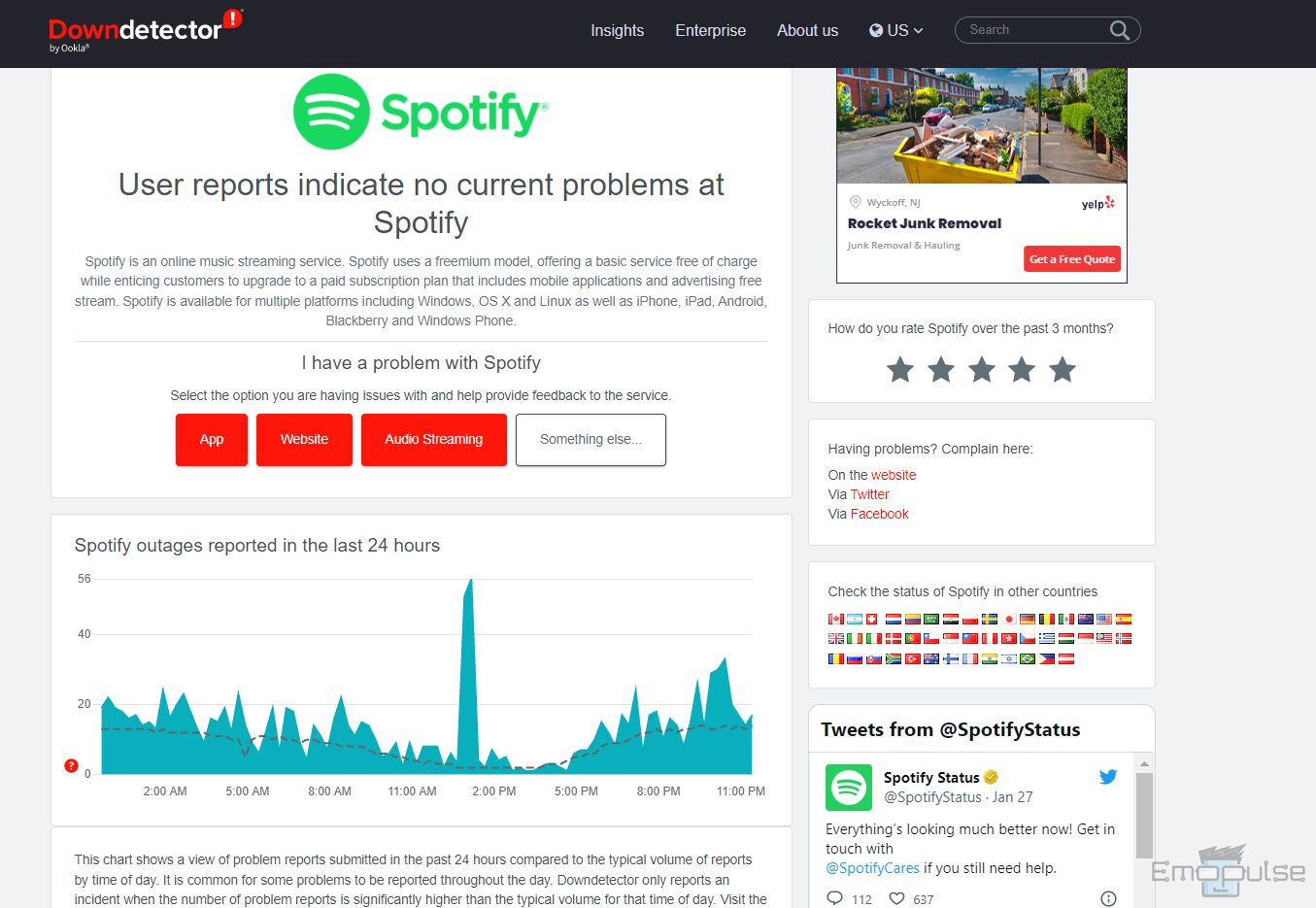
Recommendation: I recommend disabling VPN or third-party proxy on your device to resume listening to music on Spotify. You can disable the proxy on Spotify by following this method.
This is the last thing I suggest you do when everything fails. Contacting Spotify support will allow you to access expert guidance, potentially solving the issue.
My Thoughts
In troubleshooting the Spotify error 0, I delved into extensive research, experiencing the runtime hiccup firsthand. The root causes, ranging from outdated apps to network glitches, became clear. Recommending steps like updating the app, checking internet connections, and terminating background processes, I aimed to provide a comprehensive DIY solution. Sharing my journey of resolving this issue underscores the importance of proactive user involvement in tech problem-solving.
You can also check out my guides on:
Frequently Asked Questions
What is Spotify Error 0?
It is a runtime error that pops up on the screen if you are using an outdated version of the app, there is a software bug in the app or you downloaded unauthorized content on Spotify.
How do I get rid of error 0 on Spotify?
Update Spotify app on your system to get rid of the runtime error and resolve any minor bugs or glitches that may be causing the error.
Good job! Please give your positive feedback
How could we improve this post? Please Help us.