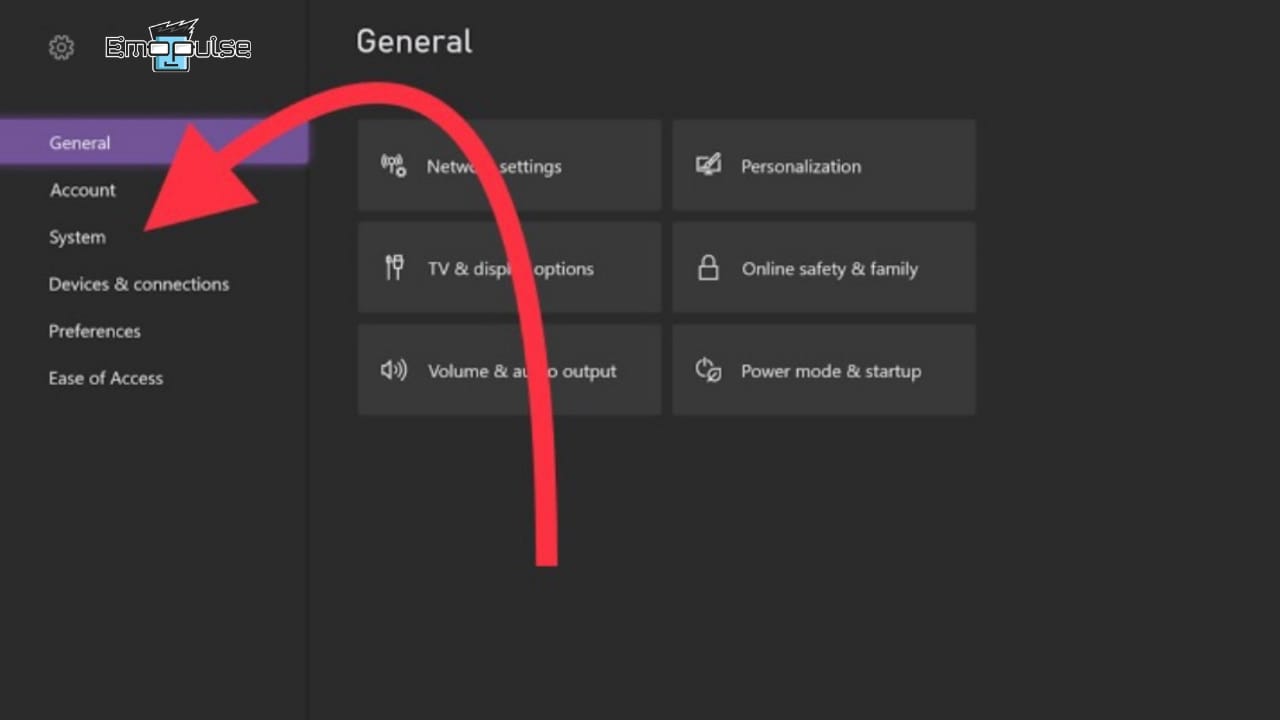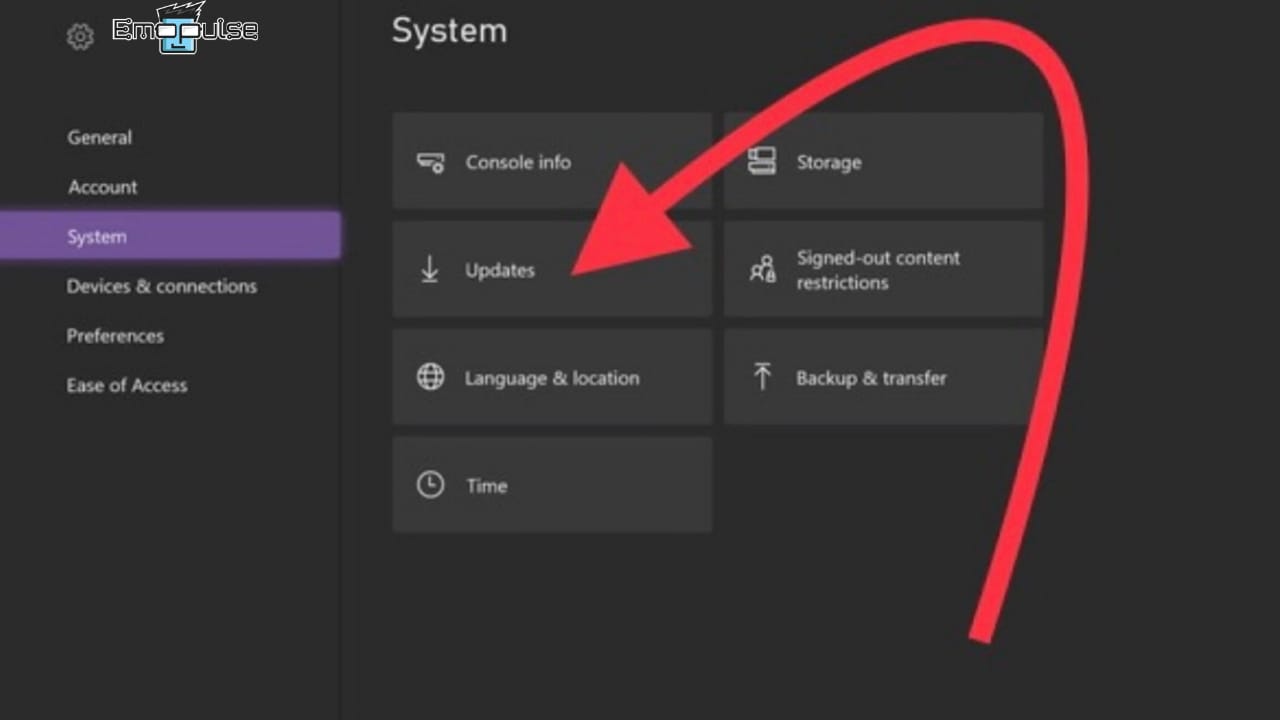Users might encounter frustrating issues and problems when connecting Xbox One S to a TV via HDMI. I encountered the problem on my Xbox One S due to an HDMI connection issue with my TV. This resulted in a blank screen and a “No Signal” message. Loose or damaged HDMI cables, malfunctioning HDMI ports, incorrect display settings, or outdated firmware could cause the problem.
This is how an error might come up:
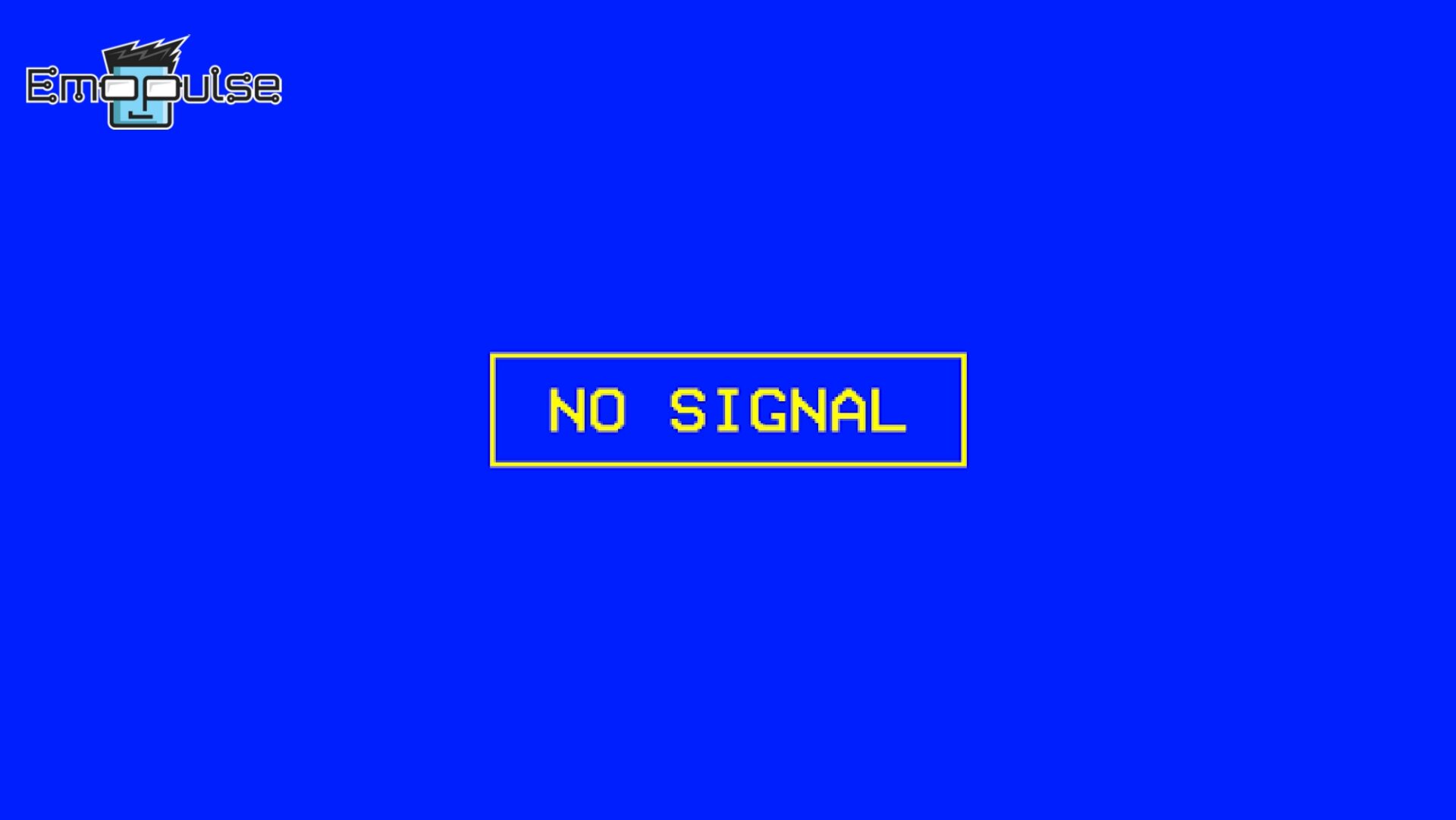
Issues with the display on Xbox One S may be due to a loose HDMI cable, incorrect HDMI input selected on the TV or monitor, HDMI port problems on the Xbox One S, the need for a power cycle for both the Xbox and the display, and potential software or firmware glitches on the Xbox.
Key Takeaways
- When encountering the “No signal” problem on the Xbox One S, it’s essential to consider several factors that may be causing the issue. Begin troubleshooting by inspecting the HDMI cable’s connection.
- Please verify that the display device, whether a TV or a monitor, is correctly set to the appropriate input/source for the Xbox. To eliminate the possibility of a faulty HDMI port on the display device, try using a different HDMI port.
- Perform a hard reset of the Xbox One S by holding the power button for approximately 10 seconds until it turns off, then power it back on.
Try Different HDMI Ports
If the issue persists, attempt connecting the Xbox One S to a different HDMI port on the TV. Sometimes, specific ports may malfunction, and switching can resolve the problem. I got this idea when I was going through Quora, and Narnacle Digital had done this already.
To try different HDMI ports on your TV or monitor, follow these steps:
- Identify the various HDMI ports on your TV or monitor. They are usually labeled as “HDMI 1,” “HDMI 2,” and so on, or they may have specific labels like “HDMI (ARC)” or “HDMI (Game).”
- Turn off both your TV or monitor and the device (in this case, your Xbox) that you want to connect via HDMI.
- Unplug the HDMI cable from the current HDMI port on your TV or monitor.
- Plug the HDMI cable into a different HDMI port on your TV or monitor. Make sure it’s securely and firmly connected.
- Turn on your TV or monitor, followed by your Xbox or the device you want to connect.
- On your TV remote, use the input/source button or menu to select the HDMI port to which you’ve connected your Xbox.
- Wait for a moment to see if the display shows your Xbox content. If it does, you’ve successfully switched to a different HDMI port.
Power Cycle
Performing a power cycle can help to solve the HDMI No signal Error on Xbox One as Lachlan Chicken does on Quora. Here is how to perform a power. On the Xbox console, press and hold the power button for approximately 10 seconds. This will force the console to shut down completely.
Verify TV Input Source
Ensure the TV is set to the correct input/source where the Xbox One S is connected. Accidental input switching on the TV can cause an HDMI error. Youtuber Robtech suggested this method to everyone. To switch the input source on your TV, follow these general steps. Keep in mind that the process may slightly differ based on your TV’s make and model:
- Find the button labeled “Input,” “Source,” “TV/Video,” or something similar on either your TV remote or the TV itself. This button often features an icon resembling a screen or rectangle with an arrow or diagonal line.
- Give this button a press to access the input source menu.
- Utilize the directional or navigation buttons on your remote to browse through the available input sources. These typically include HDMI1, HDMI2, AV, Component, PC, and so on. Highlight the input source you wish to switch to.
- Once your preferred input is highlighted, press the “Enter” or “OK” button on your remote to confirm and switch to that input source.
- Your TV screen should now display content from the chosen input source. If it’s a connected device like a gaming console or DVD player, ensure that the device is powered on and correctly connected.
Check Resolution Settings
Incorrect display settings on the Xbox One S can lead to compatibility problems with the TV. If you recently changed display settings and encountered the problem, reset the display settings by pressing and holding the Xbox button on the console for about 10 seconds until it turns off. Unplug the power cord, wait for a minute, then plug it back in and turn on the console.
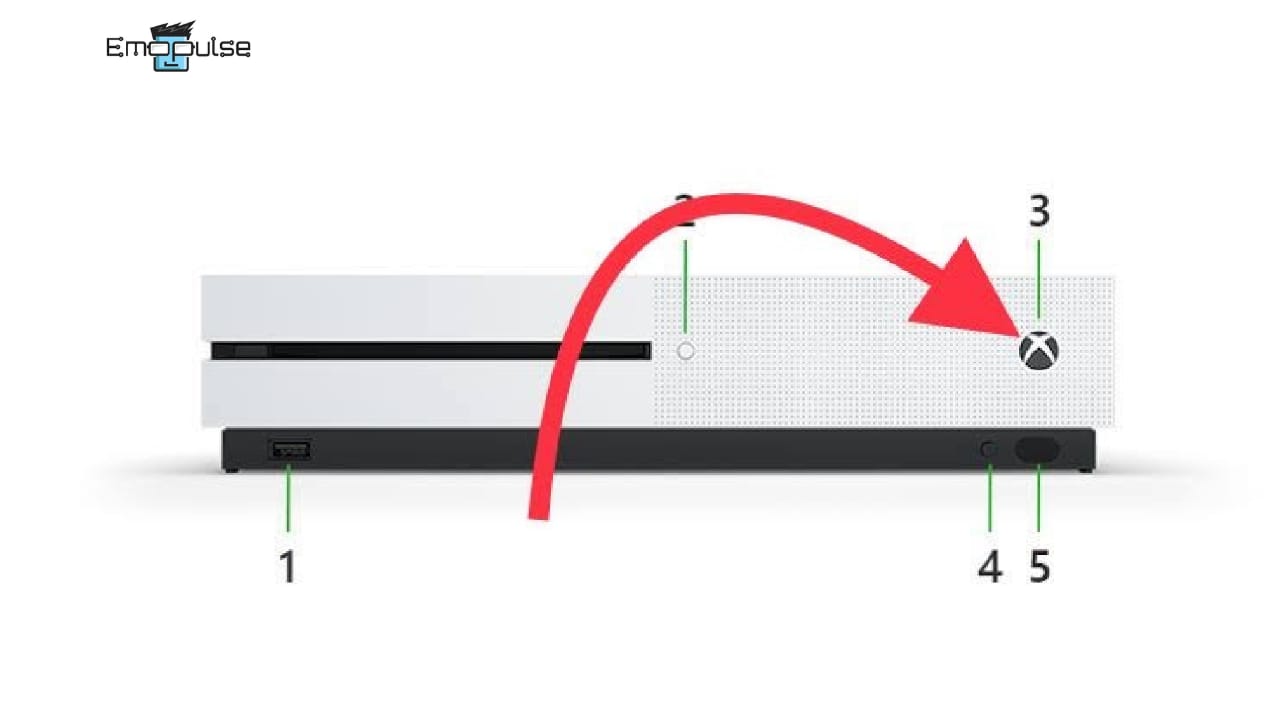
Resolution Adjustments
- If you can see the Xbox dashboard but not the games, adjust the resolution settings.
- Navigate to “Settings”
- Select the option “Display & Sound.”
- After selecting that, go into the “Video Output” to modify the resolution to match your TV capabilities.
Update Firmware
- Ensure the Xbox One S is running the latest system firmware. Check for updates by going to Settings.
- After going in settings, click on “System.”
Click on “system” after going into the settings – (Image by Emopulse) - In System, you have to select “Updates.”
Click on Updates – (Image by Emopulse) - Outdated firmware can sometimes cause compatibility issues.
If nothing seems to work, then the best solution is to reach out to Xbox Support.
My Thoughts
If you found this article helpful, check out other articles :
Frequently Asked Questions
What does HDMI “No signal” mean?
HDMI “No signal” means that there will be no display on the tv when you turn the Xbox one s on
Why does the HDMI “No signal” problem occur?
The HDMI “No Signal” problem occur when there is a faulty HDMI cable, loose HDMI cable connection, HDMI port issue e.t.c.
How to fix the HDMI “No Signal” problem?
This problem is common in the Xbox one S. We can check if the hdmi port is working or not. It is important to check if the HDMI cable is working or if it is broken. Read the full article to know more about the fixing of this problem
Good job! Please give your positive feedback
How could we improve this post? Please Help us.