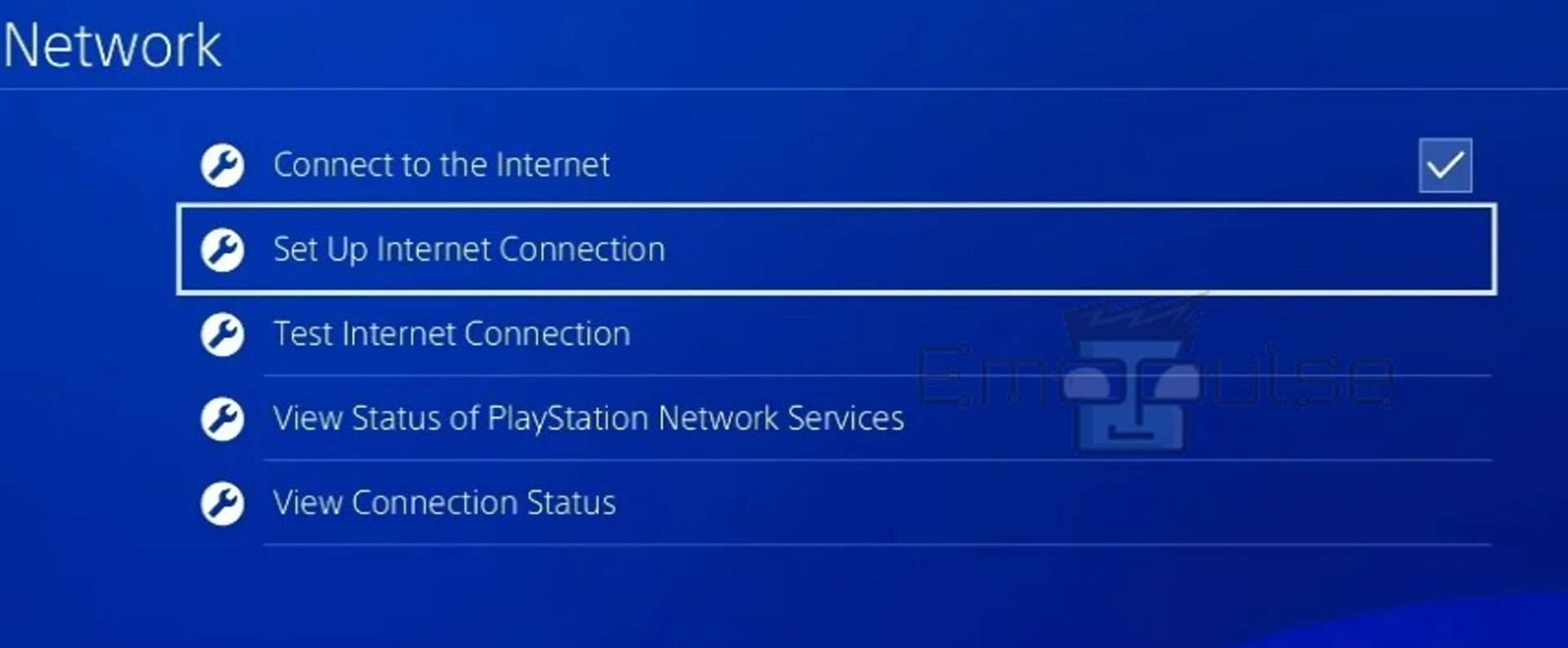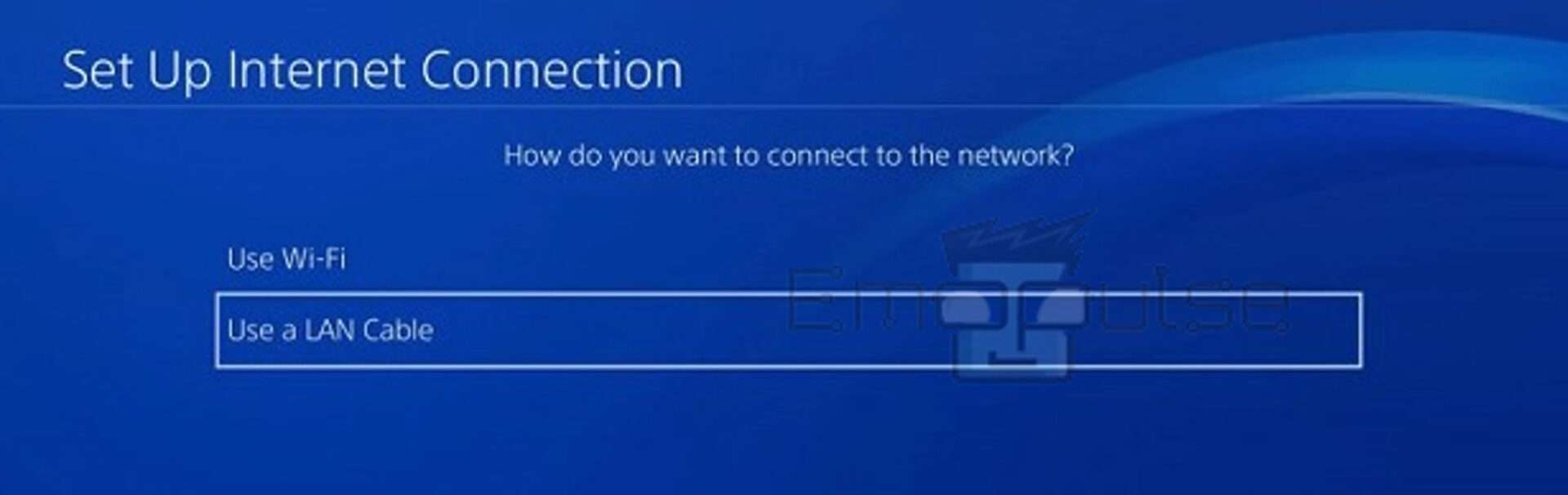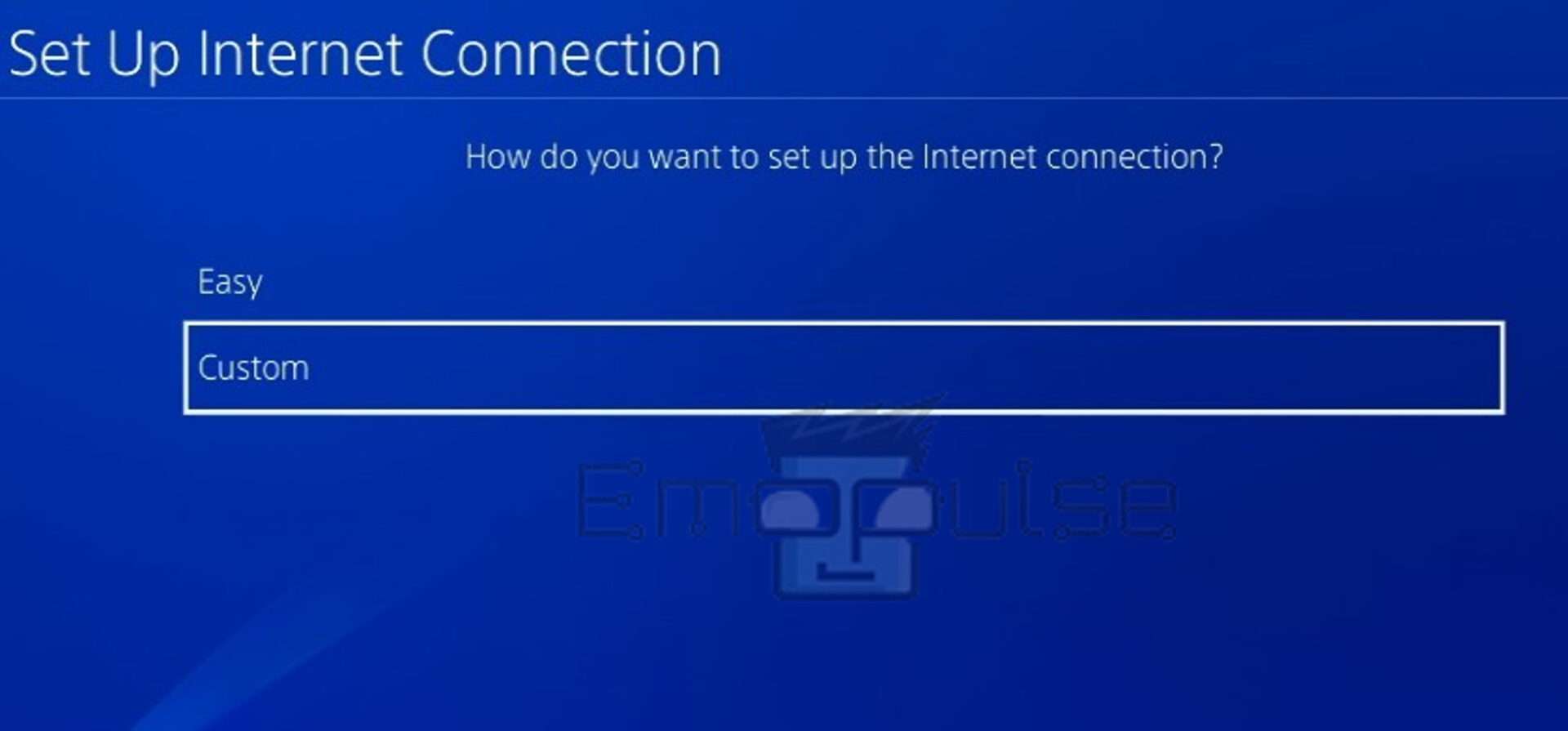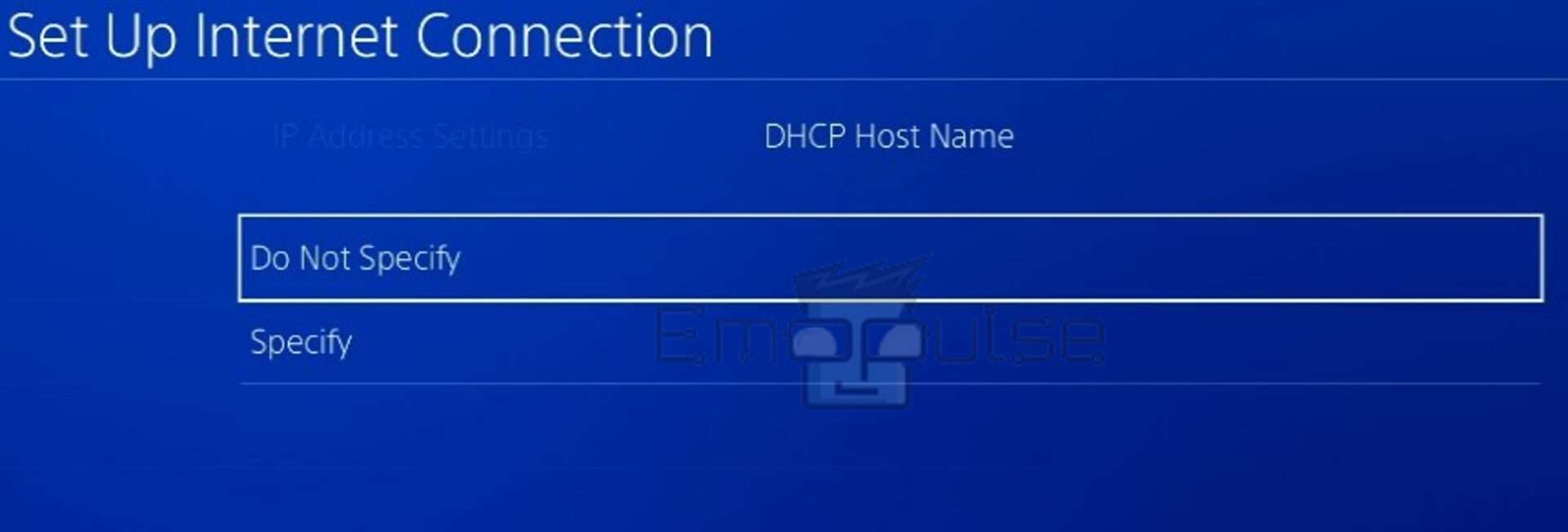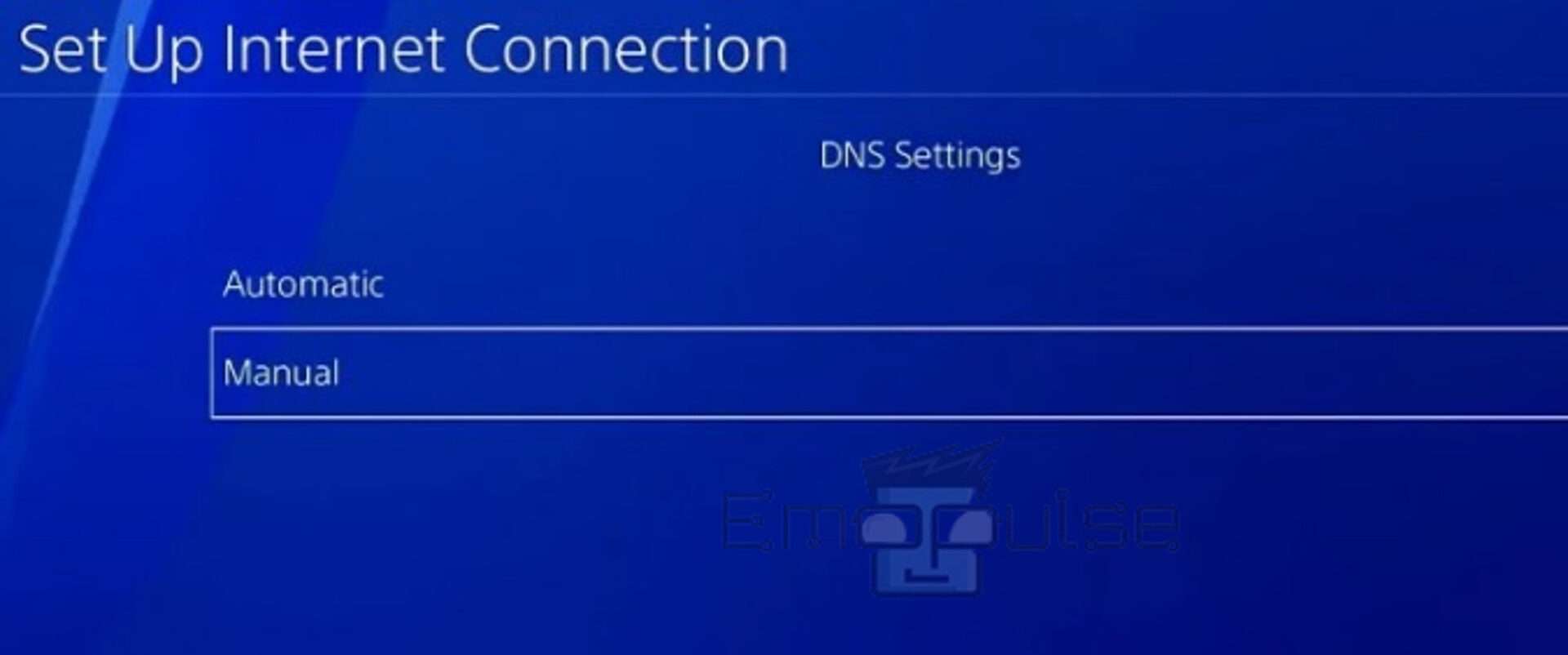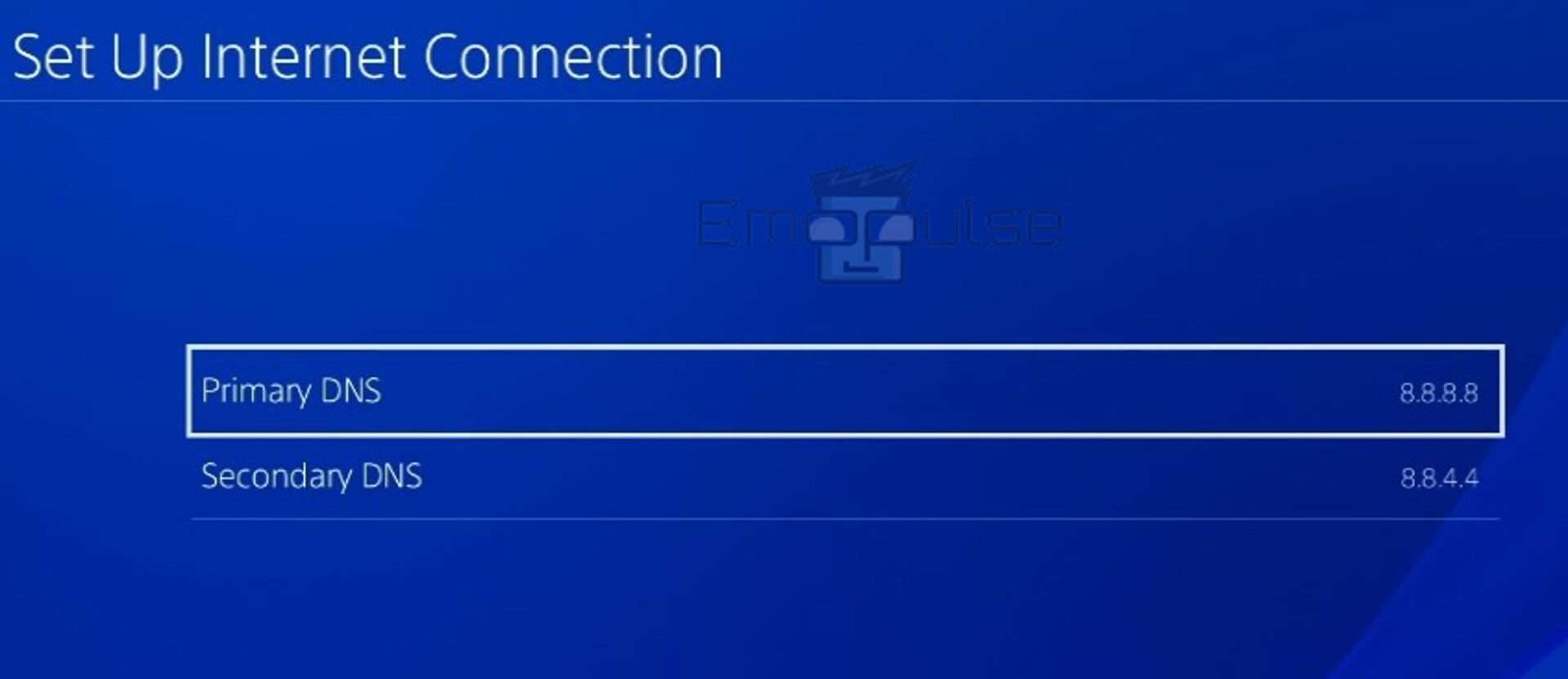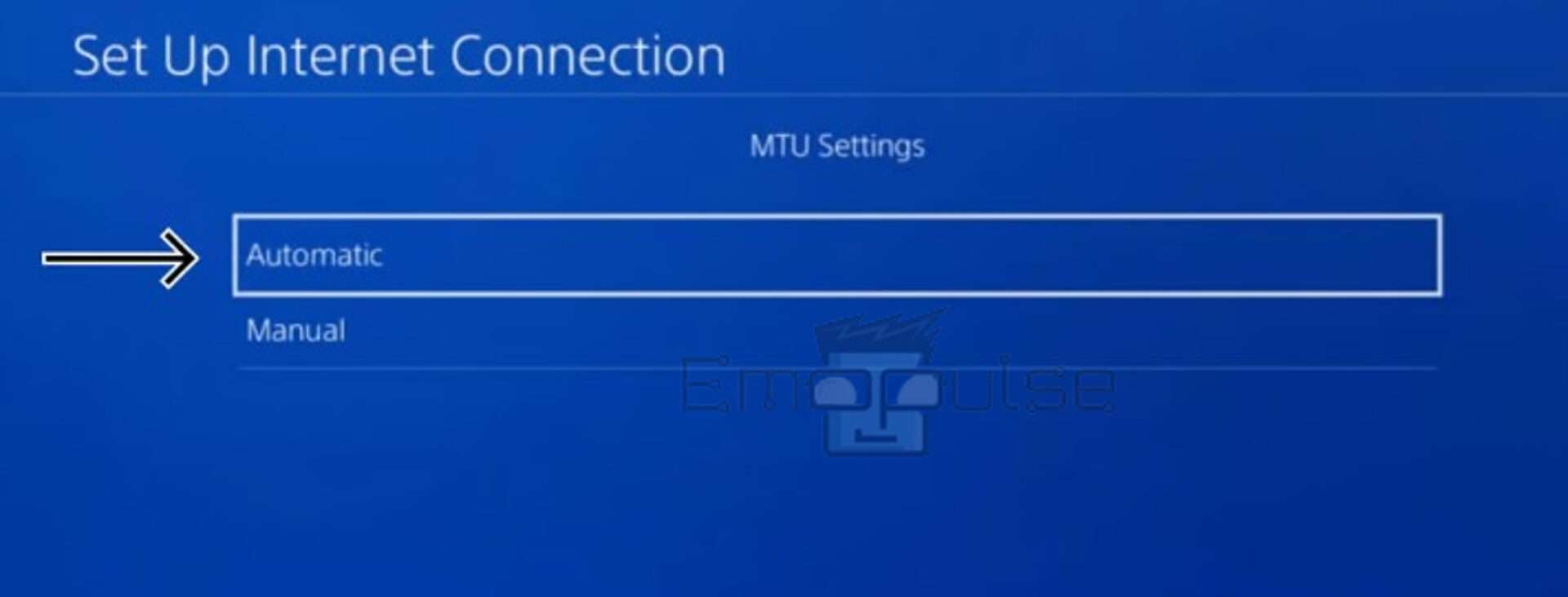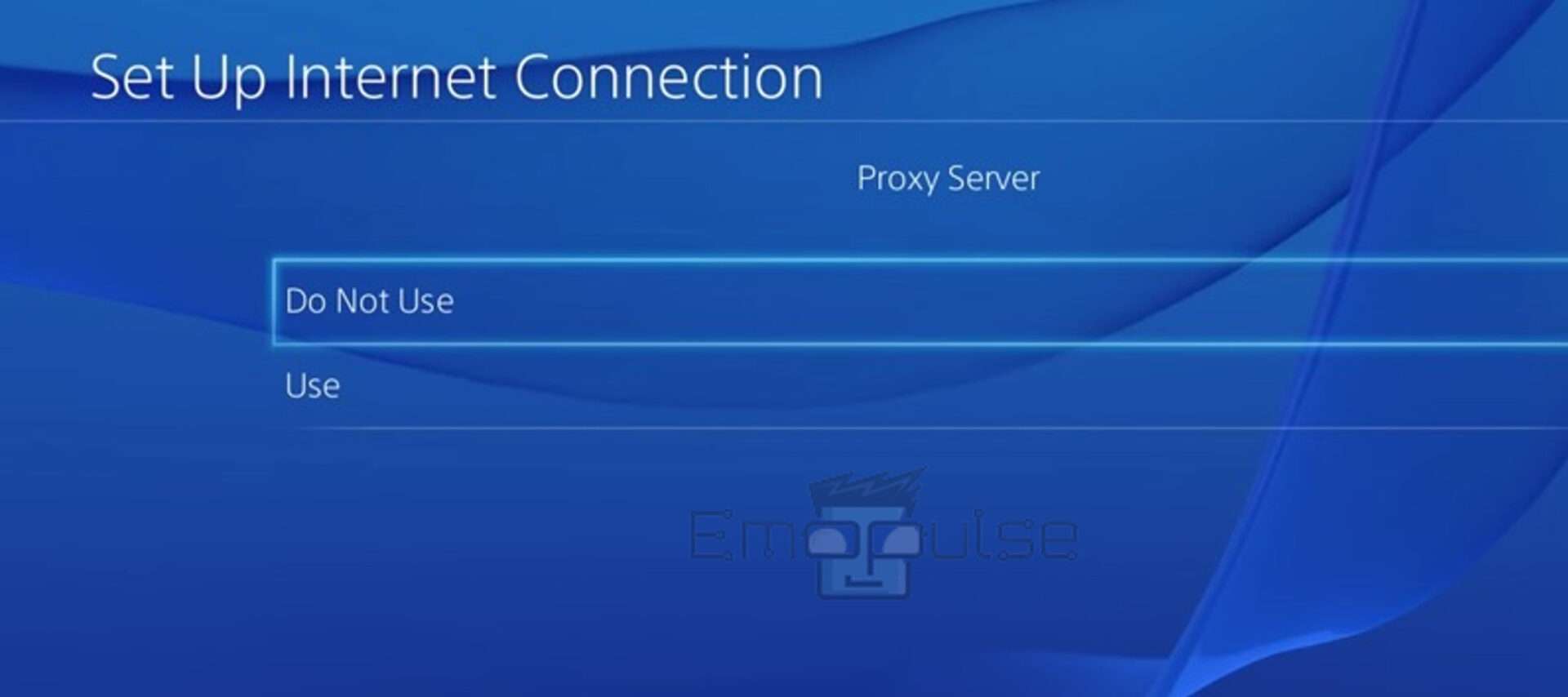One of the most well-known errors impacting PS4 consoles is WS-37397-9, which indicates a connection error between the PS4 console and Sony’s PSN. Most frequently, this error occurs when a server issue arises, such as when the PSN is down or undergoing maintenance.
When you encounter this error, a message like “An error has occurred (WS-37397-9)” appears on your screen, preventing you from accessing the PlayStation store, updating your account information, activating or deactivating your system, and browsing your download list or trophies.
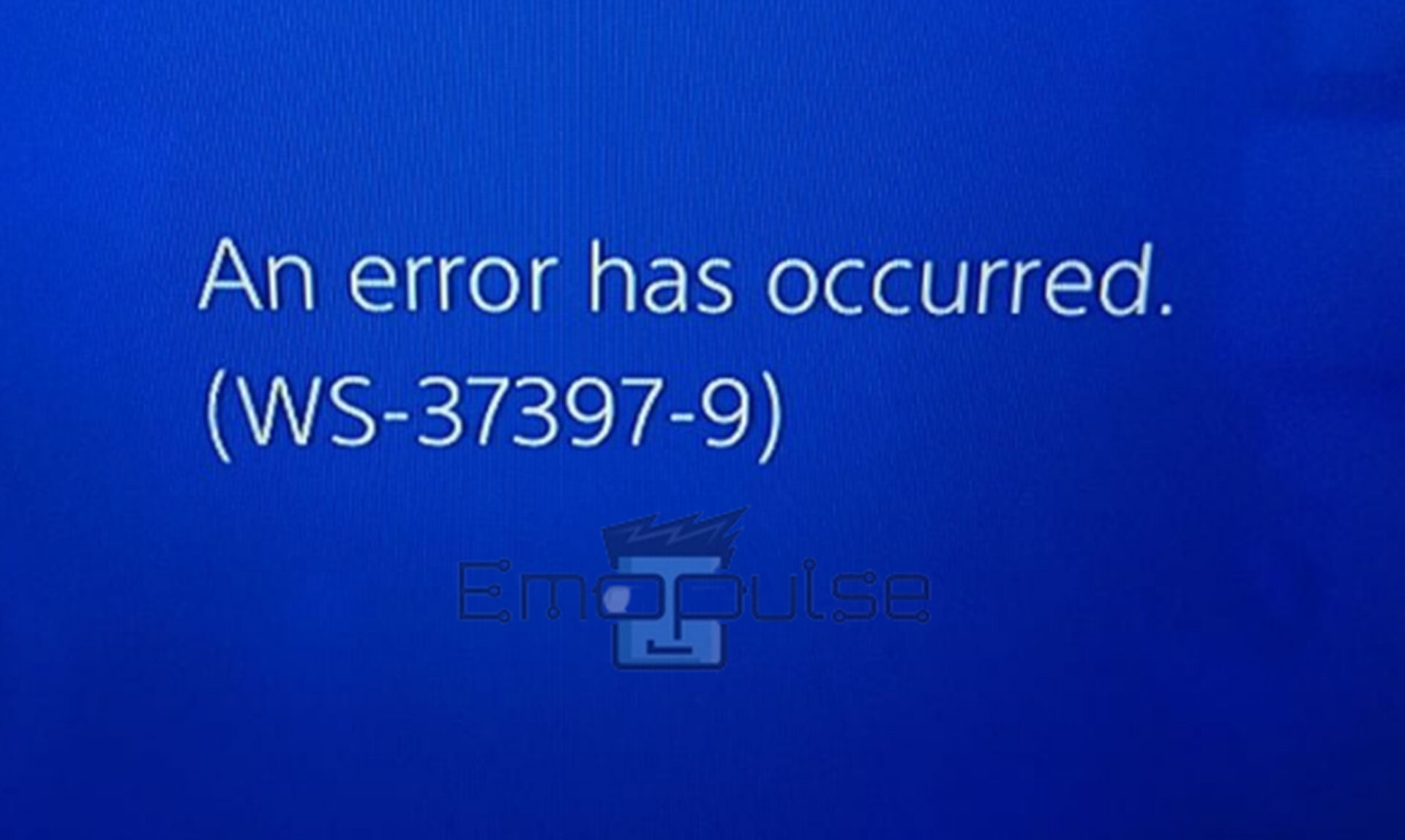
Key Takeaways
- The PS4 error code WS-37397-9 appears on your screen due to the connection error between your console and Sony’s PSN, preventing the console from working.
- Some possible causes of PS4 error code WS-37397-9 are down or unavailable PSN server status, blocklisted IP address by PSN, low bandwidth, poor internet connection or speed, ISP DNS server issues, and corrupted software.
- The potential fixes include checking the PSN server status, checking the network connections, rebuilding the PS4 database, changing the DNS server on the PC, changing your IP address, updating PS4 software, and using a VPN.
I recommend checking the PSN server status through Downdetector before attempting any additional repairs; it’s conceivable that the PS4 servers are down or inaccessible due to maintenance. If so, there is no other choice but to wait.
Furthermore, test the speed of your internet connection using apps or speed-testing websites to ensure your PS must be connected to an active internet connection to establish and maintain a connection to the Sony online service.
However, you can attempt several potential fixes to resolve the PS4 error code WS-37397-9, which are:
Changing DNS Server On PS4
Due to the default DNS not functioning, many users face the PS4 error code WS-37397-9. I addressed this error by changing the DNS server on PS4. So, try switching your DNS to Google DNS to fix the error by following the steps below:
- Open the PS4 and go to Settings > Network > Set up Internet connection option.
Set Up Internet Connection – Image Credit [Emopulse] - Choose a Wi-Fi or LAN Cable based on how your PS4 is linked to your router.
Select “Use Wi-Fi” or “Use a LAN cable” – Image Credit [Emopulse] - Open Custom and change the IP address field’s setting to Automatic.
Custom – Image Credit [Emopulse] - Select DHCP Host Name as Do not Specify.
Select DHCP Hostname – Image Credit [Emopulse] - Select DNS settings as Manual.
Select Manual settings – Image Credit [Emopulse] - For Google DNS, select Primary DNS as “8.8.8.8” and Secondary DNS as “8.8.4.4“, and for Cloudflare, select Primary DNS as “1.1.1.1” and Secondary DNS as “1.0.0.1“.
Select Primary and Secondary DNS – Image Credit [Emopulse] - Choose MTU settings as Automatic.
MTU settings – Image Credit [Emopulse] - Select Proxy Server as Do Not Use.
Proxy server settings – Image Credit [Emopulse] - Select Test Internet Connection next, and after the test is finished, see if error WS-37397-9 has been fixed.
Changing Your IP Address
A member of my team fixed this error by changing the IP address, which also worked for other Reddit users. So, if the PSN has blocked your IP address, you must manually modify your IP address from the devices.
Using VPN
An IP ban on Sony may cause the WS-37397-9 error code. You couldn’t go to the PSN if the IP address you gave previously blocked Sony’s systems because it was linked to spam, used by a hacker, or connected to harmful software or a virus.
Therefore, I recommend you confirm whether your IP is blocked by contacting the PS support team; if it is, then by using a VPN, you can avoid the ban. Even though some VPNs are free, they may need to be more reliable and faster. Even if you use a premium VPN, a quick connection and a secure online experience are not guaranteed. However, before you use a VPN, please ensure your router is compatible with it because you must modify some settings for it to work.
Final Verdict
The official PlayStation website says that when you encounter this error, and there are no PSN problems, your IP address has been blocked due to activity that breaches the PSN Terms of Service and User Agreement. A virus on a device linked to your home network may be what caused the activity. Kindly scan all connected devices for viruses. Hopefully, this will resolve this error.
Here are other related guides:
The PS4 error code WS-37397-9 means a connection problem between the PS4 and Sony's PSN that prevents you from accessing the PlayStation store, updating your account information, activating or deactivating your system, browsing your download list or trophies, and many more. You can avoid the IP ban and gain access to the websites again by using a VPN, proxy server, or Tor Browser. But always select a trustworthy VPN or proxy server provider at all times, and utilize the tool by the provider's terms of service. Bans are permanent, while suspensions are typically momentary. Suspensions typically last one to seven days; however, depending on the offense, staff may extend them.What is PS4 error code WS-37397-9?
How can I prevent an IP ban?
What is the time frame of a PSN ban?
Good job! Please give your positive feedback
How could we improve this post? Please Help us.