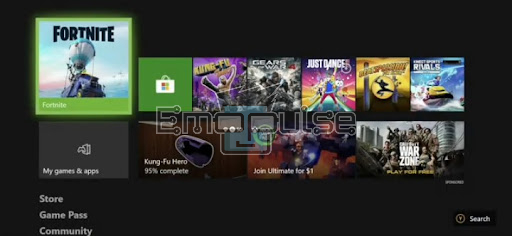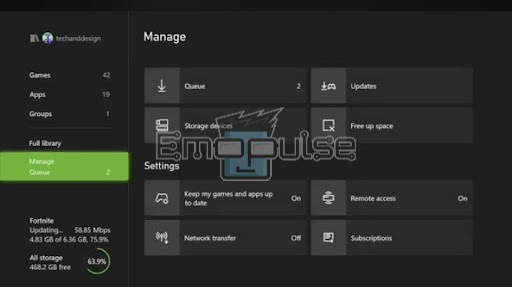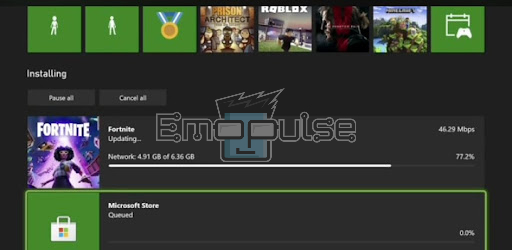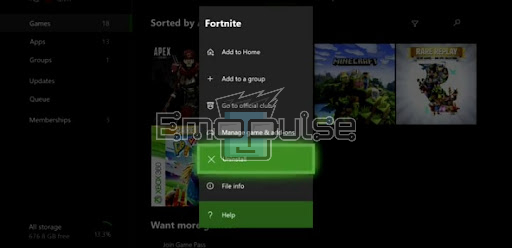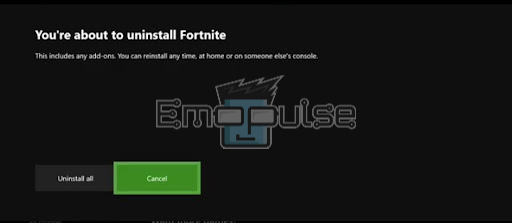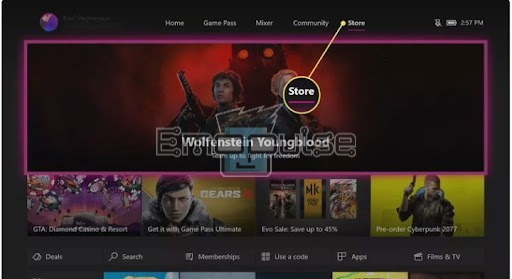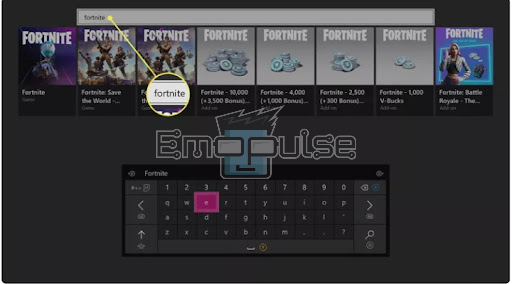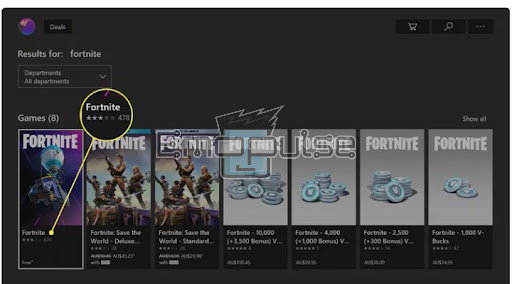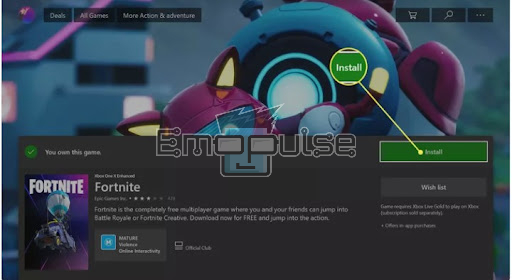Gaming enthusiasts around the world have been captivated by the exhilarating experiences offered by titles like Fortnite. However, for those who enjoy playing Fortnite on Xbox, ‘an unexpected error has occurred while signing into your account for Xbox Live‘ account can be a frustrating and perplexing hurdle. The reason behind this error varies from simple connectivity issues to an outdated Fortnite game and more.
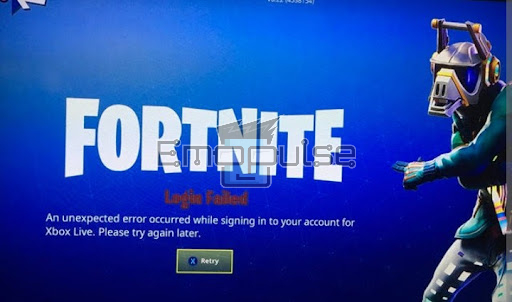
So, to help you eliminate this error, I’ll delve into the causes and potential fixes for this error that can get you back to an uninterrupted gaming session.
Key Takeaways
- The error manifests as “An unexpected error occurred while signing in to your account on Xbox Live.”
- Causes include server issues, network connectivity, incorrect credentials, software updates, hardware problems, profile corruption, and third-party app interference.
- Solutions range from updating Fortnite, checking internet speed, reinstalling the game, using a special sign-in technique, changing the DNS server, and contacting Xbox Support.
Update Fortnite
Updating to the latest version ensures that you won’t encounter any such errors and also works on addressing other issues, potentially offering a smooth gaming experience.
Here are the steps to perform this solution:
- Power on your Xbox Series X|S console and wait for the Xbox home screen to load.
- Using your controller, navigate to the “My games & apps” option on the home screen.
Fortnite Apps and Games – (Image by Emopulse) - You can do this by either pressing the Xbox button on your controller and selecting it from the quick menu or by scrolling to it manually.
- Once you’re in the “My games & apps” section, scroll down through your list of installed games and applications.
- Look for the “Manage” option and select it.
Manage – (Image by Emopulse) - Within the “Manage” menu, you will find various options related to your games and apps.
- Among these options, you should see one labeled “Updates.”
- Locate and select “Fortnite” from the list to initiate the updating process.
Update Fortnite – (Image by Emopulse) - Your Xbox console will now download and install the latest update for Fortnite.
Delta926 on Reddit after applying the same fix as us, got around the error pretty quickly.
Delete And Reinstall Fortnite
Another effective solution to tackle the “An unexpected error has occurred while signing in to your account for Xbox Live” issue is to consider deleting and reinstalling Fortnite.
Sometimes, game files can get corrupted or become problematic over time, leading to sign-in difficulties. Reinstalling Fortnite gives you a fresh start and eliminates any underlying issues.
Here are the steps to do that:
Delete Fortnite
- Navigate to the Fortnite icon using the directional arrows on your controller.
- Hold the ( ☰ ) button on the controller until a drop-down menu appears.
- Select “Manage apps and games” by pressing the (A) button on the controller.
Manage Apps and Games – (Image by Emopulse) - Locate the Fortnite icon within the list of installed ga mes.
- Choose the “Uninstall” option by pressing the (A) button on the controller.
Uninstall by Pressing A – (Image by Emopulse) - Confirm the operation by pressing (A) again when prompted in the “Uninstall all” dialog on your TV screen.
Uninstall all – (Image by Emopulse)
Reinstall Fortnite
- Turn on your Xbox console, ensuring it’s connected to the internet and you’re logged into your Xbox network account.
- Use your controller to press RB and navigate to the Store tab on the Xbox dashboard.
Store Tab – (Image by Emopulse) - Highlight “Search” and press A.
- In the search bar, type “Fortnite” and press the Menu button.
Search Fortnite – (Image by Emopulse) - Locate Fortnite and press A; it should display no price underneath it.
Locate Fortnite – (Image by Emopulse) - Highlight “Get” and press A on your Xbox Live controller.
Install – (Image by Emopulse) - The Fortnite download will commence, and you can track its progress by pressing the glowing Xbox logo button on your controller.
Reset Your Xbox Console And Sign In Using This Special Technique
I found this amazing hack that’s different from other hard quitting and traditional resetting methods. The best part? It’s very effective and helps you get rid of unexpected errors when streaming Fortnite.
Here’s what you need to do:
- Launch Fortnite and wait until you see the ‘press A to start’ prompt.
- Press the A button to sign in, and when the error message pops up, let it remain on the screen.
- Now, press and hold the Home button, the prominent one in the top center of your controller.
- Select “Restart console.”
- Once your console has completely rebooted, you should be able to initiate Fortnite as usual and sign in to Xbox Live without encountering the error.
5. Change DNS Server
Changing your DNS (Domain Name System) server on your Xbox can be a helpful troubleshooting step if you’re experiencing connectivity issues or slow internet speeds. When you alter your DNS server settings, you enhance your Xbox’s network performance and reduce lag during online gaming sessions.
This solution is particularly handy if you’re encountering frequent disconnects or experiencing difficulties connecting to Xbox Live services.
If you still find yourself stuck with this persistent unexpected error on Xbox Live while trying to enjoy Fortnite, it’s worth considering reaching out to Xbox Support. Sometimes, the problem may be specific to your account or require a deeper investigation.
My Thoughts
The widespread occurrence of the “An unexpected error has occurred while signing into your account for Xbox Live” issue suggests its impact on Fortnite players. While the solutions provided are effective for many, the error’s persistence highlights the need for a comprehensive fix from developers. A timeline for resolution remains uncertain, urging affected users to explore alternative gaming experiences or seek ongoing support until a permanent solution is implemented.
You might want to check these guides as well:
- Fortnite An Unexpected Error Has Occurred
- Xbox One Error Code 0x87e107DF
- How To Fix 0x97e107df Xbox Error
Frequently Asked Questions
What to do if my Xbox won't let me uninstall games?
You can try resetting your Xbox to address this issue.
Why is my Xbox so slow?
Your Xbox may be slow due to a sluggish internet connection.
Do you need Xbox Live to play Fortnite?
You don't require Xbox Live to access Fortnite online; it's free to play on nearly every platform.
Good job! Please give your positive feedback
How could we improve this post? Please Help us.