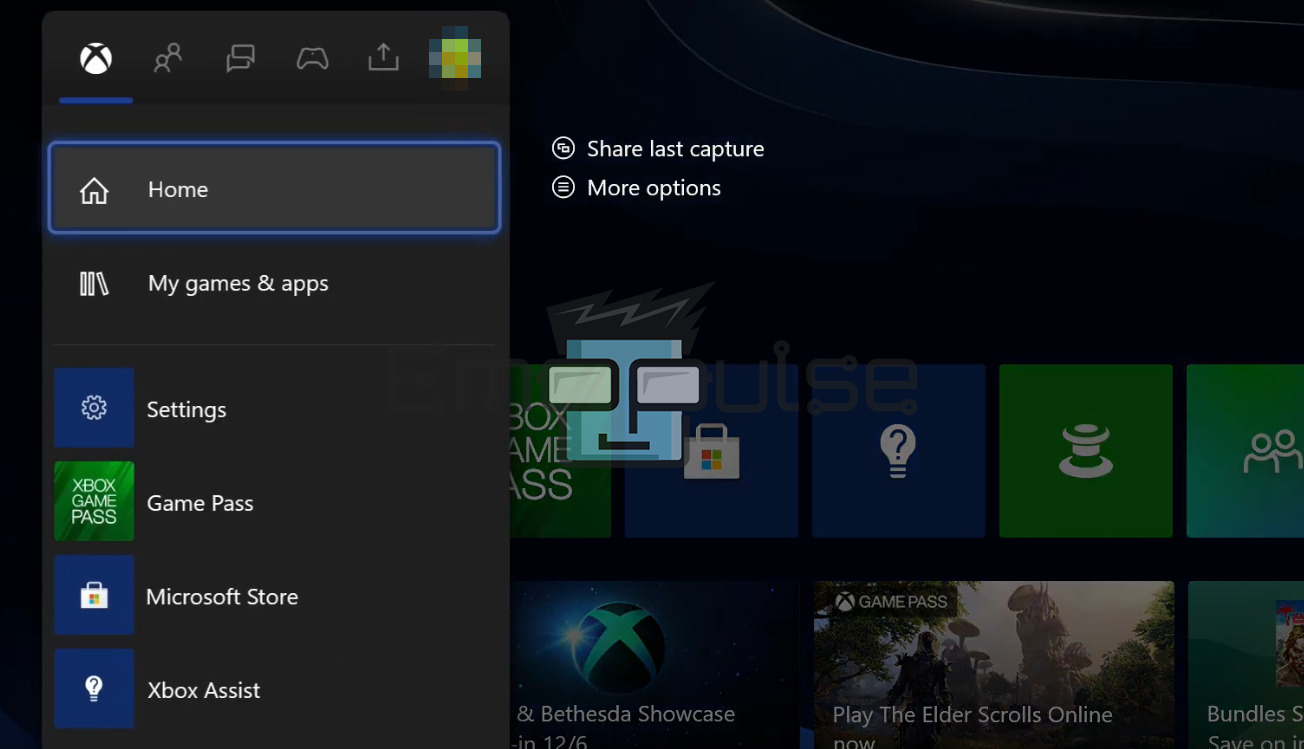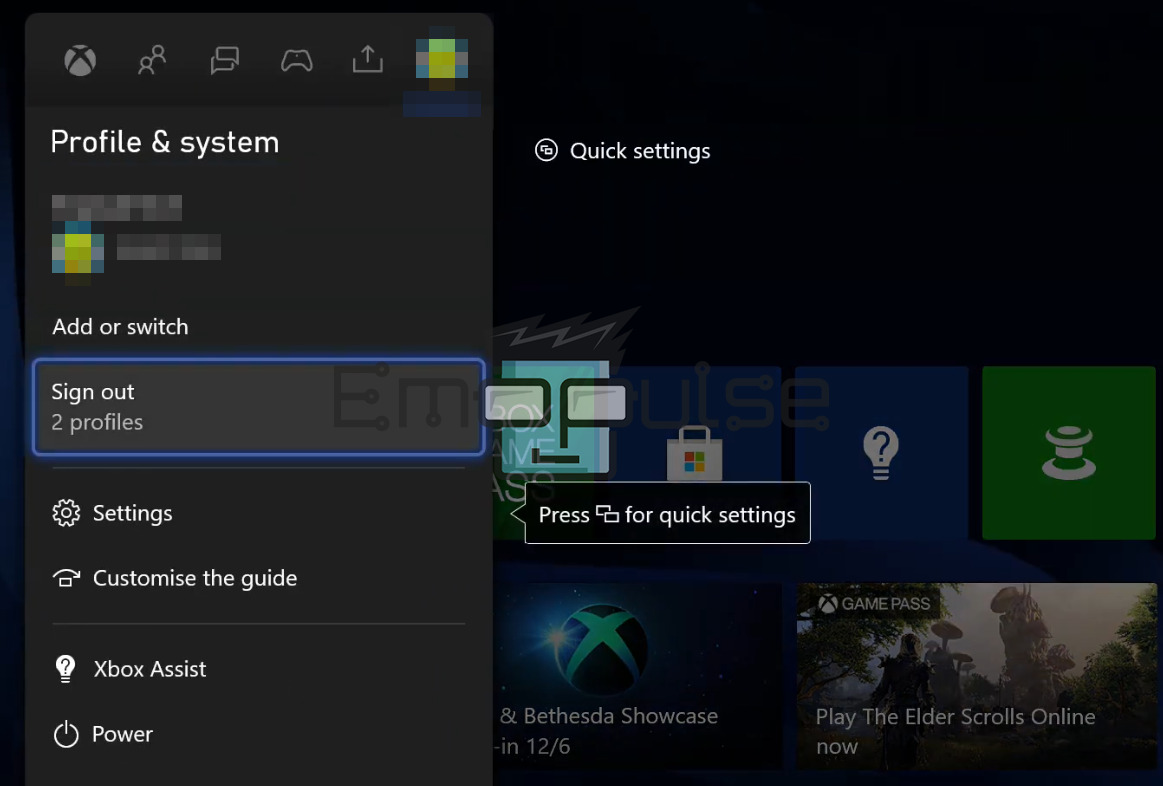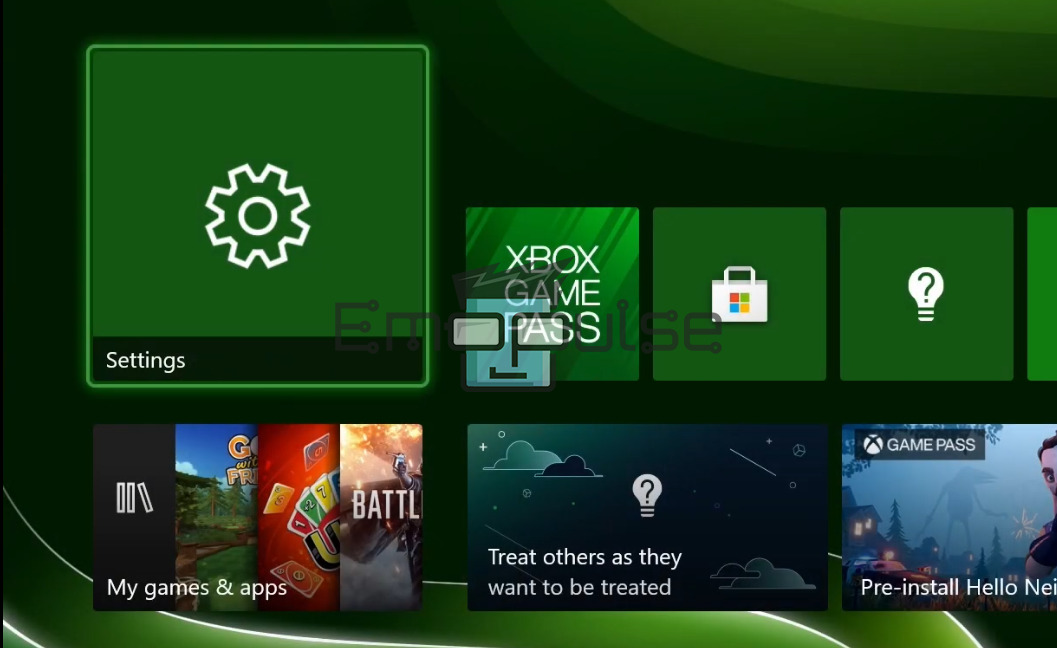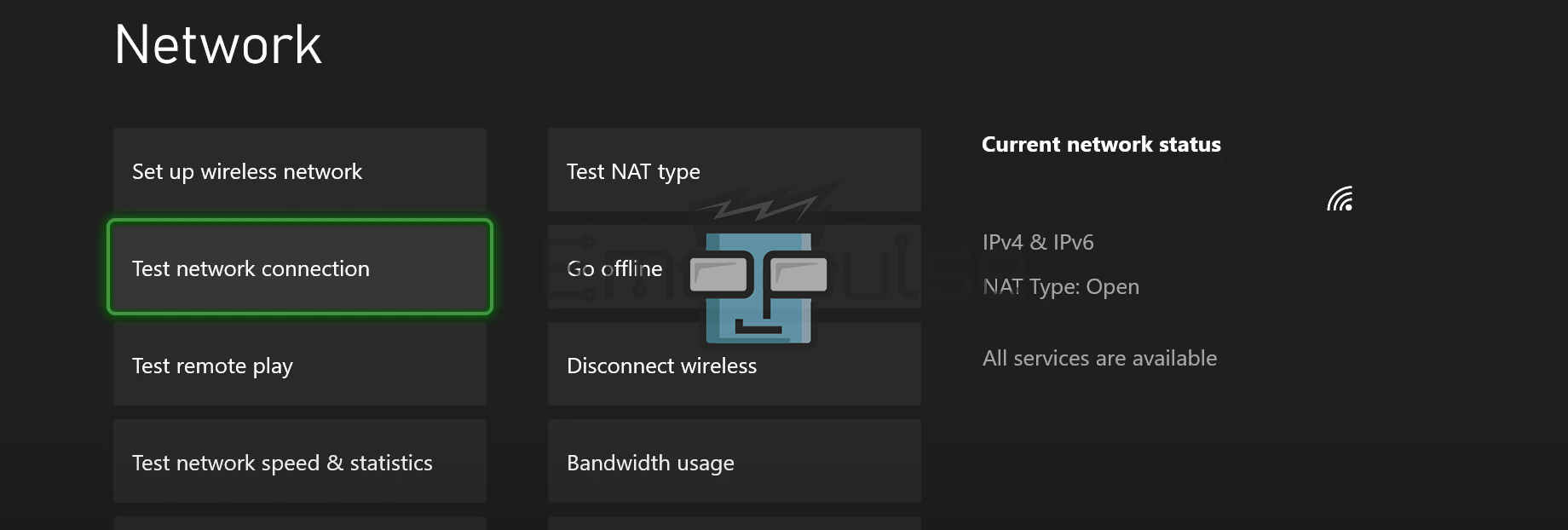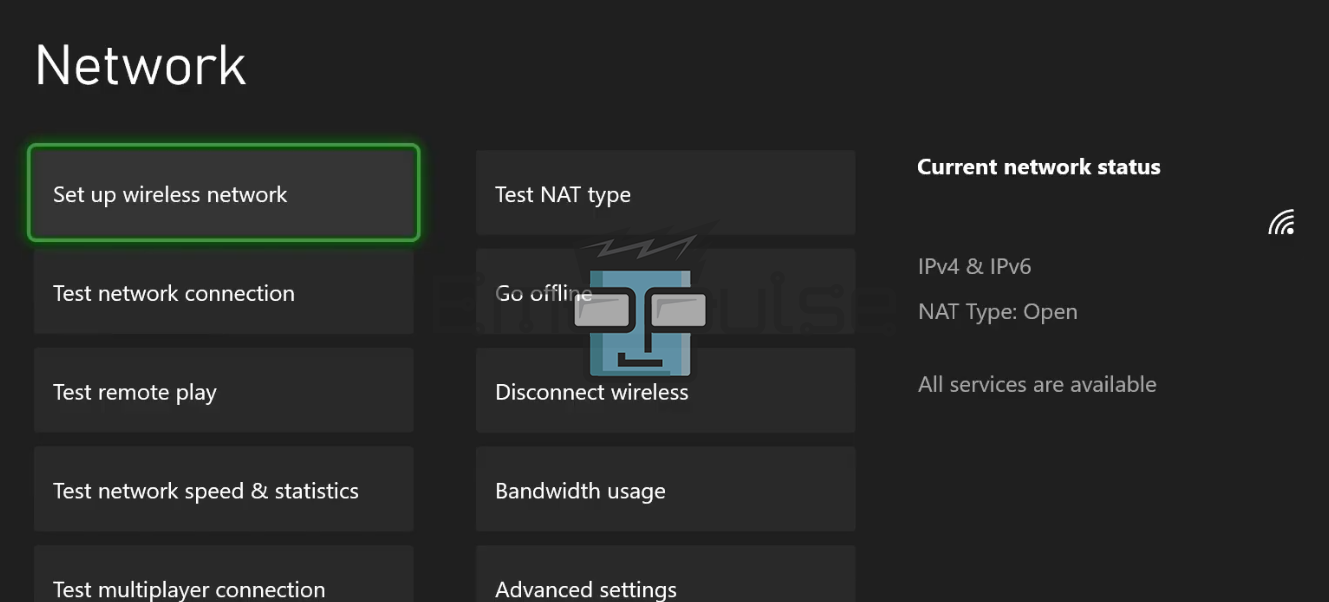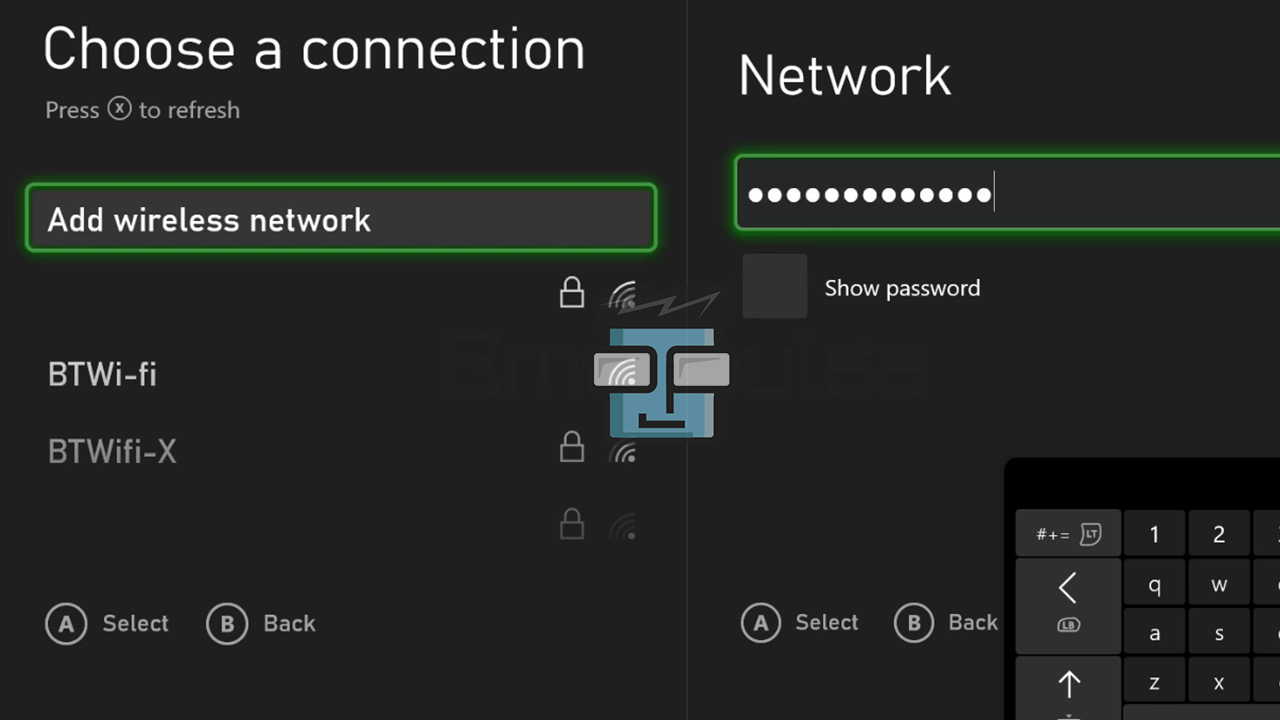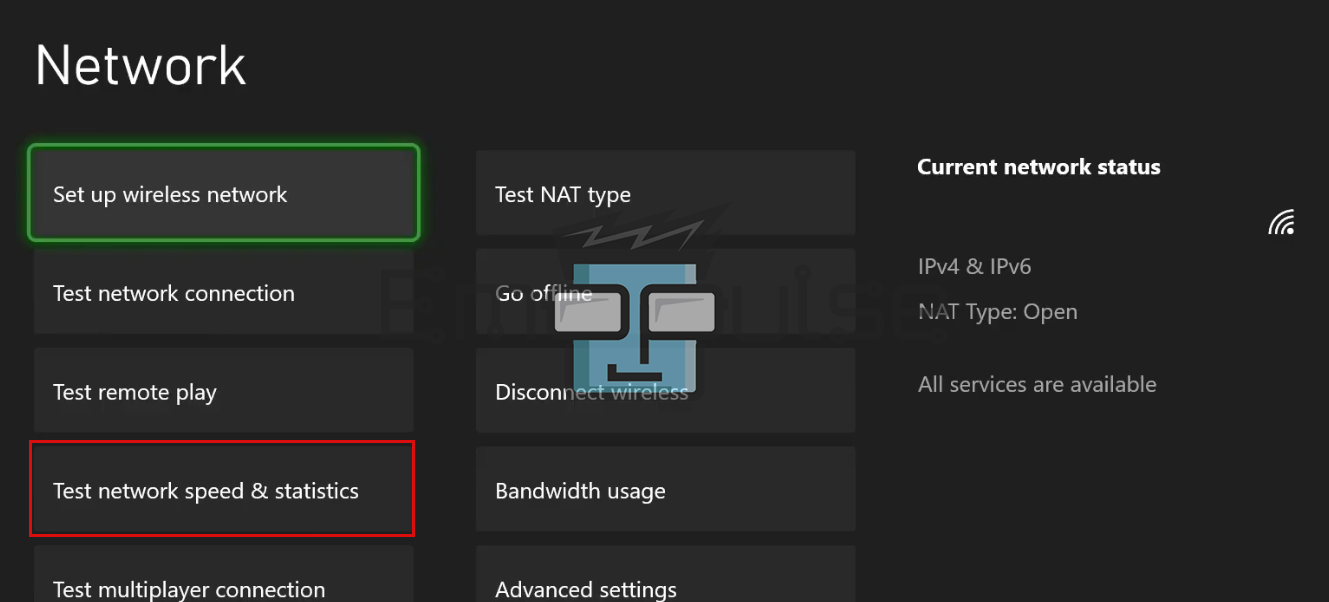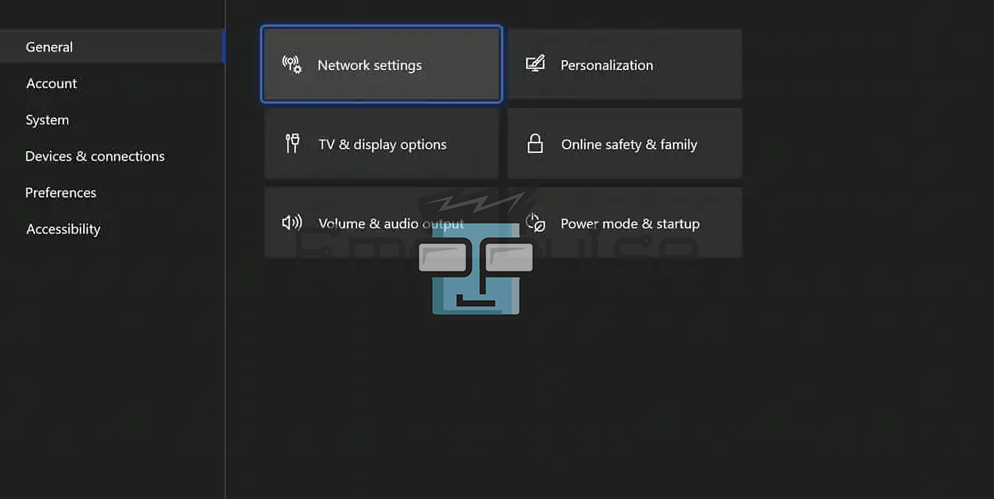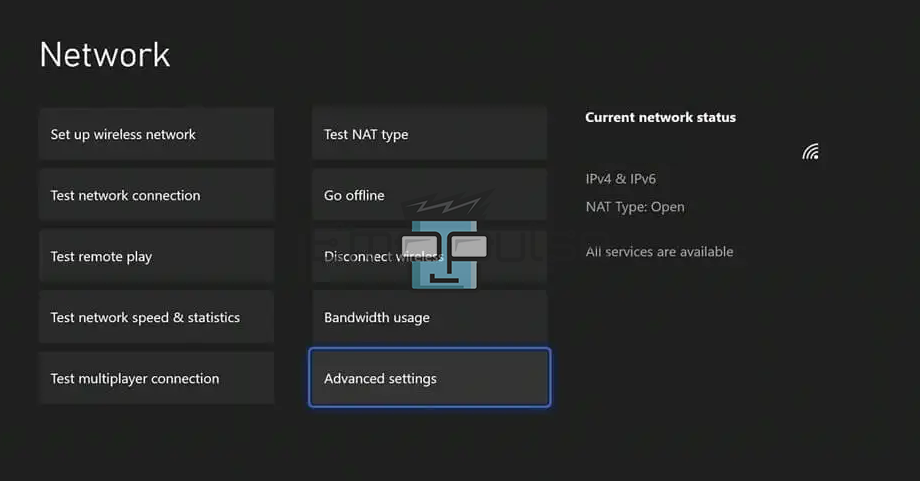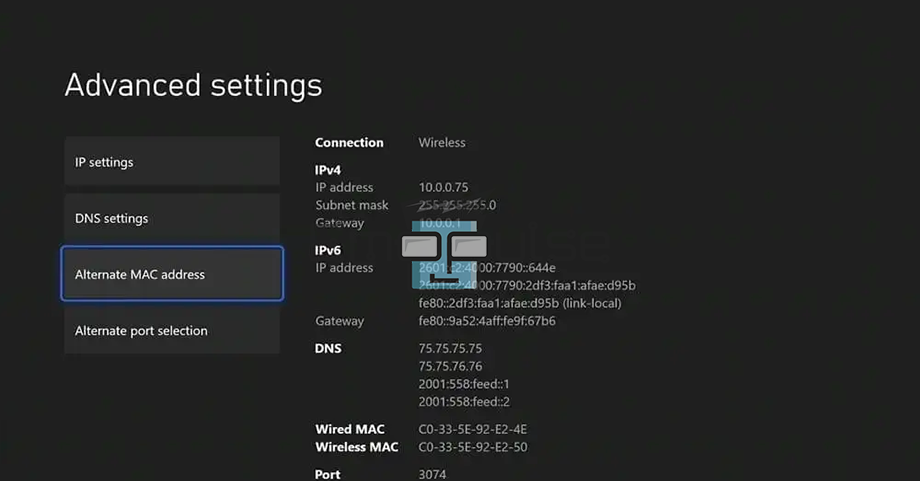While most errors, mostly outages related to Xbox Live, are gone, users still face many other errors. One of those errors is the frustrating 0x97e107df Xbox error. Users face this error because it fails to validate the license while launching the application. This error can result from an Xbox Live outage, interruptions, and software issues.
If, while launching a game, you end up with this error, the error message reads:
“Something went wrong. Give it another try. If this happens again, visit xbox.com/errorhelp and enter the following code: 0x97e107df”
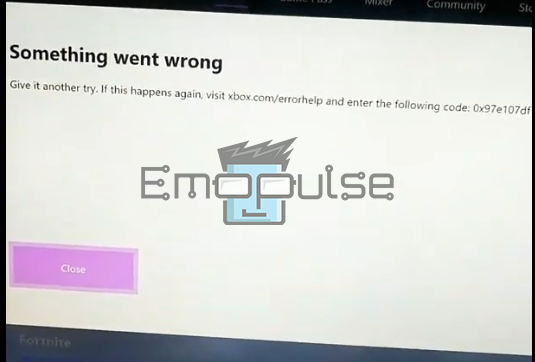
Key Takeaways
- 0x97e107df Xbox error prevents you from launching digital applications or games.
- License validation failure is the main reason why this error exists.
- Restarting the console, checking Xbox Live status, checking network connectivity, and re-logging can be possible fixes.
The 0x97e107df Xbox error is a common issue that prevents users from launching games or apps on their consoles. It usually occurs when there is a problem with the Xbox Live service or the console’s software. However, try these simple methods before moving on:
- Updating The Console
- Hard Rebooting Xbox One Or Xbox Series X|S
Check Xbox Live Status
According to users, it’s a server-side issue. Therefore, try checking the Xbox Live status. Ensure that the problem might be off your end. You can always head to the Xbox Twitter account, which mentions ongoing issues.
Logout And Re-Login
Xbox may be failing to validate your account credentials. In my findings, fixing this can be a possible fix for the 0x97e107df Xbox error. The easiest fix for this problem is logging out and logging in again. Here’s how to do it:
- Open the guide by pressing the Xbox button on the controller. (select the home page if you are not on the home page).
Guide – Image Credits [Emopulse] - Scroll toward your Profile Picture > sign-out option.
Profile Tab – Image Credits [Emopulse] - Restart the console and log back into your account.
Testing Network
A slow or unstable network can make you run into 0x97e107df Xbox errors. I recommend you test the network connection from the settings app. Sometimes, Xbox can show you online when it isn’t.
Test Network Connection
Follow these steps to test the network:
- First, open the settings by selecting the settings application on the home page. You can alternatively open the guide by pressing the Xbox button on the controller and then selecting the settings option under the Profile tab.
Settings App – Image Credits [Emopulse] - Choose General > Network Settings > Test network connection.
Network Settings – Image Credits [Emopulse]
If the next page says, “It’s all good. Your console is connected to the network.” The network is not the culprit in this case. But if it tells you that Xbox is not connected to the network, you need to check the connectivity.
Setting Up A Wireless Connection
Ensure the ethernet cable is connected correctly (in case of a wired connection), or you can set up a wireless connection. To do so:
- Open the Network settings > Set up wireless network option.
Network Settings – Image Credits [Emopulse] - Select the network you want to connect to in the next window and enter the Password.
Wireless Network – Image Credits [Emopulse]
If the connection is successful, you’ll see the “It’s all good” window. Then check again if you are still facing the 0x97e107df Xbox error.
Test Connection Speed
Additionally, you can check the connection speed because sometimes a slow connection is the root of all network-related errors. It’s simple; follow the given steps:
- Select Network settings > Test network speed & statistics.
Network Settings – Image Credits [Emopulse]
After a small test run, information about different factors such as download speed, upload speed, latency, and packet loss will be displayed. It’ll confirm whether the minimum required speed (3 Mbps download speed, 0.5 Mbps upload speed, and latency less than 150 milliseconds) is available.
Clear Alternate MAC Address
As I mentioned, every device uses a unique MAC address to identify itself to the network. So do the Xbox consoles when they connect to a network. Failure to do so could be the cause of the error. Because if the console can’t verify itself to the network, it won’t connect any of the services required to validate licenses.
Below are the steps to help you clear the Alternate MAC address:
- Open the Settings > Profile tab > General > Network settings.
Settings – Image Credits [Emopulse] - From the network settings window, select Advanced settings.
Network Settings – Image Credits [Emopulse] - In the next window, select the Alternate MAC address > Clear.
Advanced Settings – Image Credits [Emopulse]
Once done with the steps, restart the console and check if the problem is corrected.
Factory Reset Xbox
If the server is running up and restarting or power cycling doesn’t work for you, in that case, I found factory resetting is the best option, which also worked for other users on Reddit. It’ll reset the Xbox’s system to default factory settings. This way, it can get rid of all corrupted files.
Final Verdict
According to the official Xbox support, this error is particularly related to Xbox One when you try to launch a game. They suggested checking the Xbox Live status and restarting your console to fix this error. However, try other methods mentioned above if restarting the console doesn’t work because my team members have tried all of them.
If this guide was of any help, be sure to check out these too:
It's an error preventing game/app launches due to license validation failure. It can stem from Xbox Live outages, network problems, software glitches, and account validation issues. Try these steps: check Xbox Live status, log out and back in, ensure network stability, update the console, hard reboot, clear alternate MAC address, or factory reset. Frequently Asked Questions
What is the 0x97e107df Xbox error and when does it occur?
Why does the 0x97e107df Xbox error occur?
How can I fix the 0x97e107df Xbox error?
Good job! Please give your positive feedback
How could we improve this post? Please Help us.