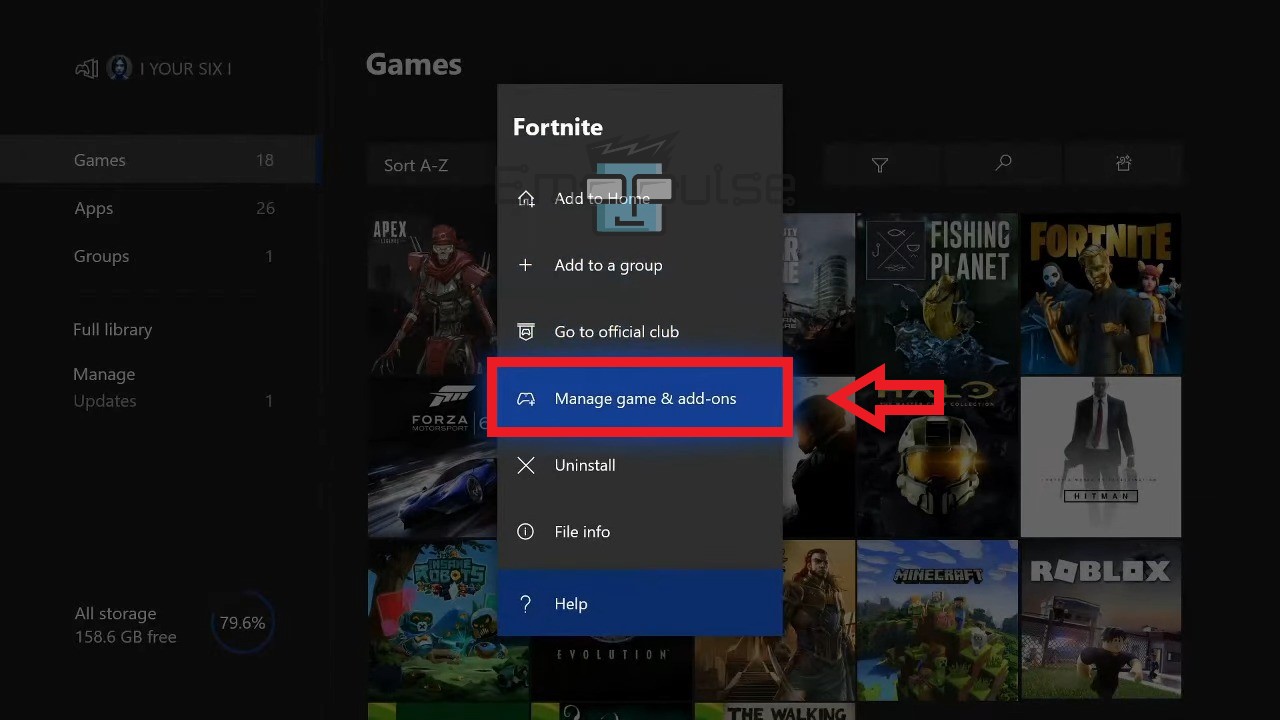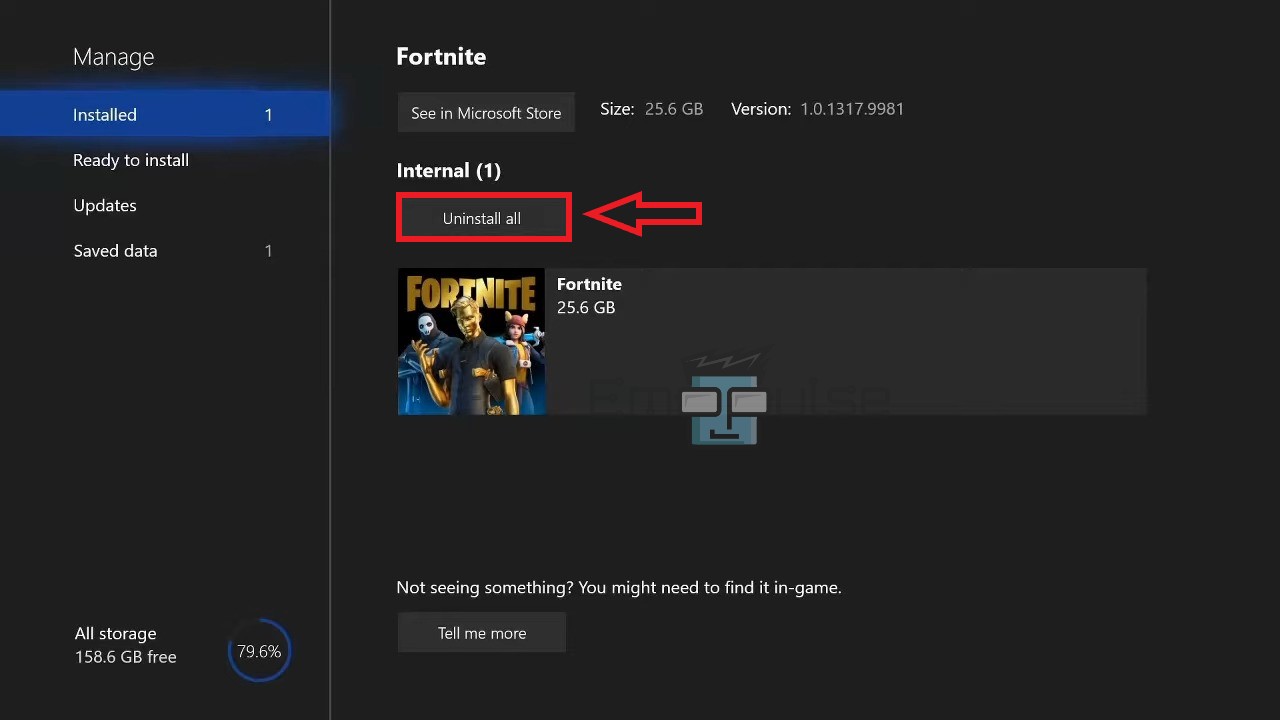Error Code 0x87e107DF is an error specific to Xbox One consoles and is commonly associated with connectivity and network-related problems. The error was first reported on the Microsoft Forums, and it indicates something is preventing the Xbox One from connecting to Xbox Live services or accessing specific content. In this article, I’ll guide you through how to get rid of this error easily.
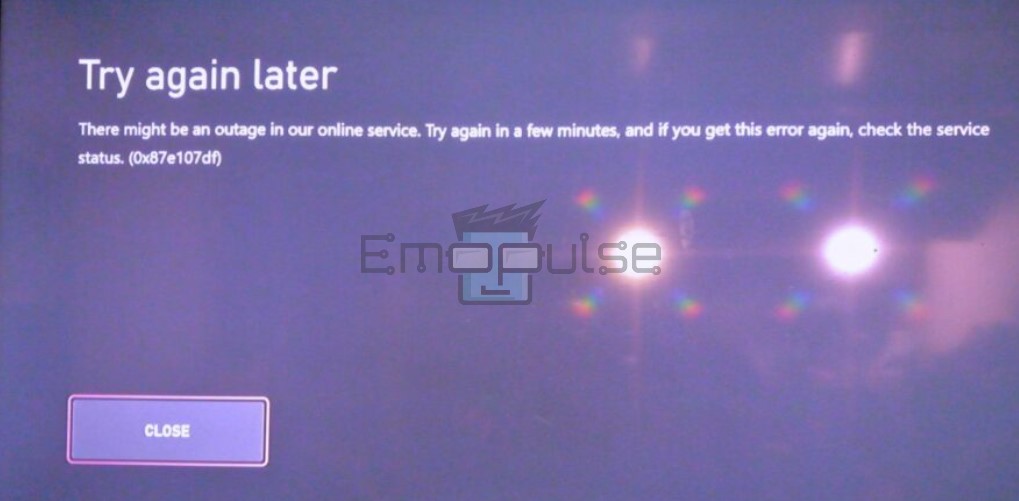
Key Takeaways
- This error is a connectivity and network-related issue that prevents the console from connecting to Xbox Live services or accessing specific content.
- Common causes of the error include Xbox Live service outages, network connectivity problems, server-side issues, game or app-specific glitches, and account-related problems.
- Basic troubleshooting methods include power cycling the Xbox One, checking the Xbox Live server status, testing network connection, updating system software, and clearing persistent storage.
How To Fix Error Code 0x87e107DF?
These simple solutions address common issues and often resolve the error without needing more complex actions. Before proceeding with the basic fixes, ensure the console is connected to the internet.
Since the error is a network error, try these generic fixes before you move on:
- Power cycle Xbox.
- Troubleshoot your connection.
- Switching profiles.
- Check The Server Status
- Run An Internet Speed Test.
The troubleshooting methods include:
- Test Network Connection
- Changing DNS Settings
- Reinstalling Problematic Games/Apps
- Clearing The Alternate MAC Address
Test Network Connection
I use this all the time to get around network issues! This process checks the status of your internet connection and ensures that the Xbox Live services are accessible. This test will help find and perhaps resolve any network difficulties.
Here are the steps to Test Network Connection on Xbox One:
- Press the Xbox button > System > Settings > Network > Network settings > Test network connection.
- The Xbox One will now perform the network test. This process may take a few moments.
- After the test, the Xbox One will display the results on the screen.
- If it displays an error message, there is a problem with your network connection.
- Make a wired connection and check again.
Changing DNS Settings
In my opinion, this is one of the more important fixes and it did work flawlessly for me. DNS is responsible for translating domain names into IP addresses. Sometimes, by altering your DNS settings, you can potentially improve your Xbox One’s connection to the internet.
Reinstalling Problematic Games/Apps
Initially suggested by Reddit user XTye, I figured this was usually the most useful way around this. The installation files may be corrupt if the error occurs consistently with a specific game or app. Reinstalling the problematic game or app may resolve the issue.
Here are the steps to Reinstall a Game/App on Xbox One:
- Open the guide by pressing the Xbox button from the controller.
- In the guide, navigate to My Games & apps > See all.
- Highlight the game or app that’s causing the error.
- Press your controller’s “Menu” button to open the options menu for the selected game or app.
- Choose “Manage game” (for games) or “Manage app” (for apps).
Manage Game – Image Credits [Emopulse] - Select “Uninstall all” to remove the game or app from your Xbox One.
Uninstall All – Image Credits [Emopulse] - After uninstalling, search the Microsoft Store for the game or app and install it again.
Clearing The Alternate MAC Address
According to my testing, this usually works if you’ve recently switched networks. After accidentally discovering this fix, I stumbled upon confirmation on the Microsoft Forums! The network adapter on your console has a special identification number called the Alternative MAC Address. Sometimes, a mismatch or corruption in this address can cause network-related errors.
Here are the steps to Clear the Alternate MAC Address:
- Open the guide.
- Go to the System > Settings > Network > Network settings > Alternate MAC address > Clear.
- A confirmation message will appear, informing you that the console will restart after clearing the Alternate MAC Address. Confirm the action.
- The console will now restart after clearing the Alternate MAC Address.
Contacting Xbox Support
If you have exhausted all the troubleshooting methods and the Error Code 0x87e107DF persists on your Xbox One, I suggest contacting Xbox Support. They have a team of experts who can help you diagnose and resolve more complex issues affecting your console.
Related Articles:
Frequently Asked Questions
What does Xbox One Error Code 0x87e107DF mean?
The error code indicates a problem with connecting to Xbox Live, Microsoft's online gaming and content service for Xbox. When this error occurs, it typically means that there is an issue with the communication between your Xbox One console and the Xbox Live servers.
Is there a way to know if the error is caused by a specific game or app?
Yes, you can identify if Xbox One Error Code 0x87e107DF is related to a specific game or app by testing other games/apps, checking error frequency, looking for updates, searching community discussions, and contacting support for the problematic software. This will help you target the issue and find appropriate solutions.
Will resetting my Xbox One resolve the error?
Performing a full reset can clear temporary system files and settings, which may be causing the error. However, before resetting, it's crucial to back up your data to avoid data loss.
Good job! Please give your positive feedback
How could we improve this post? Please Help us.