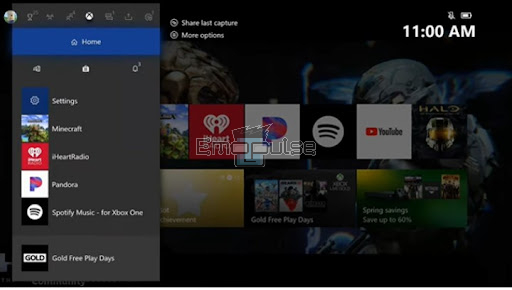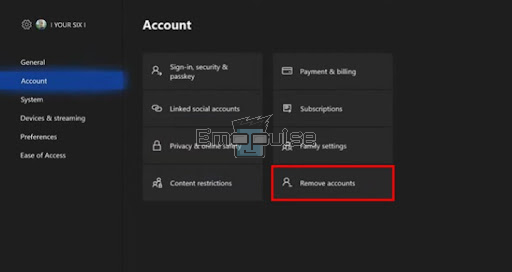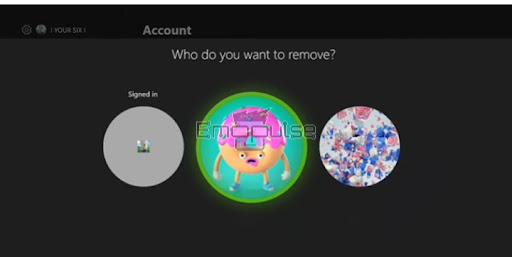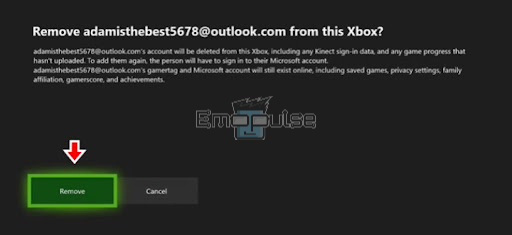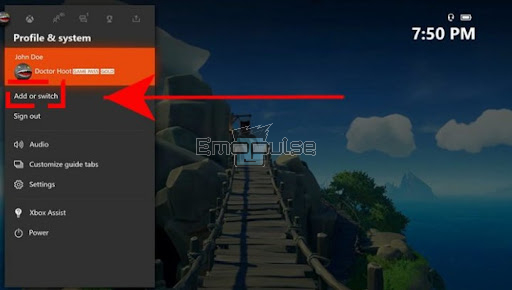You may encounter various error codes during your gaming sessions, one of which is the “Xbox error 0x80a4001a.” It is a specific error code that typically appears when there are issues with network connectivity on your Xbox console and is prevalent among Xbox users.
This error indicates that your Xbox cannot sign in or connect to Xbox Live, Microsoft’s online gaming and content delivery service. I’ve compiled this detailed guide to help you understand this error better, along with its fixes.
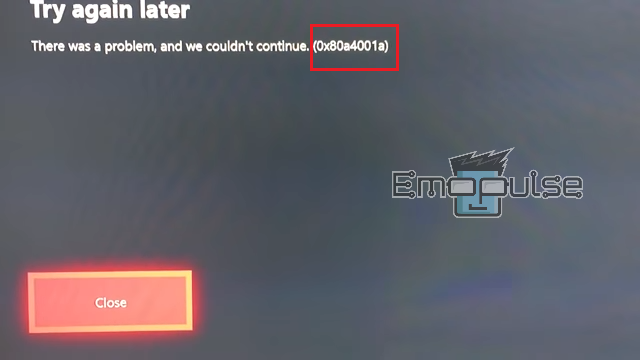
Key Takeaways
- Error 0x80a4001a appears on Xbox when the console faces issues connecting to Xbox Live or signing in.
- Causes include network connectivity, hardware problems, service outages, profile issues, firewalls, DNS configurations, and glitches.
- Solutions involve profile management and power cycling.
Try this simple fix before moving on:
1. Remove Your Xbox Account And Re-add It
Sometimes, your Xbox profile can get a bit wonky – it might become corrupted or develop issues, which can be the root cause of this error. To help you get rid of this problem, a Reddit User has recommended removing and re-adding your account.
Here are the steps for that:
Delete Your Account
- Begin by navigating to the main menu page, then press the Xbox button on your controller to open the Guide.
- Within your Profile section, locate and choose “Settings” to access the settings menu.
Settings – (Image by Emopulse) - Scroll down and click on “Account” > “Remove accounts.”
Remove Accounts – (Image by Emopulse) - From the list presented, select the specific account you intend to remove. After reviewing the provided information, confirm your choice to proceed.
Choose the account to remove – (Image by Emopulse) - To complete the process and eliminate the profile from this console, click on “Remove.”
Remove – (Image by Emopulse)
Re-Add Your Account
- Press the Xbox button on your controller to open the guide.
- Navigate to “Profile & System” > “Add or switch” from the options available.
Add or Switch – (Image by Emopulse) - Select “Add new” to initiate the process.
- Enter the email address associated with the Microsoft account you wish to add, and then press “Enter.” It’s crucial not to accidentally choose “Get a new account,” as this action would create a new Microsoft account instead of adding your existing one.
- Input the password for your Microsoft account that you intend to add, and then press “Enter.”
- Take a moment to review the Microsoft Service Agreement and Privacy Statement, and once you’re ready, select “I Accept.”
- Proceed by following the steps to configure your Sign-In and security preferences and successfully add your Microsoft account to your Xbox One console.
Conclusion
the Xbox error 0x80a4001a, signaling connectivity and Xbox Live sign-in challenges are addressed in this guide. The key takeaways identify potential causes, including network issues and profile problems, with solutions involving profile management and power cycling. A user-recommended fix suggests removing and re-adding the Xbox account to tackle profile corruption. Following the provided steps facilitates a resolution, ensuring a more seamless gaming experience when confronted with the Xbox error 0x80a4001a.
You should check out these guides as well:
- How To Solve Xbox 360 Code 8007007a?
- Xbox One Error Code 0X87e107DF
- How To Fix Xbox One Error 0x876c0001
Frequently Asked Questions
Will hard reset delete everything on Xbox?
Yes, a hard reset, also known as a factory reset, will delete all data on your Xbox, including games, apps, and settings. It restores the console to its default factory state, so be sure to back up any important data before performing a hard reset.
How long until your Xbox goes to sleep?
By default, an Xbox console typically goes to sleep after one hour of inactivity. However, you can customize this setting in the power and startup options, which are typically 1 hour, 6 hours, or none, to suit your preferences.
Does Xbox have 24-hour support?
Xbox offers 24-hour customer support through various channels, including phone, chat, and online forums, to assist users with their gaming and technical inquiries around the clock.
Good job! Please give your positive feedback
How could we improve this post? Please Help us.