Xbox One error 0x876c0001 is an error code that users typically face when there are issues with the Xbox Live service or your console’s connectivity. This error’s sneaky variations can throw a wrench into your gaming plans, whether it’s the frustration of being stuck at the sign-in screen, the disappointment of being unable to team up with friends online or even launching certain games.
You are greeted with the following error message:
“Something went wrong. Give it another try. If this happens again, visit xbox.com/errorhelp and enter the following code: 0x876c0001”
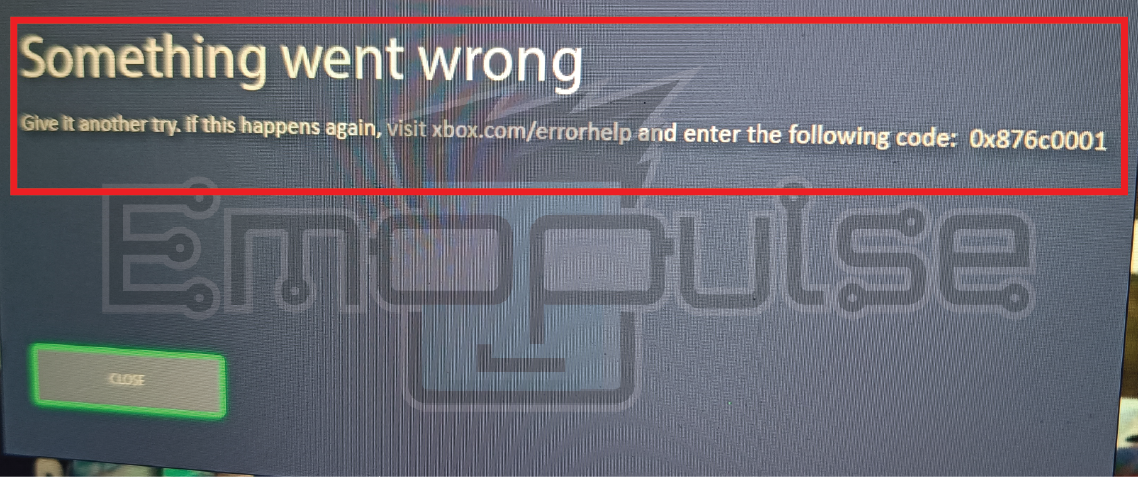
Key Takeaways
- Xbox One Error 0x876c0001 is a common issue hindering your gaming experience.
- The error is often linked to connectivity problems, corrupted data, or server issues.
- You can fix this error by clearing the console cache, deleting and reinstalling the problematic game, power cycling and updating the console, and checking for Xbox Live account issues.
Before you go into the troubleshooting process, I suggest you confirm the status of Xbox Live services. Ensuring that the Xbox Live services are in the green light before proceeding can save you time and help narrow down the source of the error.
If the issue lies on your end, then try these generic fixes before moving on:
- Test Network Connection
- Restart Your Router
- Delete And Reinstall The Problematic Game
- Power Cycle Your Console
Clear Console Cache
A team member claimed to fix this error by clearing the console cache, which also worked for other Reddit users. Over time, it can gather unnecessary clutter that might trigger errors, including the frustrating Xbox One Errors. To tackle this, start by powering off your console. Then, disconnect it from the power source and wait for about a minute.
This short pause allows any lingering electrical charges to dissipate. After a minute, you can plug your console back in and power it on. This cache-clearing process can help resolve any temporary issues causing the error.
Update Your Console
One of my team members resolved his error by updating his console. So, ensure your Xbox One has the latest system updates. Online updates can be done via the guide menu on your console.
Alternatively, you can perform an offline update by placing the updated files on a drive and formatting it as an installer. Users can ensure they have the latest features, bug fixes, and improvements by consistently updating the console’s firmware.
Check For Xbox Live Account Issues
A quick visit to the Xbox Live Account page on the official website can shed light on any potential account-related culprits behind the Xbox One error 0x876c0001. Verify that your account details are accurate, from your email to your password.
Final Verdict
The reason for this error, as stated on the official website, is a temporary network problem. Therefore, focusing on fixes related to improving network connectivity is recommended. If you have tried all the methods mentioned above and are still facing this error, I recommend signing out and back in to fix it. This simple check can swiftly eliminate authentication issues and restore your gaming harmony.
Also, Check:
- How To Fix Netflix Not Working On PS4
- How To Check Xbox Live Server Status
- How To Rebuild The PlayStation Database
Frequently Asked Questions
Can I fix this error without an internet connection?
An internet connection is usually necessary to address this error, as it often involves connectivity-related problems.
Will clearing the cache deleting my game saves?
No, clearing the cache will not delete your game saves. However, it's always a good practice to back up your important data.
Why does this error occur randomly?
Connectivity issues and server problems can sometimes cause errors to occur seemingly at random times.
Good job! Please give your positive feedback
How could we improve this post? Please Help us.