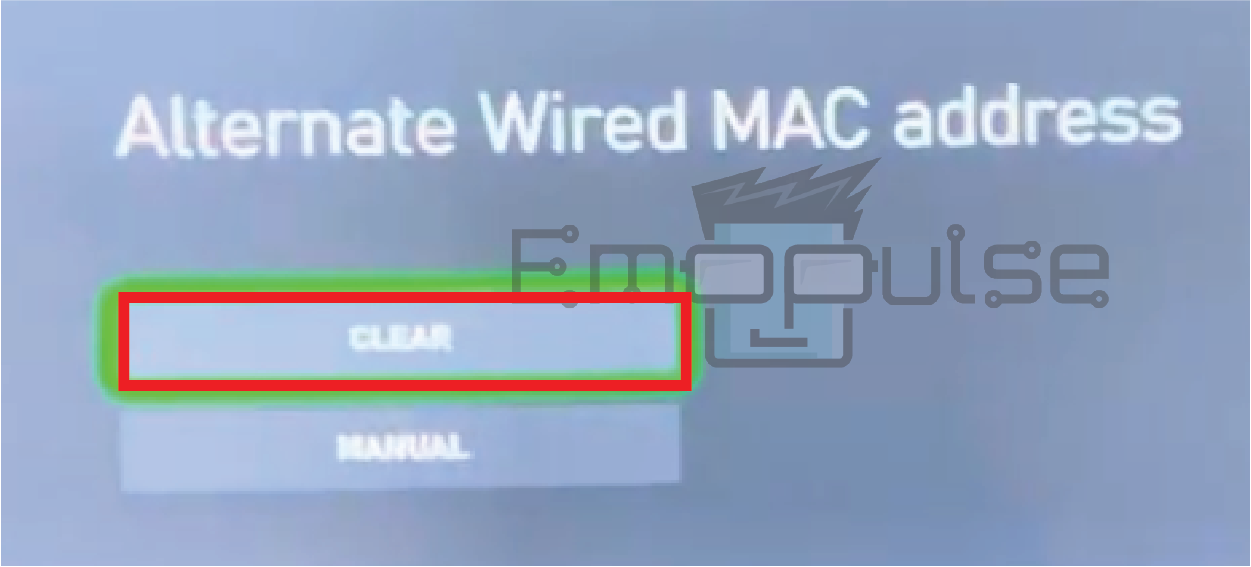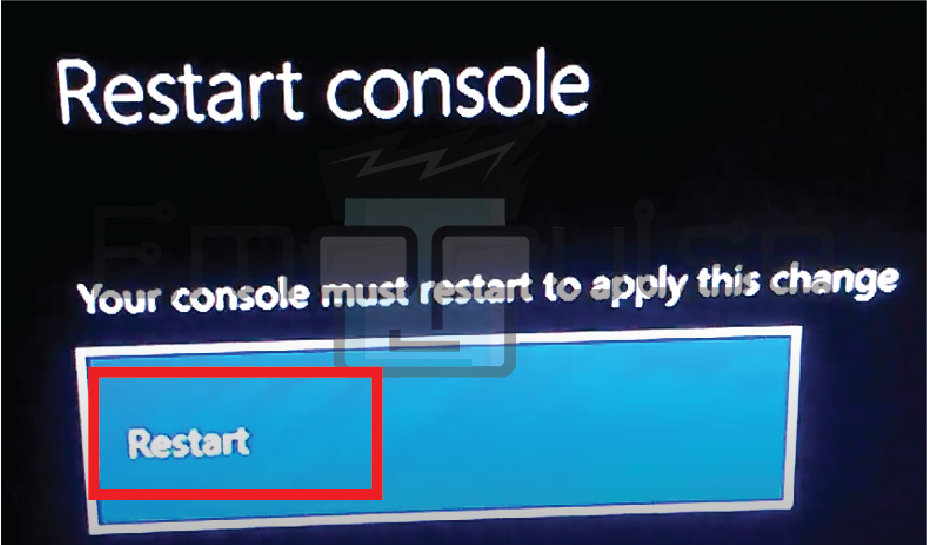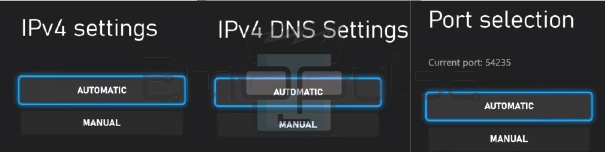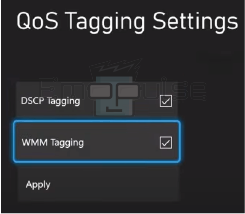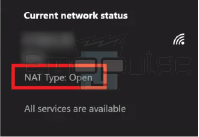“Rainbow Six Siege Error 3-0x0001000b on Xbox” is a common error reported on GameFAQs and on Reddit. Error Code 3-0x0001000b is a connectivity issue that occurs in Rainbow Six Siege on Xbox. It prevents players from accessing the game and is often linked to network or server problems.
This error can be caused by issues on your end, Ubisoft’s servers, or your network.
This is what the error looks like:
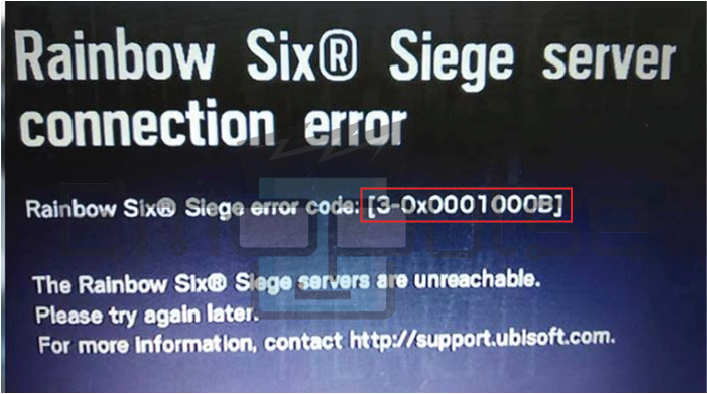
Key Takeaways
- Error Code 3-0x0001000b in Rainbow Six Siege on Xbox indicates a connectivity problem.
- This error can be caused by issues on your end, Ubisoft’s servers, or your network.
- Solutions include checking server status, restarting your Xbox, and addressing NAT type and network issues. Staying updated with game and system software is essential.
Checking Xbox Servers and Ubisoft Server
My team suggests that sometimes, connectivity issues in Rainbow Six Siege can be attributed to server problems on Xbox’s end. If there is a server outage, it may affect your ability to connect to the game.
This solution was followed by Redditor BlackMoonL1ght to Check the status of Xbox servers online or through the Xbox Status page. Servers provided me insights into issues causing Error Code 3-0x0001000b. To rule out Ubisoft server-related issues, visit Ubisoft’s server page.
Change DNS Server
When I experienced this error and was trying to look for solutions online, the solution worked for me like everybody else there was changing the DNS Server. Switching to a different DNS server, such as Google’s public DNS (8.8.8.8 and 8.8.4.4), can sometimes improve network connectivity. Changing your DNS settings on your Xbox can help resolve DNS-related issues that may be contributing to Error Code 3-0x0001b.
On Reddit FaTaL_EH, found success by adopting my DNS change solution, demonstrating the effectiveness of collaborative problem-solving in online communities. Shared insights empower users, creating a more resilient and informed user base.
Clear Alternate MAC Address
You can fix network issues that stop your console from connecting to Xbox Live and other services by clearing alternate Mac addresses. This action helps your network connection become stable and free from errors.
Follow these steps:
- Navigate to your Xbox One console’s “Settings” menu.
- Select “Network.”
- In the Network settings menu, choose “Advanced settings.”
- Next, select “Alternate MAC address.”
- Choose “Clear” to remove the alternate MAC address. Follow the on-screen instructions to complete the process.
- A pop-up message will appear. Select the “Restart”option.
- Clearing alternate MAC addresses resolves conflicts and restores a stable network connection to Xbox Live.
Change NAT Type to Open
NAT type determines how your Xbox interacts with other devices and servers on the internet. An “Open” NAT type is the most desirable online gaming setting because it allows unrestricted communication between your console and game servers. When your NAT type is “Strict” or “Moderate,” it can introduce Error Code 3-0x0001000b.
Solving this by Configuring your Xbox to have an “Open” NAT type ensures a more seamless connection to Rainbow Six Siege servers, reducing the chances of encountering this error.
To achieve an Open NAT Type on Xbox:
- Access “Settings” and navigate to the “Network Settings” within the “General” tab.
- Choose “Test NAT Type,” which may temporarily disconnect you from any ongoing Xbox activities.
- Check the result, which can be Moderate, Strict, or Open; if it’s still not Open, proceed to the next step.
- In “Advanced Settings,” set “IP settings, DNS settings”, and “alternate port selection” to “Automatic”.
Automatic settings option in Xbox (Image credits: Emopulse) - Go to the “QoS Tagging” settings and enable the “DSCP and WMM Tagging” options to prioritize your Xbox over other devices.
QoS Tagging option in Xbox (Image credits: Emopulse) - Now go to “Alternate MAC Address” and “Clear” it.
Clear alternate MAC address option in Xbox (Image credits: Emopulse) - Apply the changes, restart your console, and test the NAT type again.
NAT type “open” in Xbox (Image credits: Emopulse) - If the issue persists, perform a power cycle by unplugging your Xbox and router for a minute or two, then reconnect them to switch your NAT Type to Open potentially.
If none of the previous steps resolve the error, it’s time to contact Ubisoft support. Rainbow Six Siege has its support channels for game-related issues. Contact their support team. Don’t hesitate to contact Xbox Support for further assistance when all else fails.
My Thoughts
After thorough research, it’s evident that Error Code 3-0x0001000b in Rainbow Six Siege on Xbox is a prevalent and disruptive connectivity issue. The problem appears to have multiple origins, ranging from server issues to network and DNS-related complications. Collaborative solutions from online communities, such as changing DNS servers and clearing alternate MAC addresses, showcase the power of shared insights.
While these fixes seem effective for many users, the widespread nature of the problem suggests a need for a comprehensive resolution from Ubisoft. The timing for a permanent fix remains uncertain, urging affected players to explore community-driven solutions in the meantime.
Check Out:
Frequently Asked Questions
What does Error Code 3 0x0001000b mean in Rainbow Six Siege?
Error Code 3 0x0001000b is a connectivity issue that prevents players from accessing the game. It is often related to network or server problems.
Can server issues cause Error Code 3 0x0001000b?
Yes, server problems on Ubisoft's end, such as maintenance or temporary outages, can trigger this error.
How can I check my NAT type on Xbox?
To check your NAT type on Xbox, go to the Network settings in the Xbox menu. It will display your NAT type as Open, Moderate, or Strict.
What should I do if Error Code 3 0x0001000b persists after troubleshooting?
If the error continues to occur, contact Ubisoft support for assistance. They can provide specific guidance based on your situation.
Good job! Please give your positive feedback
How could we improve this post? Please Help us.