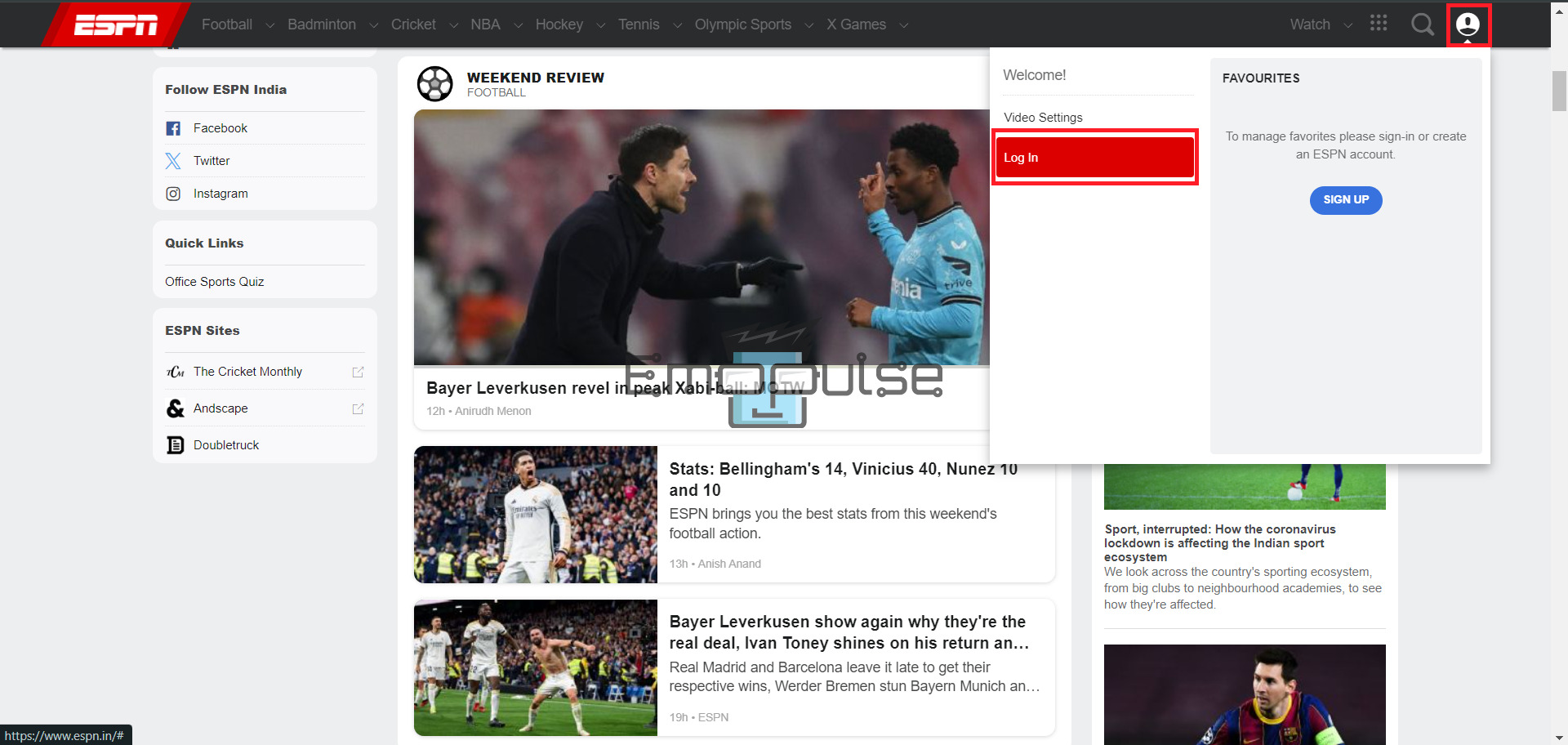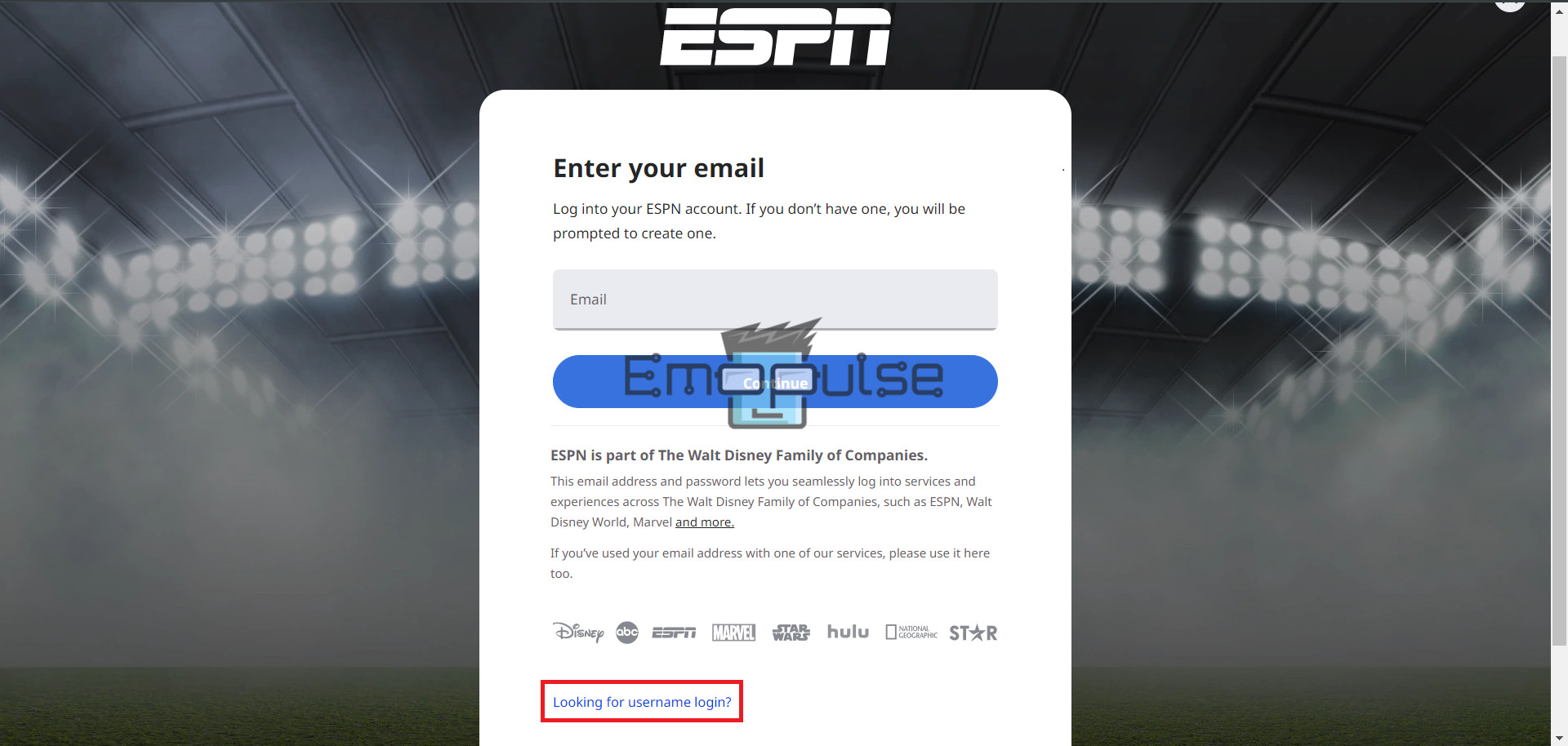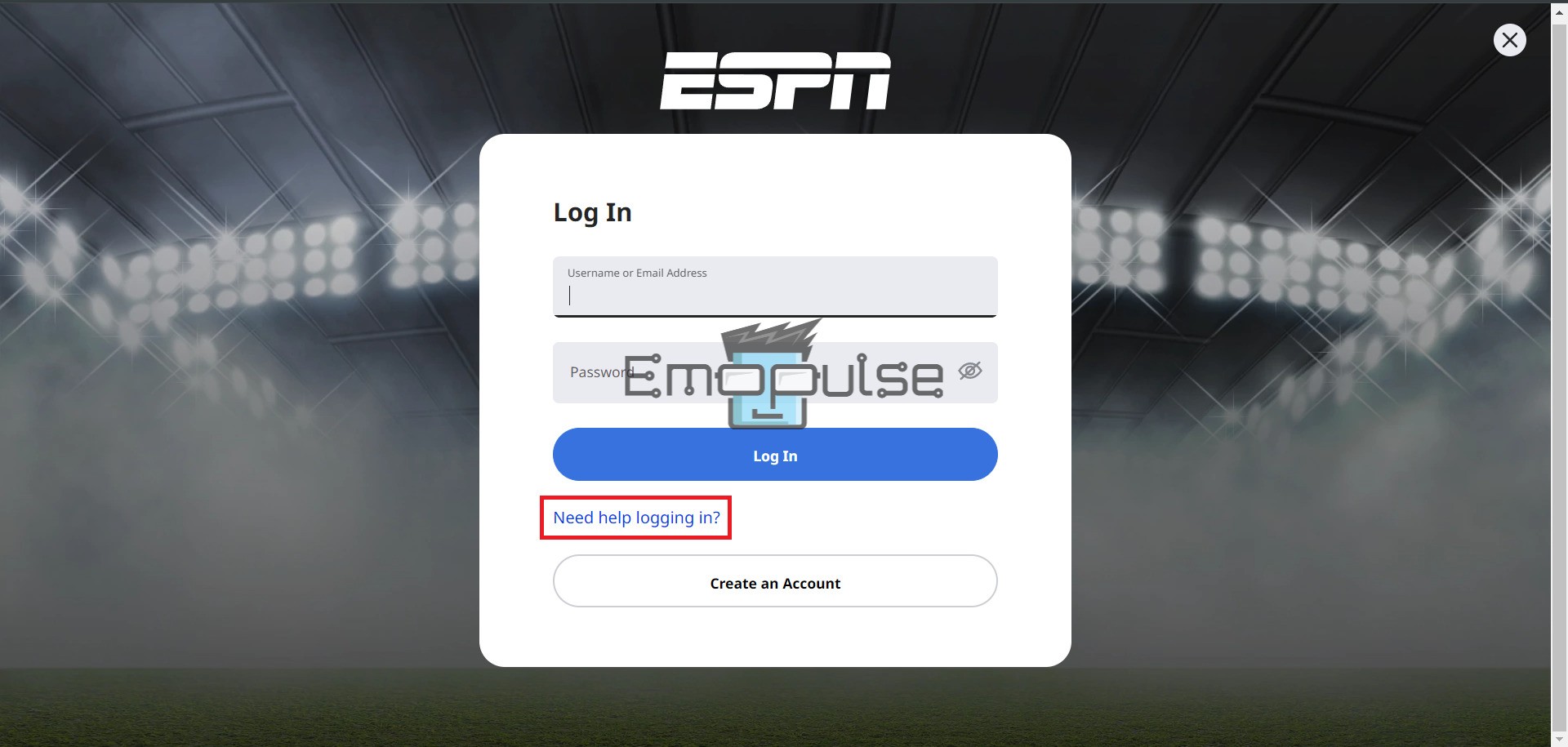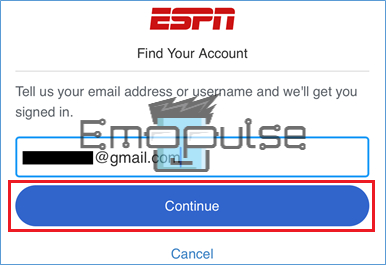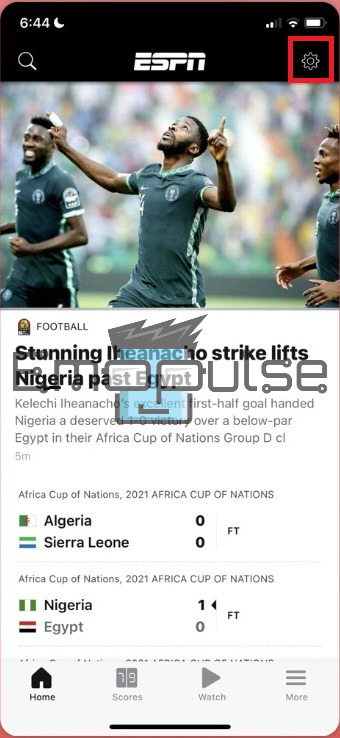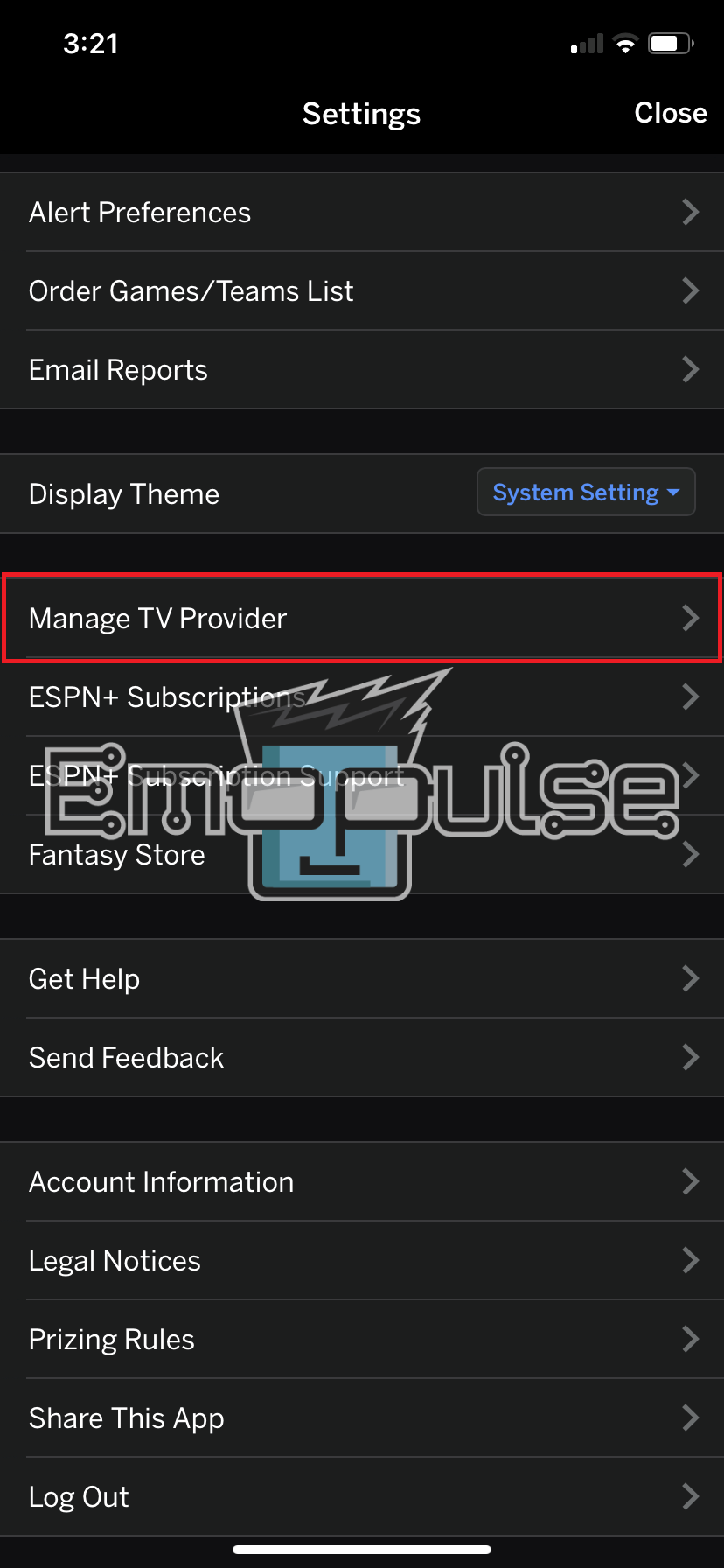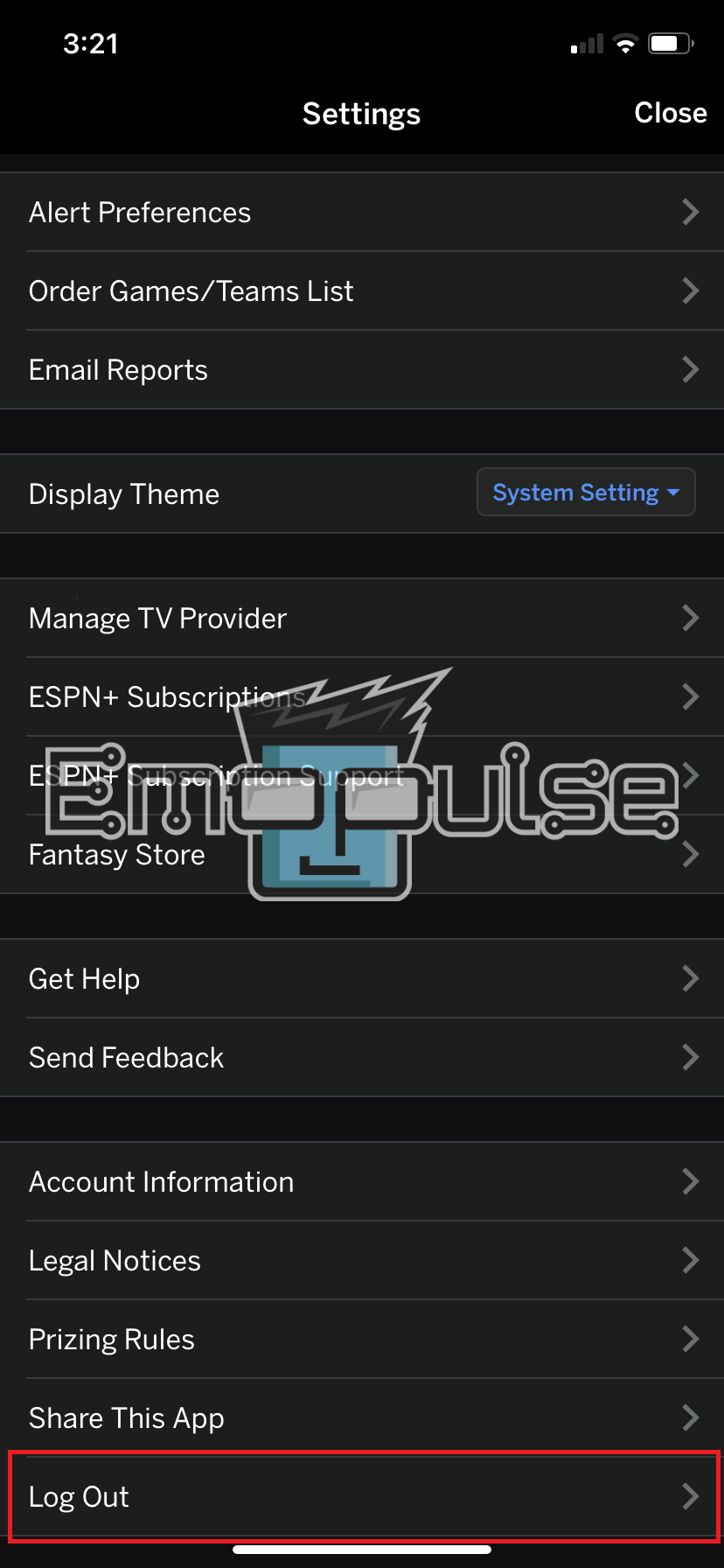ESPN stands as a premier platform, revolutionizing how millions of fans globally connect with their beloved games, teams, and athletes. However, even this sports giant isn’t immune to occasional hiccups, pitfalls, and user frustrations. A common annoyance you might come across is the “error: user not authenticated.”
This is what the error looks like:
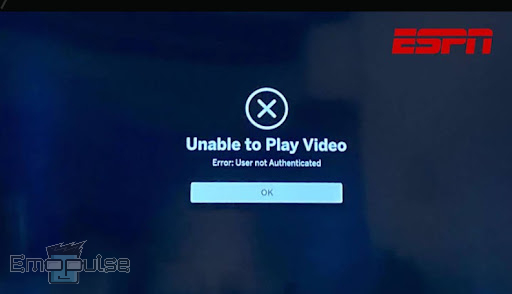
It happens when you try to access ESPN service, and the reason varies from an unstable internet connection to an ESPN live service outage and more. In this article, I’m going to discuss the ESPN app user not authenticated issue in detail, along with its potential causes and fixes.
Key Takeaways
- The ESPN App User Not Authenticated error is displayed when users cannot access ESPN due to authentication issues.
- Common causes of this error include incorrect login credentials, account restrictions, network issues, and server outages.
- Solutions to fix this error include checking ESPN’s live service, updating the app, reinstalling it, clearing cache/data, and checking internet connectivity.
Before you dive into detailed fixes, I recommend:
- Checking Internet Connection
- Updating the ESPN App
- Reinstalling The ESPN App
- Clear Cache And Data
- Disable VPN
Check ESPN Live Service
If you’re encountering the ESPN App User Not Authenticated issue, based on my expertise and firsthand experience in addressing such issues, I highly recommend starting by checking the current status of ESPN’s live service. This initial step is crucial as it allows you to ascertain whether the problem originates from your end or if it’s a broader issue related to ESPN’s servers. By personally dealing with and resolving similar issues, I can confidently guide you through the process. Here are steps:
- Open the Website: Open your favorite web browser on your computer or mobile device. In the browser’s address bar, enter “downdetector.com” and hit Enter to go to the Downdetector website.
- Check the Servers: Once on the Downdetector homepage, look for a search bar or a list of popular services. Use the search bar to type “ESPN” and then press Enter or click on the search icon. On the ESPN status page, you’ll come across a graph that shows the number of reported problems over some time, indicating if there’s an issue with the ESPN servers or not.
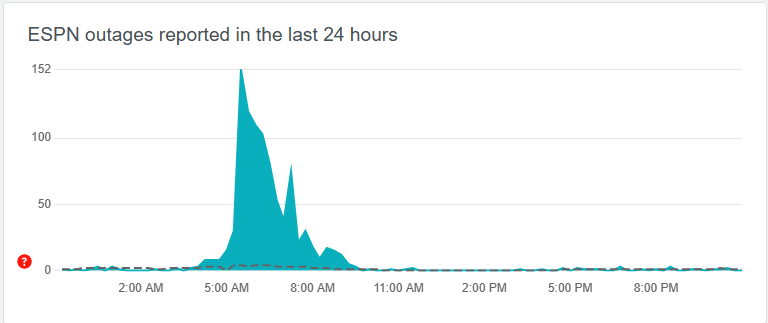
Reset Your Password
I encountered the ESPN User Not Authenticated error, and what resolved the issue for me was resetting my password. Resetting the password can resolve the User Not Authenticated error by ensuring that your credentials are up-to-date and correctly recognized by the system, granting you authenticated access. Additionally, this method appeared to be effective for other users, as reported by a user on the AT&T Community Forums. Here are the steps to guide you through the password reset process.
- Access Log-In Button: Click on the button in the far-right top corner of the ESPN.com home page.
- Choose “Log-In”: From the left side menu, click on “Log-In.”
ESPN Login – Image Credit [Emopulse] - Navigate to Username Login: Click the “Looking for username login?” at the bottom.
ESPN Looking for a username login? – Image Credit [Emopulse] - Select “Need help logging in?”: On the Log-In screen, select “Need help logging in?“
ESPN Need help logging in? – Image Credit [Emopulse] - Provide Email Address: Enter the email address associated with your ESPN account.
Find Your Account ESPN – Image Credits [Emopulse] - Receive Temporary Passcode: A temporary passcode will be emailed to the address you provided. Check your email for a message that looks like the example in the provided image.
- Enter Passcode: Enter the temporary passcode on your device, then click or tap “Continue.”
- Access Account: After entering the passcode, you can proceed to access your account by clicking or tapping “Done.”
- Completion: You will now be logged into the ESPN app.
ESPN App Account Refresh
The ESPN App uses authentication tokens to verify your TV provider credentials. These tokens have a certain validity period, and if the app is not used for an extended period, the authentication token might expire. To counter this, you can attempt to refresh your ESPN account. This proved effective for me, as well as this user on Reddit. Here are the steps to refresh your ESPN account.
- Open The ESPN App: Launch the ESPN App on your device.
- Access Settings: Navigate to the “Settings” option within the app.
ESPN App – Image Credit [Emopulse] - Access Settings: Locate and select “TV Provider” from the menu.
Manage TV Provider – Image Credit [Emopulse] - Forget Account: Find the option to “Forget Account” and choose it.
- Confirmation: Confirm the action to forget the account when prompted.
- Log Out: Log out of the ESPN App completely.
Log out ESPN – Image Credit [Emopulse] - Reopen ESPN App: Reopen the ESPN App on your device.
- Log Back In: Log back in with your TV provider credentials.
Note: You may need to repeat this if the ESPN App is not used for an extended period (approximately every 4 days).
Flush DNS Cache
Flushing your DNS cache might be a game-winning assist concerning User Not Authenticated in ESPN.
Windows
- Open Command Prompt: Open the Command Prompt as an administrator (right-click on the Start button > “Command Prompt (Admin)”).
- Completion: Type
ipconfig /flushdns
macOS
- Open Terminal: Open the Terminal app (located in Applications > Utilities).
- Completion: Type
sudo killall -HUP mDNSResponder, andpress Enter. Enter your password when prompted.
Android
- Open Wi-Fi: Go to “Settings” > “Wi-Fi.”
- Modify Network: Long-press on your connected network. Select Modify network. Check the “Show advanced options” box.
- Select Static: Scroll down to “IP settings” > “Static.”
- Keep IP Same: Leave the IP address and gateway fields as they are.
- Change DNS: Change the DNS 1 and DNS 2 fields to a different DNS server (e.g., Google’s DNS: 8.8.8.8 and 8.8.4.4). Save the changes.
iOS
- Open Wi-Fi: Go to “Settings” > “Wi-Fi.”
- Tap on “i”: Tap on the “i” icon next to your connected network.
- Select Manual: Scroll down to “ConfigureDNS” > “Manual.”
- Change DNS: Remove any existing DNS servers and add a different DNS server (e.g., Google’s DNS: 8.8.8.8 and 8.8.4.4). Tap “Save.”
Switch DNS Servers
- Consider using public DNS servers: These are often faster and more reliable than your ISP’s default DNS servers. Popular options include:
- Google DNS: 8.8.8.8 and 8.8.4.4
- OpenDNS: 208.67.222.222 and 208.67.220.220
- Cloudflare DNS: 1.1.1.1 and 1.0.0.1
Final Verdict
“ESPN App User Not Authenticated” error demands a proactive approach. Different users across different forums were complaining about this error, which has become frequent nowadays. I came to know that although it’s a known glitch, users can empower themselves by checking server status, updating the app, and employing troubleshooting steps.
While there are no specific reports from the dev team, users can stay ahead by keeping their apps current and being vigilant about connectivity issues. Remember, your sports streaming experience is not just about overcoming obstacles; it’s about embracing the game with resilience and enjoying every moment.
You might want to see these guides as well:
- How To Fix ESPN: The Country Specified Is Not Supported?
- ESPN TV Provider Not Working Error
- ESPN Not Working On Xfinity
Frequently Asked Questions
What should I do if I forget my ESPN login credentials and encounter the "User Not Authenticated" error?
If you forget your ESPN login credentials, you can use the "Forgot Password" or "Forgot Username" options on the login page to reset your password or recover your username. Follow the provided instructions to regain access to your account.
Is it essential to contact ESPN Support if all other solutions fail to resolve the "User Not Authenticated" error on the app?
If all other solutions fail to resolve the "User Not Authenticated" error, contacting ESPN Support is a recommended step. They can provide specific guidance and assistance tailored to your situation, ensuring a successful resolution to the authentication problem on the app.
Can network connectivity issues be the sole cause of the "User Not Authenticated" error, or are there other factors to consider?
While network connectivity issues can indeed trigger the "User Not Authenticated" error, other factors like incorrect login credentials, account restrictions, server outages, or app-related problems may also play a role. It's important to consider these factors and address them accordingly.
Good job! Please give your positive feedback
How could we improve this post? Please Help us.