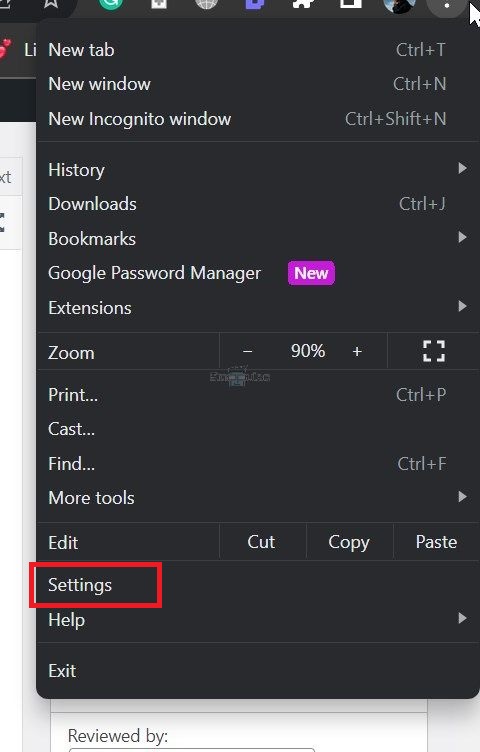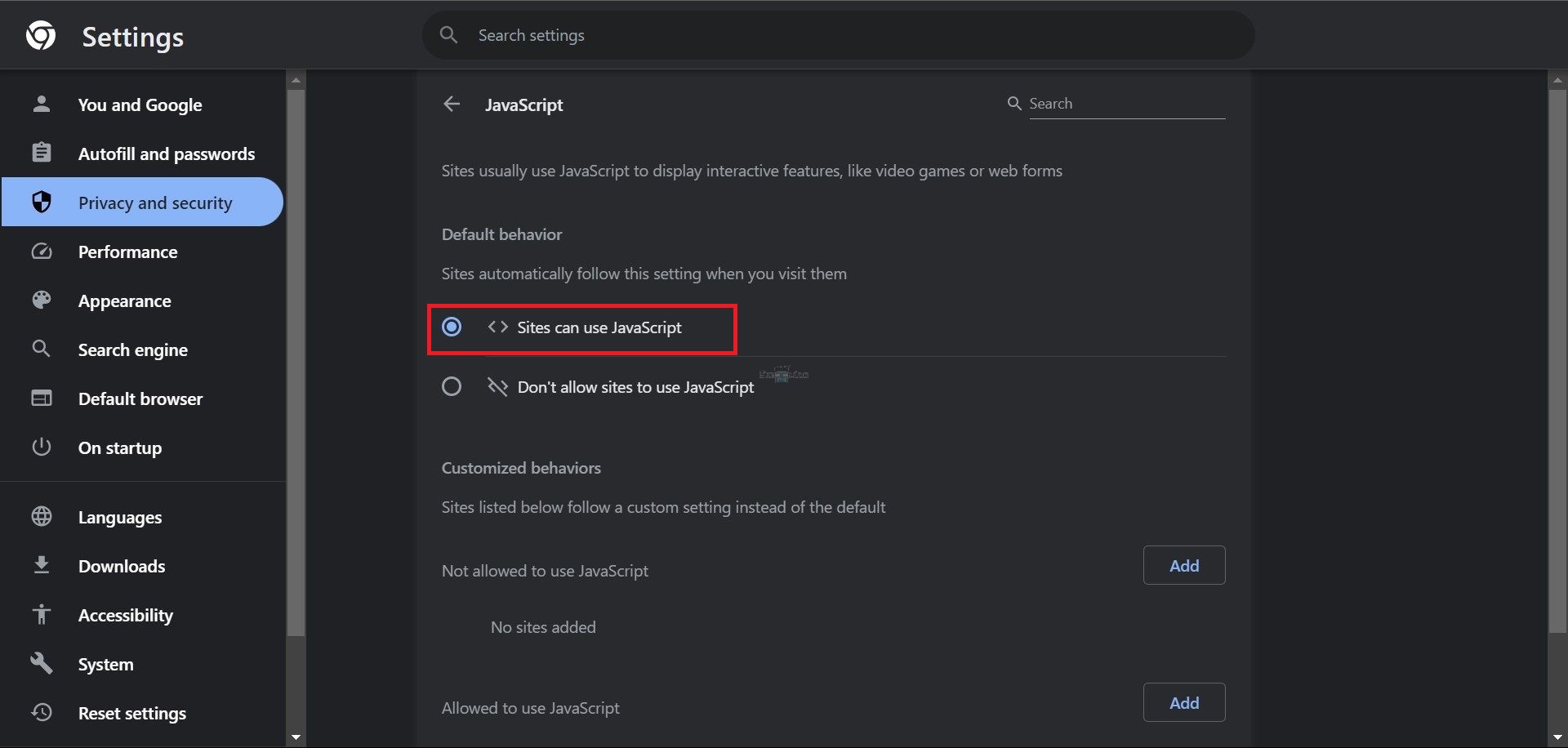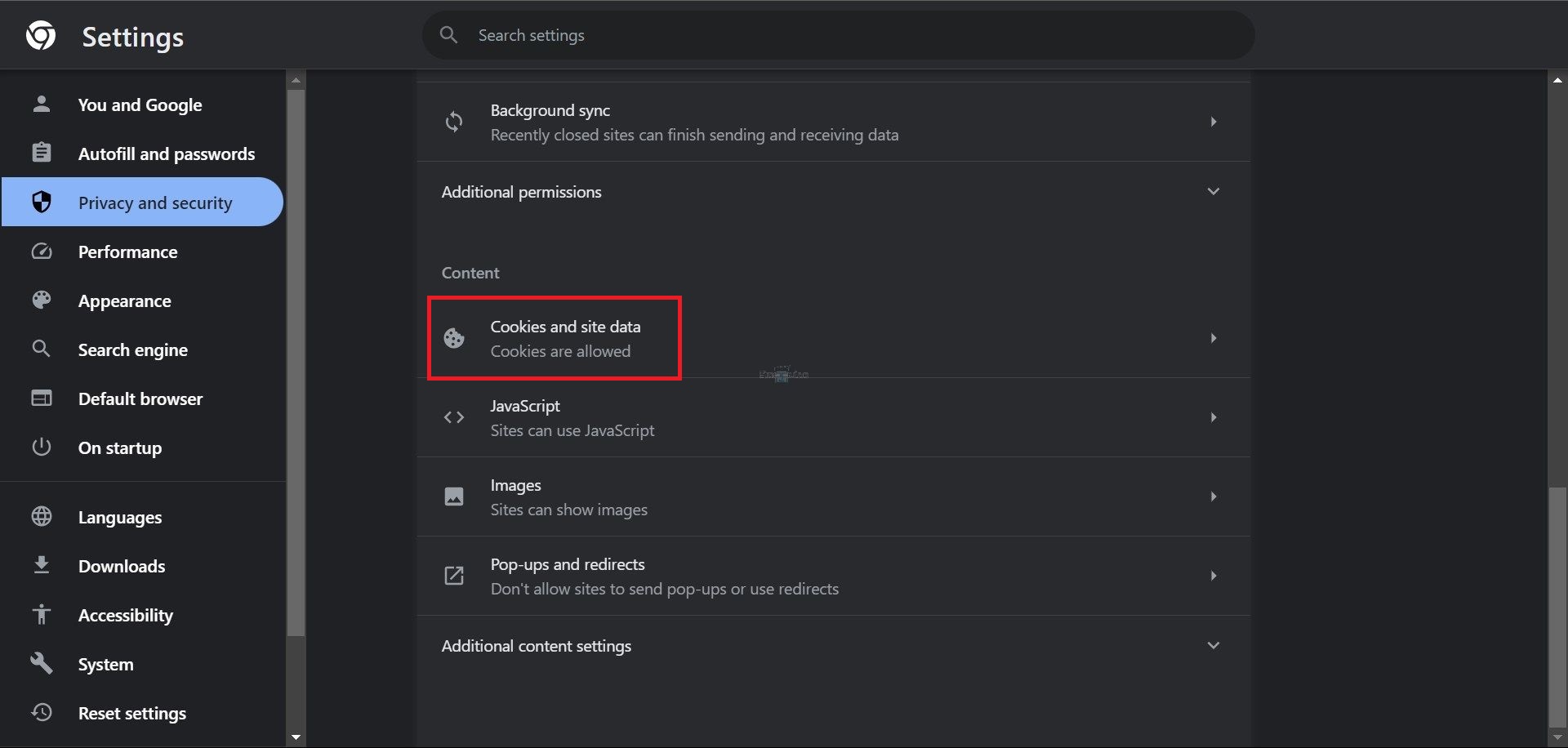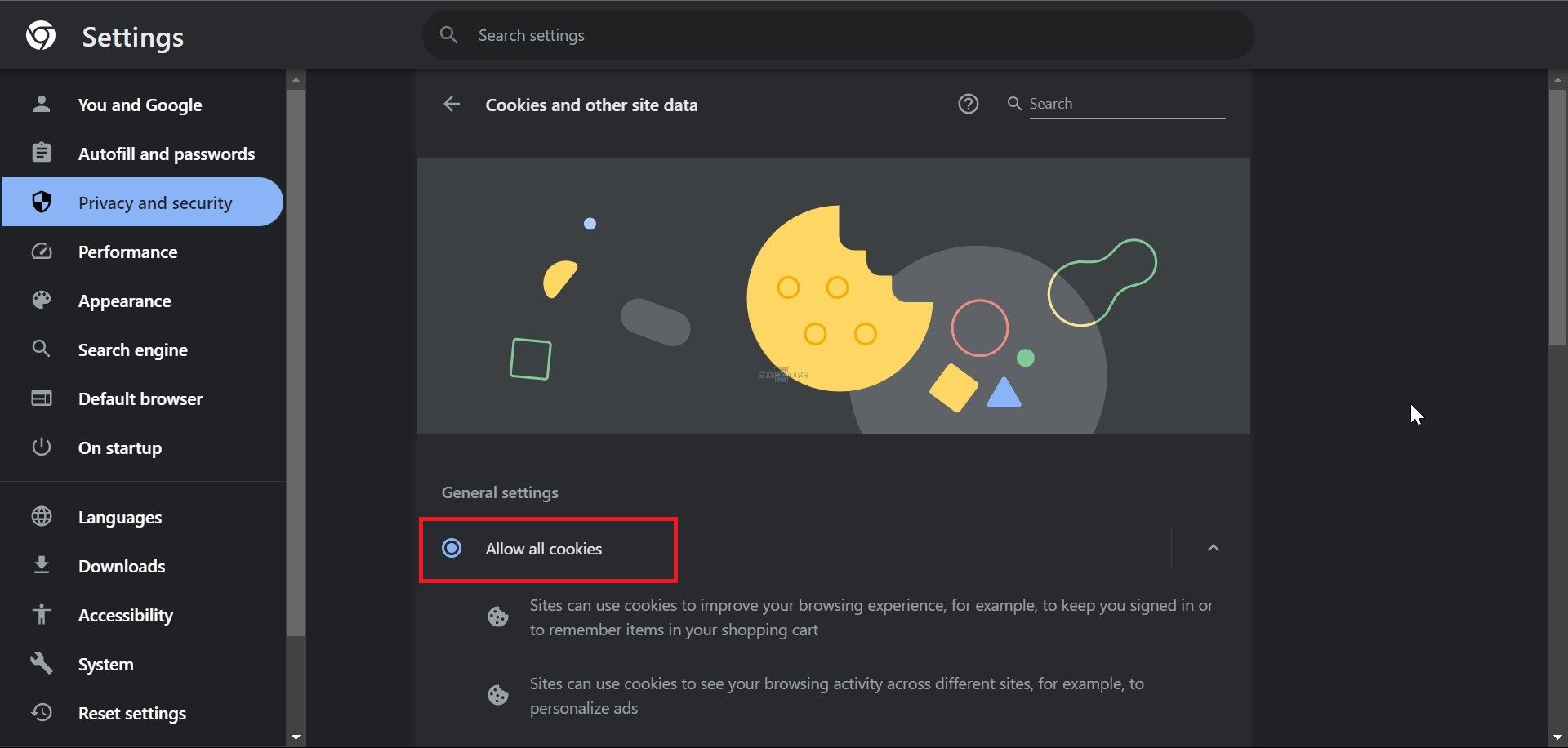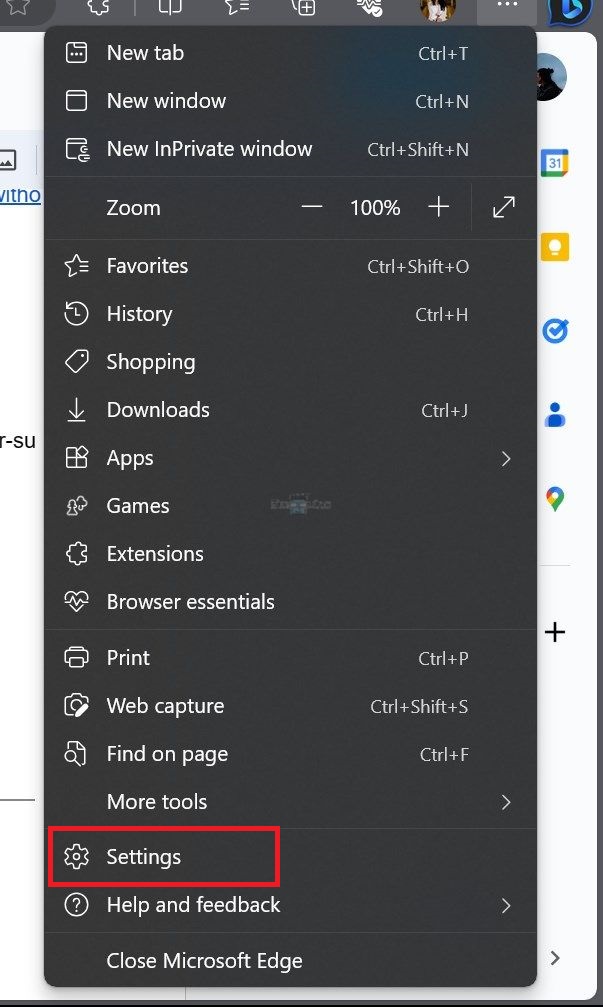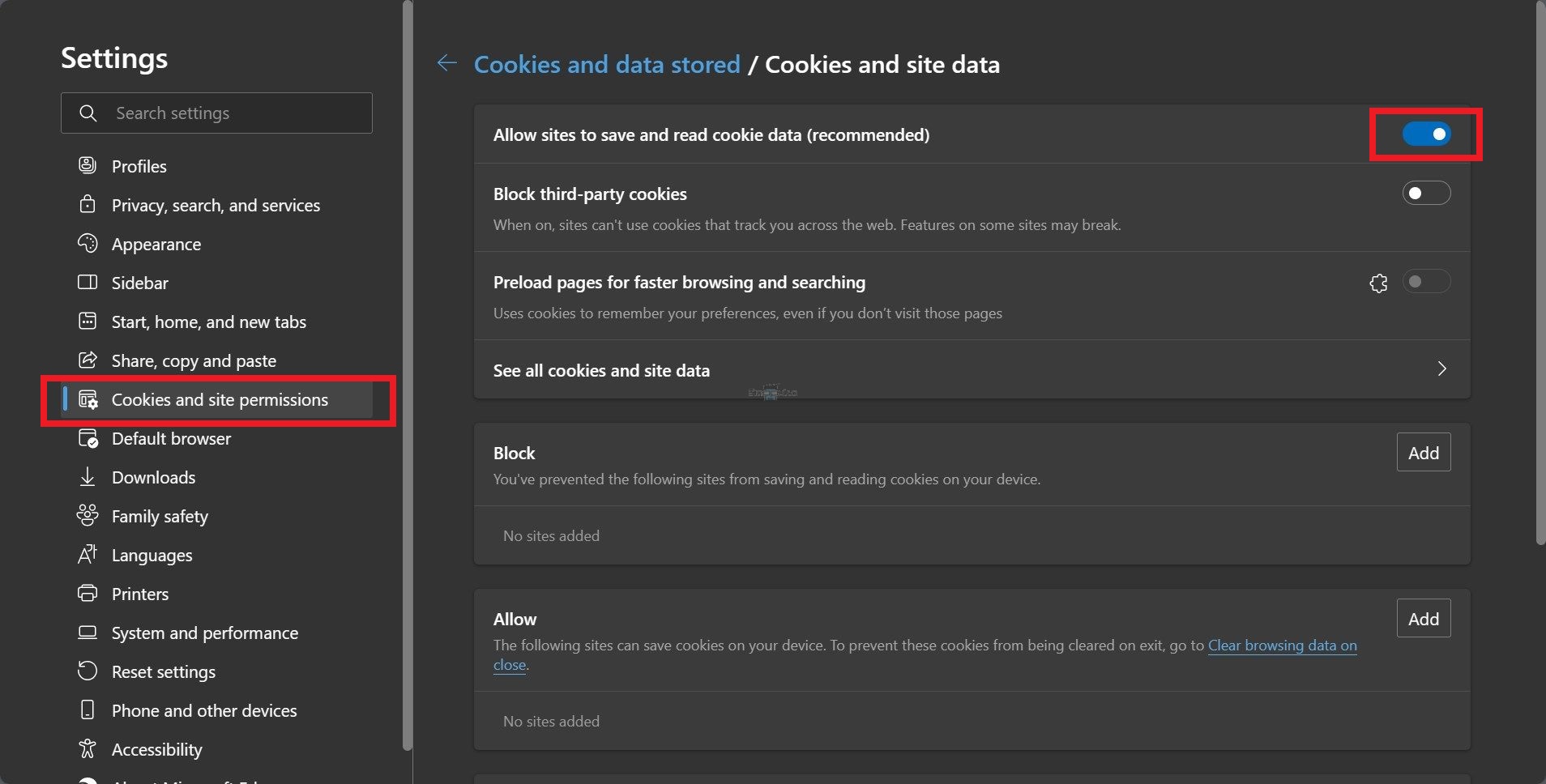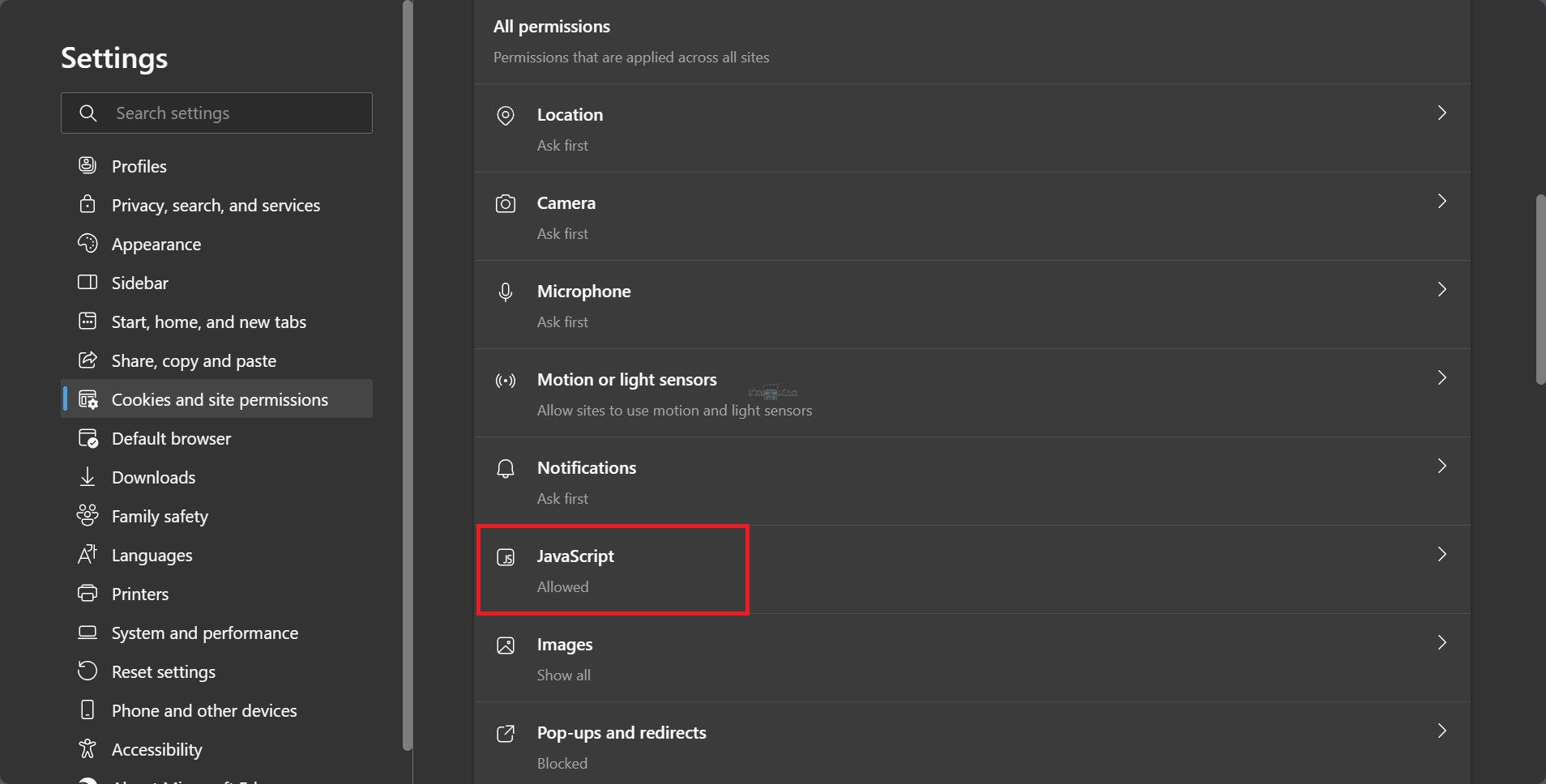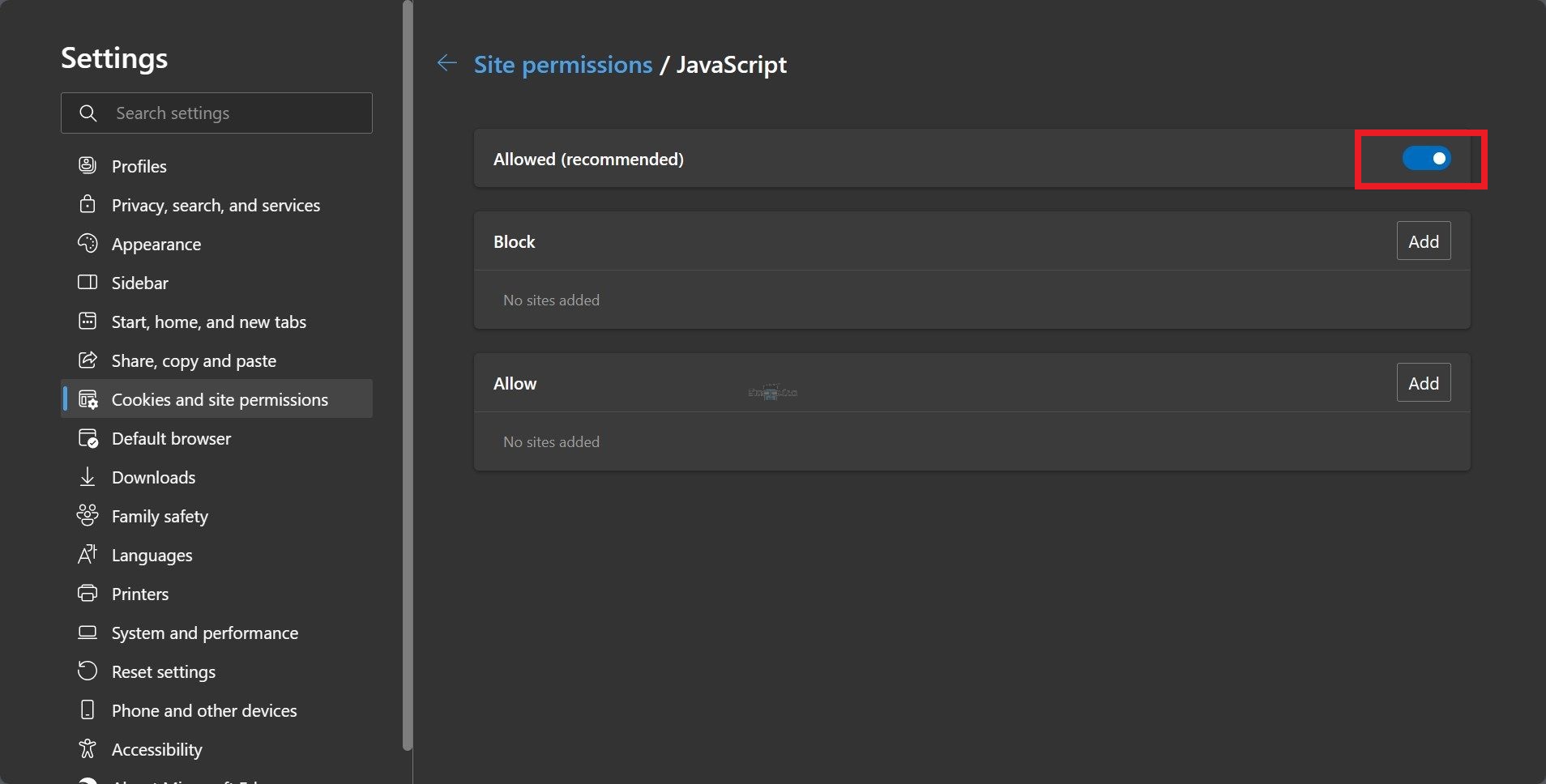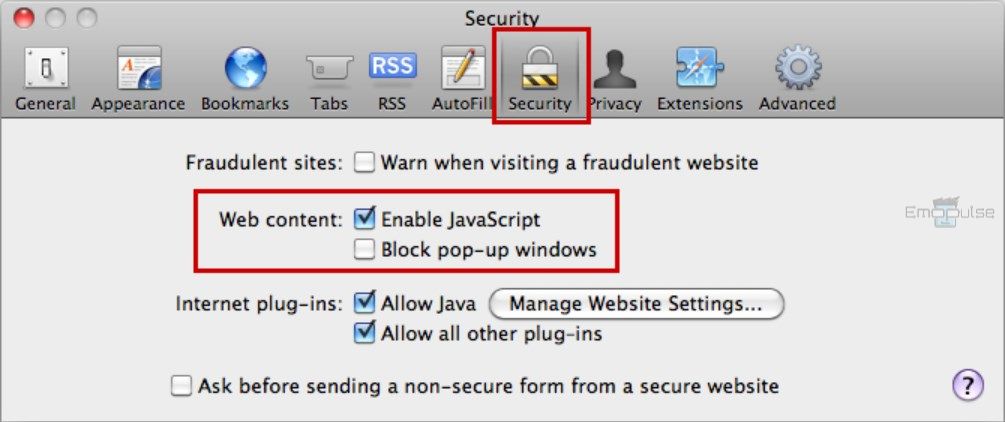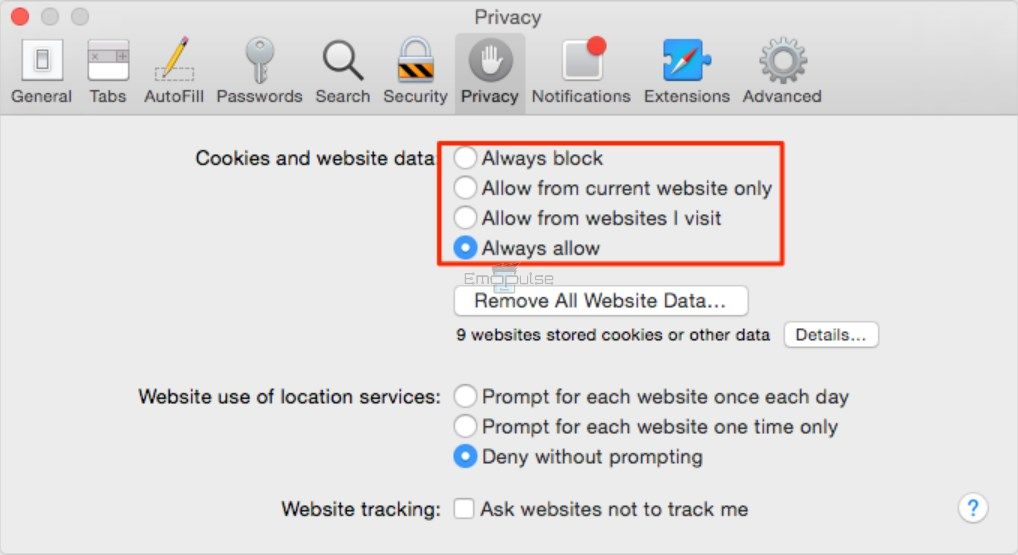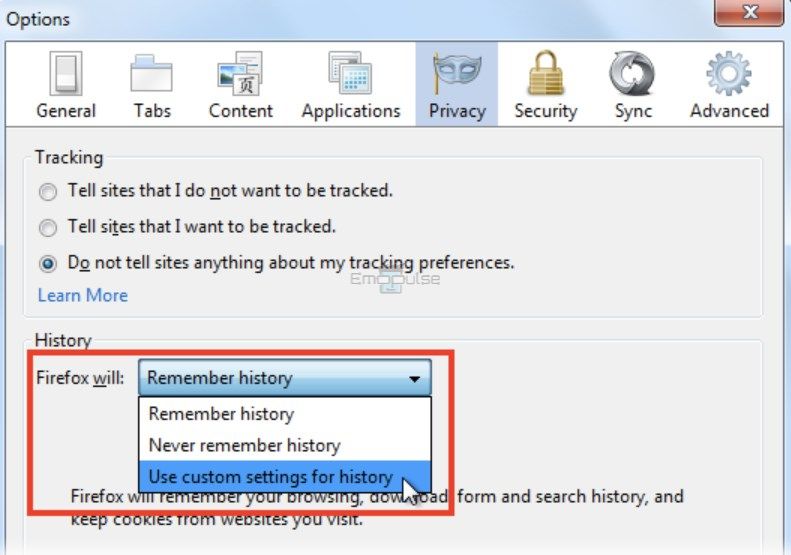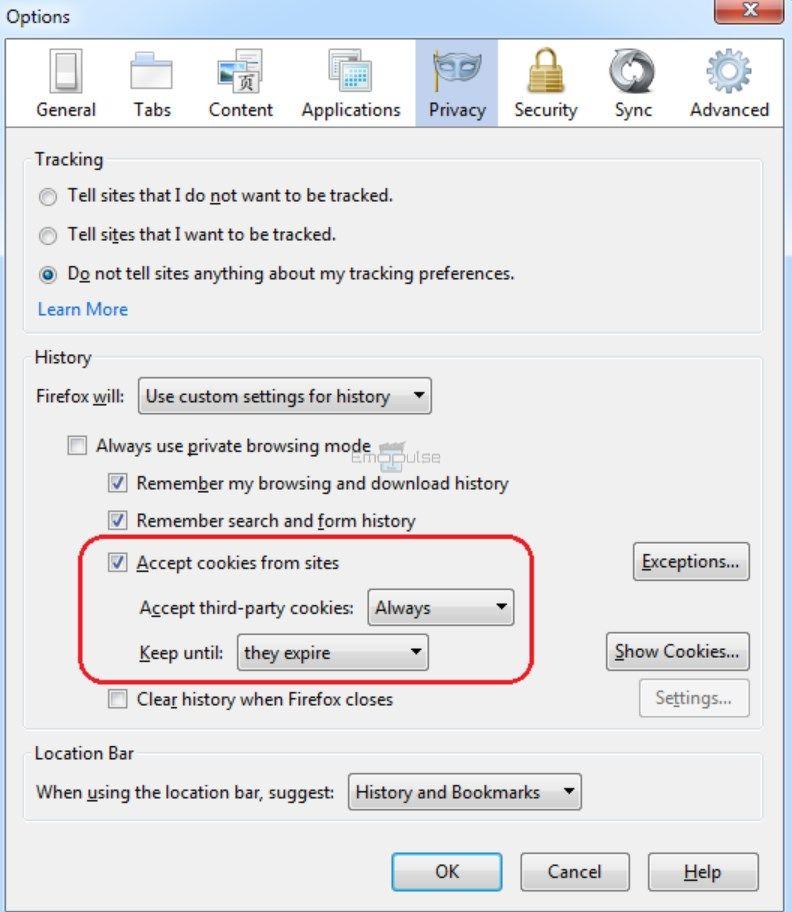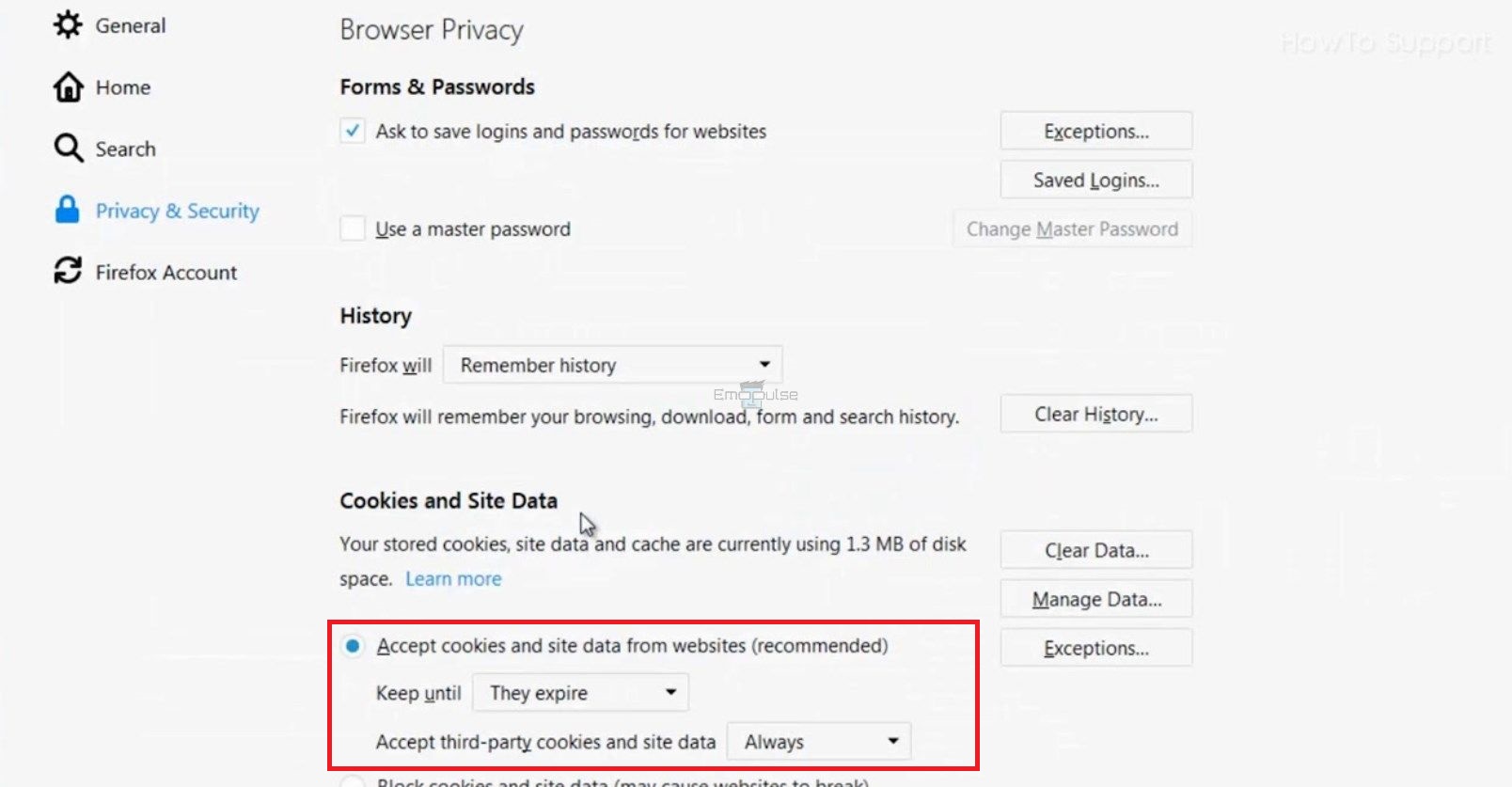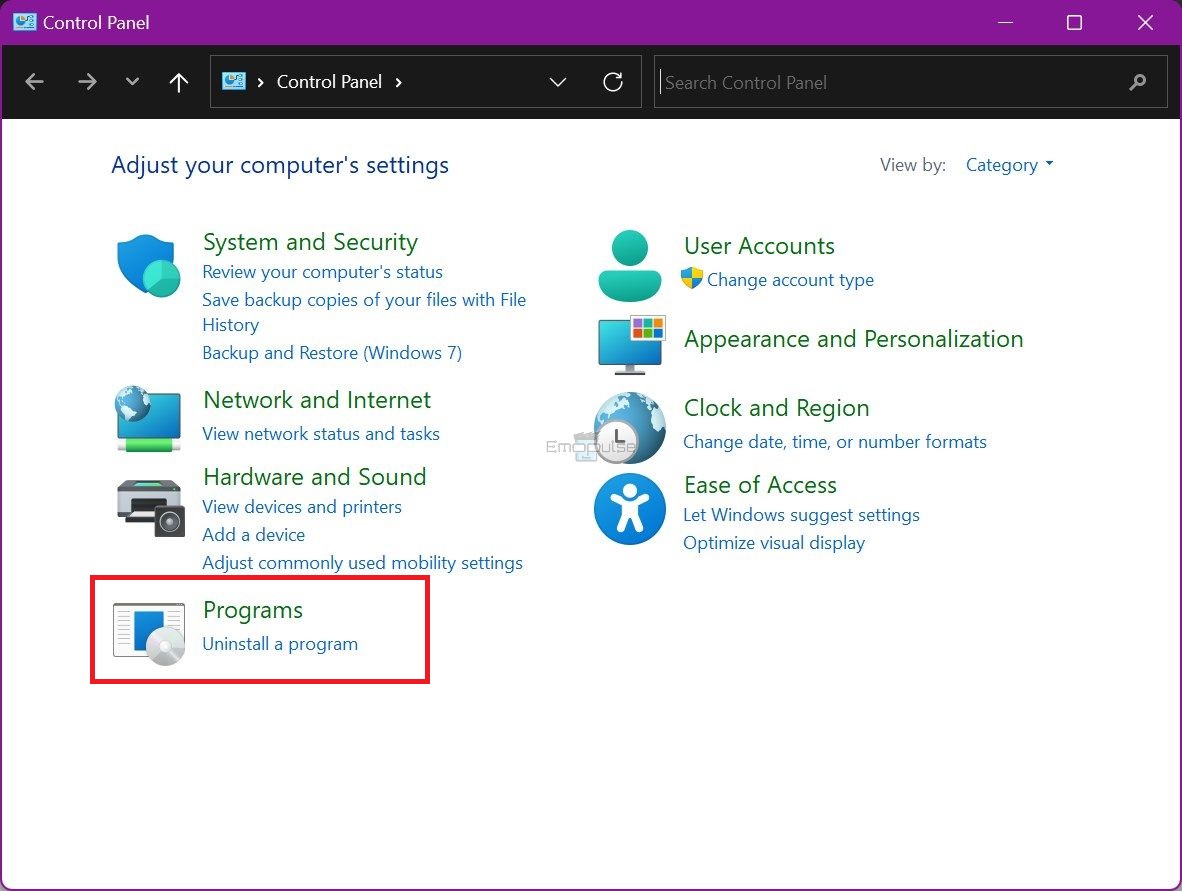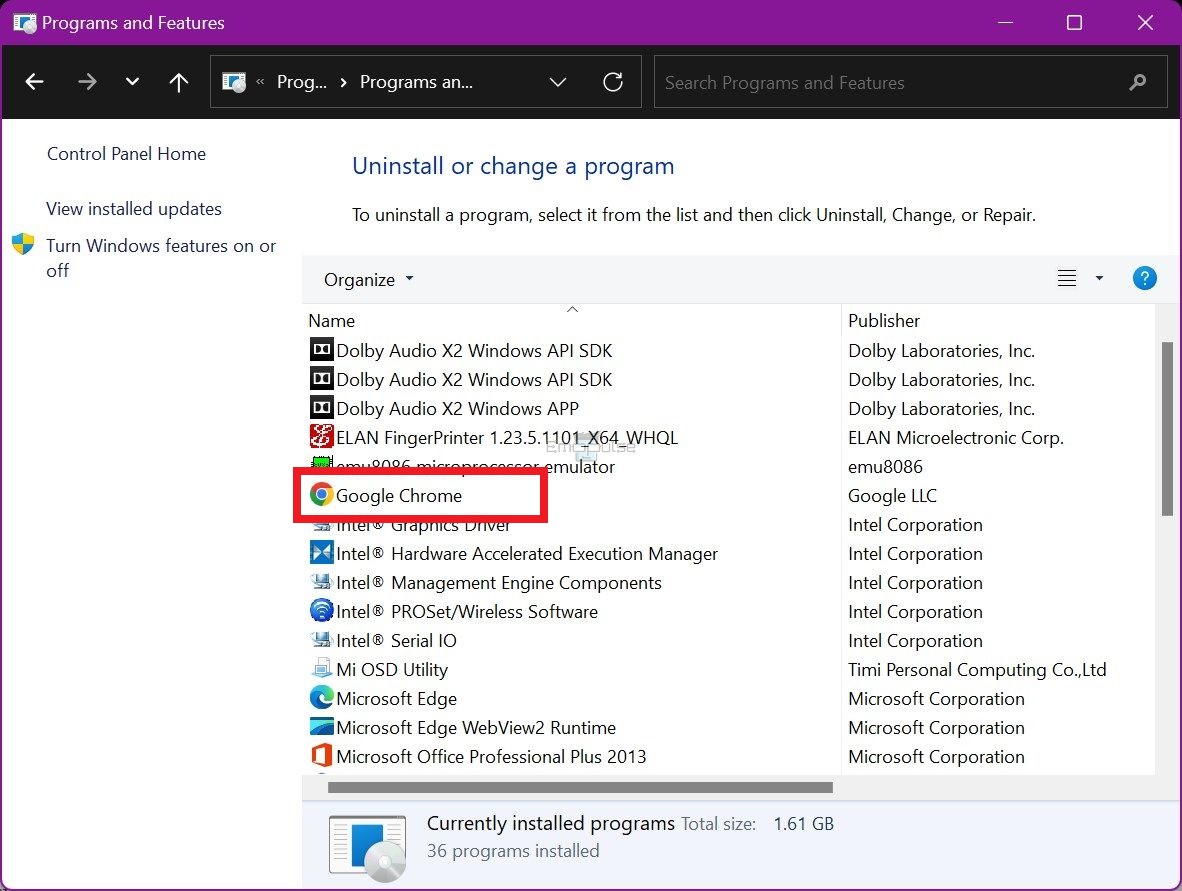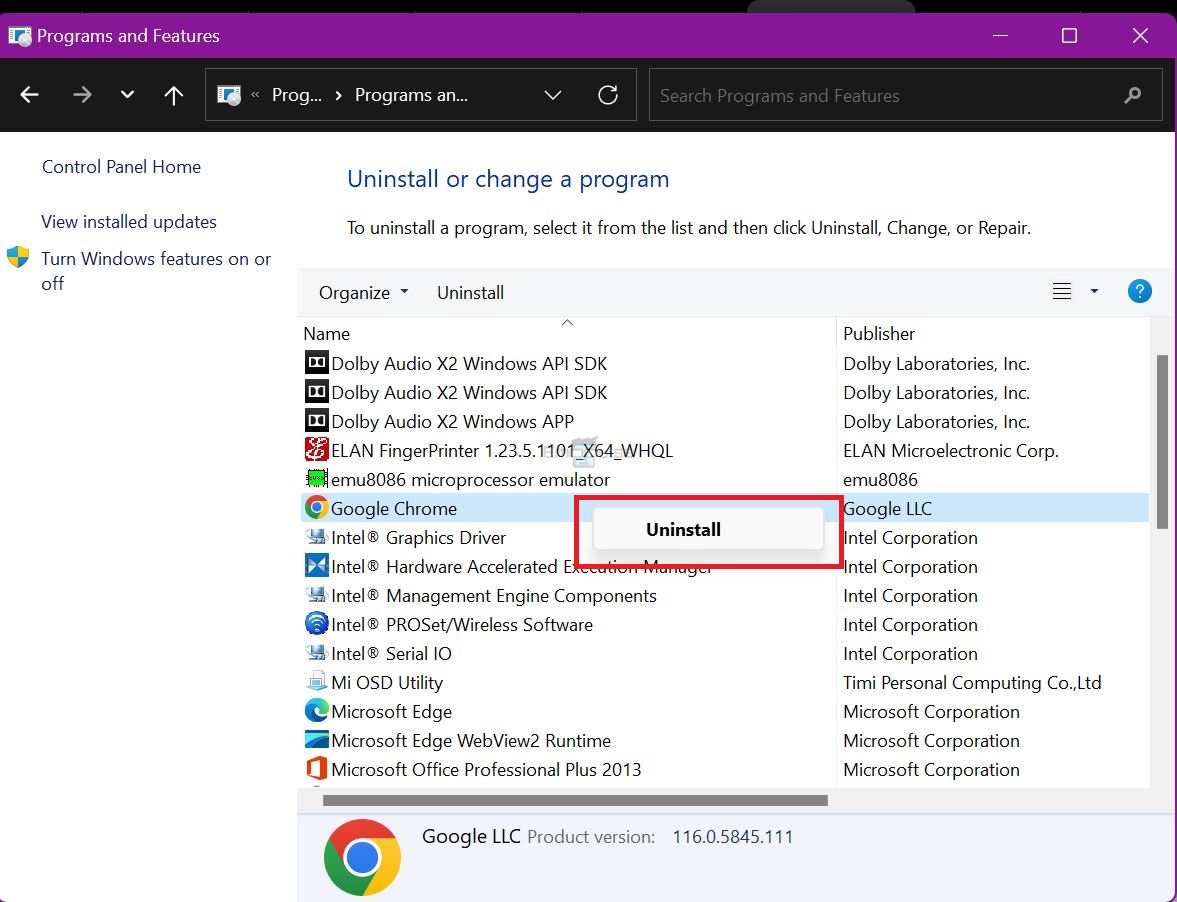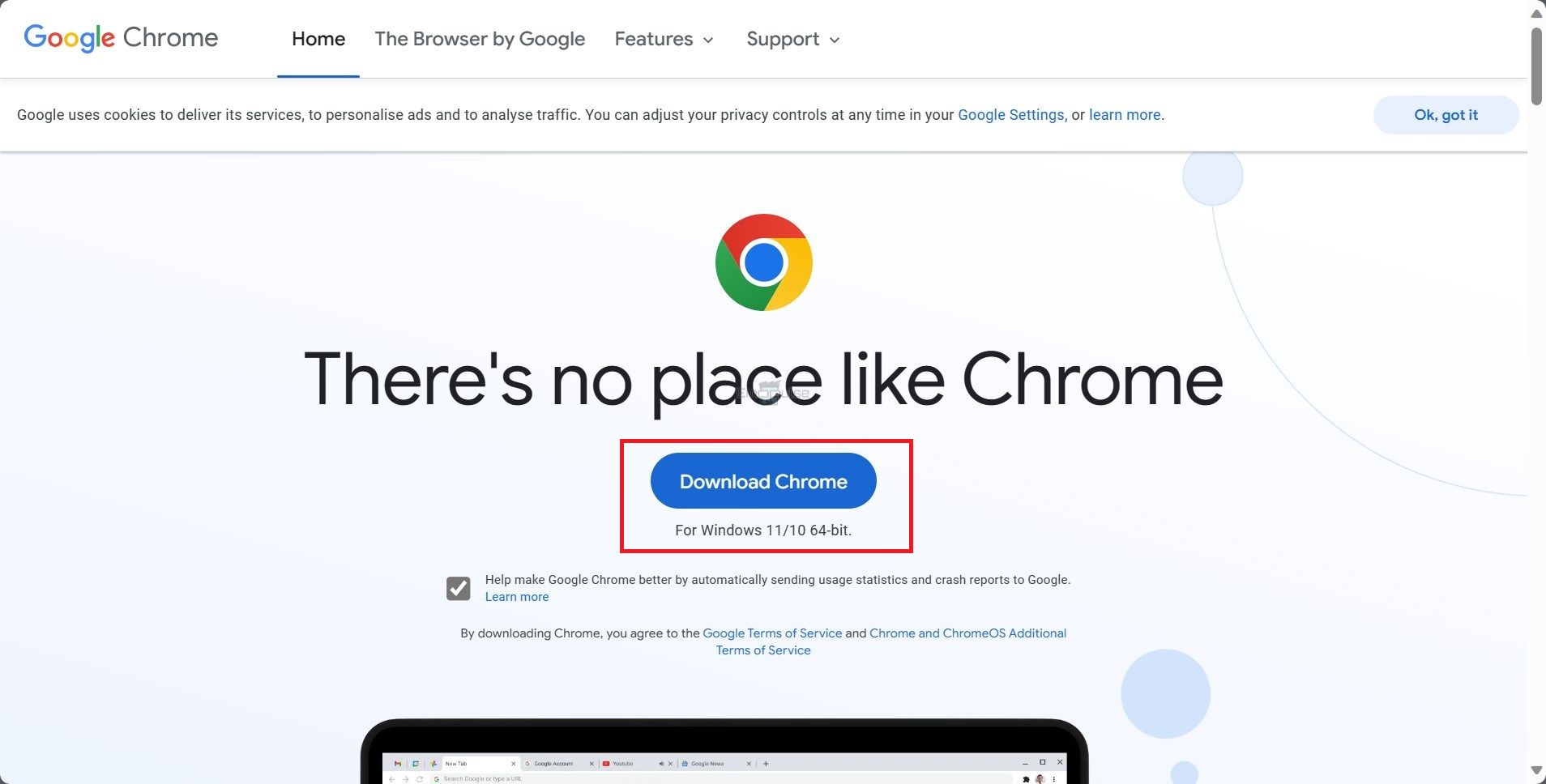Hulu error 0330 is a JavaScript-related error that happens when you haven’t turned on JavaScript and cookies for Hulu. This prevents the users from streaming Hulu by freezing videos, buffering, or poor video quality. So, if you see a message saying, “There was a problem playing this protected content. Please reload the page or contact Hulu Support,” know that it is error code 0330.
Key Takeaways
- Error 0330 on Hulu occurs due to the absence of JavaScript and cookies.
- It can be fixed by enabling JavaScript and cookies or updating Hulu.
- You should contact Hulu support if the error persists.
You should implement these easy following fixes to resolve this error before moving on:
- Check And Fix Your Internet Speed
- Restart Your Device
- Uninstall And Reinstall App
- Update Hulu app
- Clear cache from The console
Enable JavaScript And Cookies
When I encountered this error, I tried enabling JavaScript and cookies on the Hulu application, which worked for me. It is essential as it ensures optimal performance. So, implement the below-mentioned procedures for different browsers to do it:
Chrome
Here’s how you can enable JavaScript and cookies on Chrome:
To enable JavaScript:
- Navigate to Chrome and select Settings by clicking the three dots at the page’s top-right corner.
Settings – Image Credits (Emopulse) - Select Privacy and Security > Content tab > JavaScript > Sites can use JavaScript to enable JavaScript.
Enable JavaScript – Image Credits (Emopulse)
To enable Cookies:
- Open Chrome and go to Settings > Privacy and Security > Cookies and other site data.
Cookies and other site data – Image Credits (Emopulse) - Now, choose Allow all cookies to enable cookies in regular and incognito Chrome.
Allow all cookies – Image Credits (Emopulse)
Microsoft Edge
To enable JavaScript and cookies in Microsoft Edge, you can follow these steps:
- Open Microsoft Edge.
- Click on the three horizontal dots (ellipsis) in the upper-right corner to open the menu.
- Scroll down and select Settings from the menu.
Settings – Image Credits (Emopulse) - In the settings menu, scroll down and click on Cookies and site permissions.
- Under Cookies and site data, ensure the cookies and site data toggle is set to On.
Allow cookies – Image Credits (Emopulse) - To enable JavaScript, scroll down to the JavaScript section and ensure that the Allowed (recommended) option is selected.
JavaScript – Image Credits (Emopulse) Allow (recommended) – Image Credits (Emopulse)
Safari
Here’s how you can enable JavaScript and cookies on Safari on Mac and Windows:
- Click on the Safari menu at the screen’s top-right.
- Select Preferences.
- Check the Enable JavaScript box under the Security tab.
Enable JavaScript – Image Credits (Emopulse) - In the Privacy tab, go to Cookies and website data > Allow from websites I visit.
Allow from websites I visit – Image Credits (Emopulse)
Mozilla Firefox
To enable JavaScript and cookies on Firefox, follow the steps mentioned below:
On Windows:
- Click on the three parallel lines in the screen’s top-right corner.
- Select Options > Privacy.
- Under the History tab, click on Firefox will >Use custom settings for history.
Use custom settings for history – Image Credits (Emopulse) - Check the box for Accept cookies from sites.
Accept cookies from sites – Image Credits (Emopulse)
On Mac:
- From Menu, go to Preferences > Privacy & Security.
- Under the Cookies and Site Data tab, ensure that Accept cookies and site data are selected.
Accept cookies and site data – Image Credits (Emopulse)
Reinstall Chrome
One of my team members said that if Hulu displays a 0330 error on just Chrome and not on the other browsers or applications, you need to uninstall and reinstall Chrome; that also worked for other Reddit users.
The process to do so is simple:
- Open the Control Panel on your Windows computer.
- Find and click Programs or Programs and Features, depending on your version of Windows.
Programs – Image Credits (Emopulse) - Look for Google Chrome in the list of installed programs.
Google Chrome – Image Credits (Emopulse) - Right-click on Google Chrome and select Uninstall.
Uninstall Chrome – Image Credits (Emopulse) - Follow the prompts to uninstall Google Chrome from your computer.
- Open another web browser you have installed (such as Microsoft Edge or Firefox).
- In the browser’s address bar, type in “chrome.com” or “google.com/chrome” and press Enter. This will take you to the official Google Chrome download page.
- Click on the Download Chrome button. The website should automatically detect your operating system and provide the appropriate download link.
Download Chrome – Image Credits (Emopulse) - Once the download is complete, locate the downloaded installation file (usually in the Downloads folder) and double-click on it.
- Follow the installation prompts to reinstall Google Chrome on your computer.
- Once the installation is complete, you can open Google Chrome and set it as your default browser if desired.
Final Verdict
Generally, the Hulu error code, which mostly appears because of the location issue or when the Hulu app is unable to load a show, denotes some internet issue. But the Hulu error you’re facing 0330 is only because of the absence of JavaScript and cookies. Therefore, hopefully, the error will be resolved after trying this method.
You might also want to check out:
Frequently Asked Questions
What causes Hulu error 0330?
The absence of JavaScript or cookies on a browser leads to error 0330 on Hulu.
How can I resolve error 0330 on Hulu?
You can fix it by checking your internet speed, enabling JavaScript or cookies, and reinstalling Chrome.
Why does Hulu keep saying "There was a problem playing this protected content?"
The message "There was a problem playing this protected content" on Hulu indicates issues with digital rights management or compatibility.
Good job! Please give your positive feedback
How could we improve this post? Please Help us.