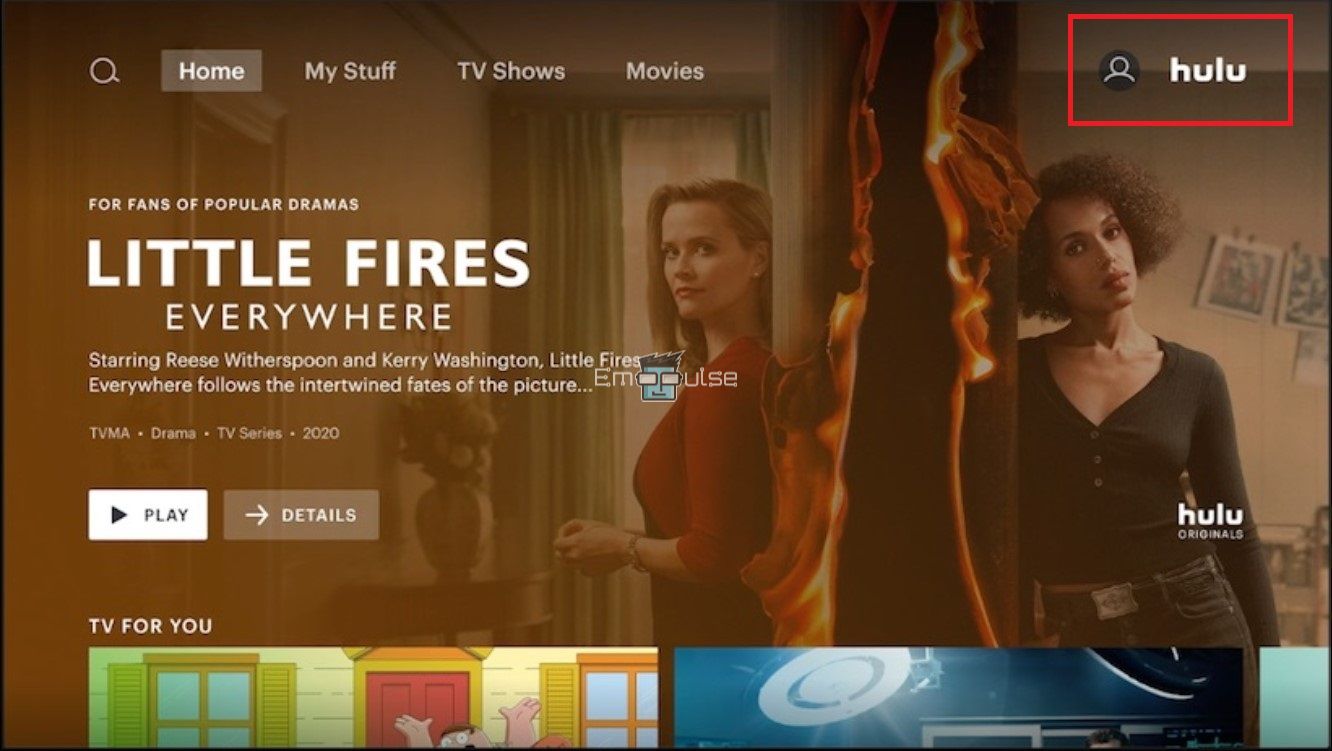How To Switch Profiles On Hulu App? Are you having difficulty switching Hulu profiles? It can be due to a slow network connection. Don’t worry; I will fix the issue for you instantly.
Key Takeaways
- Switching profiles on Hulu in Windows 10 can be done by clicking on the profile icon and selecting the profile you wish to use.
- If you face trouble while switching profiles, it can be due to a slow network connection.
- You should check your internet connection and update the app to switch the profile on Hulu.
I suggest you give these straightforward alterations a shot before tackling complex solutions:
Restart The App
A common fix I found is to restart the app.
- Shut down the app by clicking on the “x” at the top-right corner of the screen.
- Wait for some time, preferably 2-3 minutes.
- Now, launch the “Hulu” app to check whether you can switch profiles.
Hulu’s home page – Image Credits (Emopulse)
Log In And Log Out Of The App
It would be best to try re-logging into the Hulu app to fix minor errors by resetting your session.
Update Hulu
An outdated app version can cause these problems. New app versions improve bug fixes or glitches that cause such errors. So, you should always update the Hulu app to its recent build to avoid any inconveniences in the future. One of my team members faced this issue, which was fixed by updating the Hulu app. This simple fix worked for many users on Reddit.
Final Verdict
Outdated systems can lead to glitches, so updating is crucial. Generic fixes might help, but updating the Hulu app is recommended. If the problem persists, contact Hulu’s customer support, especially for server-end issues.
My Other Hulu Guides:
Frequently Asked Questions
How do I switch profiles on Hulu desktop?
Click your profile icon at the top-right on Hulu's desktop site, then select the desired profile from the dropdown to switch.
Why won't my Hulu let me switch profiles?
If you're unable to switch profiles on Hulu, try refreshing the page, clearing cache/cookies, or logging out and back in. If the issue persists, contact Hulu support for assistance.
How do I get to profiles on Hulu?
To access profiles on Hulu, click your profile icon or name at the top-right corner, then select the desired profile from the dropdown menu.
Good job! Please give your positive feedback
How could we improve this post? Please Help us.