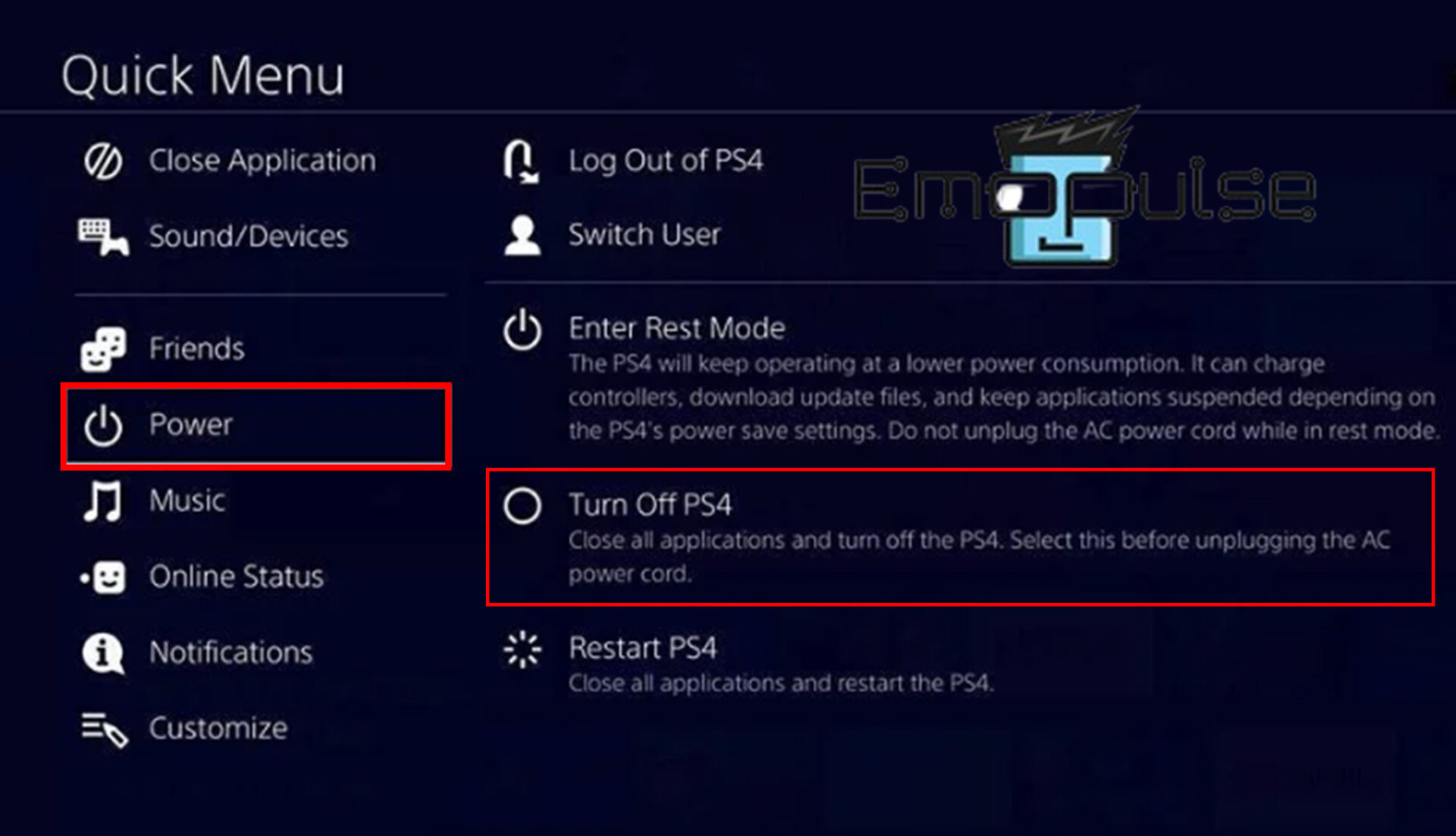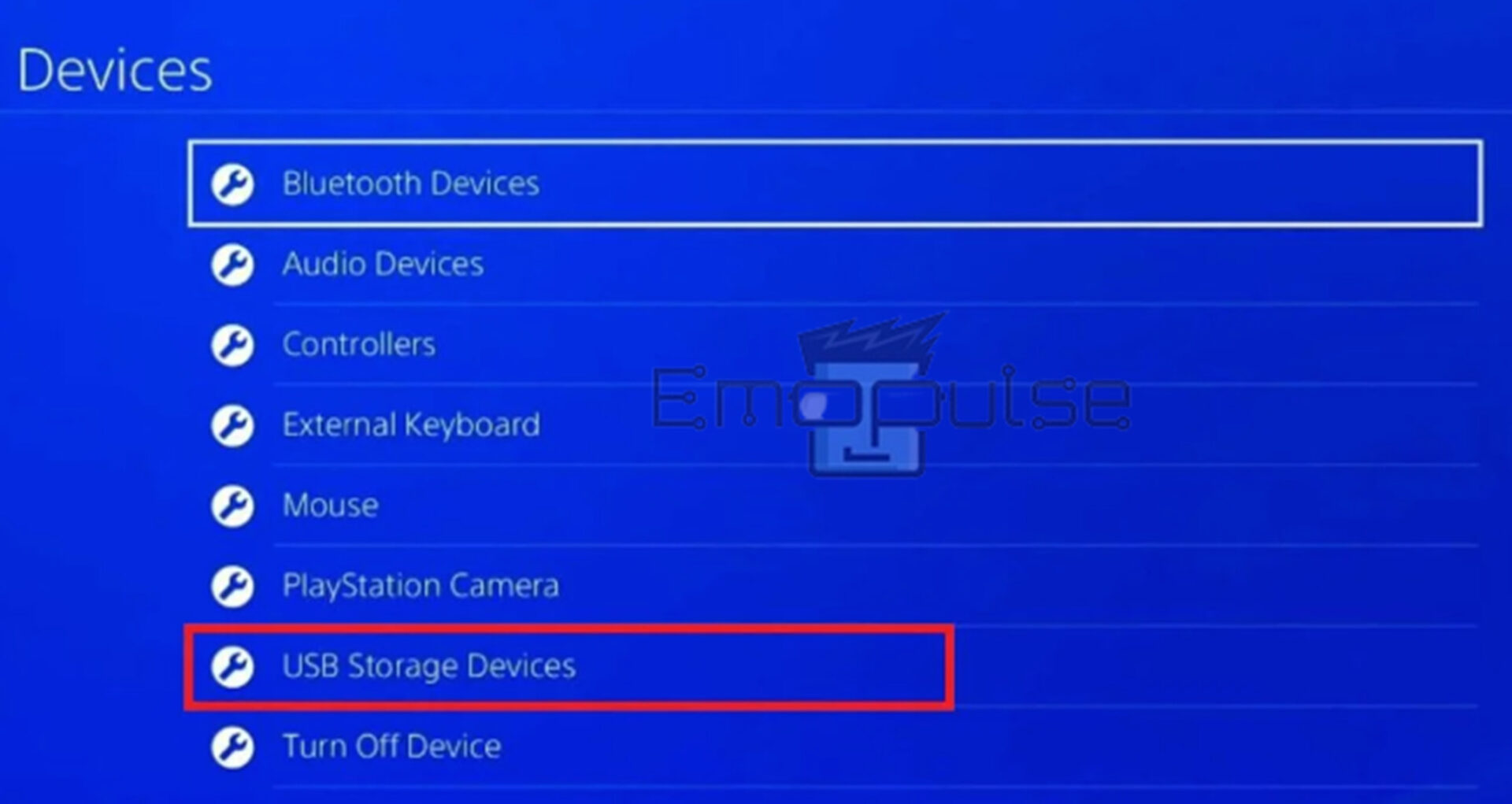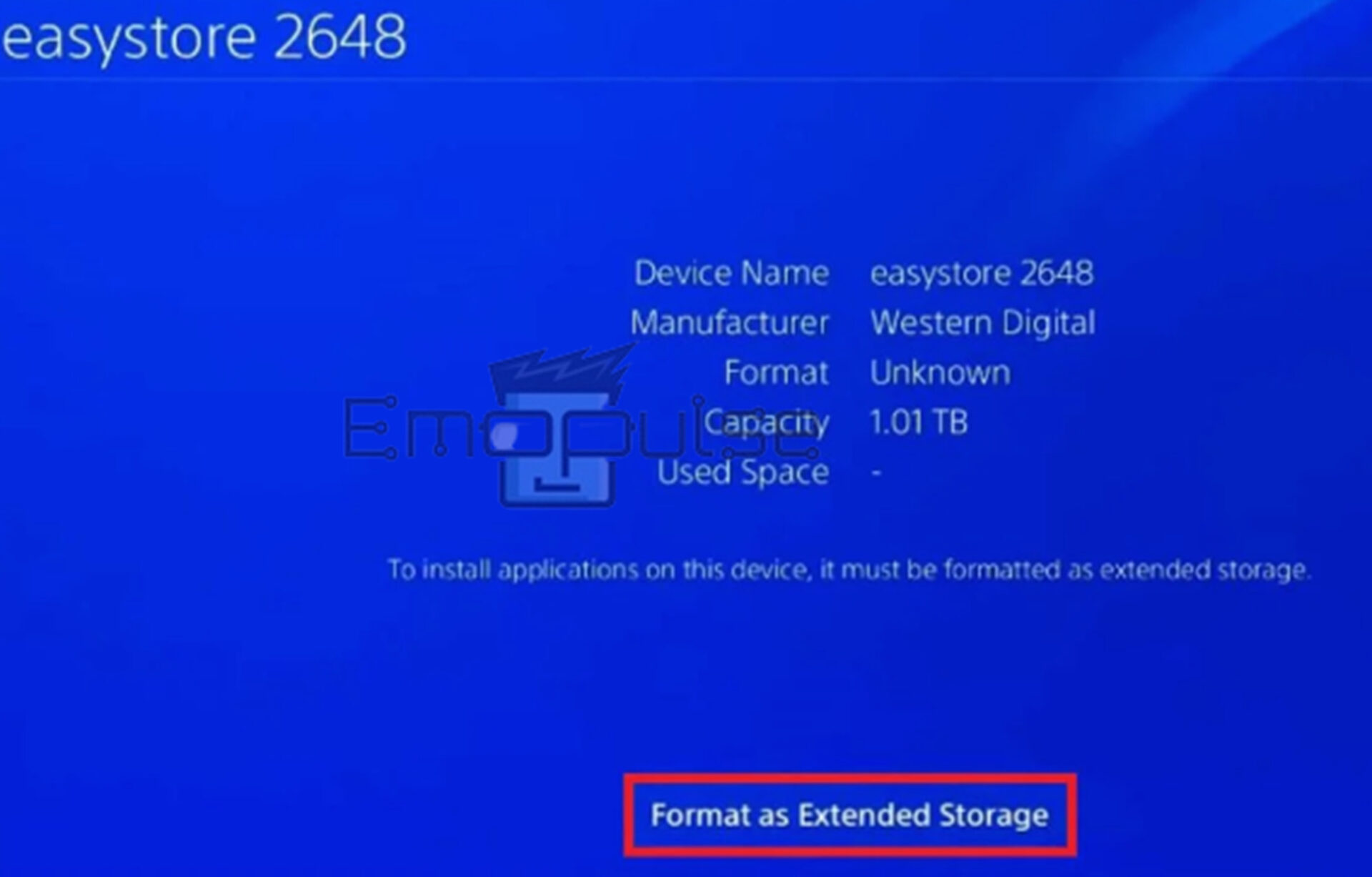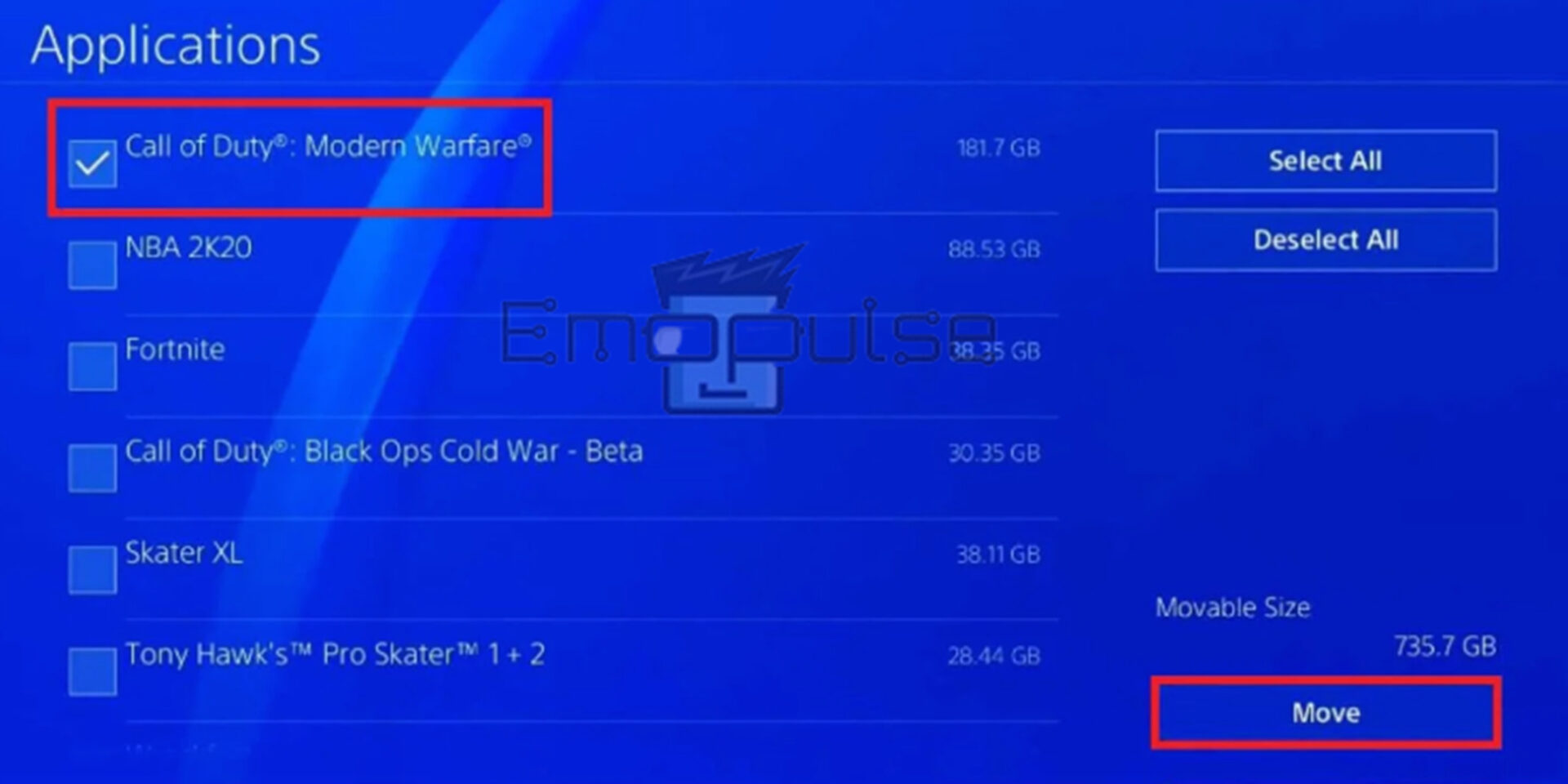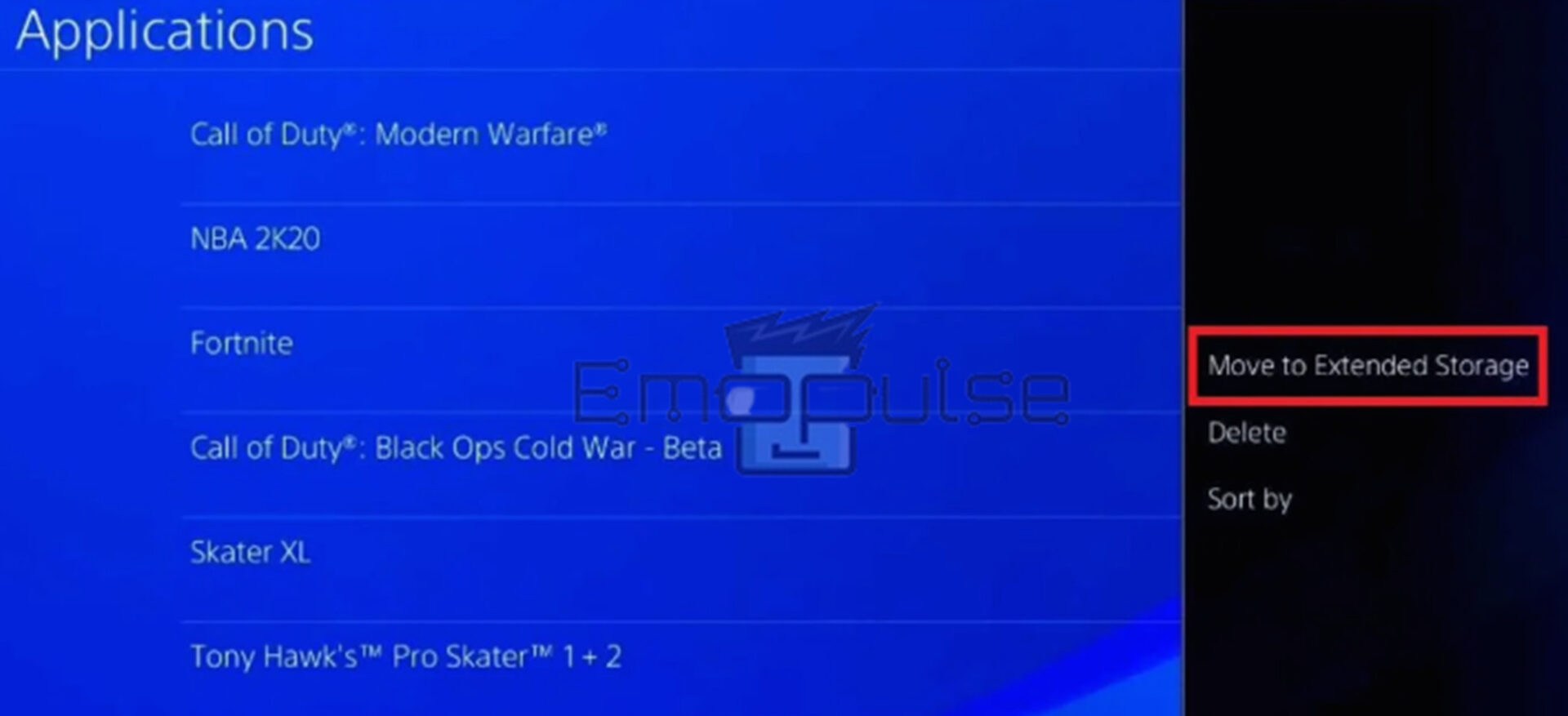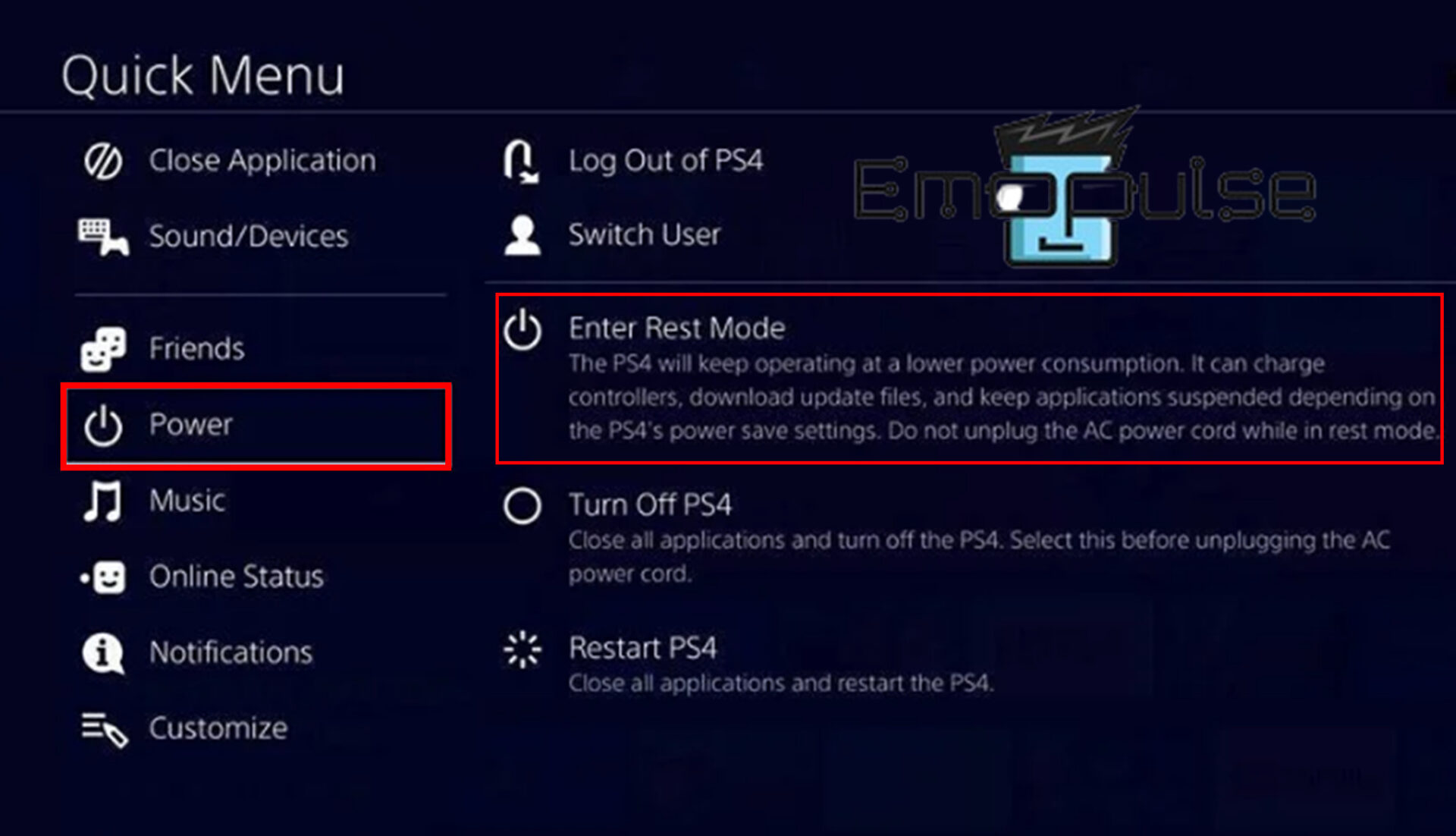Numerous PlayStation 4 users have encountered an update failure problem with error code SU-30638-0 while trying to update their firmware. This specific error code indicates that the PS4 is busy, making the update installation impossible.
Any PS4 error code that begins with “SU” indicates a software update issue. When the PS4 Error SU-30638-0 arises, a message like “System software update could not be started” emerges.
Key Takeaways
- Many users face PS4 error code SU-30638-0 while updating their firmware. The error indicates an update installation failure issue.
- Some possible causes of PS4 error code SU-30638-0 are the PSN server being down, PS4 software preventing new updates, faulty firmware update, corrupted system cache and software, hardware issues like faulty hard drives, and shaky network connections.
- The potential fixes include checking the PSN server status, restarting the PS4, power cycling the PS4, installing system updates, removing all the external storage devices, moving games to an external SSD/HDD, rebuilding the PS4 database, and enabling rest mode.
First, check the internet connection speed and PSN Service Status by Downdetector to see whether PS4 servers are available. Furthermore, I have provided a list of fixes for each of the likely causes of this error code SU-30638-0:
Removing All The External Storage Devices
The PlayStation 4 error SU-30638-0 might occasionally result from the external storage devices you connected to your PS4 console interfering with the update process. I advise you to remove your PS4 external storage devices in this situation.
You can remove the external USB device by turning off the PS4. Your external USB device will be immediately disconnected, and once your PS4 has completely shut down, you are free to remove it. After turning off your console, you should attempt the system software update again. To do so:
- Power Button: Select the power option from the quick menu.
- Turn Off PS4: Select Turn off PS4.
Quick menu – Image Credit [Emopulse]
Moving Games From An HDD To An External SSD/HDD
According to my experience, the PS4’s HDD could be corrupt or malfunctioning in some other way, contributing to the PS4 error SU-30638-0. Transferring the games to an external HDD or SSD connected to your PS4 will free up space and ensure they function as intended.
Ensure your external HDD or SSD has a USB 3.0 connection and roughly 250 Gigabytes of space. When you attach a compatible external hard drive, the PS4 will prompt you to format it.
You can accomplish this by following the steps below:
- Device Menu: Open the device menu from the main settings.
- USB Storage Devices: Select USB storage devices to find your recently plugged-in device.
Devices > USB Storage Devices – Image Credit [Emopulse] - Format As Extended Storage: If no important files are on it, select format as extended storage.
Format as Extended Storage – Image Credit [Emopulse] - Applications Section: Now navigate to your settings > storage > system storage location > applications section.
- Choose Game: Use the Dualshock 4’s options button to choose which games you send to store on your external HDD device.
Applications – Image Credit [Emopulse] Applications > Move to Extended Storage – Image Credit [Emopulse] - Transferring will take some time, depending on the size of your entire game.
Rebuilding The PS4 Database
One of my team members suggested resolving this error by rebuilding the PS4 database, which could also result from a faulty database. That’s why choosing Rebuild Database will help after starting your PS4 console in safe mode.
Enabling Rest Mode
Putting your PS4 system in rest mode is another easy fix. After enabling rest mode, it should then be simple to download and install the pending updates to fix the PS4 error SU-30638-0. To do so:
- Power Button: Select the power option from the quick menu.
- Enter Rest Mode: Select Enter Rest Mode.
Quick menu – Image Credit [Emopulse]
Final Verdict
The official PlayStation website has recommended updating system software from settings after restarting your PlayStation and updating system software via safe mode. If it doesn’t work, try shutting down the PS4 completely, as other users also recommended this method and claimed to fix this error.
Here are other related guides:
Blinking lights, overheating, bad HDMI ports and USB connections, and faulty hard drives are some of the most frequent PS4 issues. It can be because of a poor internet connection or a need for more hard drive space. Other causes include malfunctioning hard drives, dust buildup, excessive heat, etc. The blue light of death on PS4 typically indicates the presence of a software bug or a damaged power or HDMI cable. Simply restarting the PS4 can fix it quickly. Frequently Asked Questions
What is the PS4's most frequent issue?
Why is my PS4 so sluggish?
Why am I having a blue light of death issue on my PS4?
Good job! Please give your positive feedback
How could we improve this post? Please Help us.