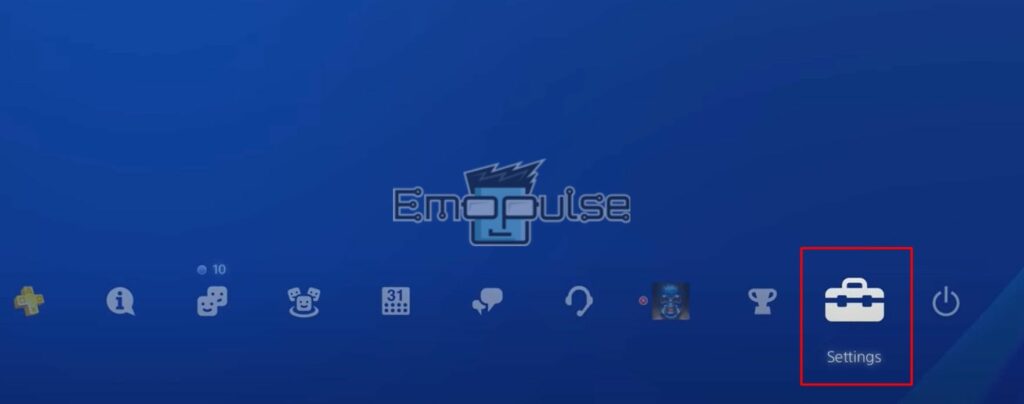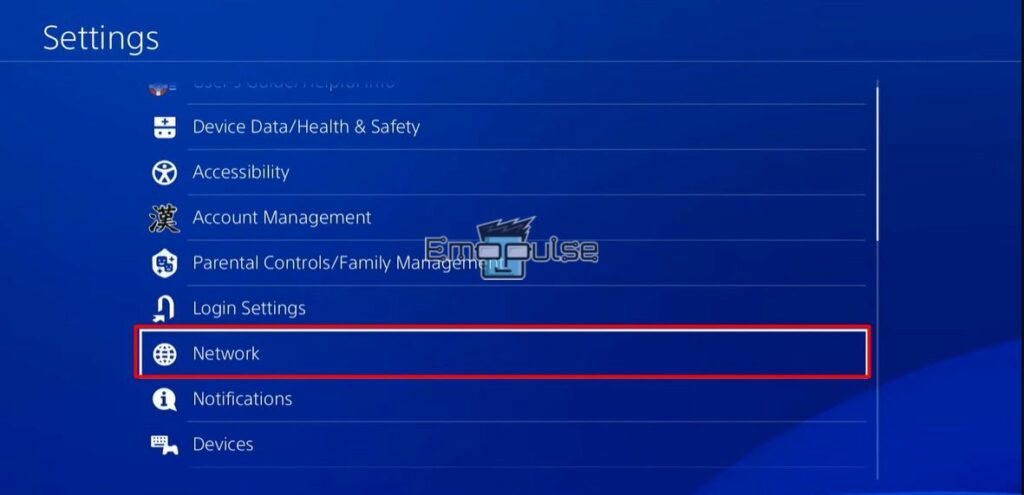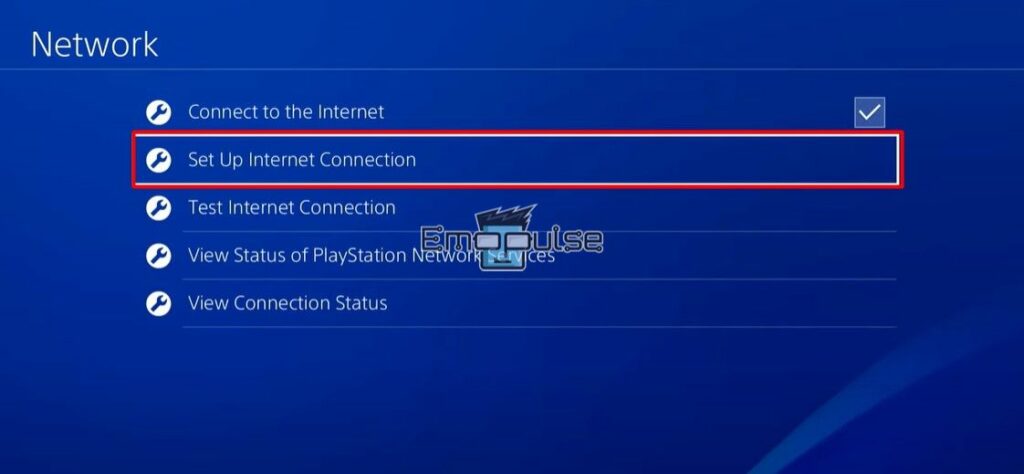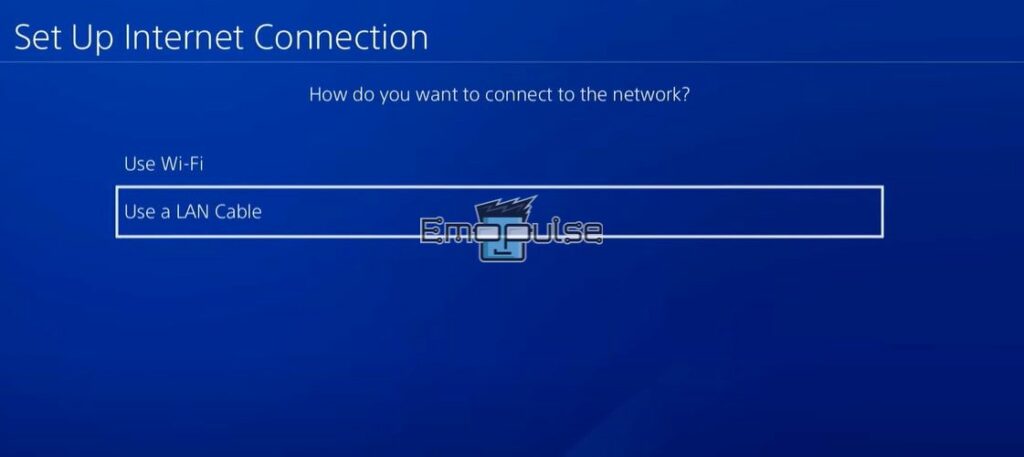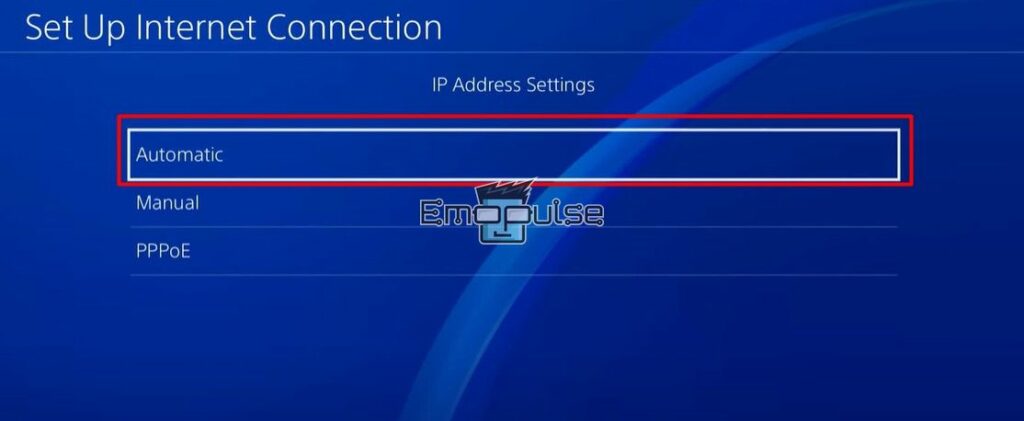The DayZ 502 bad gateway error on the PS4, or the 502 Bad Gateway itself, is an HTTP status code indicating that a server acting as a gateway or proxy received an invalid response from an upstream server. It is usually seen when accessing a website or service, and the server cannot process your request.In this article, I will tell you different methods to fix it.
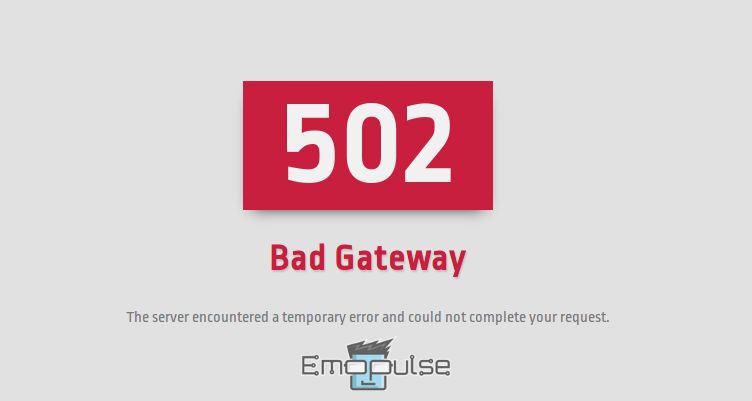
Key Takeaways
- DayZ’s 502 Bad Gateway on PS4 appears when the player is trying to connect to the game server, but the server cannot process the request and respond promptly.
- This could be due to various reasons, such as high traffic, maintenance, or technical issues with the server.
- To resolve this error, you may need to wait and try again later, check the server status, clear the cache, change DNS, or update the software.
I suggest you to attempt these simple fixes before delving into advanced remedies:
Clearing Cache
Clearing the cache on the PS4 will not result in the loss of any saved data, but it will delete any temporary files that may have been causing the “502 Bad Gateway” error.
Update Software
I suggest updating the software if you have a stable internet connection, and having enough free storage space on your PS4 is also a good idea.
Using A Wired Connection
A wired connection can also help reduce lag, improve stability, and increase security for your PS4 network. Ensure the Ethernet cable is securely connected to both the PS4 and the router, and check your network settings to ensure that your PS4 is using the wired connection. One of my team members claimed to fix this error using a wired connection, which has also been a tried fix for other Reddit users.
- Connect one end of an Ethernet cable to the LAN port on your PS4 and another to an available Ethernet port on your router.
- Turn on your PS4.
- Go to the “Settings” menu on your PS4.
Settings – Image Credits (Emopulse) - Select “Network.”
Network – Image Credits (Emopulse) - Select “Set Up Internet Connection.”
Set Up Internet – Image Credits (Emopulse) - Select “Use a LAN Cable.”
Use a LAN cable – Image Credits (Emopulse) - Select “Automatic” for IP Address Settings and “Do Not Specify” for DHCP Host Name.
Automatic – Image Credits (Emopulse) - For DNS Settings, select “Automatic.”
- Save the changes by selecting “Next” and “Test Internet Connection.”
- The new wired connection will be saved and applied if the test is successful.
Final Verdict
This error, often stemming from temporary server glitches, lacks a specific cause. Keeping your system updated is advisable to eliminate such issues. While generic fixes may suffice, fixing your internet and using a wired connection is a recommended potential solution. If the error persists after trying these solutions, contacting the official activation support team is advised for personalized assistance tailored to your issue.
Also, check out my other fixes for:
When a player attempts to connect to the game server on a PS4 device but the server is unable to handle the request and swiftly respond, a 502 Bad Gateway error message is displayed. There may be a number of causes for this, including a lot of traffic, maintenance needs, or server-related technical difficulties. To resolve this error, you may need to wait and try again later, check the server status, clear the cache, change DNS or update the software. Frequently Asked Questions
What is the DayZ 502 Bad Gateway Error PS4?
Why does the DayZ 502 Bad Gateway Error PS4 occur?
How do I fixDayZ 502 Bad Gateway Error PS4?
Good job! Please give your positive feedback
How could we improve this post? Please Help us.