A common problem that gamers encounter is the PS4 controller only works when plugged in but not wirelessly. By addressing potential causes, from low battery to interference and firmware issues, users can often restore wireless functionality and enhance their gaming experience. I am here to provide solutions to help you regain a seamless gaming experience.
Key Takeaways
- Wireless connectivity issues with PS4 controllers can be frustrating but are often solvable.
- Low battery, interference, firmware issues, or hardware problems may contribute to the problem.
- Checking both software and hardware components will troubleshoot the issue.
I suggest you give these straightforward alterations a shot before tackling complex solutions:
Charge The Controller
I highly recommend checking your controller’s battery status as a first step. Confirm that your controller is adequately charged, as a low battery can commonly cause wireless connectivity issues. If the issue persists, consider trying different charging cables, using an alternate power source, or resetting and re-syncing the controller with your gaming console. Remember that troubleshooting steps may differ based on the specific controller and gaming console, so it’s advisable to consult the manufacturer’s guidelines or support resources for accurate information.
Reset The Controller
There is a small reset button on the back of the controller. You can press and hold this button for a few seconds using a paperclip or similar tool. Afterward, try connecting the controller wirelessly again.

Check For Interference
I observed that interference from other wireless devices can be a problem, so ensure no objects or devices are causing disruptions between the controller and the PS4 console. Be cautious of other wireless devices, metal objects, or electronic devices, as they can interfere with the Bluetooth signal.
Reconnect The Controller
Reconnecting your PS4 controller is like giving it a fresh start. It can help fix small issues and get things working again.
1. Settings Icon: Navigate to “Settings.”
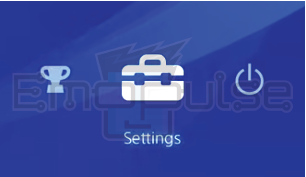
2. Devices Option: Select “Devices”.
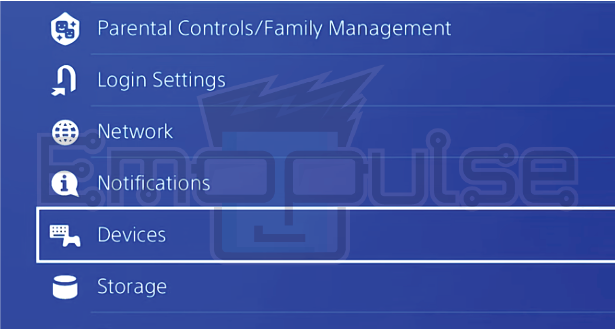
3. Bluetooth: Choose “Bluetooth Devices”.
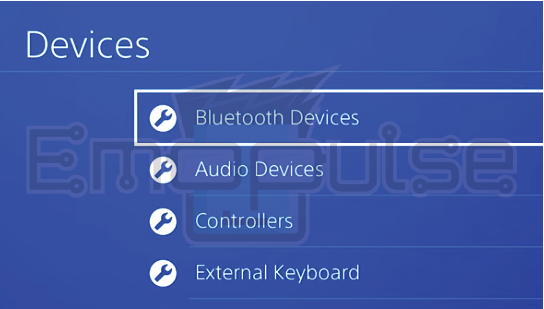
4. Controller Option: Your controller DualShock 4 will appear.
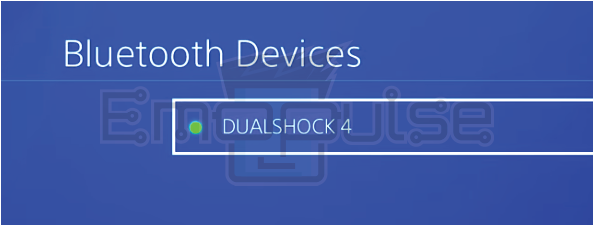
5. Unlink Controller: Click on it and select “Disconnect.”
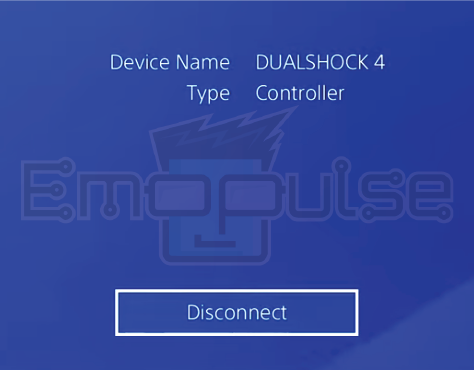
6. Add Controller Again: Now add the Bluetooth device “DUALSHOCK 4” again; hopefully, it will work.
Check For Physical Damage
I strongly suggest you thoroughly examine the controller, actively looking for any physical damage or signs of wear. A controller exhibiting wear or damage can encounter difficulties when establishing a stable wireless connection, potentially causing disruptions during gameplay. Actively assessing the controller’s condition ensures a more seamless and reliable gaming experience, actively addressing any potential obstacles in wireless connectivity that might arise from wear and tear.
Try A Different USB Cable
If you use a USB cable to connect the controller, try using a different cable. A faulty cable could cause connection issues. Ensure you have a data sending/receiving cable, not just a simple Android charging cable. This is a very important step because none of the fixes will work without an ordinary charging cable. One of my team members fixed this issue by changing the cable, which helped many people on Reddit and GameFAQs.

Restore Default Settings
Restoring Default Settings on your PS4 is like giving it a fresh start. It resets everything to how it was when you first got it. This can be helpful if you’re having problems or want to clear out any changes you made. But I warn you that this will reset various settings on your PS4, so use this option with caution.
Final Verdict
This error usually occurs due to different cable types. Therefore, checking for the right USB data cable is a potential fix. If none of the above steps work and you still encounter this error, contact Sony PlayStation Support for personalized assistance.
Check out my other fixes on:
- How To Factory Reset PlayStation?
- How To Rebuild PlayStation Database?
- How To Reinstall PS4 System Software?
Frequently Asked Questions
My controller is fully charged, but the issue persists. What should I do?
Try resetting the controller, checking for interference, and updating firmware. If the problem persists, there may be a hardware issue, and professional assistance may be needed.
Are there specific devices known to cause interference with the PS4 controller?
Yes, devices like other wireless controllers, routers, and even microwave ovens can interfere with the controller's wireless signal. Keep these devices away from the console and controller.
Can a damaged USB port on the PS4 cause this issue?
Yes, a damaged USB port can affect the charging and connectivity of the controller. Ensure that both the USB cable and port are in good condition.
Good job! Please give your positive feedback
How could we improve this post? Please Help us.