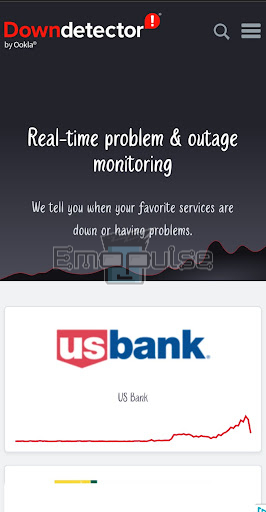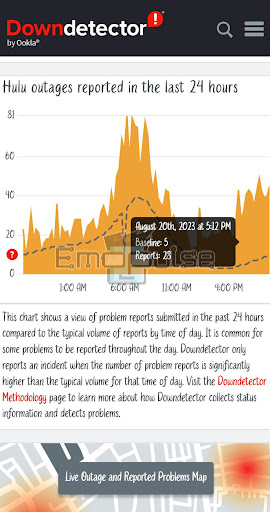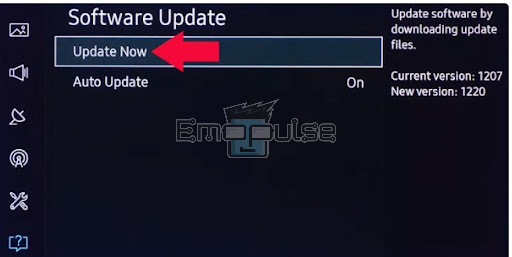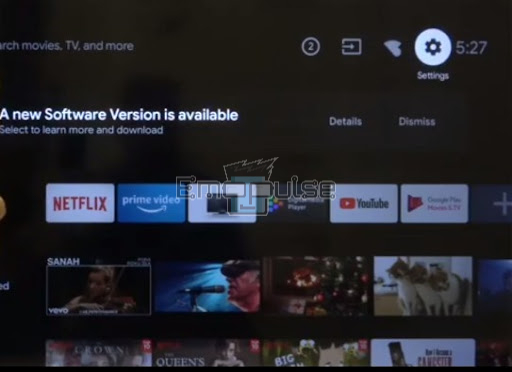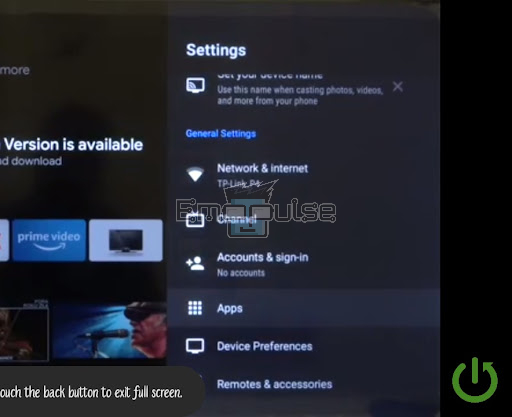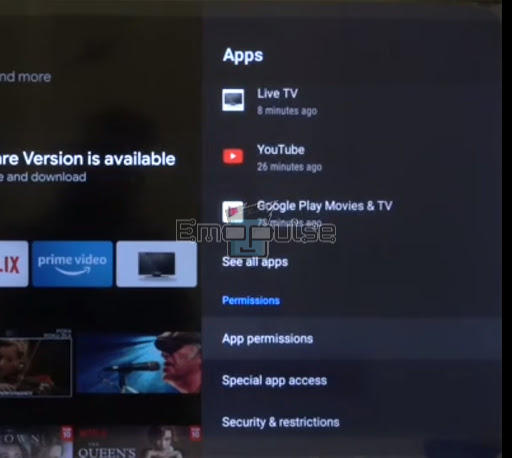The Hulu error code 137 typically manifests as a playback issue, preventing you from enjoying your chosen content on the popular streaming platform. While the exact causes of this error can vary, it often relates to connectivity issues, problems with the Hulu app itself, or conflicts with the TV’s software. In this article, I will guide you in fixing this error quickly. Let’s move forward!
Key Takeaways
- Hulu Error Code 137 is a disruptive issue causing playback interruptions.
- Common causes of this error include insufficient app permissions, device compatibility issues, network problems, and app cache corruption.
- To resolve Hulu Error Code 137, users can check Hulu servers, update their Samsung TV and Hulu app, and adjust app permissions.
I suggest you give these straightforward alterations a shot before tackling complex solutions:
- Check Internet
- Restart Router
- Restart Hulu App
- Update System
- Change DNS Server
- Clear Cache and Data
Check The Hulu Servers
I recommend you check the status of Hulu’s servers through their official website or websites like downdetector.
Here are the steps to check the Hulu server status:
- Visit websites like downdetector.
- Type Hulu into the search bar at the top right corner.
Downdetector website – (Image by Emopulse) - Press “Enter” to initiate the search.
- The website will display a live outage map or a list of recent reports related to Hulu’s service status.
Downdetector showing Hulu Server Status – (Image by Emopulse)
Update Samsung TV
Outdated TV firmware can lead to compatibility issues with streaming apps like Hulu, which may trigger this error during playback. Resolving error code 137 also ensures that your Samsung TV’s software is current.
- Access your TV’s settings menu by pressing your remote control’s “Settings” button.
- Scroll down or navigate to the “Support” option in the settings menu.
- Within the “Support” section, look for and select “Software Update.”
- Choose the “Update Now” option. If there’s an available update, your TV will initiate the download and installation process automatically.
Update now – (Image by Emopulse) - If no updates are available, you’ll see a notification indicating this. Simply select “OK” to exit the Settings menu, and you can use your TV as usual.
Update The Hulu App
I suggest updating the Hulu app through your TV’s app store or the dedicated app management section to help ensure you have the most stable and optimized version. This reduces the chances of encountering error code 137 during streaming. One of my team members faced this issue, which was fixed by updating the Hulu app. This simple fix worked for many users on Reddit.
Enable App Permission On The TV
Another way to eliminate error 137 is to enable app permissions on your Samsung TV.
- First, turn on your Samsung TV and go to the “Settings” option at the right corner.
Settings – (Image by Emopulse) - In the settings section, find the option saying “Apps” and click on it.
Apps – (Image by Emopulse) - Scroll down to find the “Apps Permission” option.
Apps Permissions – (Image by Emopulse) - Click on the Hulu app and select from the many permissions available there.
Final Verdict
In my testing, outdated systems can contribute to such glitches, so checking for updates might help. Generic fixes may work, but you must update your Hulu app to the latest version to avoid any issues.
I advise you to contact Hulu’s customer support if the problem persists. Error code 137 may occasionally be related to Hulu’s server-end issues or require specific assistance from their support team.
You might want to see my other guides as well:
Frequently Asked Questions
What is error code 137 on Windows?
Error code 137, in this context, signifies that a process has been forcibly terminated due to excessive memory consumption. The operating system's Out-Of-Memory (OOM) manager steps in to prevent the program from causing instability on the host system.
Why is Hulu not available in my region?
Hulu is exclusively accessible within the United States. If you're traveling abroad and wish to access Hulu, you can achieve this by utilizing a VPN (Virtual Private Network) service to alter your IP address location. It's important to note that while VPNs are legal in many countries, they may not be permitted everywhere.
How do I reset Hulu on my Samsung TV?
To clear cache and app data on your Samsung TV, follow these steps: Go to "Settings," then select "Apps," and locate the "Hulu" app. Inside the Hulu app settings, choose the options "Clear cache" and "Clear data" to reset the application. It's important to note that after performing this action, you may need to log in to the app again.
Good job! Please give your positive feedback
How could we improve this post? Please Help us.