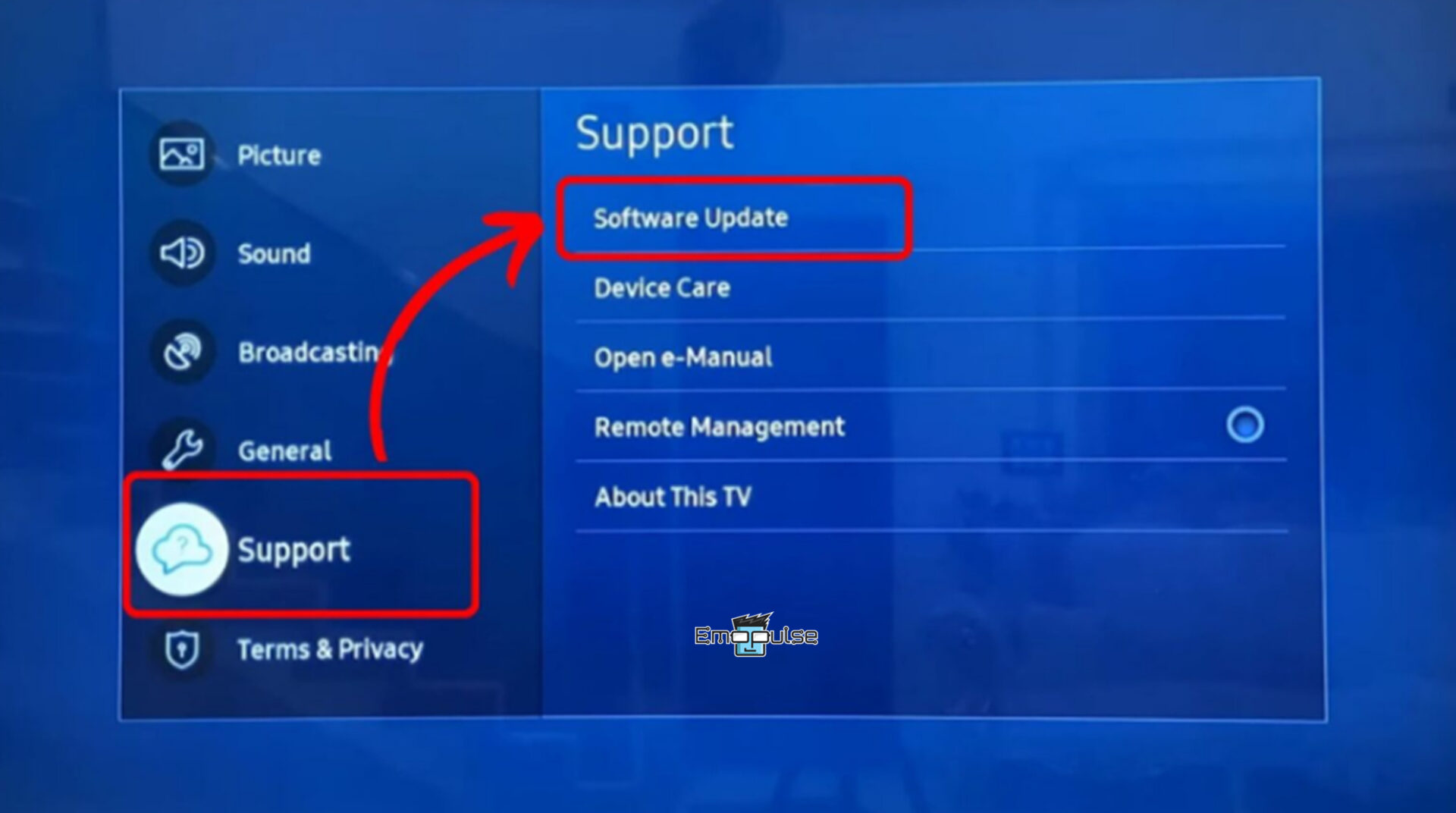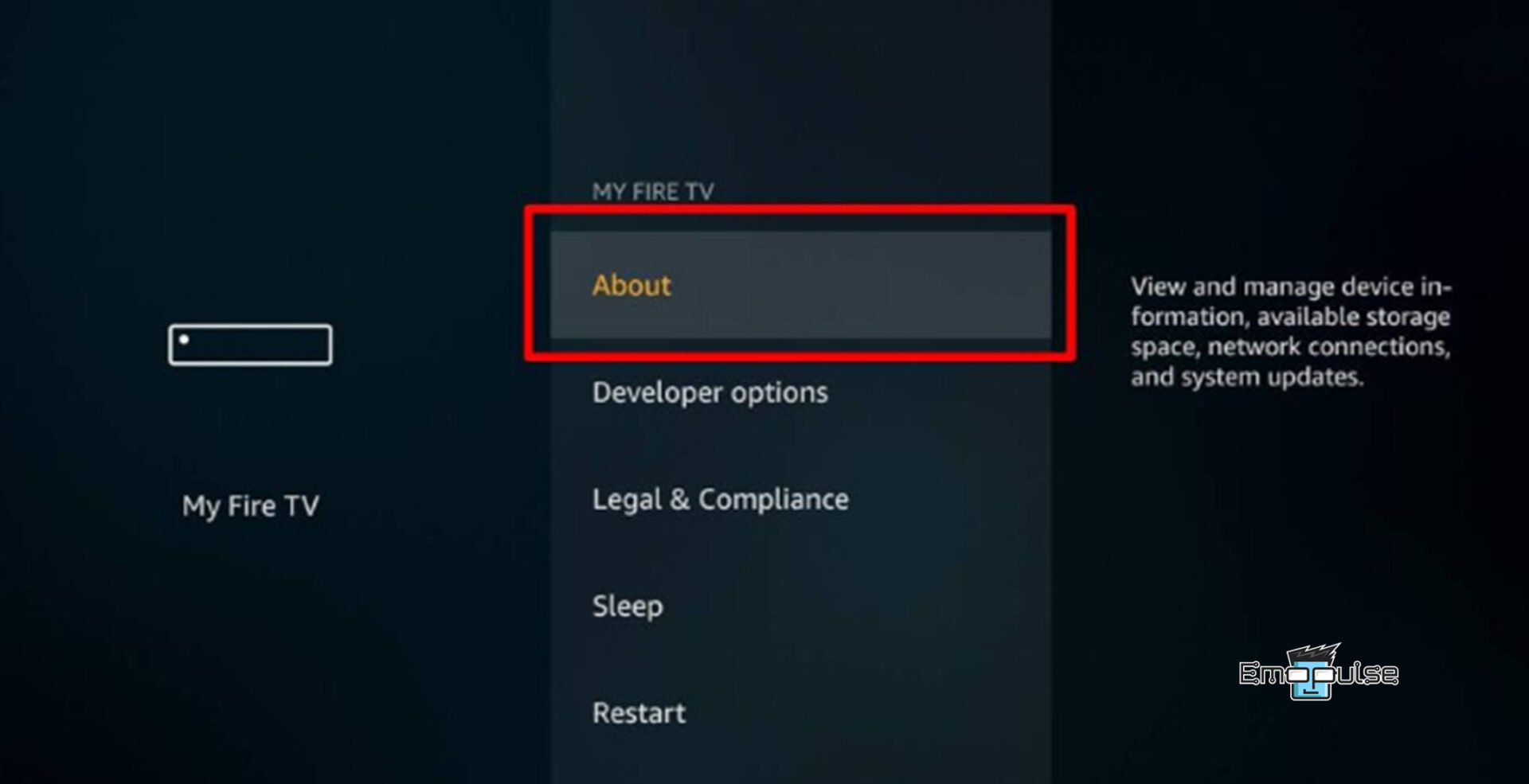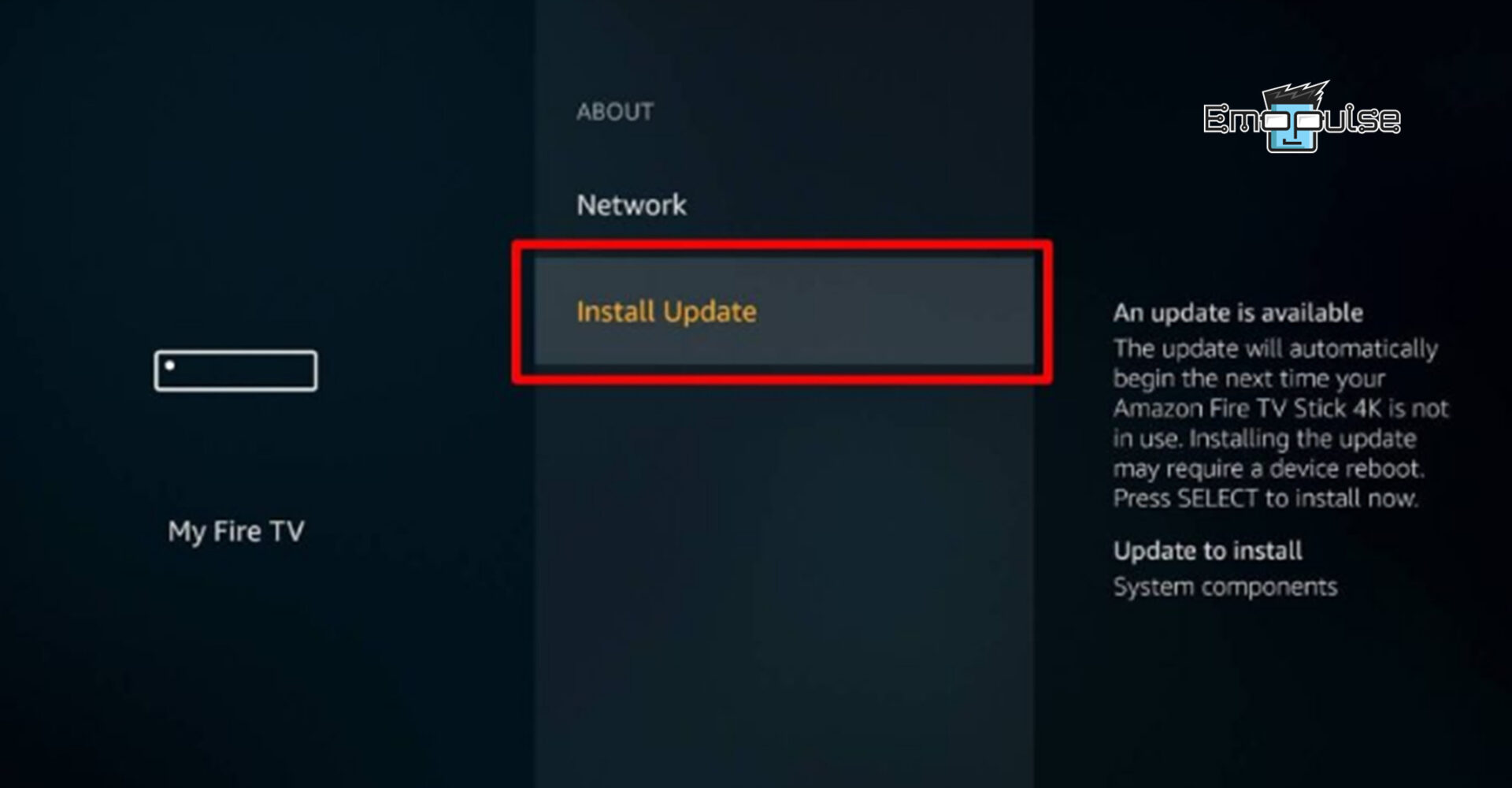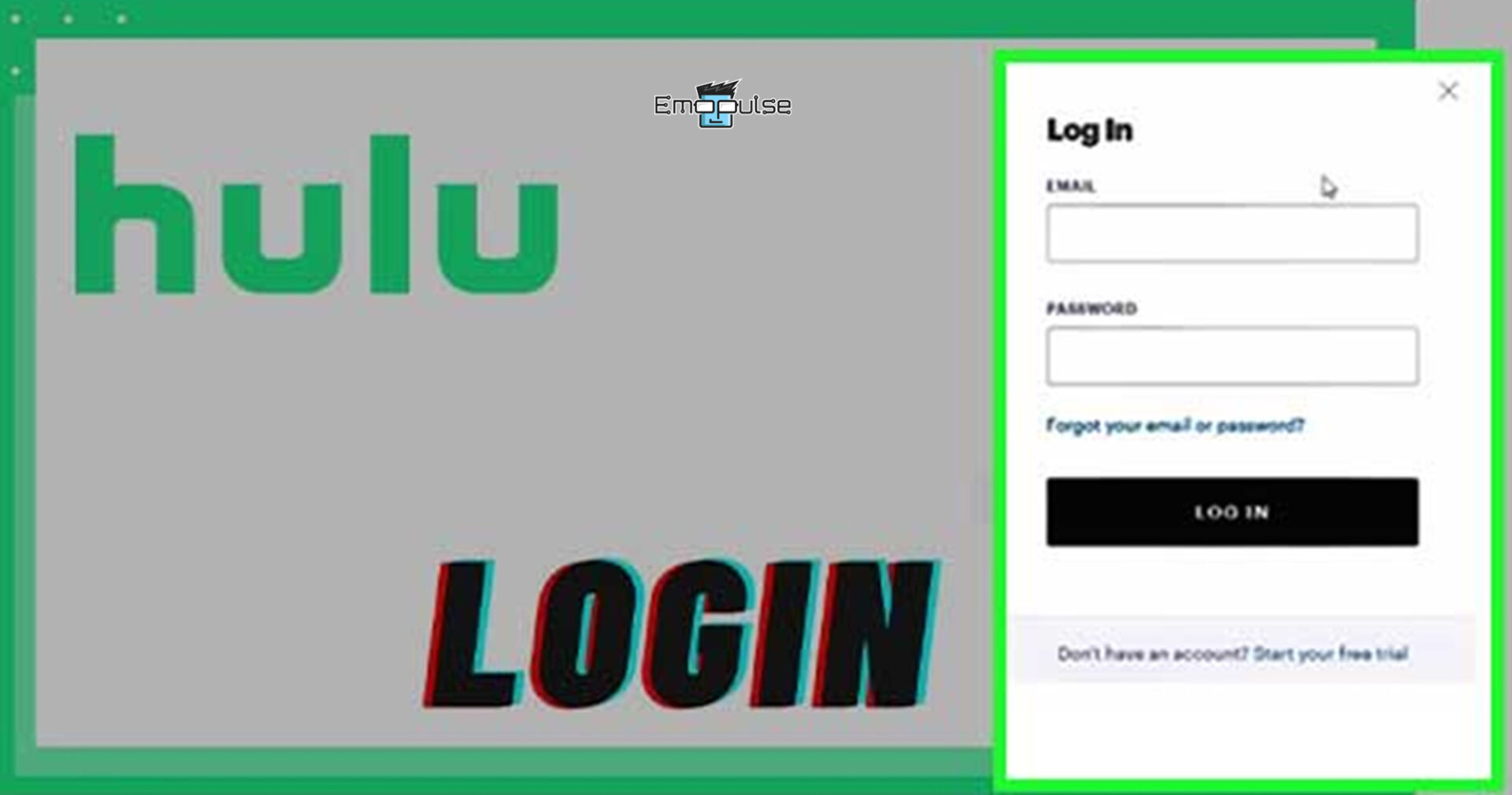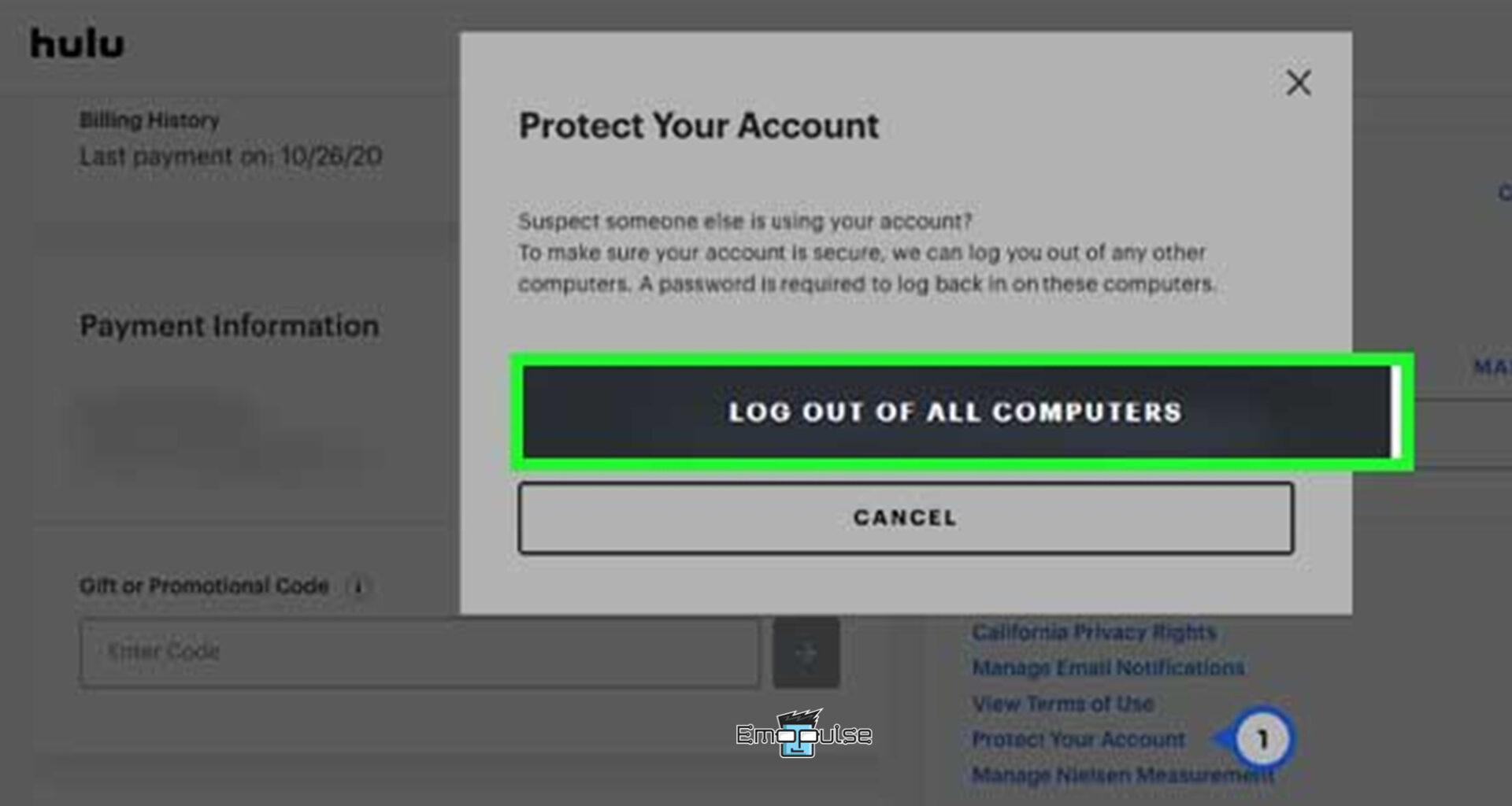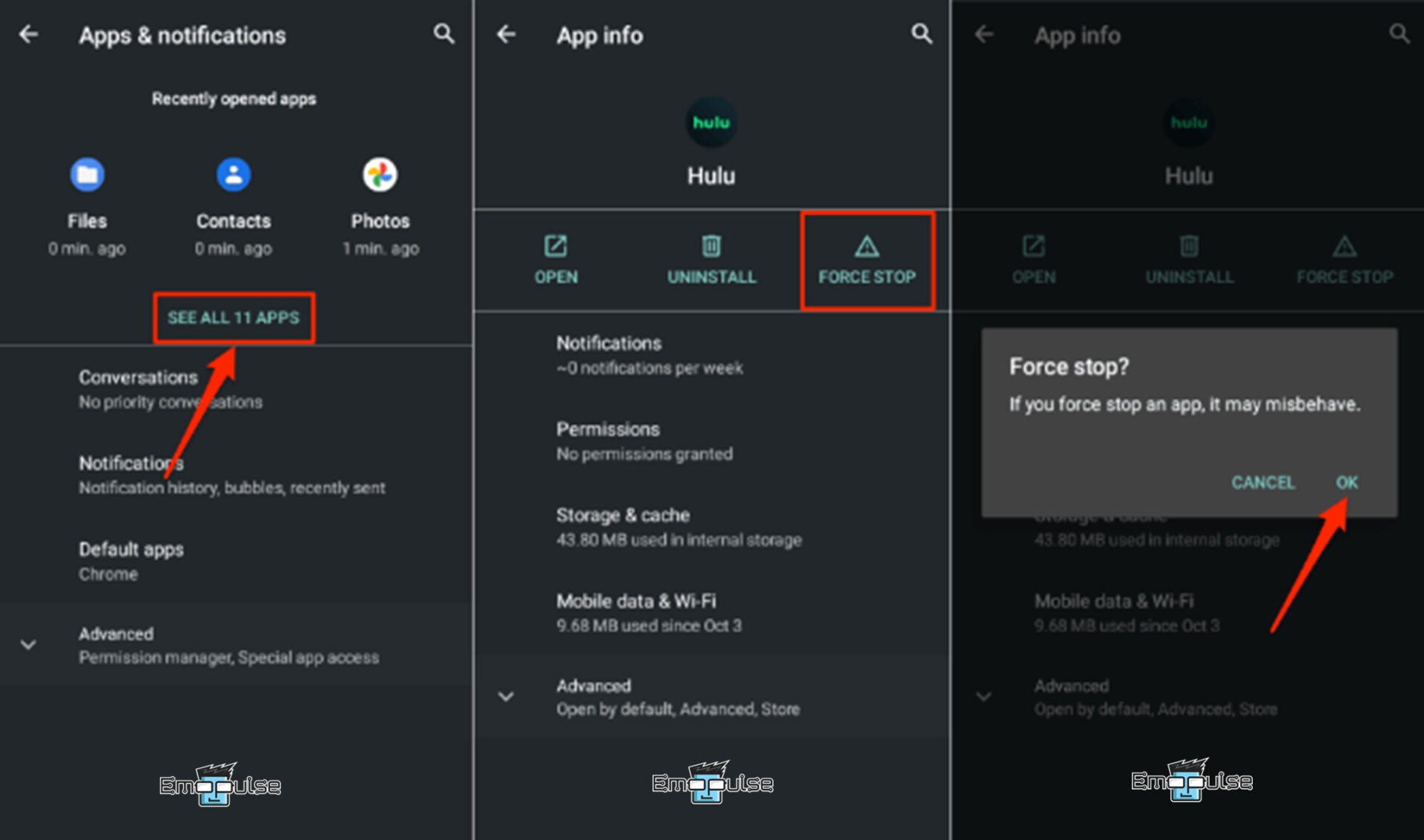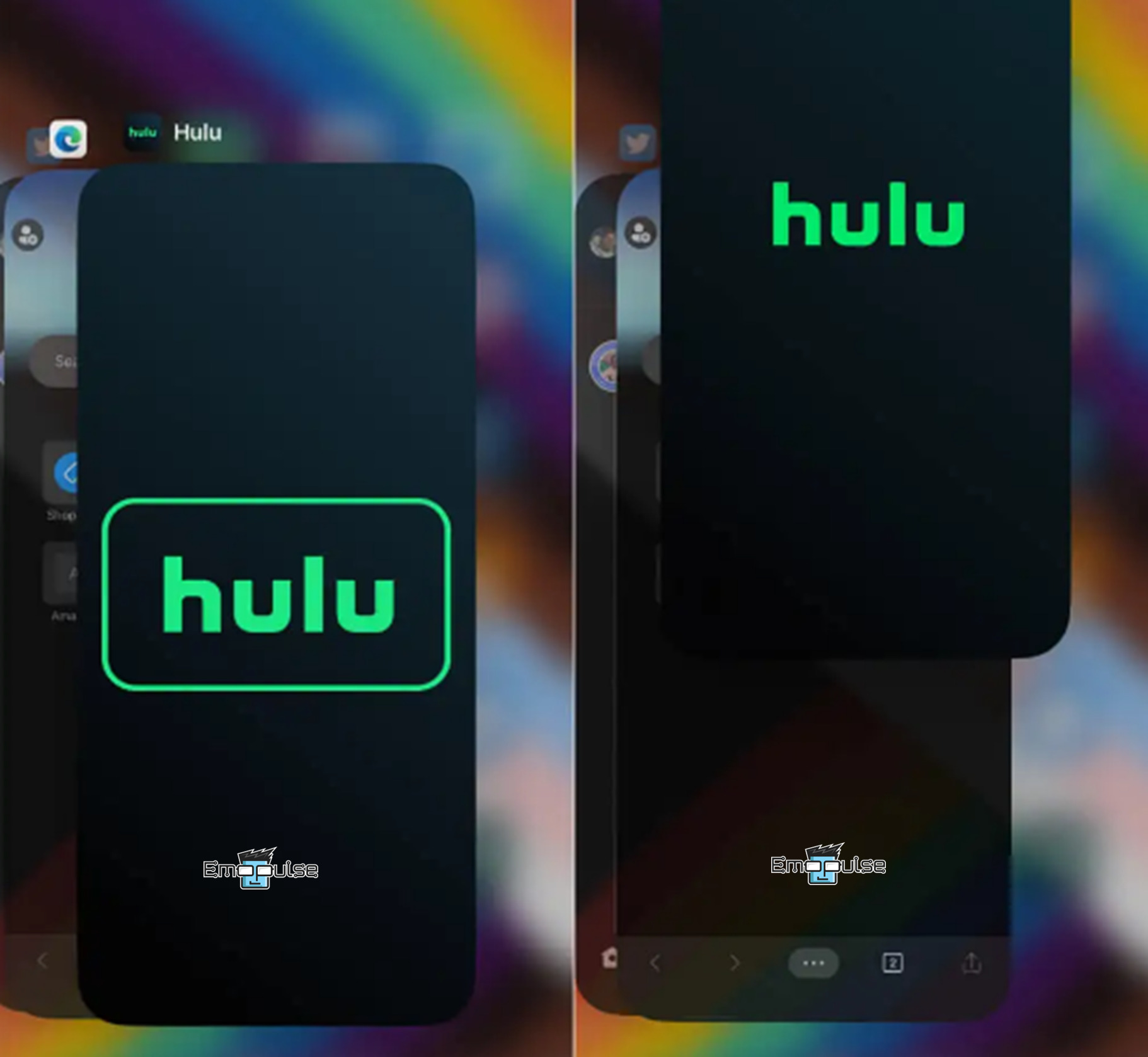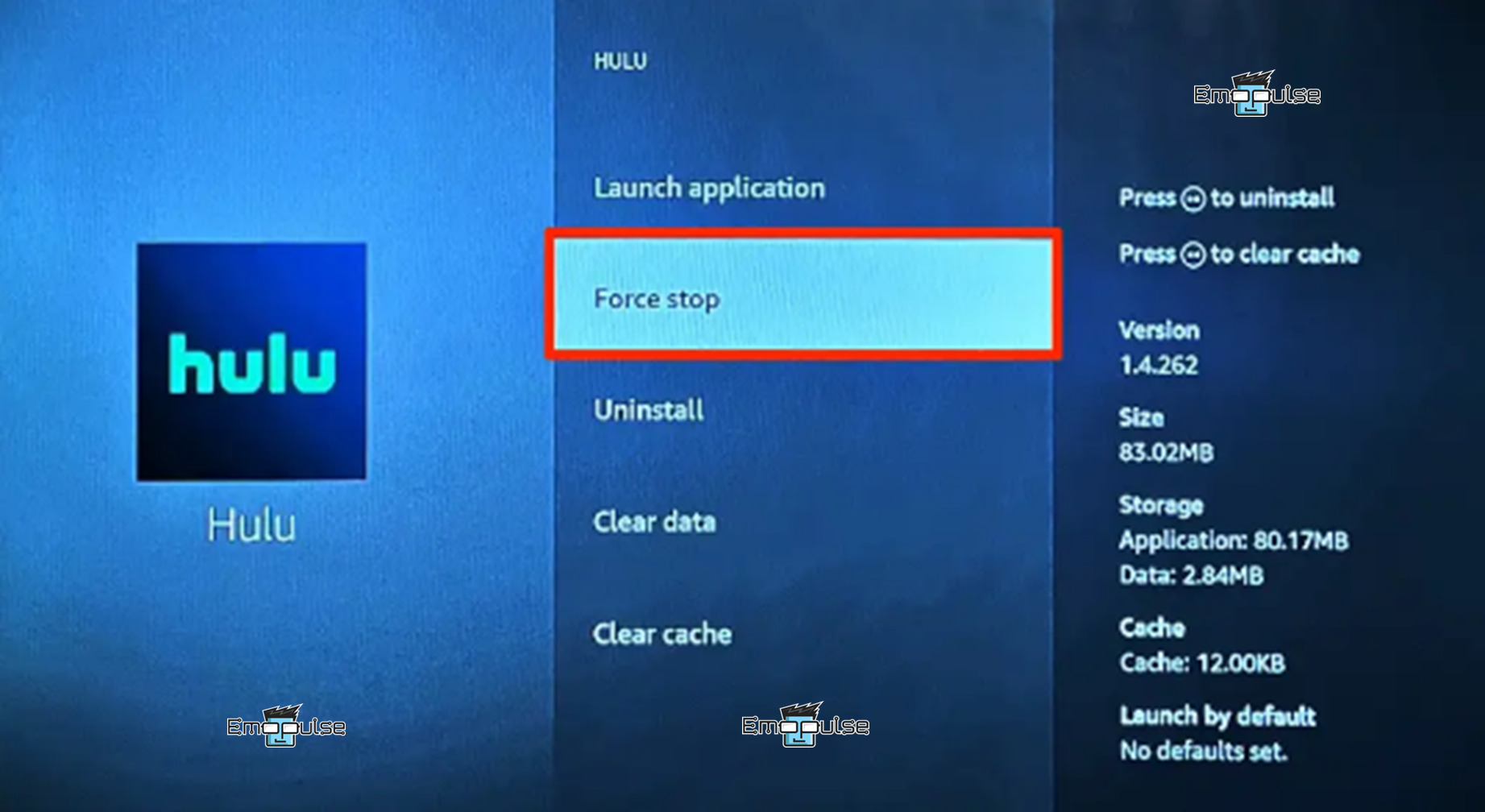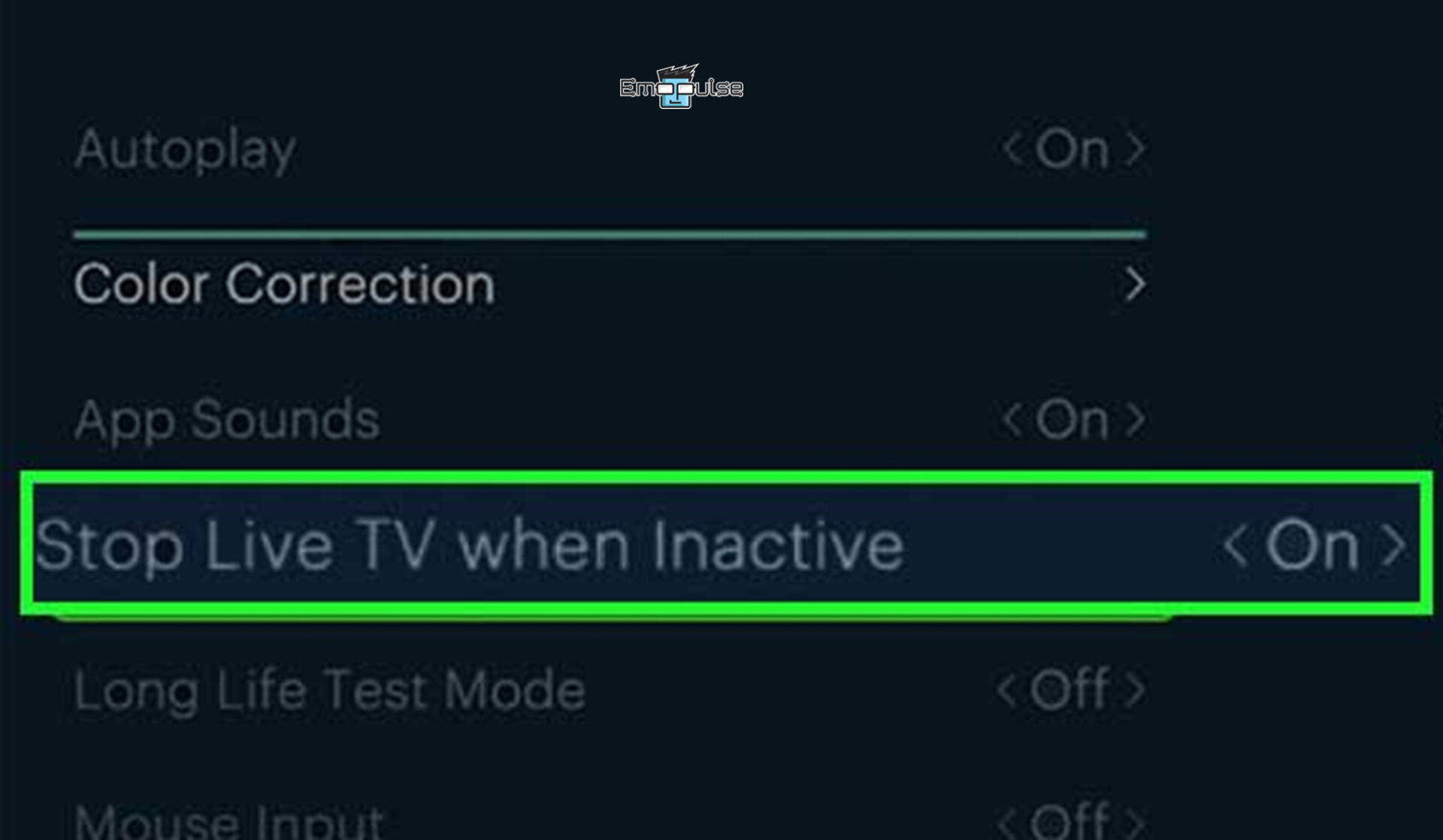Are you facing the “Hulu keeps crashing” issue again and again? Fret not; it’s a common problem that many users, including myself, have encountered. As some Reddit users reported, Hulu’s frequent crashes are a problem that affects Samsung TVs and Firesticks and works fine with other platforms like Google TV.
However, the primary cause of this issue is a corrupted cache, outdated software, or network issues. You can also face this issue if your device is incompatible, and many more. In this guide, I will explain some troubleshooting steps to eliminate this issue, so keep reading!
Key Takeaways
- Your Android device, Fire Stick, Samsung Smart TV, or even your Apple device could experience this Hulu keeps crashing issue.
- The reasons behind this issue are unstable internet connection speed, outdated app and firmware, corrupted cache and data, server outages, resolution issues, a bug, etc.
- Potential fixes for this issue include restarting the device, updating Hulu, turning off the VPN, changing resolution settings, turning off auto-turn-off features, and many more.
I suggest following the stepwise methods mentioned below, starting from the general fixes towards more specific fixes, including:
- Check Server Status
- Check Internet Speed
- Restart Device
- Restart Router
- Update Hulu App
- Clear Cache And Data
- Turn Off Your VPN
While checking the internet connection, ensure you have 3 Mbps for streaming content, 8 Mbps for live streaming, and 16 Mbps for 4k hdr content. Moreover, if the server is down, you must wait until it gets fixed.
In case the issue is not resolved from the above steps, proceed with the following method mentioned below:
Change The Resolution
If you notice Hulu keeps crashing issue while watching a movie, it could be streaming at a resolution your TV can’t handle. For this reason, I’d recommend lowering the resolution to see if it resolves the issue. Here’s what you can do:
- Save data: Open Hulu and select Profile > Settings > Cellular Data Usage > Data Saver.
Cellular Data Usage > Data Saver – Image Credit (Emopulse) - Check the problem: Exit the settings and play another show to check if Hulu keeps crashing.
Update Firmware
I see many users face this Hulu keeps crashing issue due to their outdated firmware, which causes Hulu to shut down due to incompatibilities between Hulu and their software. Therefore, I recommend updating the firmware by following these steps:
For Samsung Smart TV Users
- Update: Navigate to settings > support > Software Update > Update Now.
Support > Software Update – Image Credit (Emopulse)
For Fire TV Users
- Check Updates: Navigate to Settings > My Fire TV or (Device and software) > About > Check for system updates.
My Fire TV > About – Image Credit (Emopulse) - Install Update: If an update is available, click Install update.
Install Update – Image Credit (Emopulse)
Note: if you use any other device, the steps may differ, but you can access the software update option under the settings.
Check If Your Device Is Supported
I was ready to switch to another streaming platform when Hulu crashed on my new device. However, after checking the compatibility on the Hulu Help Center, I found that my new device was not on the supported devices list, causing this issue. So I recommend you check your device compatibility as well; if the device is not compatible, better luck changing to a compatible one or using a PC to access Hulu on different websites like Microsoft Edge.
Logout All Other Devices Connected To Hulu
One of my colleagues suggested a surprisingly simple fix: logging out of all devices connected to Hulu, which worked for him. So, try this method also because you may face this issue due to many devices connected to your account. Here are the steps to log out other devices connected to Hulu:
- Login: Login to Hulu by entering your username and password.
Enter Username and Password – Image Credit (Emopulse) - Manage your devices: Select the user icon > Account > Manage your devices.
- Remove: Next, select “Remove” for each device.
- Log out: Navigate to Protect Your Account > Log Out Of All Computers.
Protect Your Account > Log Out Of All Computers – Image Credit (Emopulse) - Restart Hulu: Now, restart Hulu and check the problem. If the issue persists, try to create a new account.
Force Stop And Reopen Hulu
Many device manufacturers advise forcing the app to close when an app is malfunctioning or unresponsive. So, if Hulu freezes or crashes when you open the app, I suggest you force-quit it. To do so:
For Android Users
- Force stop option: Navigate to Settings > Apps & notifications > See All Apps (or App info) > Select Hulu app > Force stop > OK.
See all apps > Hulu > Force stop > OK – Image Credit (Emopulse)
For iPhone Or iPad Users
- Open App Switcher: Hold down the screen while swiping up from the bottom to the middle to open the App Switcher.
- Close Hulu: Now, to exit Hulu, swipe up on the Hulu preview after opening the app switcher on your iPhone or iPad.
Exit Hulu – Image Credit (Emopulse)
For Fire TV Users
- Force stop option: Navigate to Settings > Applications > Manage Installed Applications > Hulu > Force stop.
Force stop – Image Credit (Emopulse)
Note: Restart the streaming device after shutting down if you cannot force-stop Hulu.
Disable Auto Turn-Off Features
When I enabled the auto-turn-off feature on Hulu, my device shut down automatically without confirmation if there was no activity for a certain period. Hulu doesn’t prompt a notification on the user’s screen like Netflix does: “Are you still watching?” before taking action. So, I suggest turning off this auto-turn-off feature to prevent Hulu from crashing or unnecessarily shutting down by following these steps:
- Auto-turn-off disables: Open Hulu > Settings > disable “Stop Live TV when Inactive.”
Stop Live TV when Inactive – Image Credit (Emopulse)
Final Verdict
If Hulu keeps crashing despite your best efforts with the above solutions, switch things up and stream from a different device. Roku TV, PlayStation 5, and Nintendo Switch are compatible with Hulu. If the issue is still unresolved, then it’s a Hulu bug that has not been fixed yet. The feedback from the users in the Hulu community suggests the same. In that case, the best action is to temporarily sign up for a different streaming provider, such as DirecTV Stream, Netflix, or YouTube TV.
Check out our other streaming-related articles on:
- How To Fix Hulu Error Code P-EDU106
- How To Fix Hulu Error Code P-EDU107
- How To Fix Hulu Error Code BYA-403-007
Frequently Asked Questions
Why do I keep getting kicked off Hulu?
If you are experiencing unexpected logouts, you should check how many streams are active on your Hulu account; if there are more than 10, you will be logged out of your devices. In that case, log out of unused devices, or if more simultaneous streams are required, consider upgrading the Hulu plan.
Does Hulu have trouble connecting?
Hulu malfunctions primarily due to two types of problems. One is a connectivity problem, and the other is a software problem. Hence, troubleshooting steps for connectivity issues involve addressing network-related issues and, for software issues, addressing app or device-related issues.
Why are there so many ads on Hulu?
Hulu's revenue from the advertisements is the primary justification for showing you advertisements, even though it might annoy you to see so many of them.
Good job! Please give your positive feedback
How could we improve this post? Please Help us.