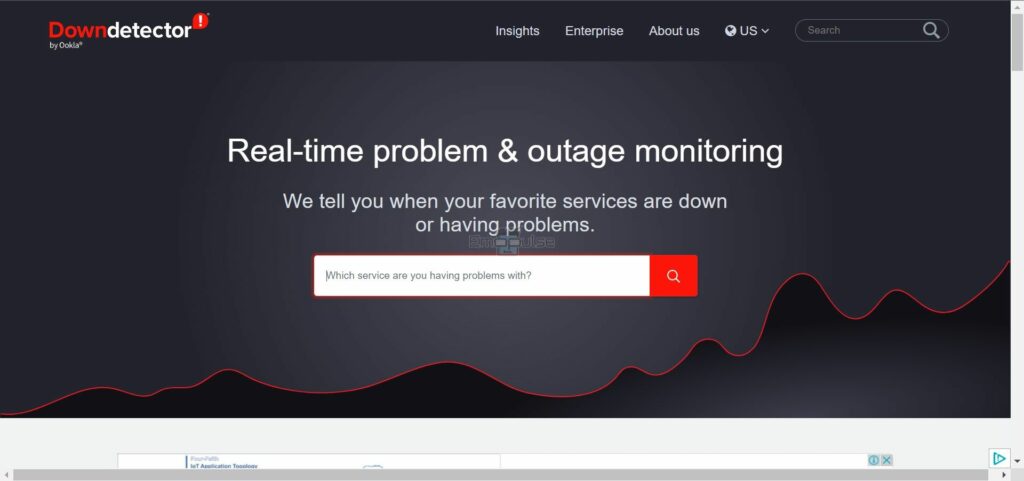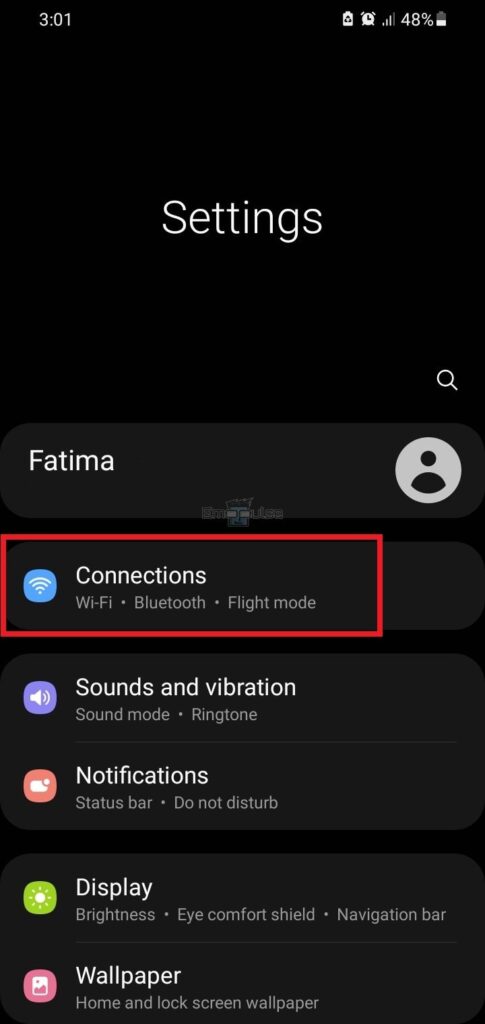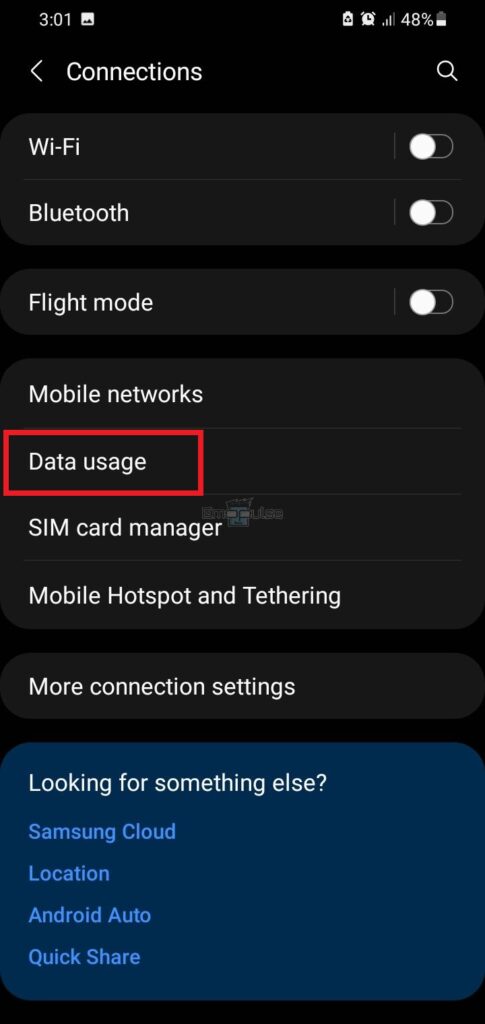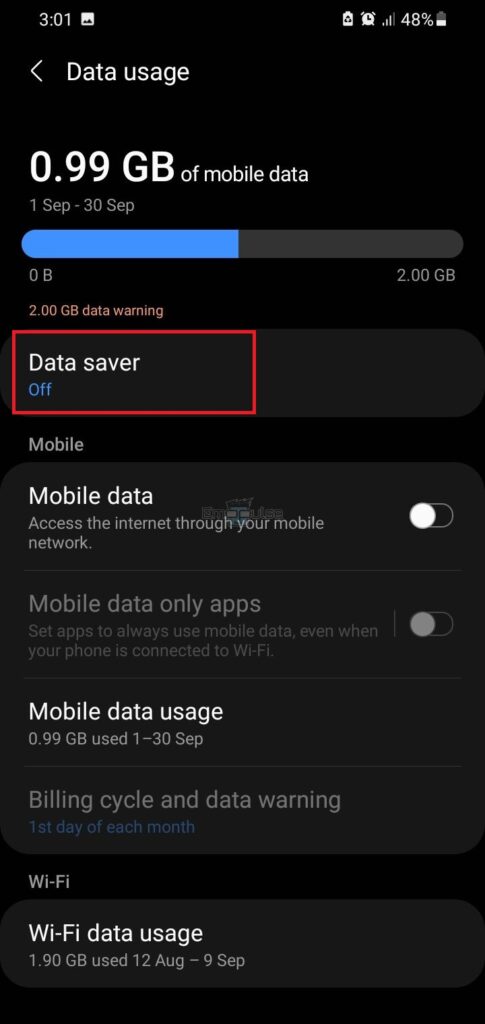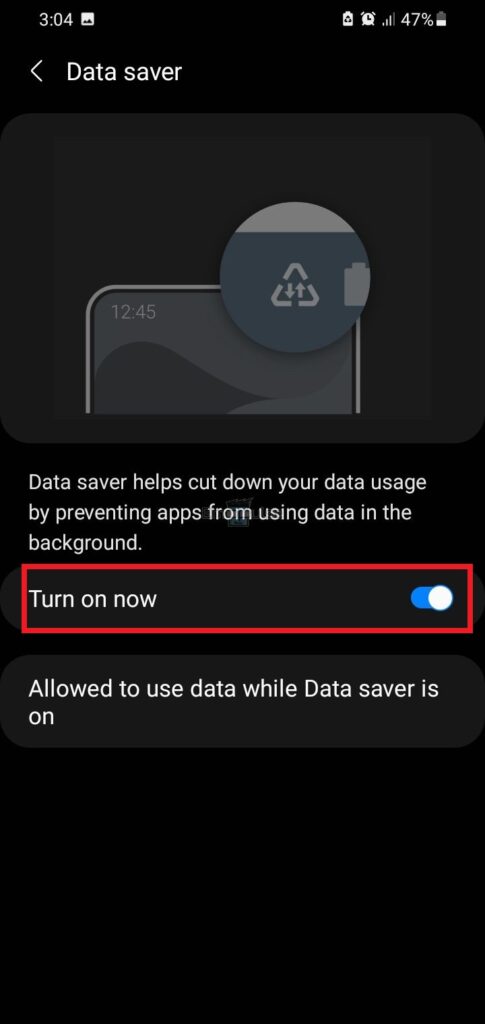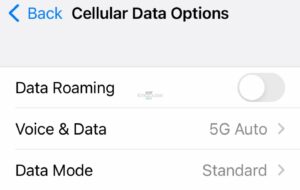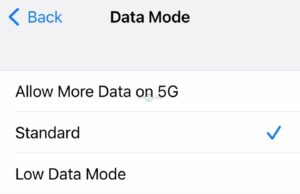Hulu error code P-EDU107 indicates issues with the Hulu servers. It happens when you play a video on Hulu, and your request goes unanswered, resulting in an error message on your screen. I will guide you on how to fix it quickly by the end of this guide. So, let’s get started.
Key Takeaways
- Error P-EDU107 is a common Hulu server-related problem.
- It usually occurs due to down Hulu servers or internet issues.
- You can fix it effortlessly by disabling low-data mode or reinstalling Hulu.
I suggest you give these straightforward alterations a shot before tackling complex solutions:
- Check Internet
- Restart Router
- Restart Hulu App
- Update System
- Change DNS Server
- Clear Cache and Data
Check Hulu Servers
Since the error can occur due to down servers or server maintenance, it would be best to consider checking Hulu servers.
- Open your browser.
- Navigate to “Downdetector.”
Downdetector – Image Credits [Emopulse] - Type “Hulu” in the search field and press Enter. The results will be displayed on your screen, stating whether or not the Hulu app servers are down.
Disable Low-Data Mode
Disabling low-data mode can help improve your internet and device experience regarding data usage and network performance. It would help if you disable low-data mode when streaming Hulu on your mobile device. My colleague conducted a test that successfully resolved this issue by disabling low-data mode, a solution that has also been effective for other users in the Hulu Community.
Android
To disable low-data mode on an Android device, follow these steps:
- Turn on your phone and go to “Settings.”
- Navigate to “Connections.”
Connections – Image Credits (Emopulse) - Click on “Data Usage” and select “Data Saver.”
Data Usage – Image Credits (Emopulse) Data Saver – Image Credits (Emopulse) - Now, toggle the button to turn it off.
Toggle the button – Image Credits (Emopulse)
iOS
Follow the process mentioned below to turn off low-data mode in an iPhone:
- Navigate to “Settings” > “Cellular.”
- Select “Cellular Data Options.”
Cellular Data Options – Image Credits (Emopulse) - Click on “Data Mode.”
- Now, tap “Standard” or “Allow More Data on 5G.” Both of these options will disable the low-data mode from your iPhone.
Image Credits (Emopulse)
Log Out Of Hulu And Restart The Device
Resolving the error code might sometimes involve logging out of Hulu, closing the application, and restarting your device. After restarting the device, reopen the Hulu application and log in to your account. Verify whether the error has been rectified or persists.
Update Hulu
While testing fixes to resolve the issue, I learned that updating Hulu is an effective solution. Old app versions can trigger a P-EDU107 error code. So, you should check for recent updates for the Hulu application and install it on your device to avoid such inconveniences in the future. After installing the update, navigate to Hulu and check whether the error still displays.
Reinstall Hulu
Reinstalling the Hulu application is a straightforward fix. It helps fix most Hulu errors, so you should try it. It deletes all app cache, which could contain bugs and glitches that could cause errors.
Final Verdict
Outdated Hulu app and temporary server glitches are specific causes for this error. Generic fixes may work, but disabling low data mode is a potential fix. If the issue persists, contacting Hulu’s customer support is recommended.
Also, check my other guides on:
Good job! Please give your positive feedback
How could we improve this post? Please Help us.