Are you a Hulu enthusiast facing the “Hulu no longer supported on this device” error? We hear you. Hulu unexpectedly stopped service on devices like Apple TV Gen 3, PS3, Xbox 360, and certain Samsung Smart TVs, leaving users stranded without prior notice. Don’t worry! We’ve got a solution to keep your watching game strong. Let’s dive into the fix together.

Key Takeaways
- “Hulu is no longer supported on this device” error means Hulu will not work on certain devices due to device compatibility and Hulu’s updated terms and policies.
- Causes of these errors are incompatibility, account issues, outdated software, cable or connection issues, and app permissions.
- Troubleshoot by checking the internet and device compatibility; consider restarting the router, updating apps, and, as a last resort, a factory reset.
I suggest checking first whether your device is included in the eligibility list. If your device is on the list, restart and update the Hulu App for it to work. If not, follow my step-by-step instructions.
I suggest following the stepwise methods mentioned below, starting from the general fixes towards more specific fixes, including:
- Check Server Status
- Check Internet Speed
- Restart Device
- Restart Router
- Update Hulu App
- Clear Cache And Data
- Turn Off Your VPN
Verify Cable Connections
I observed a reduction in Hulu service on my TV by my cable provider. If you use cable services for Hulu streaming, make sure your cable connections are secure. If there’s a service interruption by the cable provider, Hulu won’t work on your television. I also suggest checking the condition of HDMI cables when streaming Hulu, as the application may only function properly when the cable is securely connected to your TV.

Sign Out Of All Other Devices Connected to Hulu
A fellow worker recently uncovered an unexpectedly easy remedy by logging out of all devices linked to Hulu, effectively solving the issue on their end. If you’re experiencing difficulties, it might be worth considering this option, particularly if numerous devices are associated with your account. This strategy also proved helpful for other Hulu Community users.
- Login: Login to Hulu with your username and password.
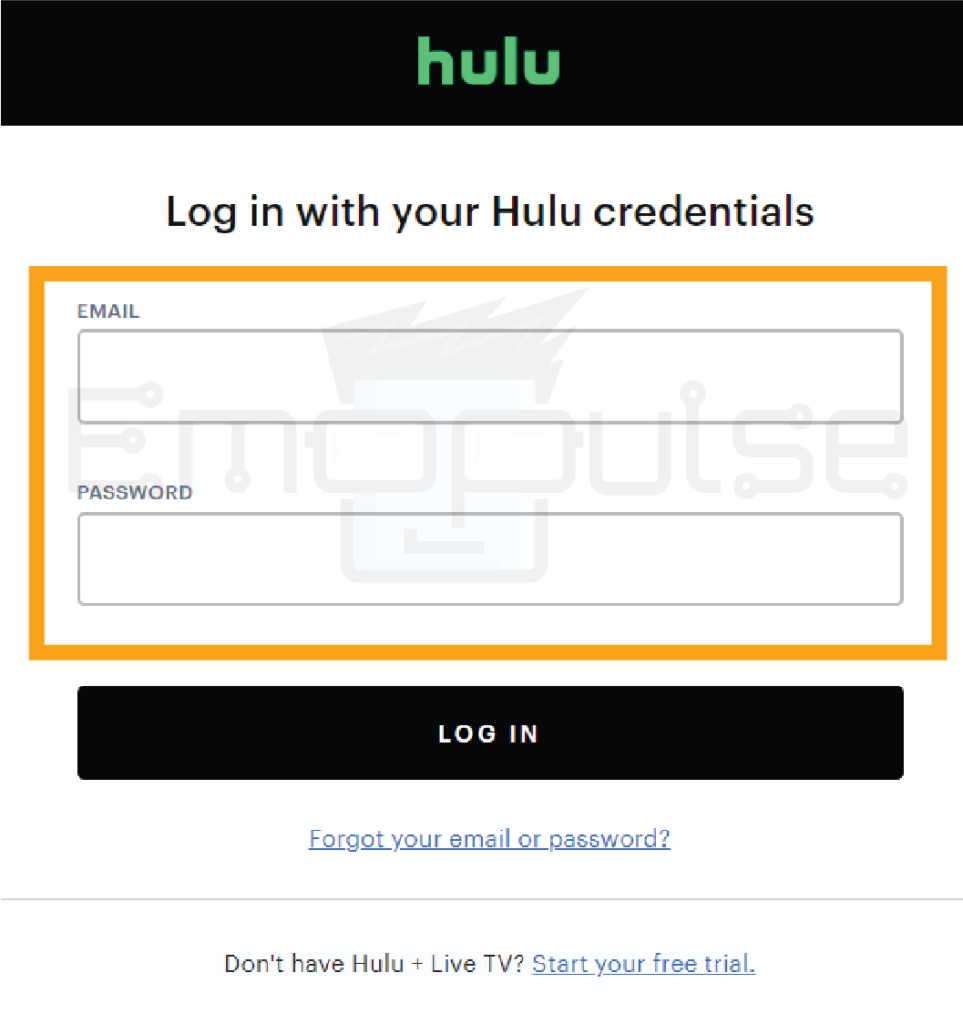
- Manage your devices: Select the user icon > Account > Manage your devices.
- Remove: Next, select “Remove” for each device.
- Log out: Navigate to Protect Your Account > Log Out Of All Devices.
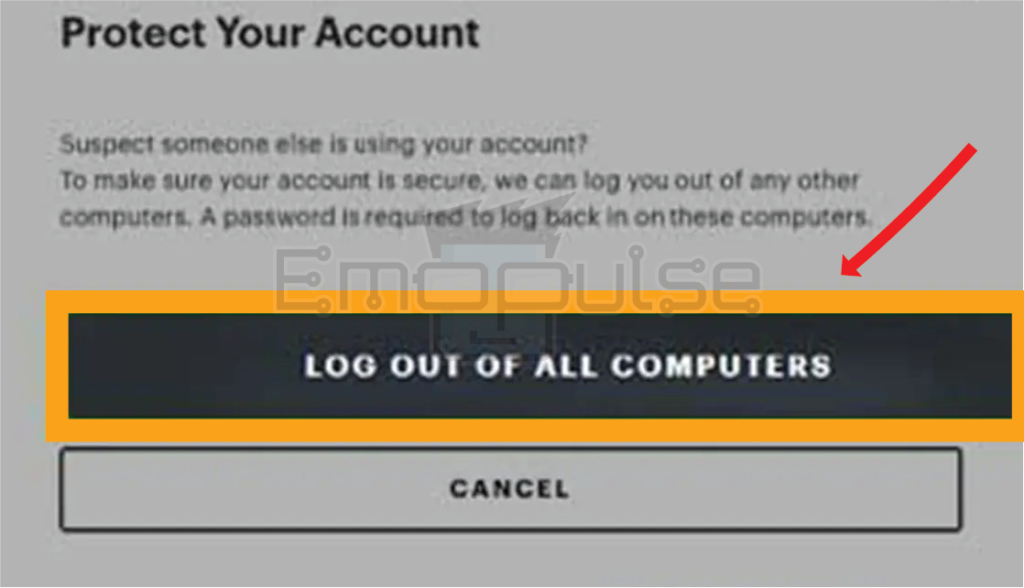
Force Stopping Hulu App
Numerous device manufacturers recommend performing a force close on the app in case of malfunction or unresponsiveness. Therefore, if Hulu freezes or crashes upon opening, I recommend forcefully quitting the application.
Android Users
- Force Stop: Navigate to Settings > Apps > See All Apps info > Hulu app > Force stop.

iPhone Users
- App Switcher: Hold down the screen while swiping up from the bottom.
- Close Hulu: Now, exit Hulu by swiping up on the Hulu preview.
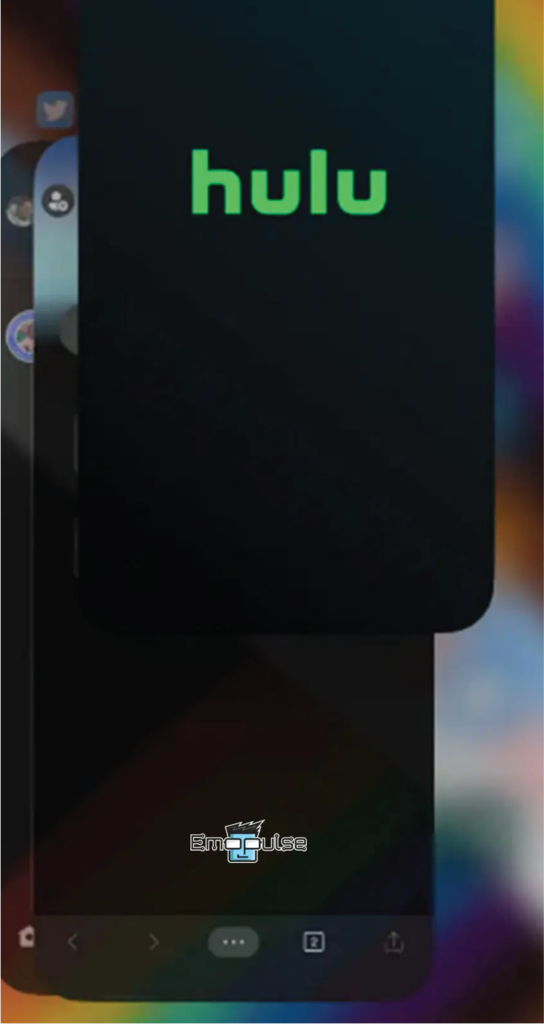
TV Users
- Force Stop: Choose Settings > Applications > Manage Installed Applications > Hulu > Force Stop.
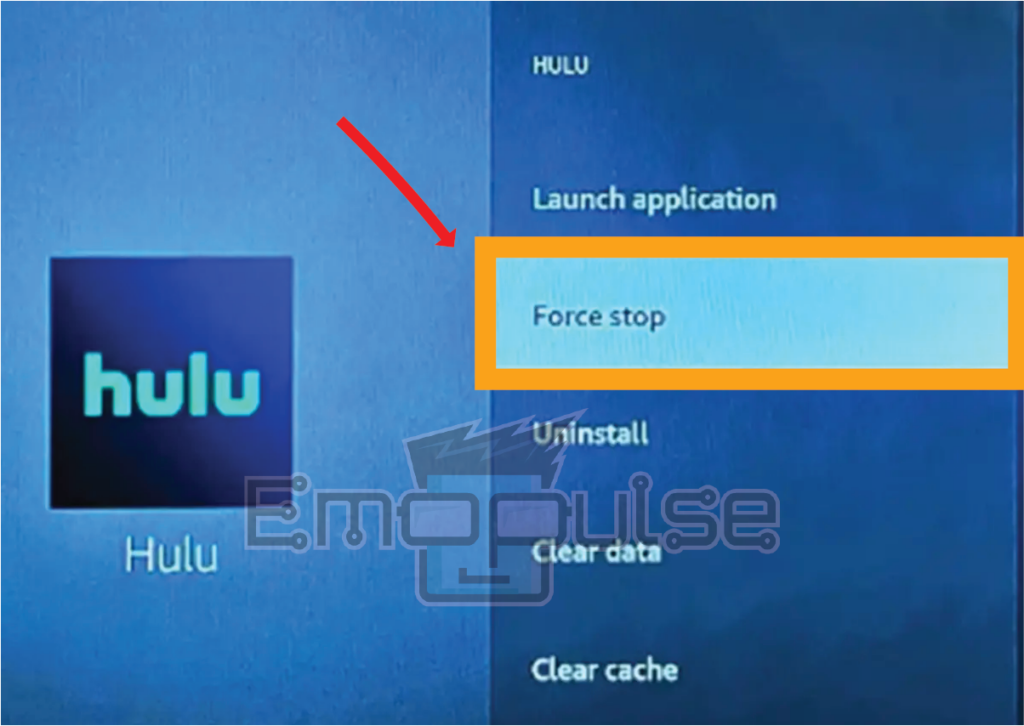
Final Verdict
If you’re facing the “Hulu is no longer supported on this device” error, check if your device is on Hulu’s supported list. If yes, a simple restart and app update may fix it. For unsupported devices, follow generic fixes to specific actions like forcing the app to stop or signing out of connected devices.
For older devices losing Hulu support, use Amazon Fire TV, Roku, or NVIDIA SHIELD TV for an affordable solution without upgrading. If the issue persists, I recommend contacting Hulu’s customer support.
You might also want to check out:
Frequently Asked Questions
Why is Hulu not working on my device?
The error results from device incompatibility and Hulu's policy changes.
How to troubleshoot Hulu errors quickly?
Check internet, update apps, and troubleshoot stepwise, including a possible factory reset.
Quick fixes for Hulu streaming issues?
Secure cable connections, log out of connected devices, and try force stopping the app. Contact Hulu support if problems persist.
Good job! Please give your positive feedback
How could we improve this post? Please Help us.