Is Hulu not working on Apple TV? You’ve come to the right spot. If Hulu isn’t functioning properly on your Apple TV, it could be due to outdated apps, network problems, conflicting applications, or corrupted installations. Whether it’s force-quitting the app or updating firmware, these remedies guarantee seamless streaming for an uninterrupted Hulu experience on your Apple TV. I’ll walk you through each of these solutions, so let’s get started.
Key Takeaways
- Hulu errors on Apple TV refer to issues hindering proper app functioning, such as connectivity problems or crashes.
- Causes include connectivity issues, Apple TV problems, Hulu service outages, or log in credential issues.
- Solutions involve checking Hulu status, force-quitting the app, testing other apps, verifying connectivity, restarting Apple TV, checking login credentials, ensuring a valid subscription, updating apps and Apple TV, restarting network hardware, or reinstalling the Hulu app.
I suggest following the stepwise methods mentioned below, starting from the general fixes towards more specific fixes, including:
- Check Server Status
- Check Internet Speed
- Restart Device
- Restart Router
- Update Hulu App
- Clear Cache And Data
- Turn Off Your VPN
Initialize Apple TV And Networking
If you’ve noticed any glitches with your Hulu app on Apple TV, no worries. I experimented and found some troubleshooting steps that might do the trick. Start by kicking off your Apple TV and checking your network connection. Follow these steps to troubleshoot and get your Hulu up and running smoothly.
1. Open Apple TV Settings: Open your Apple TV settings and navigate to the System.

2. Select Restart: Click on Restart, then make sure to check if your Hulu app is running smoothly after the restart.
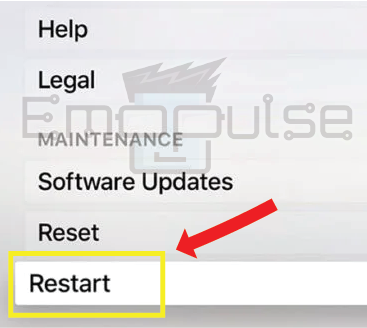
3. Power Cycle: Restart the Hulu app. If the problem continues, turn off Apple TV and unplug it. Power down the modem/router and unplug. Wait 1 minute, then power on devices (modem, router, and TV). Check the Hulu app once the devices are on.
4. Reboot TV: If the problem persists, press the Menu and Home (or Play/Pause) buttons simultaneously on the Apple TV remote until the TV reboots.
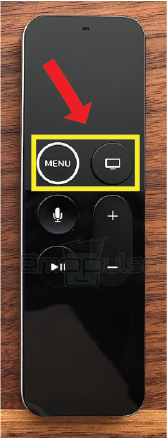
5. Check Resolution: Launch the Hulu app and check for the resolution. If the problem persists, try powering off Apple TV while playing different content.
Force Shutdown Of The Hulu App
I tested that if your Apple TV is acting up with Hulu, it might be the Hulu App causing the trouble. Try forcing the app to close – it worked for a team member of mine, and users on Reddit and the Apple Community also found this method helpful. It’s a quick fix for a hiccup.
1. Press Home Button: Double-tap the Apple remote’s Home button, then swipe up to close running apps or just shut down the Hulu app in the recent apps list.
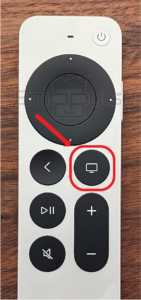
2. Relaunch: Reopen the Hulu app to see if it’s running smoothly.
Switch To 1080p
If your Hulu app isn’t working, I suggest checking if 4K is enabled in your Apple TV settings (for supported models). To fix it, disable 4K on your Apple TV. Follow these steps.
1. Change Resolution: Navigate to Settings > Video And Audio > Format.

2. Reboot: Choose 1080P SDR > Save > Reboot.
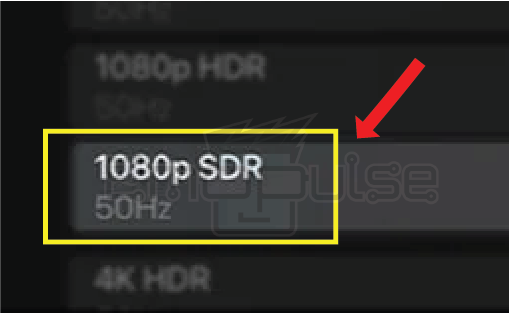
Final Verdict
The Hulu app on Apple TV offers an excellent content channel with access to a variety of live programming through Wi-Fi. However, occasional mishaps may occur, leading to various app-related issues. In my testing, outdated systems can contribute to such glitches, so checking for updates might help.
Some of the fixes, like initializing Apple TV and switching to 1080p quality, may work, but you must update your Hulu app to the latest version to avoid any issues. I advise you to contact Hulu’s customer support if the problem persists.
Check out some other Hulu-related guides:
Frequently Asked Questions
Why is Hulu not working on my Apple TV?
Possible causes include outdated apps, network problems, conflicting applications, or corrupted installations. Solutions range from force-quitting the app to updating firmware.
How do I troubleshoot Hulu issues on Apple TV?
Start by checking server status, internet speed, and restarting your device and router.
How do I force close the Hulu app on Apple TV?
Press Home button, swipe up to close, or shut down in recent apps. Relaunch to resolve issues.
Good job! Please give your positive feedback
How could we improve this post? Please Help us.